操作类型
跟selenium一样,appium也分为两种操作类型:单一操作、动作链条
单一动作:webdriver
跟selenium一样,appium中的webdriver中单独封装了一些单一、简单的操作,包括:滚动、拖拽、点击、滑动等。
源码
class ActionHelpers(webdriver.Remote):
def scroll(self: T, origin_el: WebElement, destination_el: WebElement, duration: Optional[int] = None) -> T:
"""Scrolls from one element to another
Args:
origin_el: the element from which to being scrolling
destination_el: the element to scroll to
duration: a duration after pressing originalEl and move the element to destinationEl.
Default is 600 ms for W3C spec. Zero for MJSONWP.
Usage:
driver.scroll(el1, el2)
Returns:
Union['WebDriver', 'ActionHelpers']: Self instance
"""
# XCUITest x W3C spec has no duration by default in server side
if self.w3c and duration is None:
duration = 600
action = TouchAction(self)
if duration is None:
action.press(origin_el).move_to(destination_el).release().perform()
else:
action.press(origin_el).wait(duration).move_to(destination_el).release().perform()
return self
def drag_and_drop(self: T, origin_el: WebElement, destination_el: WebElement) -> T:
"""Drag the origin element to the destination element
Args:
origin_el: the element to drag
destination_el: the element to drag to
Returns:
Union['WebDriver', 'ActionHelpers']: Self instance
"""
action = TouchAction(self)
action.long_press(origin_el).move_to(destination_el).release().perform()
return self
def tap(self: T, positions: List[Tuple[int, int]], duration: Optional[int] = None) -> T:
"""Taps on an particular place with up to five fingers, holding for a
certain time
Args:
positions: an array of tuples representing the x/y coordinates of
the fingers to tap. Length can be up to five.
duration: length of time to tap, in ms
Usage:
driver.tap([(100, 20), (100, 60), (100, 100)], 500)
Returns:
Union['WebDriver', 'ActionHelpers']: Self instance
"""
if len(positions) == 1:
action = TouchAction(self)
x = positions[0][0]
y = positions[0][1]
if duration:
action.long_press(x=x, y=y, duration=duration).release()
else:
action.tap(x=x, y=y)
action.perform()
else:
ma = MultiAction(self)
for position in positions:
x = position[0]
y = position[1]
action = TouchAction(self)
if duration:
action.long_press(x=x, y=y, duration=duration).release()
else:
action.press(x=x, y=y).release()
ma.add(action)
ma.perform()
return self
def swipe(self: T, start_x: int, start_y: int, end_x: int, end_y: int, duration: int = 0) -> T:
"""Swipe from one point to another point, for an optional duration.
Args:
start_x: x-coordinate at which to start
start_y: y-coordinate at which to start
end_x: x-coordinate at which to stop
end_y: y-coordinate at which to stop
duration: time to take the swipe, in ms.
Usage:
driver.swipe(100, 100, 100, 400)
Returns:
Union['WebDriver', 'ActionHelpers']: Self instance
"""
# `swipe` is something like press-wait-move_to-release, which the server
# will translate into the correct action
action = TouchAction(self)
action \
.press(x=start_x, y=start_y) \
.wait(ms=duration) \
.move_to(x=end_x, y=end_y) \
.release()
action.perform()
return self
def flick(self: T, start_x: int, start_y: int, end_x: int, end_y: int) -> T:
"""Flick from one point to another point.
Args:
start_x: x-coordinate at which to start
start_y: y-coordinate at which to start
end_x: x-coordinate at which to stop
end_y: y-coordinate at which to stop
Usage:
driver.flick(100, 100, 100, 400)
Returns:
Union['WebDriver', 'ActionHelpers']: Self instance
"""
action = TouchAction(self)
action \
.press(x=start_x, y=start_y) \
.move_to(x=end_x, y=end_y) \
.release()
action.perform()
return self
示例:滑动操作
场景
如下,需要从右往左滑动屏幕:
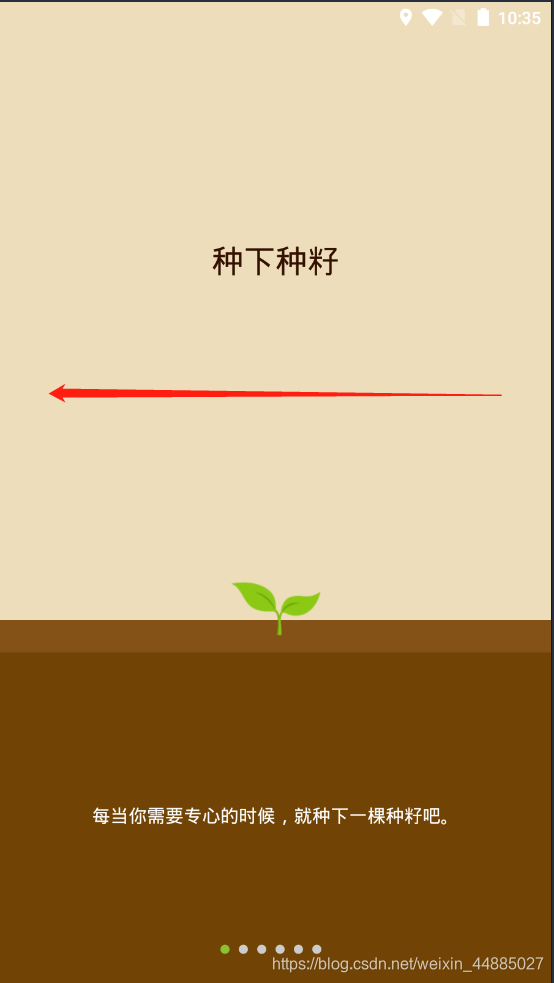
代码
from appium import webdriver
from APP_project_v0.swipe_function import BasePage
caps = {
"platformName": "Android",
"deviceName": "emulator-5554",
"automationName": "UiAutomator1",
"appPackage": "cc.forestapp",
"appActivity": "cc.forestapp.applications.SplashActivity",
"noReset": False
}
driver = webdriver.Remote(
command_executor="http://127.0.0.1:4723/wd/hub",
desired_capabilities=caps
)
#获取手机窗口尺寸
size = driver.get_window_size()
#单独获取手机的宽度、高度
width = size["width"]
height = size["height"]
#等待可滑屏的界面出现
import time
time.sleep(9)
#连续滑动5次
i = 0
while(i < 5):
# 调用滑动方法,分别传入开始点的坐标及结束点的坐标
driver.swipe(
start_x=width * 0.9,
start_y=height * 0.5,
end_x=width * 0.1,
end_y=height * 0.5
)
i += 1
封装
- BasePage.py
def swipe_left(self, duration=None):
"""向左边滑动"""
size = self.driver.get_window_size()
# 得到一个字典
width = size["width"]
height = size["height"]
# 向左滑动
# 这个就是滑动的标准操作
self.driver.swipe(
start_x=width * 0.9,
start_y=height * 0.5,
end_x=width * 0.1,
end_y=height * 0.5,
duration=duration
)
def swipe_right(self, duration=None):
size = self.driver.get_window_size()
# 得到一个字典
width = size["width"]
height = size["height"]
# 向左滑动
# 这个就是滑动的标准操作
self.driver.swipe(
start_x=width * 0.1,
start_y=height * 0.5,
end_x=width * 0.9,
end_y=height * 0.5,
duration=duration
)
def swipe_up(self, duration=None):
size = self.driver.get_window_size()
# 得到一个字典
width = size["width"]
height = size["height"]
# 向左滑动
# 这个就是滑动的标准操作
self.driver.swipe(
start_x=width * 0.5,
start_y=height * 0.9,
end_x=width * 0.5,
end_y=height * 0.1,
duration=duration
)
def swipe_down(self, duration=None):
size = self.driver.get_window_size()
# 得到一个字典
width = size["width"]
height = size["height"]
# 向左滑动
# 这个就是滑动的标准操作
self.driver.swipe(
start_x=width * 0.5,
start_y=height * 0.1,
end_x=width * 0.5,
end_y=height * 0.9,
duration=duration
)
- test_swipe.py
from appium import webdriver
from APP_project_v0.swipe_function import BasePage
caps = {
"platformName": "Android",
"deviceName": "emulator-5554",
"automationName": "UiAutomator1",
"appPackage": "cc.forestapp",
"appActivity": "cc.forestapp.applications.SplashActivity",
"noReset": False
}
driver = webdriver.Remote(
command_executor="http://127.0.0.1:4723/wd/hub",
desired_capabilities=caps
)
base = BasePage(driver)
import time
time.sleep(9)
i = 0
while(i < 5):
base.swipe_right_to_left()
i += 1
driver.swipe()
示例:键盘操作
场景
在app使用过程中,我们可能需要用到虚拟键盘中的键位,或者手机上的按钮,比如:音量+、音量-、锁屏等。
代码
在appium中,要进行键盘操作,可以调用press_keycode方法,传入一个数字,这个数字代表具体的键位。因此,当我们需要按某个按键时,需要上网去查按键所对应的数字是多少。
这里提供一篇文章可供参考:
https://blog.csdn.net/fantasyweirdo/article/details/86235206
举个例子,比如我们要按音量+,对应的键码是175:
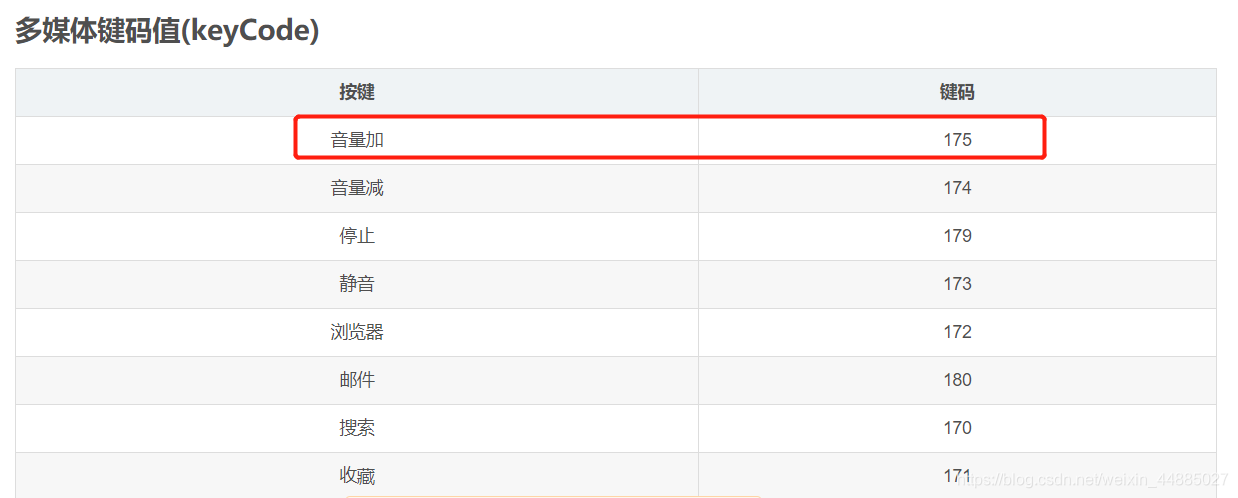
接着就可以这样写:
#按音量+键
driver.press_keycode(175)
封装
另外还有另一种更方便的方法,我们可以封装一个类:
- Basepage.py
class Keycode():
BACKSPACE = 8
TAB = 9
CLEAR = 12
ENTER = 13
当要使用按键时,则可以直接调用这个类下面的变量:
driver.press_keycode(Keycode.ENTER)
动作链条:TouchAction
如果使用单一动作并不能完成整个操作,而需要多个连续的单一动作组合才能完成,需要使用动作链条,也就是TouchAction类。在调用时可进行链式调用:A动作().B动作().A动作().C动作().perform()
源码
class TouchAction:
def __init__(self, driver: Optional['WebDriver'] = None):
self._driver = driver
self._actions: List = []
def tap(self: T, element: Optional['WebElement'] = None, x: Optional[int]
= None, y: Optional[int] = None, count: int = 1) -> T:
"""Perform a tap action on the element
Args:
element: the element to tap
x : x coordinate to tap, relative to the top left corner of the element.
y : y coordinate. If y is used, x must also be set, and vice versa
Returns:
`TouchAction`: Self instance
"""
opts = self._get_opts(element, x, y)
opts['count'] = count
self._add_action('tap', opts)
return self
def press(self: T, el: Optional['WebElement'] = None, x: Optional[int] = None,
y: Optional[int] = None, pressure: Optional[float] = None) -> T:
"""Begin a chain with a press down action at a particular element or point
Args:
el: the element to press
x: x coordiate to press. If y is used, x must also be set
y: y coordiate to press. If x is used, y must also be set
pressure: [iOS Only] press as force touch. Read the description of `force` property on Apple's UITouch class
(https://developer.apple.com/documentation/uikit/uitouch?language=objc) for more details on possible value ranges.
Returns:
`TouchAction`: Self instance
"""
self._add_action('press', self._get_opts(el, x, y, pressure=pressure))
return self
def long_press(self: T, el: Optional['WebElement'] = None, x: Optional[int]
= None, y: Optional[int] = None, duration: int = 1000) -> T:
"""Begin a chain with a press down that lasts `duration` milliseconds
Args:
el: the element to press
x: x coordiate to press. If y is used, x must also be set
y: y coordiate to press. If x is used, y must also be set
duration: Duration to press
Returns:
`TouchAction`: Self instance
"""
self._add_action('longPress', self._get_opts(el, x, y, duration))
return self
def wait(self: T, ms: int = 0) -> T:
"""Pause for `ms` milliseconds.
Args:
ms: The time to pause
Returns:
`TouchAction`: Self instance
"""
if ms is None:
ms = 0
opts = {'ms': ms}
self._add_action('wait', opts)
return self
def move_to(self: T, el: Optional['WebElement'] = None, x: Optional[int] = None, y: Optional[int] = None) -> T:
"""Move the pointer from the previous point to the element or point specified
Args:
el: the element to be moved to
x: x coordiate to be moved to. If y is used, x must also be set
y: y coordiate to be moved to. If x is used, y must also be set
Returns:
`TouchAction`: Self instance
"""
self._add_action('moveTo', self._get_opts(el, x, y))
return self
def release(self: T) -> T:
"""End the action by lifting the pointer off the screen
Returns:
`TouchAction`: Self instance
"""
self._add_action('release', {})
return self
def perform(self: T) -> T:
"""Perform the action by sending the commands to the server to be operated upon
Returns:
`TouchAction`: Self instance
"""
if self._driver is None:
raise ValueError('Set driver to constructor as a argument when to create the instance.')
params = {'actions': self._actions}
self._driver.execute(Command.TOUCH_ACTION, params)
# get rid of actions so the object can be reused
self._actions = []
return self
@property
def json_wire_gestures(self) -> List[Dict]:
gestures = []
for action in self._actions:
gestures.append(copy.deepcopy(action))
return gestures
def _add_action(self, action: str, options: Dict) -> None:
gesture = {
'action': action,
'options': options,
}
self._actions.append(gesture)
def _get_opts(self, el: Optional['WebElement'] = None, x: Optional[int] = None, y: Optional[int] = None,
duration: Optional[int] = None, pressure: Optional[float] = None) -> Dict[str, Union[int, float]]:
opts = {}
if el is not None:
opts['element'] = el.id
# it makes no sense to have x but no y, or vice versa.
if x is not None and y is not None:
opts['x'] = x
opts['y'] = y
if duration is not None:
opts['duration'] = duration
if pressure is not None:
opts['pressure'] = pressure
return opts
示例:多点触控
场景
如下九宫格,需要在起始点长按,然后在屏幕上移动,直至移动到结束点松开:
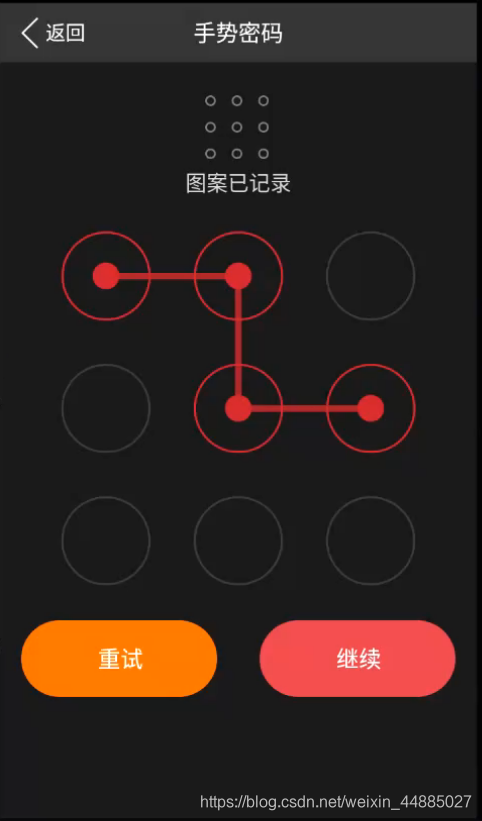
这里是可以把九宫格进行切分的:
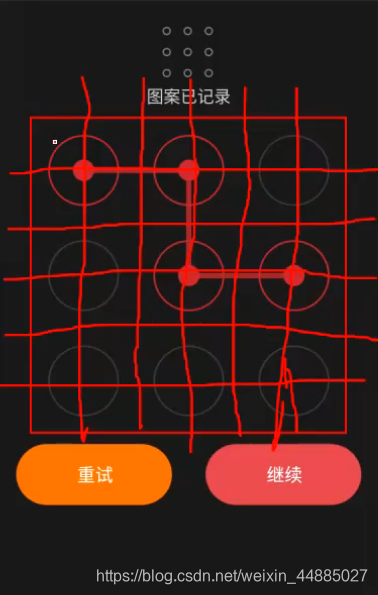
代码
from appium import webdriver
from APP_project_v0.swipe_function import BasePage
from appium.webdriver.common.touch_action import TouchAction
caps = {
"platformName": "Android",
"deviceName": "emulator-5554",
"automationName": "UiAutomator1",
"appPackage": "com.xxzb.fenwoo",
"appActivity": "com.xxzb.fenwoo.activity.addition.WelcomeActivity",
"noReset": False
}
driver = webdriver.Remote(
command_executor="http://127.0.0.1:4723/wd/hub",
desired_capabilities=caps
)
# 定位到 activity
driver.start_activity(
app_package="com.xxzb.fenwoo",
app_activity=".activity.user.CreateGesturePwdActivity"
)
#进入九宫格界面
time.sleep(1)
e = driver.find_element_by_id('com.xxzb.fenwoo:id/right_btn')
e.click()
#九宫格元素定位,并获取九宫格的尺寸
time.sleep(2)
e = driver.find_element_by_id("com.xxzb.fenwoo:id/gesturepwd_create_lockview")
size = element.rect
#获取九宫格宽度、高度
width = size["width"]
height = size["height"]
#获取九宫格起始点坐标
start_x = size["x"]
start_y = size["y"]
#获取九宫格中每个点的相对坐标
point_1 = {"x":start_x + width * 1 / 6 , "y": start_y + height * 1 /6}
point_2 = {"x":start_x + width * 3 / 6 , "y": start_y + height * 1 /6}
point_3 = {"x":start_x + width * 5 / 6 , "y": start_y + height * 1 /6}
point_4 = {"x":start_x + width * 1 / 6 , "y": start_y + height * 3 /6}
point_5 = {"x":start_x + width * 3 / 6 , "y": start_y + height * 3 /6}
point_6 = {"x":start_x + width * 5 / 6 , "y": start_y + height * 3 /6}
point_7 = {"x":start_x + width * 1 / 6 , "y": start_y + height * 5 /6}
point_8 = {"x":start_x + width * 3 / 6 , "y": start_y + height * 5 /6}
point_9 = {"x":start_x + width * 5 / 6 , "y": start_y + height * 5 /6}
#调用TouchAction进行操作
action = TouchAction(driver)
action.press(**point_1).wait(200).\
move_to(**point_2).wait(200).\
move_to(**point_5).wait(200).\
move_to(**point_8).wait(200).\
move_to(**point_9).release().perform()
time.sleep(3)
driver.quit()
封装
- Basepage.py
def jiugongge(self, locator, pos: list):
"""九宫格。
pos = [2,3,5,7]
"""
el = self.find_element(locator)
size = el.rect
start_x = size["x"]
start_y = size["y"]
width = size["width"]
height = size["height"]
points = [
{'x': start_x + width / 6 * 1, 'y': start_y + height / 6},
{'x': start_x + width / 6 * 3, 'y': start_y + height / 6},
{'x': start_x + width / 6 * 5, 'y': start_y + height / 6},
{'x': start_x + width / 6 * 1, 'y': start_y + height / 6 * 3},
{'x': start_x + width / 6 * 3, 'y': start_y + height / 6 * 3},
{'x': start_x + width / 6 * 5, 'y': start_y + height / 6 * 3},
{'x': start_x + width / 6 * 1, 'y': start_y + height / 6 * 5},
{'x': start_x + width / 6 * 3, 'y': start_y + height / 6 * 5},
{'x': start_x + width / 6 * 5, 'y': start_y + height / 6 * 5},
]
touch = TouchAction(self.driver)
# 传入的参数是从 0 开始的。
# pos = [2,3,5,7]
# 索引 = 位置 - 1
touch.press(**points[pos[0] - 1]).wait(200)
for p in pos[1:]:
touch.move_to(**points[p - 1]).wait(200)
touch.release().perform()
多指操作:MultiAction
如果需要多个手指进行操作,比如:放大、缩小等,就需要用到MultiAction类。
源码
class MultiAction:
def __init__(self, driver: 'WebDriver', element: Optional['WebElement'] = None) -> None:
self._driver = driver
self._element = element
self._touch_actions: List['TouchAction'] = []
def add(self, *touch_actions: 'TouchAction') -> None:
"""Add TouchAction objects to the MultiAction, to be performed later.
Args:
touch_actions: one or more TouchAction objects describing a chain of actions to be performed by one finger
Usage:
| a1 = TouchAction(driver)
| a1.press(el1).move_to(el2).release()
| a2 = TouchAction(driver)
| a2.press(el2).move_to(el1).release()
| MultiAction(driver).add(a1, a2)
Returns:
`MultiAction`: Self instance
"""
for touch_action in touch_actions:
if self._touch_actions is None:
self._touch_actions = []
self._touch_actions.append(copy.copy(touch_action))
def perform(self: T) -> T:
"""Perform the actions stored in the object.
Usage:
| a1 = TouchAction(driver)
| a1.press(el1).move_to(el2).release()
| a2 = TouchAction(driver)
| a2.press(el2).move_to(el1).release()
| MultiAction(driver).add(a1, a2).perform()
Returns:
`MultiAction`: Self instance
"""
self._driver.execute(Command.MULTI_ACTION, self.json_wire_gestures)
# clean up and be ready for the next batch
self._touch_actions = []
return self
@property
def json_wire_gestures(self) -> Dict[str, Union[List, str]]:
actions = []
for action in self._touch_actions:
actions.append(action.json_wire_gestures)
if self._element is not None:
return {'actions': actions, 'elementId': self._element.id}
return {'actions': actions}
由上面源码可以看出,每一个手指头代表一个TouchAction的对象,每个TouchAction对象都会去调用一系列的动作。
示例:放大、缩小
场景
比如说,一个图片,需要放大、缩小;一个地图,需要放大、缩小。
代码
#放大
action_1 = TouchAction(driver)
action_1.press(x=width / 2, y=height / 2).move_to(
x=width / 2, y=height / 2 - 500).release()
action_2 = TouchAction(driver)
action_2.press(x=width / 2, y=height / 2).move_to(
x=width / 2, y=height / 2 + 500).release()
m = MultiAction(driver)
m.add(action_1, action_2)
m.perform()






















 1465
1465











 被折叠的 条评论
为什么被折叠?
被折叠的 条评论
为什么被折叠?








