页面布局

实现步骤
页面分为两个个部分
1、头部
2、菜单+显示区
头部代码 top.vue
<template>
<div style="background: rgb(245,245,245);height:70px">
<h3 :style="title_style">{{title}}</h3>
<img :src="img_addr" :style="img_style">
</div>
</template>
<script>
export default {
data () {
return {
title: '模组管理系统',
title_style: {
'display': 'inline-block',
'text-align': 'center'
},
img_addr: require('../assets/images/exit.png'),
img_style: {
'height': '20px',
'width': '20px',
'position': 'absolute',
'top': '35px',
'right': '3%'
}
}
}
}
</script>
<style>
</style>
菜单+Slider.vue
<template>
<div>
<div class="basic slider_style">
<ul>
<!-- //根据组件数量加载菜单 -->
<li v-for="menu in menus" :key="menu.id">
<a @click="withdrawal(menu.vueName)">{{menu.title}}</a>
</li>
</ul>
</div>
<div class="basic main_style">
<component :is="who"></component>
</div>
</div>
</template>
<script>
import update from './Update.vue'
import other from './Other.vue'
export default {
components: {
'update': update,
'other': other
},
methods: {
withdrawal (vueName) {
this.who = vueName
}
},
data () {
return {
// 设置默认加载的组件
who: 'update',
// 页面中所有组件
menus: [
{
title: '更新',
vueName: 'update'
},
{
title: '其他',
vueName: 'other'
}
]
}
}
}
</script>
<style>
.basic{
margin: 0vh;
padding: 0vh;
border: 0vh;
}
.slider_style {
background: rgb(150,180,125);
float: left;
width: 15%;
height: 100vh;
}
ul,li{
list-style:none;
padding:0;
margin-top:25px;
margin-bottom: 25px;
color: #fff;
font-size: 16px;
}
.main_style{
height:100vh;
width:85%;
float: left;
}
</style>
将两个组件放到页面对应位置`
<template>
<div id="all">
<div id="headerBar">
<top></top>
</div>
<div id="sliderBar">
<slider></slider>
</div>
</div>
</template>
<script>
import slider from './Slider.vue'
import top from './Top.vue'
export default {
name: 'Layout',
components: {
top,
slider
}
}
</script>
<style>
#all{
background-color:white;
height:100%;
width:100%;
}
#headerBar{
display: inline-block;
width: 100%;
height: 20%;
margin: 0%;
padding: 0%;
border: 0%;
}
#slider{
width: 100%;
}
</style>
通过router/index.js设置App.vue切换的组件
app.vue 主组件,所有页面都是在App.vue下进行切换
import Vue from 'vue'
import Router from 'vue-router'
import Layout from '@/components/Layout'
Vue.use(Router)
export default new Router({
mode: 'history',
routes: [
{
path: "/index.html",
name: 'Layout',
component: Layout
}
]
})
代码结构
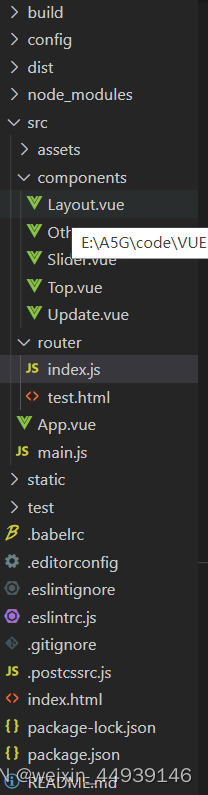
最后实现的效果
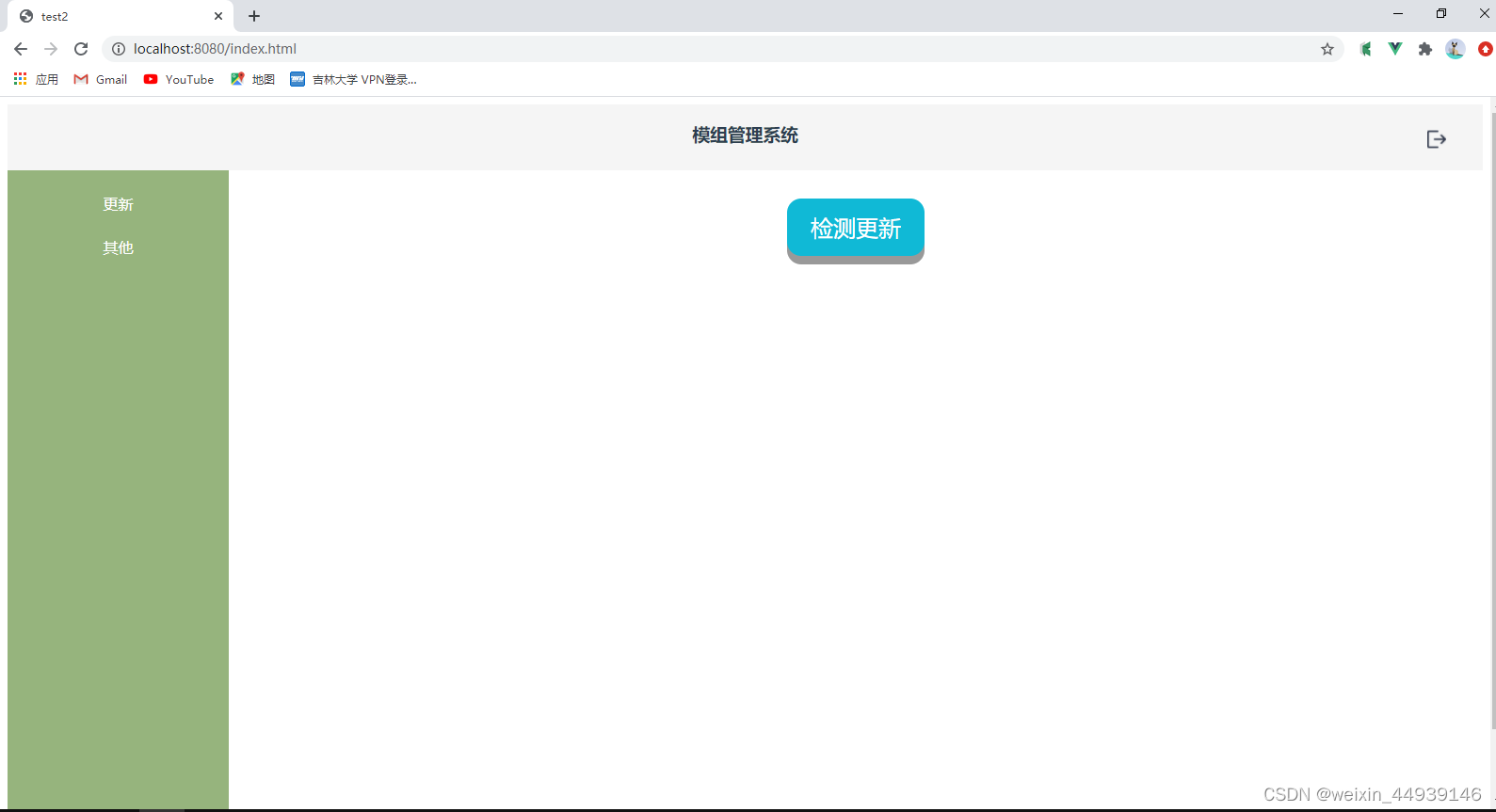
开发过程遇到的问题
1、 页面布局问题
第一步将页面分为上下两个部分,上部分为整个网站的标题,下部分分为菜单部分和显示区域部分,根据菜单部分,使用代码:<div class="basic main_style"><component :is="who"></component></div>调整显示部分显示的组件
使用float将
转换行内元素
2、盒子高度问题
使用height:XXX设置盒子高度,当时有XX%时盒子没有内容无法支撑盒子,但是使用XXvh,即使盒子没有内容盒子也会有固定高度






















 3625
3625











 被折叠的 条评论
为什么被折叠?
被折叠的 条评论
为什么被折叠?








