此文全部内容全部写在QT项目下的main.qml下测试执行
经常需要在同一项目下,对部分控件或某一模型需要重复使用,以下提供两种思路例子
1、使用Column和Row进行布局加上Repeater对模型进行重复使用
思路:
此部分设计一个矩形模型,矩形中包含一个居中图片和一个鼠标事件
重复利用该矩形模型实现一个10*20的矩阵
//main.qml
import QtQuick 2.12
import QtQuick.Window 2.12
Window {
id:_root
visible: true
width: 640
height: 480
title: qsTr("Hello World")
Rectangle {
width: parent.width; height: parent.height
border.width: 1
color: "black"
border.color: "black"
radius: 10
Column {
Repeater {
model: 20
Row{
Repeater {
model: 10
Rectangle {
width: _root.width/10; height: _root.height/20
border.width: 1
color: "green"
border.color: "black"
radius: 10
property bool icon_vis: false
Image {
visible: icon_vis
width: parent.width<parent.height?parent.width:parent.height
height: parent.width<parent.height?parent.width:parent.height
anchors.horizontalCenter: parent.horizontalCenter
anchors.verticalCenter: parent.verticalCenter
source: "qrc:/image/sjx.svg"
}
MouseArea{
width: parent.width
height: parent.height
acceptedButtons: Qt.LeftButton | Qt.RightButton//启用左右键
//hoverEnabled: true
onClicked: {//左键抬起,image显示,Rectangle矩形颜色变化,右键抬起,恢复到初始化
if(mouse.button === Qt.RightButton){
parent.color = "green"
icon_vis = false
}
else{
parent.color = "red"
icon_vis = true
}
}
onPressed: {//左键按下,如果点击事件已经触发过,则不再处理,右键不做任何事
if(mouse.button === Qt.RightButton)
return
if(!icon_vis)
parent.color = "blue"
}
onExited: {//当鼠标移除该区域时,判断点击事件是否处理完成,未完成时恢复初始化。此处防止按下鼠标时没有松开就将鼠标移出了该区域,此时不会再触发松开指令
if(icon_vis === false)
parent.color = "green"
}
}
}
}
}
}
}
}
}
效果图:
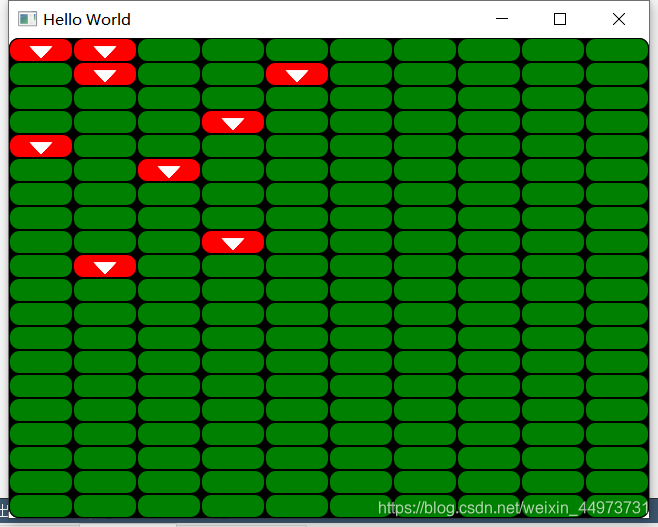
2、使用ColumnLayout布局,使用ListModel进行添加控件和信息传递
思路:
此部分设计一个Button模型,使用ListModel::append进行对模型的添加和信息传递
每次使用::append都会添加一个模型
每次使用::remove都会删除一个模型
//main.qml
import QtQuick.Window 2.12
import QtQuick 2.0
import QtQuick.Controls 1.4
import QtQuick.Controls.Styles 1.4
import QtQuick.Layouts 1.12
Window {
id:_root
visible: true
width: 640
height: 480
title: qsTr("Hello World")
property var color1: "red"
property var color2: "palegreen"
ColumnLayout{
anchors.centerIn: parent//居中
width: 150
Repeater{
model:ListModel {id:test_model}
Button{
text: _name
Layout.fillWidth: true //中间对齐
style: ButtonStyle {
background: Rectangle {
color: !control.pressed ? color2 : color1 //按键按下时颜色转变
radius: 3 //圆角
border.color: control.pressed ? "blue" : color1 //边框颜色按下时转换
border.width: 3 //边框宽度
}
}
onClicked: {
console.log(_param1)//append时传递的_name和_param1是该Button模型的变量,可以被使用和修改
}
}
}
}
Button{
text: "add button"
x:0;y:0
width: 150;height: 30
property var num : 0
onClicked: {
test_model.append({_name:("button: "+num.toString()),_param1:num++})
}
}
Button{
text: "remove button"
x:0;y:50
width: 150;height: 30
onClicked: {
if(_model.count>0)
_model.remove(_model.count-1)
//_model.clear()
}
}
}
效果图:
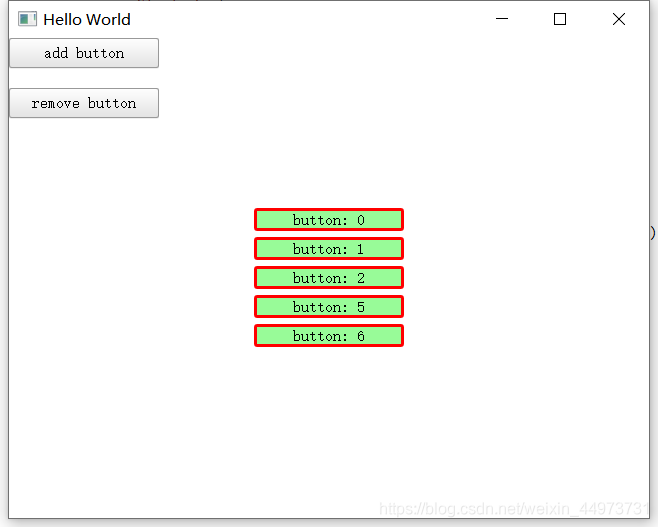




















 1478
1478











 被折叠的 条评论
为什么被折叠?
被折叠的 条评论
为什么被折叠?








