警告:此篇文章已经失去时效性,请酌情参考。
Windows Terminal的配置文件是一份json格式的文件,在Windows Terminal程序内可以通过快捷键Ctrl + ,快速打开。
配置文件结构
配置文件的基本结构如下。
{
"globals": {
"alwaysShowTabs": true,
"defaultProfile": "{61c54bbd-c2c6-5271-96e7-009a87ff44bf}",
"initialCols": 120,
"initialRows": 40,
"keybindings": [
{
"command": "closeTab",
"keys": [
"ctrl+w"
]
}
],
"requestedTheme": "system",
"showTabsInTitlebar": true,
"showTerminalTitleInTitlebar": true
},
"profiles": [
{
"acrylicOpacity": 0.75,
"closeOnExit": true,
"colorScheme": "Campbell",
"commandline": "powershell.exe",
"cursorColor": "#FFFFFF",
"cursorShape": "bar",
"fontFace": "Hack",
"fontSize": 14,
"guid": "{61c54bbd-c2c6-5271-96e7-009a87ff44bf}",
"historySize": 9001,
"icon": "ms-appx:///ProfileIcons/{61c54bbd-c2c6-5271-96e7-009a87ff44bf}.png",
"name": "Windows PowerShell",
"padding": "0, 0, 0, 0",
"snapOnInput": true,
"startingDirectory": "%Workspaces%",
"useAcrylic": true
}
],
"schemes": [
{
"background": "#0C0C0C",
"black": "#0C0C0C",
"blue": "#0037DA",
"brightBlack": "#767676",
"brightBlue": "#3B78FF",
"brightCyan": "#61D6D6",
"brightGreen": "#16C60C",
"brightPurple": "#B4009E",
"brightRed": "#E74856",
"brightWhite": "#F2F2F2",
"brightYellow": "#F9F1A5",
"cyan": "#3A96DD",
"foreground": "#CCCCCC",
"green": "#13A10E",
"name": "Campbell",
"purple": "#881798",
"red": "#C50F1F",
"white": "#CCCCCC",
"yellow": "#C19C00"
}
]
}
globals属性设置了Windows Terminal的主要配置,如:默认使用的终端配置,使用的主题等。值得注意的是,defaultProfile使用GUID连接profiles的相关配置。profiles使用colorScheme属性连接schemes。详细释义如下。
| 属性 | 释义 | 说明 |
|---|---|---|
| alwaysShowTabs | 始终显示标签 | |
| defaultProfile | 默认终端 | GUID,用于连接终端配置 |
| initialCols | 默认列数 | |
| initialRows | 默认行数 | |
| keybindings | 快捷键配置 | |
| command | 快捷键执行的命令 | |
| keys | 快捷键 | |
| requestedTheme | 主题 | |
| showTabsInTitlebar | 在标题栏中显示终端窗口标签栏 | |
| showTerminalTitleInTitlebar | 在标签栏中显示终端标签 | |
| acrylicOpacity | 不透明度 | |
| closeOnExit | 退出后关闭 | |
| colorScheme | 颜色主题 | |
| commandline | 命令行程序 | |
| cursorColor | 光标颜色 | |
| cursorShape | 光标形状 | |
| fontFace | 字体 | |
| fontSize | 字体大小 | |
| guid | GUID | 终端配置标识 |
| historySize | 历史大小 | |
| icon | 图标 | |
| name | 名称 | |
| padding | ||
| snapOnInput | 嗅探输入 | |
| startingDirectory | 初始目录 | |
| useAcrylic | 使用不透明度 |
添加Git Bash
新终端配置需添加至profiles属性下。受Kubuntu影响,字体我喜欢使用Hack,Windows默认没有此字体,需切换为其他字体。guid需要自己生成一个新GUID,可以使用此网站在线生成GUID。启动命令使用Git\bin\bash.exe,切勿使用Git\git-bash.exe,会弹出新窗口。启动时的工作目录我就设置为我的代码存放目录,打开终端后即可直接执行git clone url,不必手动切换目录。因为多个软件经常使用此路径,我在用户变量中添加了Workspaces变量。
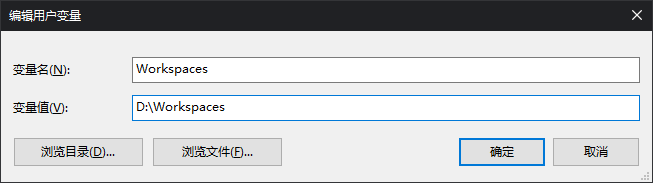
详细的配置如下。
{
"acrylicOpacity" : 0.75,
"closeOnExit" : true,
"colorScheme" : "Campbell",
"commandline" : "C:\\Program Files\\Git\\bin\\bash.exe",
"cursorColor" : "#FFFFFF",
"cursorShape" : "bar",
"fontFace" : "Hack",
"fontSize" : 14,
"guid" : "{3afa95f7-eddc-4b45-bbbe-8eb6b3c09a80}",
"historySize" : 9001,
"icon" : "C:\\Program Files\\Git\\mingw64\\share\\git\\git-for-windows.ico",
"name" : "Git Bash",
"padding" : "0, 0, 0, 0",
"snapOnInput" : true,
"startingDirectory" : "%Workspaces%",
"useAcrylic" : true
}
添加SSH连接
SSH配置与其他配置基本一致,仅有commandline不同。因为安装Git的时候会自动安装SSH并加入到环境变量C:\Program Files\Git\usr\bin\ssh.exe。所以这里就直接写ssh.exe root@192.168.0.1进行连接。值得一提的是,因为我使用密钥验证,所以连接后自动登录,无需输入密码。密钥存放位置:C:\Users\Username\.ssh\id_rsa。另外我还下载了一个Ubuntu图标放在了这里C:\Users\Username\Documents\Icon\ubuntu.png。
{
"acrylicOpacity": 0.75,
"closeOnExit": true,
"colorScheme": "Campbell",
"commandline": "ssh.exe root@192.168.0.1",
"cursorColor": "#FFFFFF",
"cursorShape": "bar",
"fontFace": "Hack",
"fontSize": 14,
"guid": "{17801cde-1fe3-440a-95bf-4e3e0bf97e4d}",
"historySize": 9001,
"icon": "C:\\Users\\Username\\Documents\\Icon\\ubuntu.png",
"name": "Linux Server",
"padding": "0, 0, 0, 0",
"snapOnInput": true,
"useAcrylic": true
// ...
}






















 1885
1885











 被折叠的 条评论
为什么被折叠?
被折叠的 条评论
为什么被折叠?








