一、效果展示
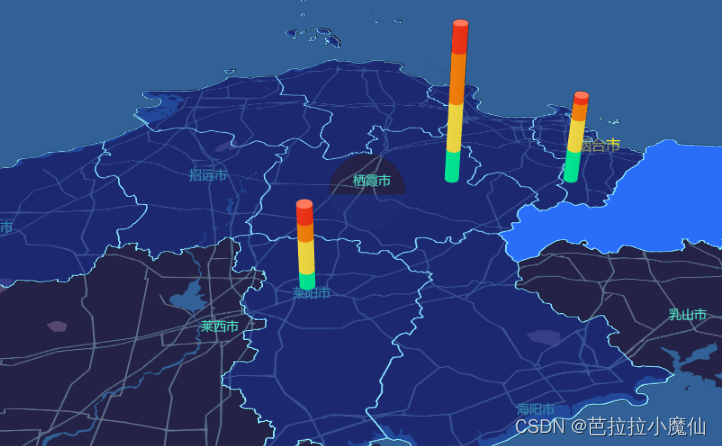
二、地图组件: vue-mapvgl
https://docs.guyixi.cn/vue-mapvgl/#/
三、代码
main.js
//vue-mapvGL
import VueBMap from 'vue-bmap-gl';
import 'vue-bmap-gl/dist/style.css'
import VueMapvgl from 'vue-mapvgl';
Vue.use(VueBMap);
Vue.use(VueMapvgl);
VueBMap.initBMapApiLoader({
ak: ak,
v: '1.0'
});
yantaiMap.vue
<template>
<div class="globalLayout">
<el-bmap vid="bmapDemo" ref="bmapDemo" :mapStyleV2="mapStyle" :tilt="60" :heading="0" :zoom="zoom" :center="center" class="bmap-View">
<el-bmapv-view>
<el-bmapv-bar-layer
:data="barData"
:edge-count="50"
:size = "200">
</el-bmapv-bar-layer>
<el-bmapv-ripple-layer
:data="rippleData"
>
</el-bmapv-ripple-layer>
<el-bmapv-polygon-layer v-for="(item,index) in yantaiGeometry"
:key="'yantai'+index"
:enablePicked="true"
selectedColor="rgba(42, 109, 249, 1)"
line-join="miter"
line-color="rgba(137, 227, 250, 1)"
fillColor="rgba(26, 72, 224, .7)"
:line-width="2"
:data="item"
>
</el-bmapv-polygon-layer>
</el-bmapv-view>
</el-bmap>
</div>
</template>
<script>
//百度个性定制https://lbsyun.baidu.com/apiconsole/custommap
import styleJson from '../../assets/baiduMap/mapStyle.json'
//烟台地图geoJson
//https://geo.datav.aliyun.com/areas_v3/bound/370600_full.json
import yantaiJson from '../../assets/baiduMap/yantai.json'
export default {
name: 'bmap-page',
computed:{
mapStyle:function(){
let style = {
styleJson:styleJson
}
return style;
}
yantaiGeometry:function(){
let arr = yantaiJson.features;
let mapArr = []
arr.forEach((item,index) => {
let regionName = item.properties.name;
let geometry = item.geometry;
let mapItem = [{
regionName,
geometry,
properties:{
height:5
}
}]
mapArr.push(mapItem);
});
return mapArr;
},
lineData:function(){
let line = [{
geometry:yantaiJson.features[0].geometry ,
properties: {
height: 500
}
}]
return line;
}
},
data() {
return {
boxBackgroundColor:'rgba(0, 11, 41, .7)',
count: 1,
zoom: 10,
center: [120.786975, 36.943199],
barData:[
{
geometry: {
type: 'Point',
coordinates: [121.05863804, 37.34544754],
},
value: [100,150,150,80],
height: function (value, index, array) {
return value * 100;
},
size: 2 * 1000,
color: ['rgba(9, 244, 162, 1)', 'rgba(253, 230, 84, 1)', 'rgba(255, 143, 28, 1)','rgba(251, 70, 41, 1)']
},
{
geometry: {
type: 'Point',
coordinates: [120.70863804, 37.00544754],
},
value: [50,100,50,50],
height: function (value, index, array) {
return value * 100;
},
size: 2 * 1000,
color: ['rgba(9, 244, 162, 1)', 'rgba(253, 230, 84, 1)', 'rgba(255, 143, 28, 1)','rgba(251, 70, 41, 1)']
},
{
geometry: {
type: 'Point',
coordinates: [121.35863804, 37.34544754],
},
value: [100,100,50,20],
height: function (value, index, array) {
return value * 100;
},
size: 2 * 1000,
color: ['rgba(9, 244, 162, 1)', 'rgba(253, 230, 84, 1)', 'rgba(255, 143, 28, 1)','rgba(251, 70, 41, 1)']
},
],
sparkHeight(data){
return data.properties.height;
},
rippleData: [
{
geometry: {
type: 'Point',
coordinates: [120.84443667, 37.29848811],
},
properties: {
size: 100,
color: '#ffeb3b'
}
},
]
};
},
mounted(){
console.log(this.yantaiGeometry)
},
methods: {
}
};
</script>
四、心路历程
搞了两天终于出来比较满意的效果。下面讲讲我的试错历程:
最开始使用vue-baidu-map,vue-baidu-map使用的百度api是2.0版本,地图渲染采用的是瓦片图,使用map.setMapStyle个性定制地图是总会出现瓦片图片加载失败的情况,体验感不好。在网上搜解决方案是使用3.0版本,map.setMapStyleV2,3.0版本使用webGl渲染图片。3.0没有瓦片加载失败的问题,但是当按住鼠标拖拽是页面会有重影,这个问题不知如何解决。使用3.0还有一个问题就是使用new BMap.Boundary()绘制行政区域回报错,可能是api升级方法改了?没有时间做研究着急要效果,在网上搜到了vue-mapvgl这个地图组件库。于是舍弃之前的方法,尝试使用vue-mapvgl。
vue-baidu-map api改为3.0版本参考文章:
https://www.cnblogs.com/raonet/p/14898367.html
最终,使用vue-mapvgl的平面图层el-bmapv-polygon-layer实现行政区域绘制,这里讲一下思路。
vue-mapvgl官网给出的el-bmapv-polygon-layer绘制平面图层所需的数据格式
//vue-mapvgl官网给出的el-bmapv-polygon-layer绘制平面图层所需的数据格式
data: [{
geometry: {
type: 'Polygon',
coordinates: [
[
[121.5273285, 31.21515044],
[121.5373285, 31.21515044],
[121.5373285, 31.22515044],
[121.5273285, 31.22515044]
]
],
},
properties: {
height: 0
}
}]
烟台geoJson的数据,这里推荐一个json可视化工具,很好用。https://altearius.github.io/tools/json/index.html
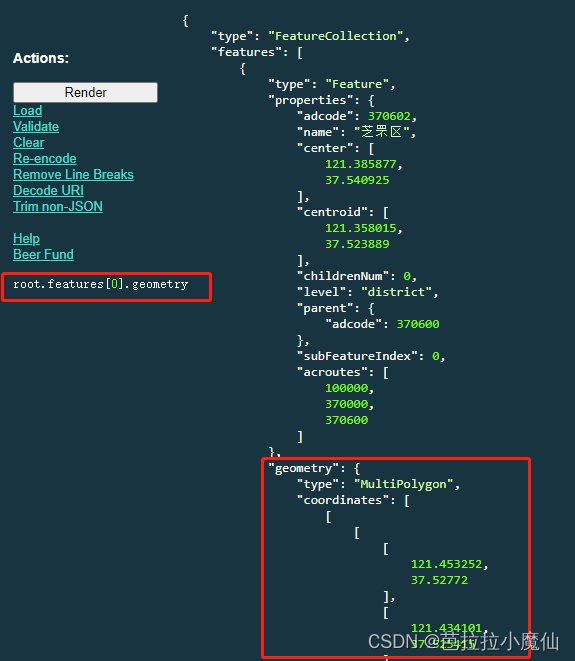
绘制区域只需要geoJson中的geometry数据即可,烟台地图geoJson里有每个区的geometry,所以只需要把这些数据拿出来就可以了;
yantaiGeometry:function(){
let arr = yantaiJson.features;
let mapArr = []
arr.forEach((item,index) => {
let regionName = item.properties.name;
let geometry = item.geometry;
let mapItem = [{
regionName,//区县的名称
geometry,//绘制平面图层需要的数据
properties:{
height:5
}
}]
mapArr.push(mapItem);
});
return mapArr;
},
以上实现了烟台市各区县行政区绘制,但是有一个问题截止到2023–04-21,从各个平台找的geoJson都没有高新区,为了解决这个问题,我打算使用阿里云的数据可视化地图边界生成器,大致画一下高新区,在使用得到的GeoJson绘制高新区。因为我们的项目对具体的地理位置要求不严格,只是做一个地图的可视化展示,所以地图上有高新区的大致位置就可以了。
http://datav.aliyun.com/portal/school/atlas/area_generator#10.04/121.482587/37.461168
























 2033
2033











 被折叠的 条评论
为什么被折叠?
被折叠的 条评论
为什么被折叠?








