效果图
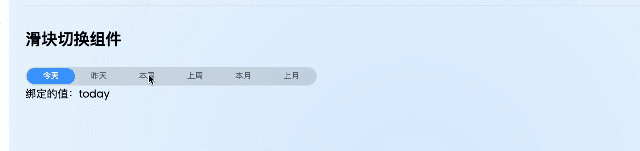
思路:
1. 高亮的色块是独立的一个盒子,需要插入当前激活的内容用来撑开色块盒子的宽度,这样色块的宽度就会和当前激活的内容宽度一致,色块的字体颜色设置透明即可
2. 色块滑动的距离是读当前激活元素的offsetLeft,赋值给色块盒子的translateX 属性
3. 使用vue3的新属性,在css中使用v-bind()动态的设置可变化的属性
4. 在色块盒子加上过渡的属性transition,即可实现色块的滑动过度效果
实现代码
// 新建CSlideSwitch.vue组件
<template>
<div class="c-slide-switch">
<div class="container">
<!-- silder 是高亮的颜色 -->
<span class="slider" :class="{ 'is-transition': animation }">{{ showSliderName }}</span>
<span
v-for="(item, index) in dataSource"
:key="index"
ref="sliderItemRef"
style="z-index: 66"
:class="{ actived: currentValue === item[propsAttr.value] }"
@click="changeSlide(index, item[propsAttr.value])"
>
{{ item[propsAttr.label] }}
</span>
</div>
</div>
</template>
<script setup lang="ts">
/**
* 这是 滑动切换组件
*/
import { ref, computed, watch } from "vue";
type Props = {
modelValue?: any; // 数值
dataSource: any[]; // 数据源
propsObj?: { [key: string]: any }; // 读取的字段属性
animation?: boolean; // 是否开启动画
duration?: number; // 动画时长 注意单位为毫秒
};
const props = withDefaults(defineProps<Props>(), {
modelValue: null,
dataSource: () => [],
propsObj: () => {
// 属性
return {};
},
animation: true,
duration: 500
});
const emit = defineEmits(["update:modelValue", "change"]);
const propsAttr = computed(() => {
const obj = {
label: "label",
value: "value"
};
return Object.assign(obj, props.propsObj);
});
const sliderItemRef = ref(); // slider下的每个item实例
const currentValue = ref(props.modelValue); // 记录当前激活的值
const sliderOffsetLeft = ref("0"); // 记录滑块需要滑动的距离
// 用于在slider滑块上展示的文案--这个文案的作用主要是撑开slider滑块的宽度
const showSliderName = computed(() => {
const target = props.dataSource.find((item: any) => item[propsAttr.value.value] === currentValue.value);
return target[propsAttr.value.label];
});
// 滑块的动画时常
const sliderDuration = computed(() => {
return (props.duration / 1000) + "s";
})
// 监听激活的值的变化发射事件
watch(
() => currentValue.value,
() => {
emit("update:modelValue", currentValue.value);
},
{ immediate: true }
);
// 切换滑块
const changeSlide = (index: number, value: any) => {
const offset = 2; // 偏移量
// 更改滑块 滑动的距离
sliderOffsetLeft.value = sliderItemRef.value[index].offsetLeft - offset + "px";
// 记录当前激活的值
currentValue.value = value;
emit("change", value);
};
</script>
<style scoped lang="scss">
.container {
position: relative;
display: inline-flex;
align-items: center;
padding: 3px;
overflow: hidden;
background: rgba($color: #000000, $alpha: 10%);
border-radius: 20px;
span {
display: inline-block;
padding: 2px 24px;
font-size: 12px;
color: ##606266;
cursor: pointer;
}
.slider {
position: absolute;
display: inline-block;
transform: translateX(v-bind(sliderOffsetLeft));
overflow: hidden;
color: transparent;
background-color: ##409EFF;
border-radius: 20px;
}
.is-transition {
transition: all v-bind(sliderDuration);
}
.actived {
z-index: 99;
font-weight: 600;
color: #ffffff;
border-radius: 20px;
}
}
</style>
在文件中使用滑动切换组件
<template>
<div>
<h2>滑动切换组件</h2>
<CSlideSwitch v-model="slideValue" :data-source="btnList" />
<div>绑定的值:{{ slideValue }}</div>
</div>
</template>
<script setup lang="ts">
import { ref } from "vue";
import CSlideSwitch from "@/components/modules/CSlideSwitch/index.vue";
const btnList = [
{ label: "今天", value: "today" },
{ label: "昨天", value: "yesterday" },
{ label: "本周", value: "this_week" },
{ label: "上周", value: "last_week" },
{ label: "本月", value: "this_month" },
{ label: "上月", value: "last_month" }
];
const slideValue = ref("today");
</script>




















 469
469











 被折叠的 条评论
为什么被折叠?
被折叠的 条评论
为什么被折叠?








