H5 嵌套iframe并设置全屏
- 上图上代码
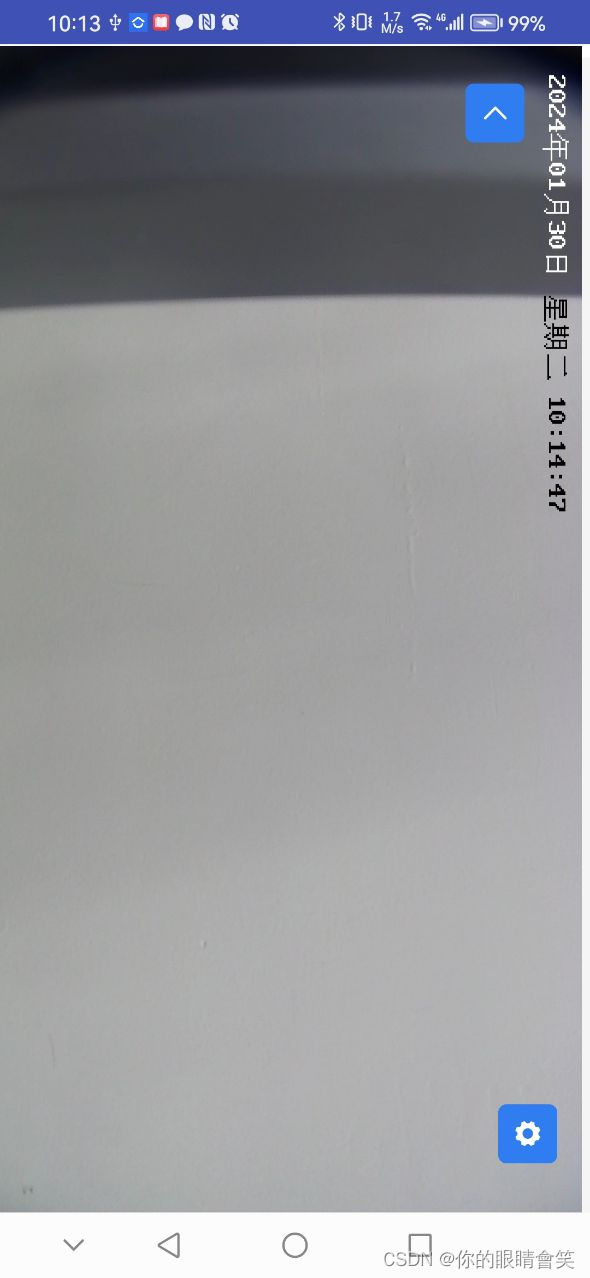
<template>
<view class="mp-large-screen-box">
<view class="mp-large-screen-count">
<view class="mp-mini-btn-color mp-box-count" hover-class="mp-mini-btn-hover" @click="clickLeft">
<uni-icons type="left" size="18" color="#ffffff"></uni-icons>
</view>
<iframe class="mp-iframe" :src="ptzUrl" frameborder="0" :style="`width: ${dataInfos.windowHeight}px;
height: ${dataInfos.windowWidth}px;
position: absolute;
top: -${dataInfos.windowWidth}px;
left: 0;transform: rotate(90deg);transform-origin:0 ${dataInfos.windowWidth}px;pointer-events: none;`"></iframe>
</view>
</view>
</template>
<script>
export default {
data() {
return {
dataInfos: {},
}
},
props: {
showPtz: {
type: String,
default: () => '',
},
ptzUrl: {
type: String,
default: () => '',
},
},
mounted() {
let that = this
uni.getSystemInfo({
success: function(e) {
console.log(e, '传参设备')
that.dataInfos = e
},
})
},
methods: {
clickLeft() {
this.$emit('callbackFun')
},
},
}
</script>
<style scoped lang="scss">
.mp-large-screen-box {
width: 100%;
height: 100%;
.uni-navbar__content {
border-bottom: 0;
}
}
.mp-large-screen-count {
width: 100%;
height: 100%;
}
.mp-iframme {
width: 100%;
height: 100%;
}
.mp-btn {
position: absolute;
top: 90%;
right: 10px;
width: 32px;
height: 32px;
display: flex !important;
justify-content: center !important;
align-items: center !important;
padding: 0 !important;
}
.mp-mini-btn-color {
margin-top: 14px;
position: fixed;
display: block;
padding-left: 14px;
padding-right: 14px;
box-sizing: border-box;
font-size: 18px;
text-align: center;
text-decoration: none;
border-radius: 5px;
overflow: hidden;
cursor: pointer;
line-height: 36px;
font-size: 14px;
background-color: var(--mp-primary);
border-color: var(--mp-primary);
color: #fff;
bottom: 30px;
width: 36px;
height: 36px;
right: 20px;
display: flex;
justify-content: center;
align-items: center;
}
.mp-mini-btn-hover {
animation: var(--mp-primary-light-10);
}
.mp-box-count {
transform: rotate(90deg);
position: absolute;
right: 30px;
z-index: 100 !important;
top: 10px;
}
</style>
- 搞定!(日常记录)
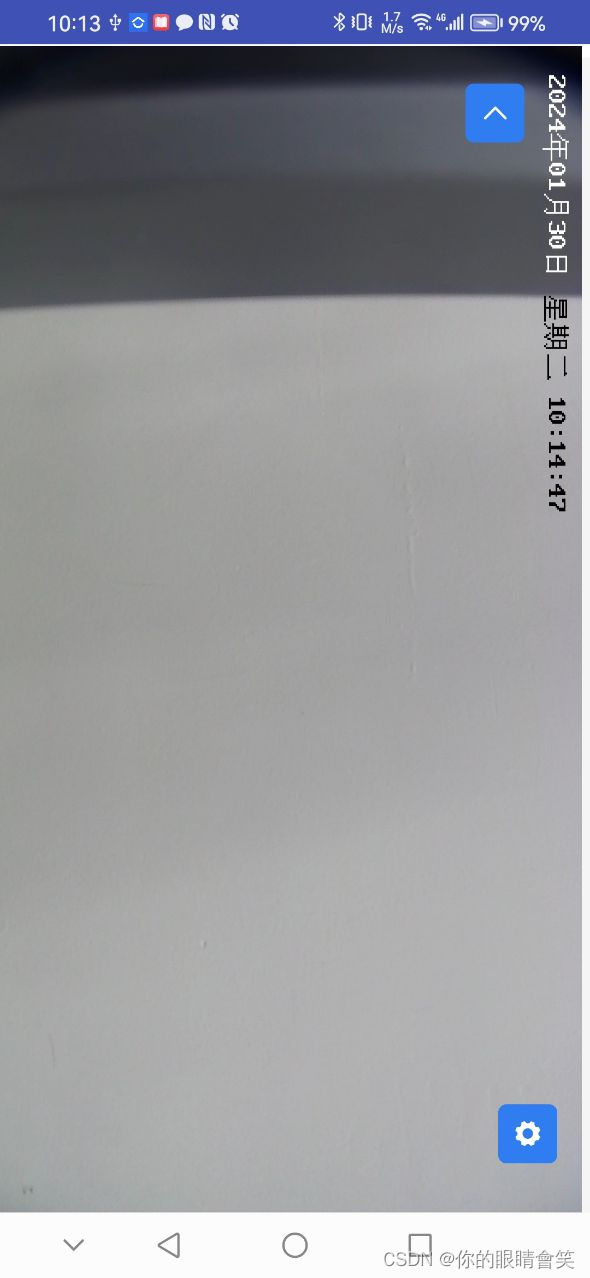








 本文介绍了如何在H5页面中使用嵌套IFrame,并设置了全屏模式,同时展示了如何获取设备信息,适用于uni-app开发环境中的页面布局和交互设计。
本文介绍了如何在H5页面中使用嵌套IFrame,并设置了全屏模式,同时展示了如何获取设备信息,适用于uni-app开发环境中的页面布局和交互设计。














 7816
7816











 被折叠的 条评论
为什么被折叠?
被折叠的 条评论
为什么被折叠?








