Mac快速搭建前端环境&创建前端项目
官网:
- vue:https://cn.vuejs.org/
- vue-router:https://www.axios-http.cn/
- pinia:https://pinia.vuejs.org/zh/getting-started.html
- axios:https://www.axios-http.cn/
- ant-design:https://www.antdv.com/
1 开发环境搭建
①安装node(nvm)
下载:https://nodejs.org/en
Mac可以安装配置nvm(管理node的工具)
- https://github.com/nvm-sh/nvm
- 如果安装过程中出现443,表明可能被墙了
- 解决:打开网站https://www.ipaddress.com/
查询一下 raw.githubusercontent.com对应的IP 地址,然后修改本机的vim /etc/hosts文件
185.199.108.133 raw.githubusercontent.com
### nvm安装及使用
curl -o- https://raw.githubusercontent.com/nvm-sh/nvm/v0.39.7/install.sh | bash
# 配置环境变量
export NVM_DIR="$HOME/.nvm"
[ -s "$NVM_DIR/nvm.sh" ] && . "$NVM_DIR/nvm.sh"
# 完成后输入nvm,出现node version manger表示安装成功
nvm
# 使用:
## 1 安装node( nvm ls-remote | grep 18 查看有哪些node版本)
nvm install 13.0.1
## 2 查看是否安装成功
nvm list | grep 13
## 3 切换版本
nvm use 13.0.1
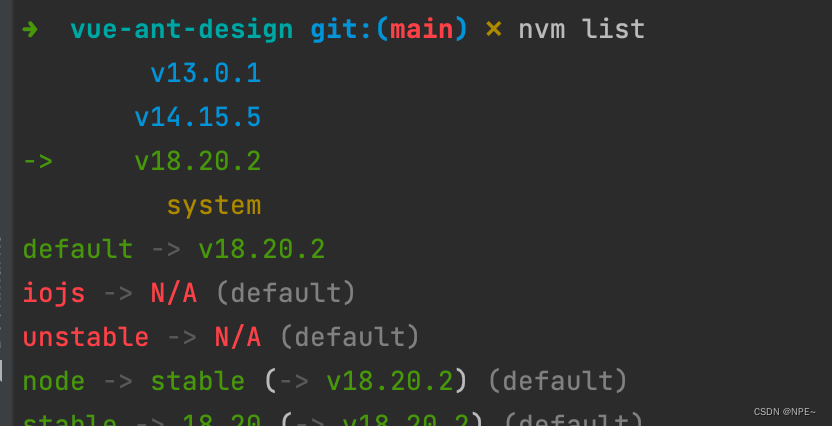
②配置npm
# 配置npm
npm config set registry https://registry.npmmirror.com #设置国内阿里云镜像源
npm config get registry #查看镜像源
npm init: 项目初始化;
npm init -y:默认一路yes,不用挨个输入信息
npm install 包名:安装js包到项目中(仅当前项目有效)。指定 包名,或者 包名@版本号
npm install -g: 全局安装,所有都能用
可以去 npm仓库 搜索第三方库
npm update 包名:升级包到最新版本
npm uninstall 包名:卸载包
npm run:项目运行
③安装vite(脚手架)
vite:快速创建前端项目脚手架。包括react、vue等项目
官网:https://cn.vitejs.dev
npm create vite #根据向导选择技术栈
npm install #安装项目所有依赖
npm install axios #安装指定依赖到当前项目
npm install -g xxx # 全局安装
# 项目启动
npm run dev #启动项目
# 项目打包
## 前后分离方式:需要把 dist 文件夹内容部署到如 nginx 之类的服务器上。
## 前后不分离方式:把 dist 文件夹内容复制到 SpringBoot 项目 resources 下面
npm run build #构建后 生成 dist 文件夹
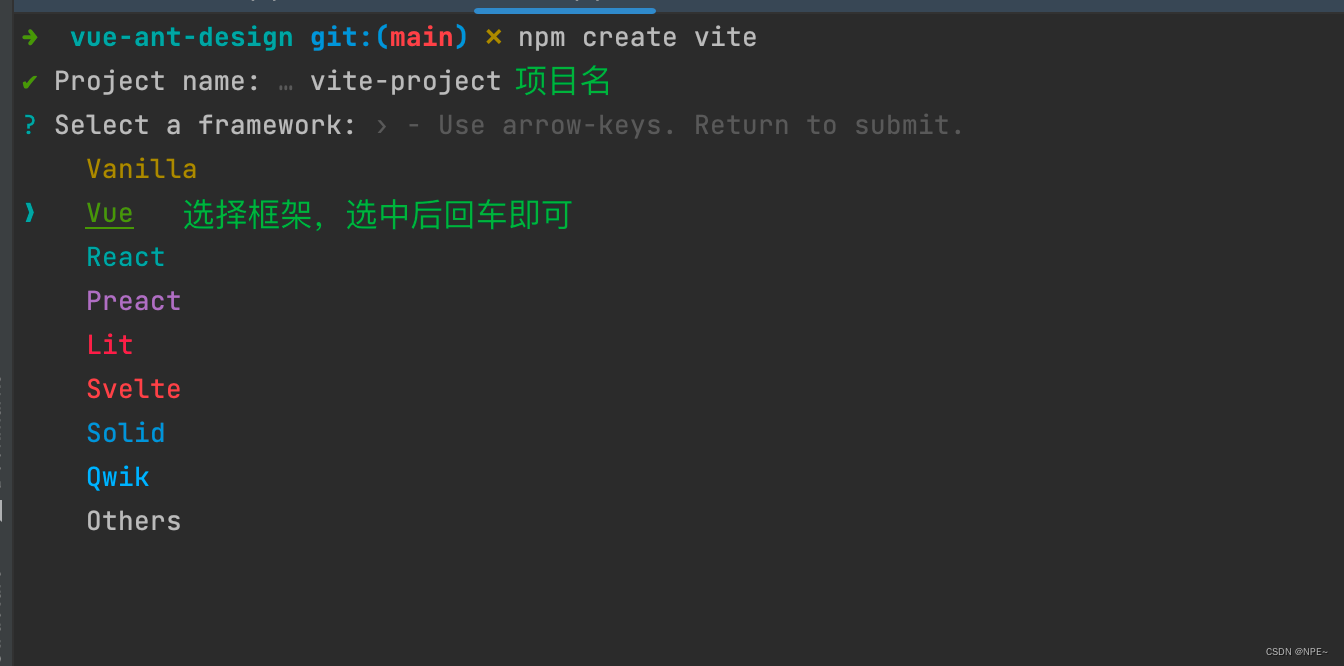
问题:如果出现报错:node:77305) Warning: require() of ES modules is not supported.,表明node版本过低不支持。通过nvm升级node版本即可。nvm use v18.20.2
④vue浏览器插件:Vue.js devtools

使用:
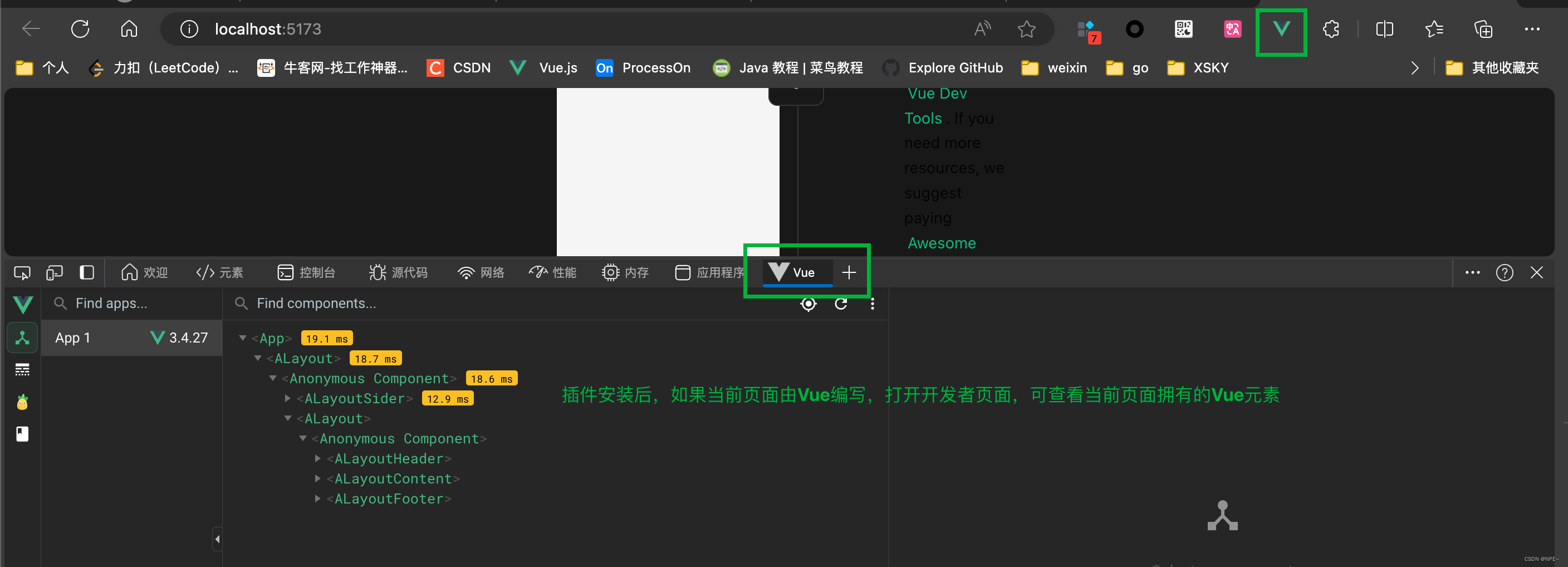
⑤VSCode/WebStorm
- VSCode官网(轻量级):https://code.visualstudio.com/Download
- WebStorm官网:https://www.jetbrains.com/webstorm/download/#section=mac
2 快速搭建简易登录页面
使用技术:vue+vue-router-pinia+axios+ant-design
官网:
- vue:https://cn.vuejs.org/
- vue-router:https://www.axios-http.cn/
- pinia:https://pinia.vuejs.org/zh/getting-started.html
- axios:https://www.axios-http.cn/
- ant-design:https://www.antdv.com/
🚀全部代码:https://github.com/ziyifast/ziyifast-code_instruction/tree/main/front_demo/vue/vue-all
2.1 创建vue项目
①vite创建vue基础项目
# 创建vue项目
npm create vite
# 进入项目并安装依赖
cd vue-all
npm install
# 启动项目
npm run dev
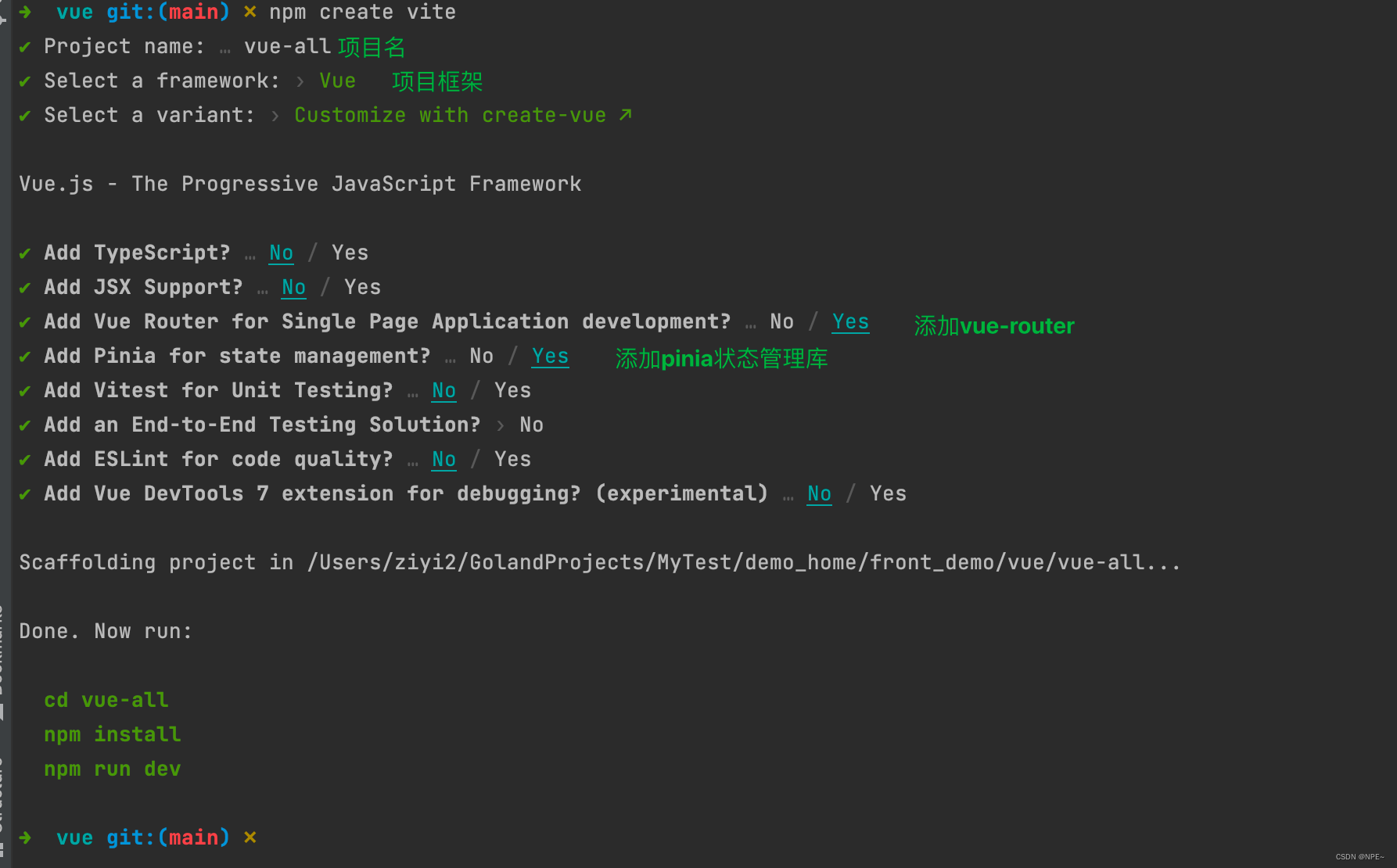
②引入ant-design
//安装依赖
npm i --save ant-design-vue@4.x
//main.js中注册使用
import { createApp } from 'vue';
import App from './App';
import Antd from 'ant-design-vue';
import 'ant-design-vue/dist/reset.css';
const app = createApp(App);
app.use(Antd).mount('#app');
2.2 使用ant-design快速搭建页面
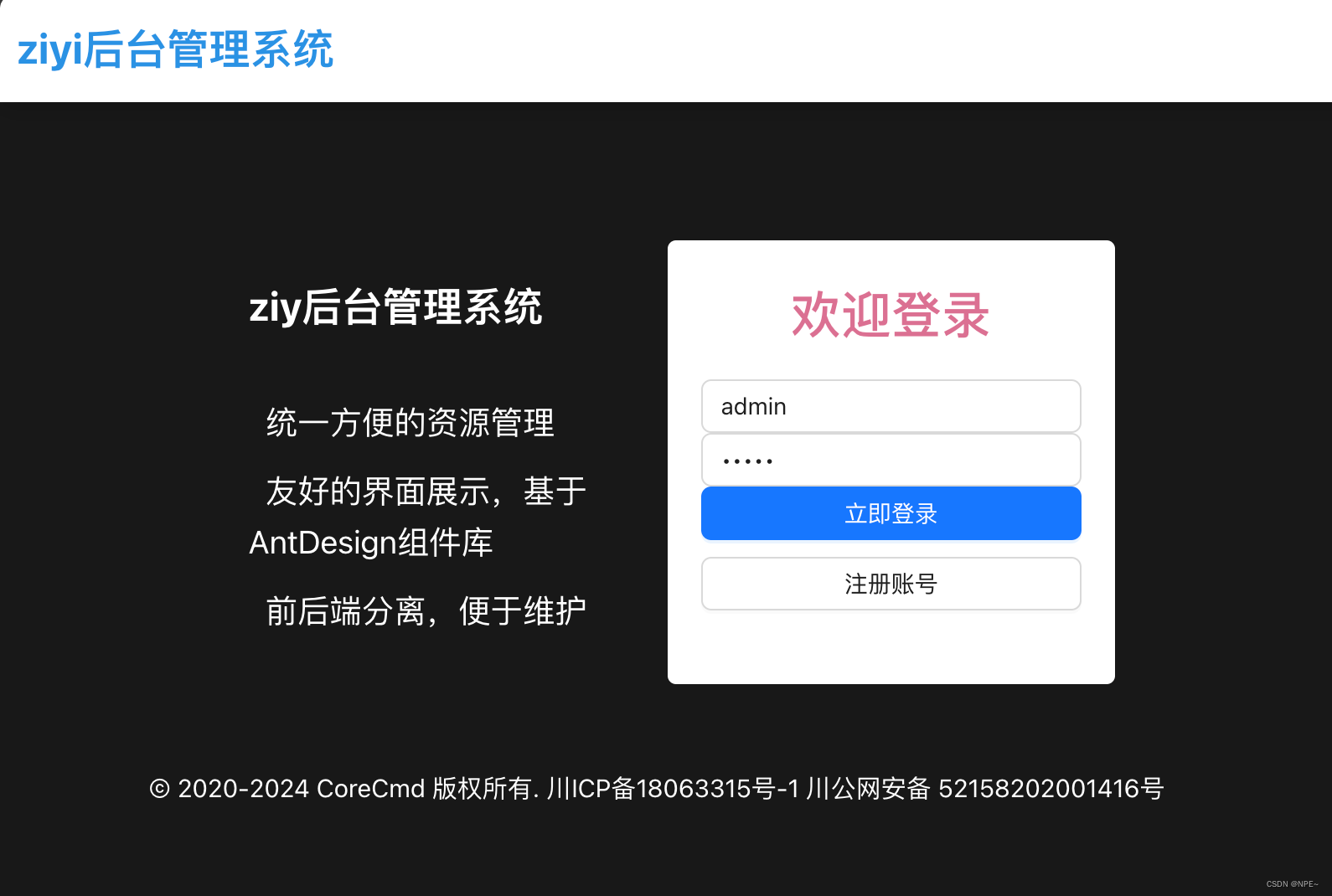
①vue及路由配置
App.vue
<script>
</script>
<template>
<div>
<router-view/>
</div>
</template>
<style scoped>
</style>
views/LoginVue.vue
<script>
import {login} from "@/api/user.js";
export default {
data() {
return {
loginUser: {
username: 'admin',
password: 'admin',
},
};
},
methods: {
userLogin(){
login(this.loginUser).then(res => {
console.log(res.status)
if(res.status === 200){
alert('登录成功')
this.$router.push({path: `/userInfo/`})
}
}, error => {
alert('登录失败')
})
}
},
}
</script>
<template>
<div class="loginContainer">
<div class="loginHeader">
<span style="color: #2b92e4">ziyi后台管理系统</span>
</div>
<div class="loginMainWrapper">
<div class="loginWrapper">
<div class="loginTipsWrapper" style="color: #ffffff">
<span class="siteSummaryTitle">ziy后台管理系统</span>
<div class="siteSummary">
<ul>
<li>
<a-icon type="check-square" style="margin-right: 10px"/>
<span>统一方便的资源管理</span></li>
<li>
<a-icon type="check-square" style="margin-right: 10px"/>
<span>友好的界面展示,基于AntDesign组件库</span></li>
<li>
<a-icon type="check-square" style="margin-right: 10px"/>
<span>前后端分离,便于维护</span></li>
</ul>
</div>
</div>
<div class="loginBoxWrapper" align="center">
<a-form-model :model="loginUser" style="width: 100%">
<a-form-model-item style="color: palevioletred;text-align: center">
<h1>欢迎登录</h1>
</a-form-model-item>
<a-form-model-item>
<a-input v-model:value="loginUser.username" placeholder="账号">
<a-icon slot="prefix" type="user" style="color:rgba(0,0,0,.25)"/>
</a-input>
</a-form-model-item>
<a-form-model-item>
<a-input v-model:value="loginUser.password" type="password" placeholder="密码">
<a-icon slot="prefix" type="lock" style="color:rgba(0,0,0,.25)"/>
</a-input>
</a-form-model-item>
<a-form-model-item>
</a-form-model-item>
<a-form-model-item>
<a-button type="primary" html-type="submit" style="width: 100%" @submit.prevent
@click="userLogin">立即登录
</a-button>
<a-button style="width: 100%;margin-top: 10px">注册账号</a-button>
</a-form-model-item>
<a-form-model-item style="text-align: center">
<a-space size="large">
<a-icon type="weibo" style="font-size: 2em;cursor: pointer;color:#f50"/>
<a-icon type="qq" style="font-size: 2em;cursor: pointer;color:#2b92e4;"/>
<a-icon type="github" style="font-size: 2em;cursor: pointer;color:#333;"/>
</a-space>
</a-form-model-item>
</a-form-model>
</div>
</div>
<div class="loginFooter">
© 2020-2024 CoreCmd 版权所有. 川ICP备18063315号-1 川公网安备 52158202001416号
</div>
</div>
</div>
</template>
<style scoped>
.loginContainer {
width: 100%;
position: relative;
background-attachment: fixed;
background-repeat: no-repeat !important;
background-size: cover;
background-position: center;
padding-top: 105px;
min-height: 100%;
}
.loginHeader {
width: 100%;
height: 64px;
background-color: #ffffff;
position: fixed;
left: 0;
right: 0;
top: 0;
z-index: 1000;
box-shadow: 0 2px 15px rgba(0, 0, 0, .2);
display: flex;
align-items: center;
justify-content: flex-start;
flex-direction: row;
padding: 10px;
}
.loginHeader span {
font-size: 25px;
font-weight: 700;
}
.loginMainWrapper {
width: 100%;
display: flex;
justify-content: space-between;
flex-direction: column;
align-items: center;
}
.loginWrapper {
width: 90%;
display: flex;
align-items: flex-start;
justify-content: right;
flex-direction: row;
height: 100%;
}
.loginFooter {
width: 100%;
min-height: 64px;
display: flex;
justify-content: center;
align-items: flex-start;
flex-direction: row;
text-align: center;
color: #ffffff;
margin-top: 40px;
}
.siteSummary ul {
list-style: none;
padding: 0;
}
.siteSummary ul li {
margin-top: 10px;
list-style: none;
}
@media screen and (min-width: 1200px) {
.loginTipsWrapper {
padding: 20px 30px;
display: flex;
align-items: flex-start;
justify-content: center;
flex-direction: column;
min-height: 100%;
}
.loginBoxWrapper {
background-color: #ffffff;
padding: 20px;
width: 400px;
height: 100%;
border-radius: 5px;
}
}
@media screen and (min-width: 769px) and (max-width: 1200px) {
.loginTipsWrapper {
padding: 20px 30px;
display: flex;
align-items: flex-start;
justify-content: center;
flex-direction: column;
height: 100%;
}
.loginBoxWrapper {
background-color: #ffffff;
padding: 20px;
width: 400px;
height: 100%;
border-radius: 5px;
}
}
@media screen and (max-width: 768px) {
.loginTipsWrapper {
display: none;
}
.loginBoxWrapper {
background-color: #ffffff;
padding: 20px;
width: 100%;
border-radius: 5px;
}
}
.siteSummaryTitle {
color: #ffffff;
font-size: 1.5rem;
font-weight: 700;
}
.siteSummary {
margin-top: 25px;
color: #ffffff;
font-size: 1.2rem;
font-weight: 300;
}
</style>
views/UserInfo.vue
<script setup>
</script>
<template>
<h1>用户中心</h1>
</template>
<style scoped>
</style>
router/index.js
import {createRouter, createWebHistory} from 'vue-router'
import UserInfo from "@/views/UserInfo.vue";
import LoginVue from "@/views/LoginVue.vue";
const router = createRouter({
history: createWebHistory(import.meta.env.BASE_URL),
routes: [
{
path: '/', //默认展示登录页面
name: 'login',
component: LoginVue,
},
{
path: '/userInfo',
name: 'userInfo',
component: UserInfo,
}
]
})
export default router
②封装axios(util/http.js)
import axios from "axios";
//封装请求
const http = axios.create({
baseURL: '/api',
timeout: 5000,
headers: {
'Content-Type': 'application/json;charset=UTF-8'
},
withCredentials:true, //允许跨域
});
function get(url, params = {}) {
return new Promise((resolve, reject) => {
http.get(url, {
params: params
}).then(res => {
resolve(res.data);
}).catch(err => {
reject(err.data)
})
})
}
function post(url, data = {}) {
return new Promise((resolve, reject) => {
http.post(url, data)
.then(response => {
resolve(response.data);
})
.catch(err => {
reject(err)
})
})
}
export default http;
③user.js
import http from '../utils/http.js'
export const login = (params) => http.post(`/login`, params)
2.4 vite.config.js解决跨域
import {fileURLToPath, URL} from 'node:url'
import {defineConfig} from 'vite'
import vue from '@vitejs/plugin-vue'
// https://vitejs.dev/config/
export default defineConfig({
plugins: [
vue(),
],
resolve: {
alias: {
'@': fileURLToPath(new URL('./src', import.meta.url))
}
},
//配置代理
server: {
proxy: {
'/api': {
target: 'http://localhost:8080', // 后端服务器地址
changeOrigin: true, // 是否改变请求域名
rewrite: (path) => path.replace(/^\/api/, '')//将原有请求路径中的api替换为''
}
}
}
})
2.4 后端接口(Golang版)
为了代码简洁,这里直接使用硬编码,不再进行连接查询数据库等操作
package main
import (
"fmt"
"github.com/kataras/iris/v12"
"github.com/kataras/iris/v12/context"
"net/http"
)
func main() {
app := iris.New()
app.Use(Cors)
app.Post("/login", login())
app.Listen(":8080")
}
func login() func(ctx *context.Context) {
return func(ctx *context.Context) {
tmp := make(map[string]interface{})
err := ctx.ReadJSON(&tmp)
if err != nil {
ctx.StatusCode(http.StatusBadRequest)
return
}
username := tmp["username"]
password := tmp["password"]
fmt.Println("username:", username, "password:", password)
if username == "admin" && password == "admin" {
ctx.StatusCode(http.StatusOK)
return
} else {
ctx.StatusCode(http.StatusForbidden)
return
}
}
}
func Cors(ctx iris.Context) {
//后端解决跨域
ctx.Header("Access-Control-Allow-Origin", "*")
if ctx.Method() == "OPTIONS" {
ctx.Header("Access-Control-Allow-Methods", "GET,POST,PUT,DELETE,PATCH,OPTIONS")
ctx.Header("Access-Control-Allow-Headers", "Content-Type, Accept, Authorization")
ctx.StatusCode(204)
return
}
ctx.Next()
}
2.5 测试
①启动项目
# 在package.json目录下执行命令,运行前端
npm run dev
# 启动后端
go run main.go
前端:
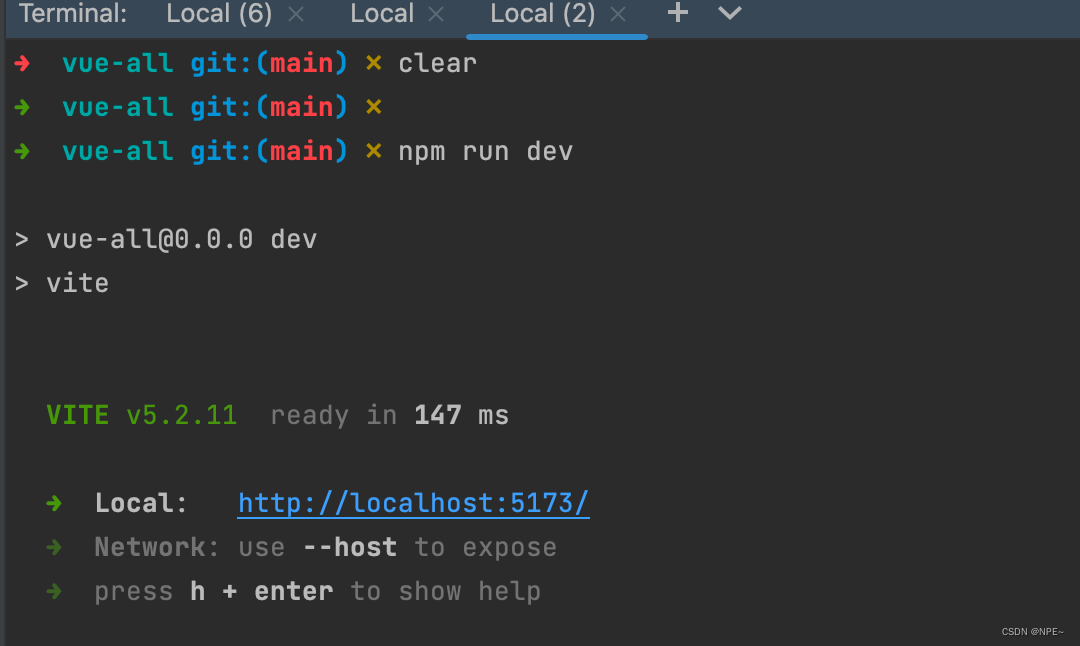
后端:

②验证
- 访问浏览器
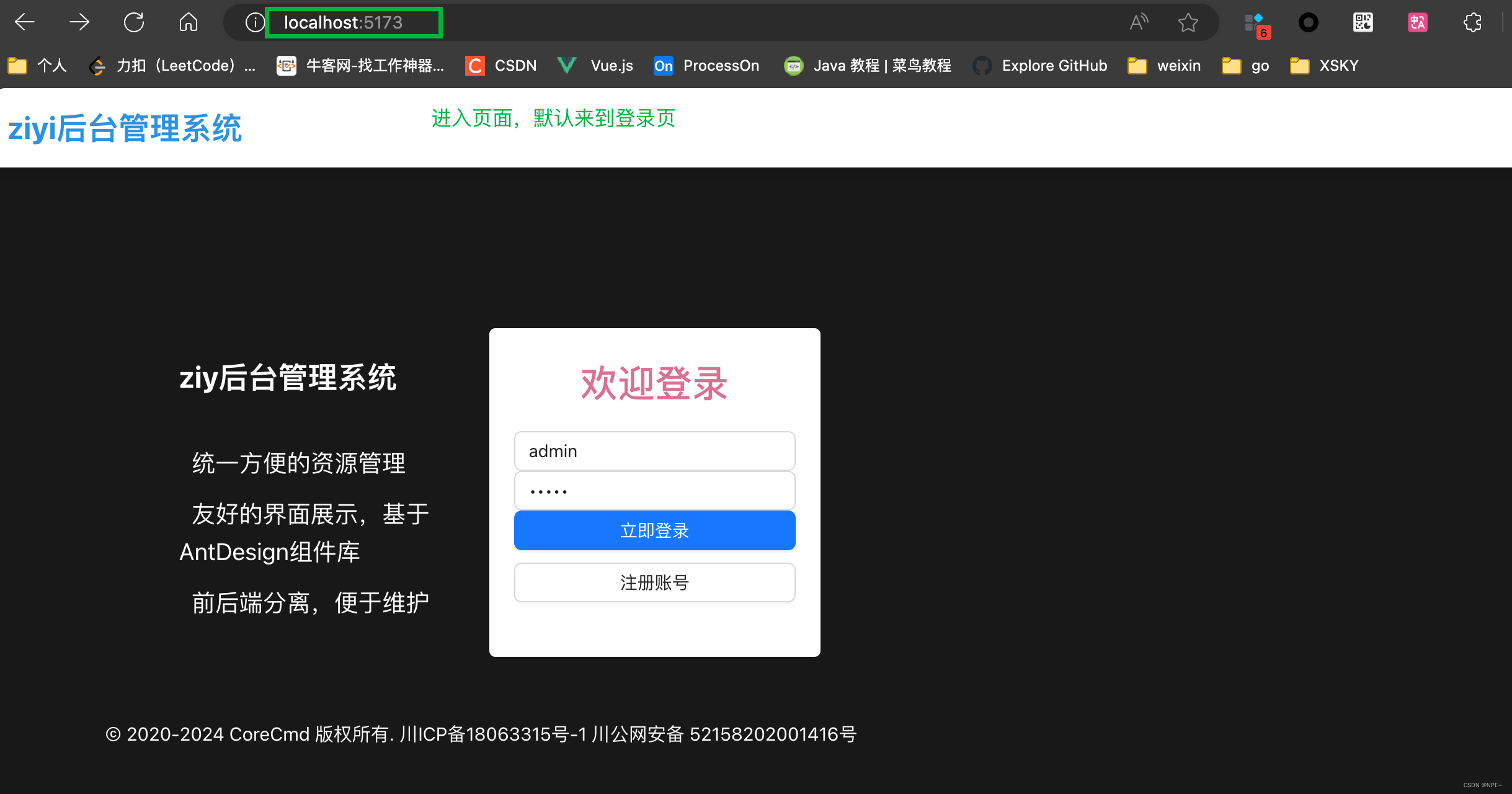
- 点击登录按钮,请求后端
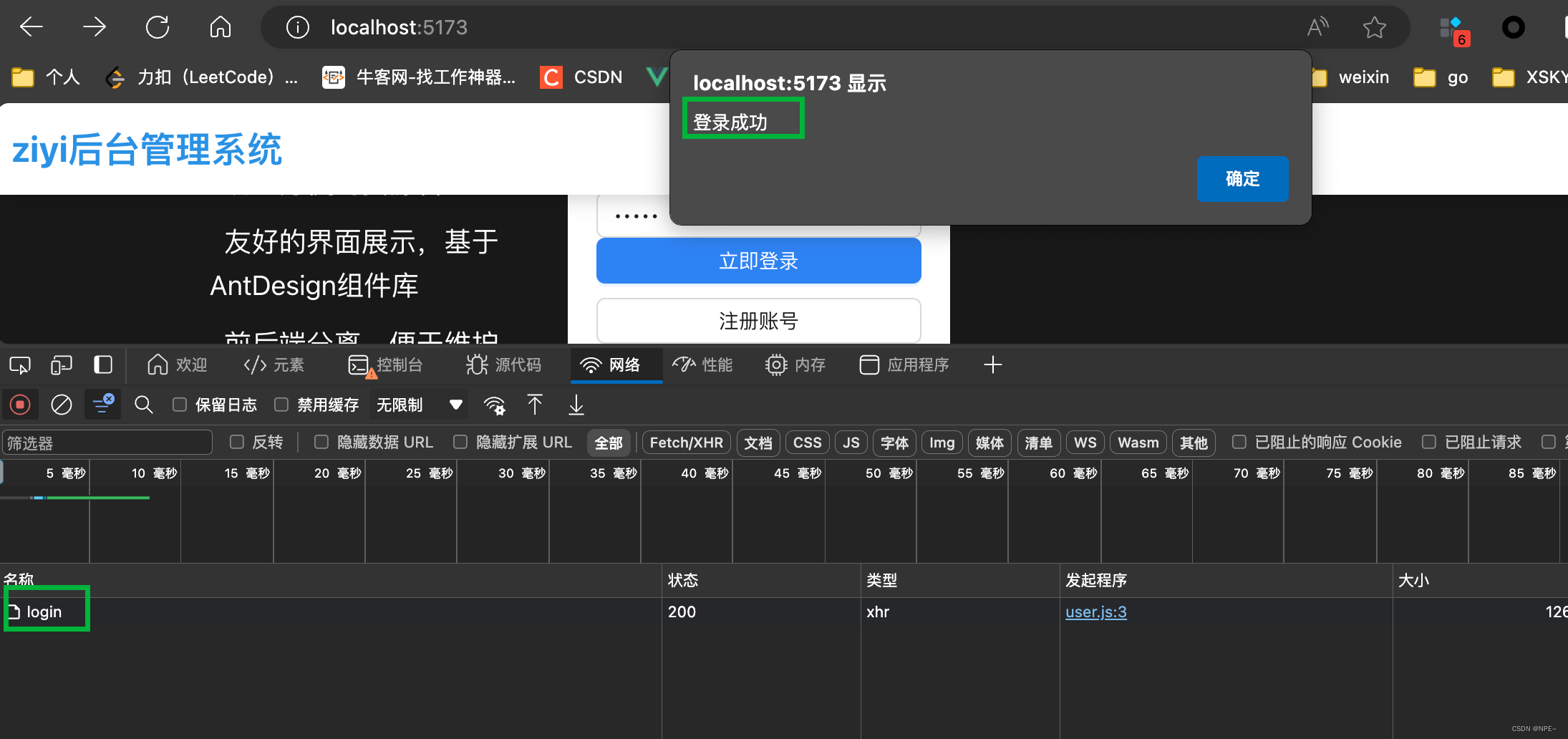
- 登录成功,跳转用户中心页面
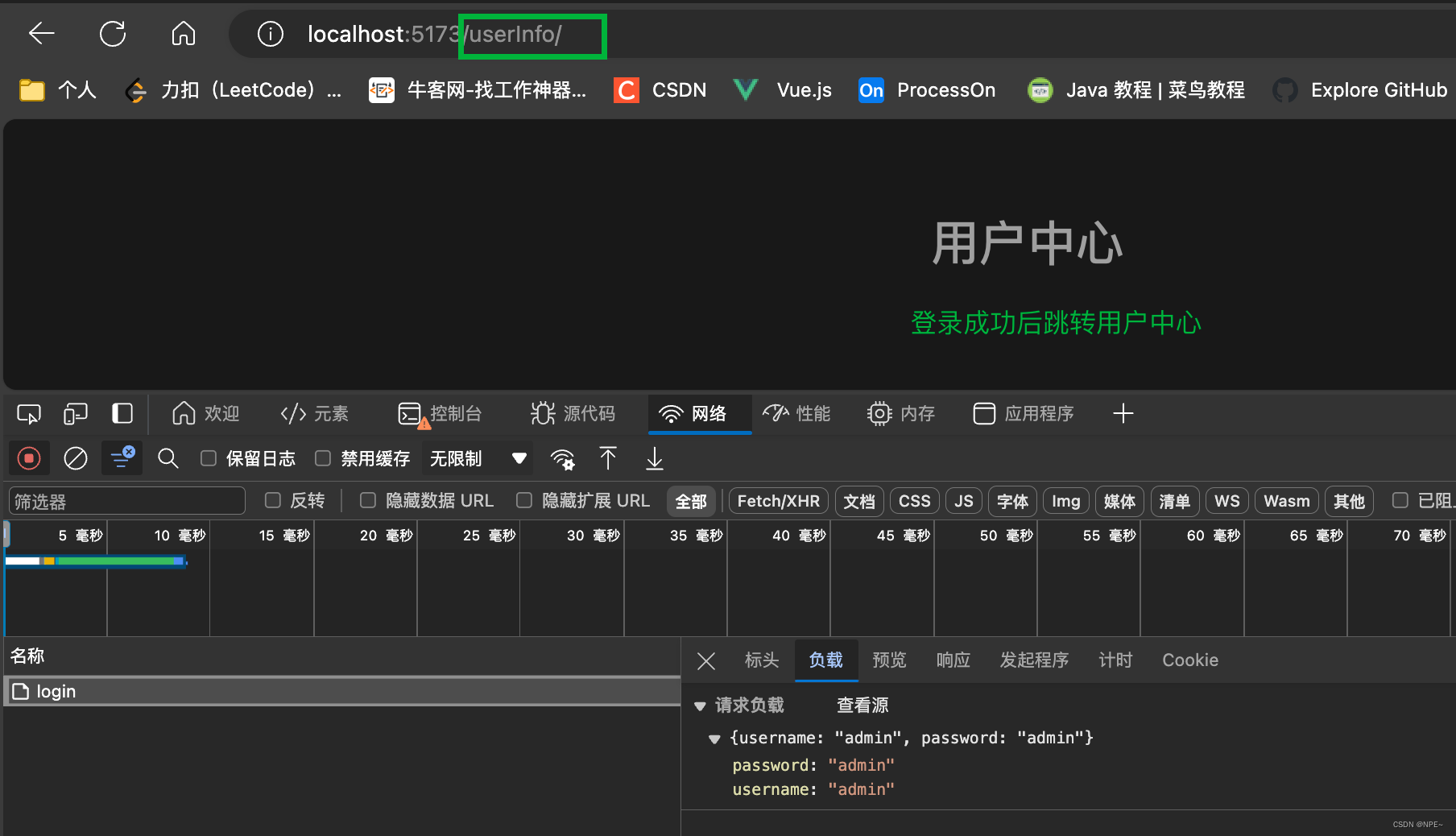








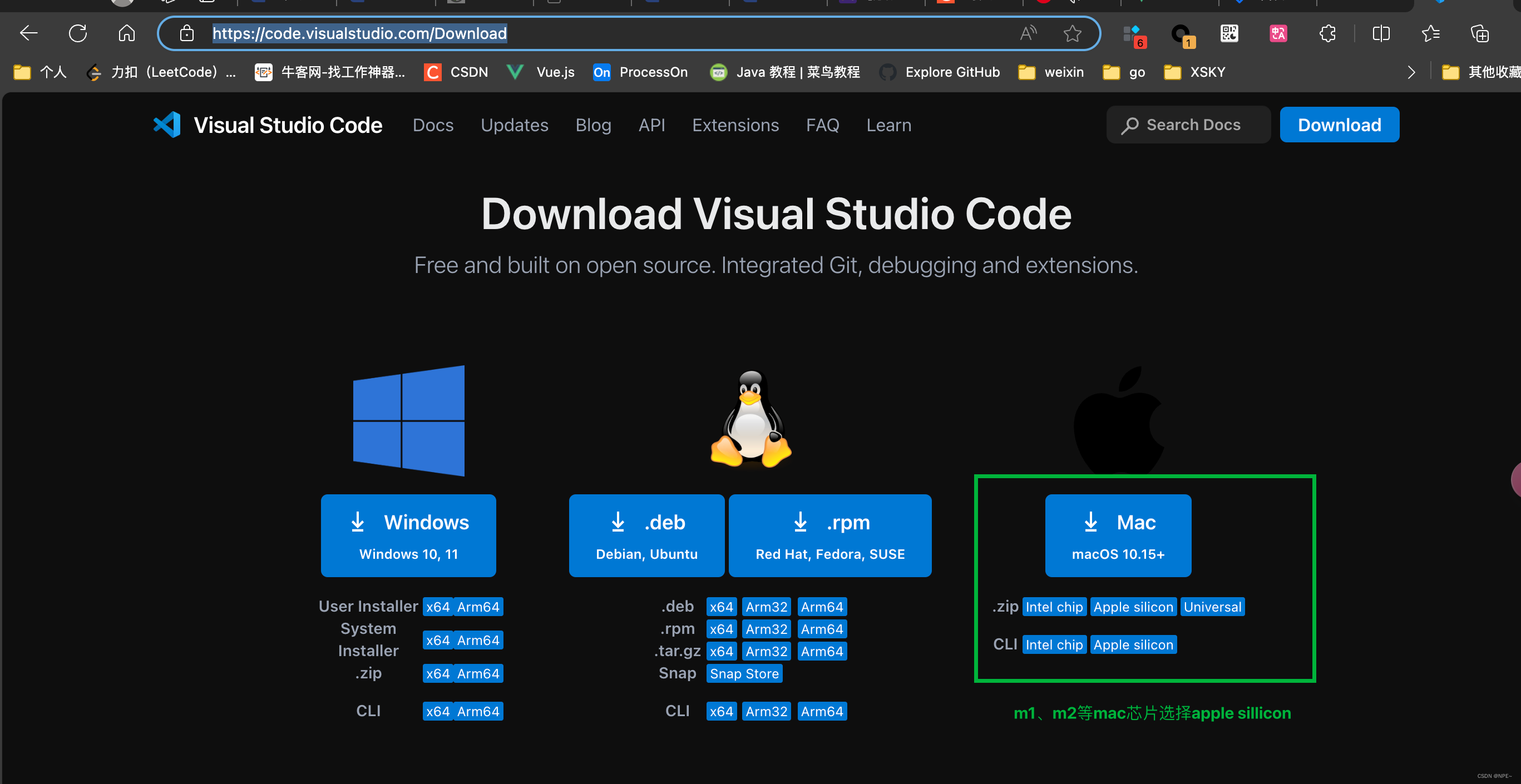
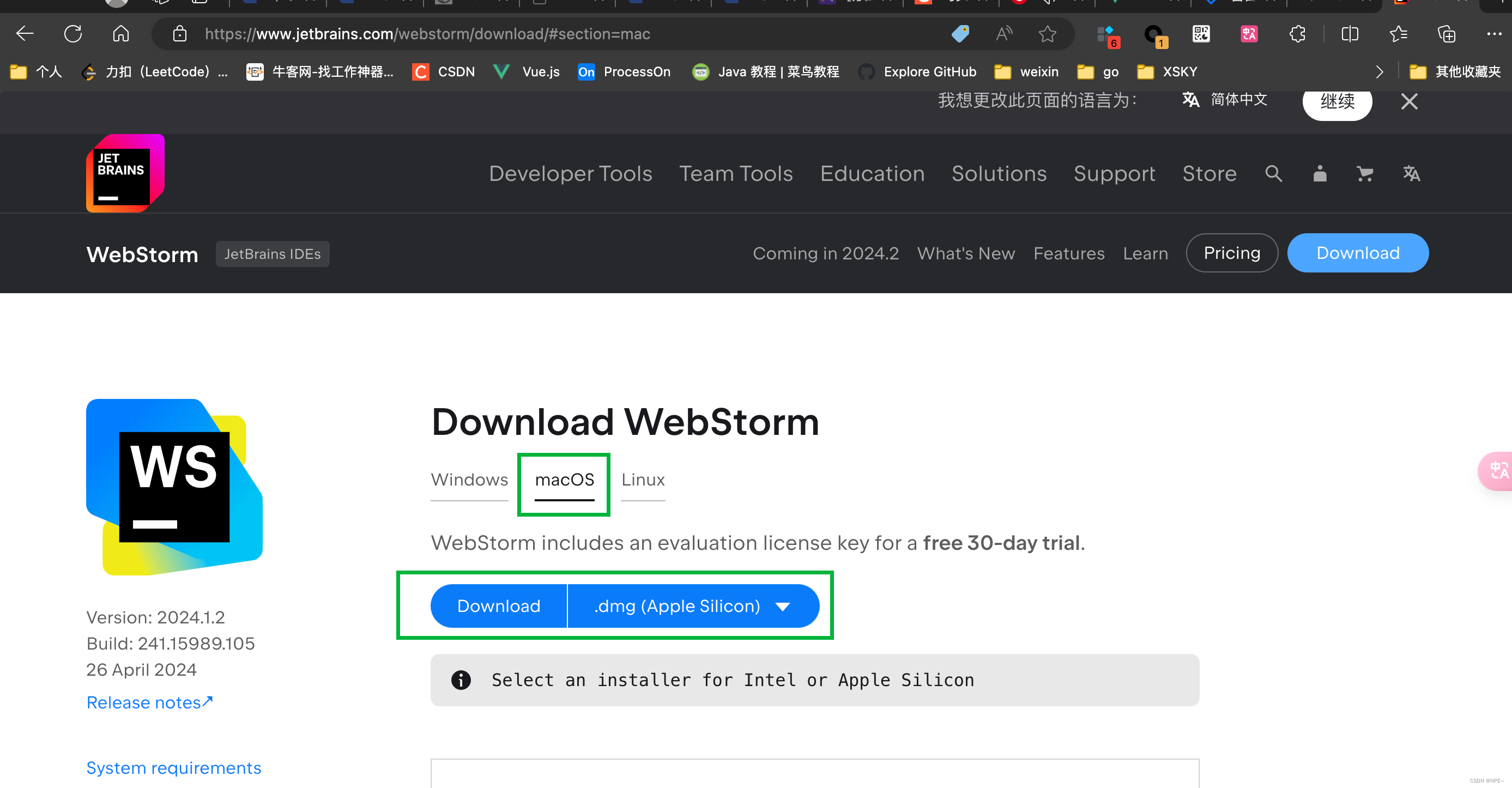














 3749
3749

 被折叠的 条评论
为什么被折叠?
被折叠的 条评论
为什么被折叠?








