1. margin负值运用

- 让每个盒子margin 往左侧移动 -1px 正好压住相邻盒子边框
- 鼠标经过某个盒子的时候,提高当前盒子的层级即可(如果没有有定位,则加相对定位(保留位置),如果有定位,则加z-index)
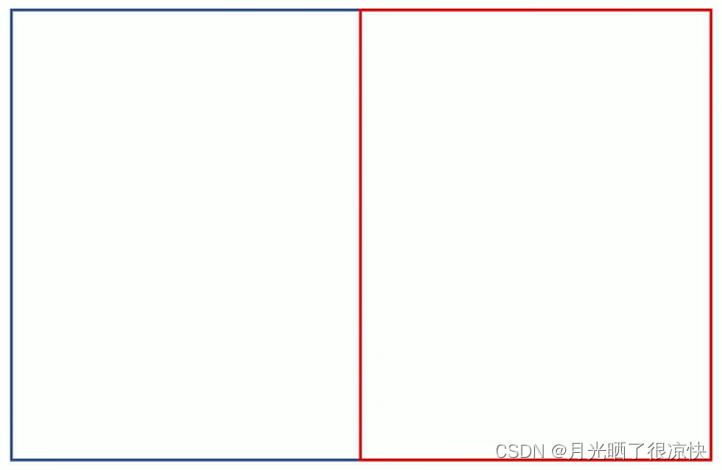
示例:
<!DOCTYPE html>
<html lang="en">
<head>
<meta charset="UTF-8">
<meta http-equiv="X-UA-Compatible" content="IE=edge">
<meta name="viewport" content="width=device-width, initial-scale=1.0">
<title>Document</title>
<style>
ul li {
position: relative;
float: left;
list-style: none;
width: 150px;
height: 200px;
border: 1px solid red;
margin-left: -1px;
}
/* ul li:hover {
1. 如果盒子没有定位,则鼠标经过添加相对定位即可
position: relative;
border: 1px solid blue;
} */
ul li:hover {
/* 2. 如果li都有定位,则利用z-index: 提高层级; */
z-index: 1;
border: 1px solid blue;
}
</style>
</head>
<body>
<ul>
<li>1</li>
<li>2</li>
<li>3</li>
<li>4</li>
<li>5</li>
</ul>
</body>
</html>
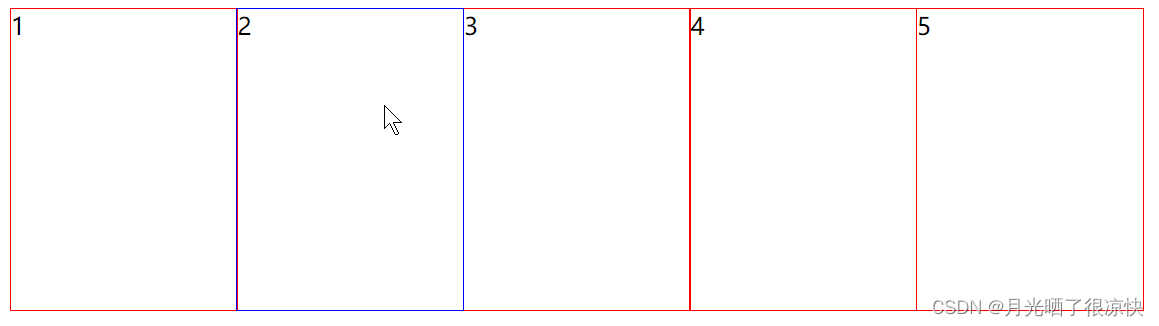
2. 文字围绕浮动元素
巧妙运用浮动元素不会压住文字的特性
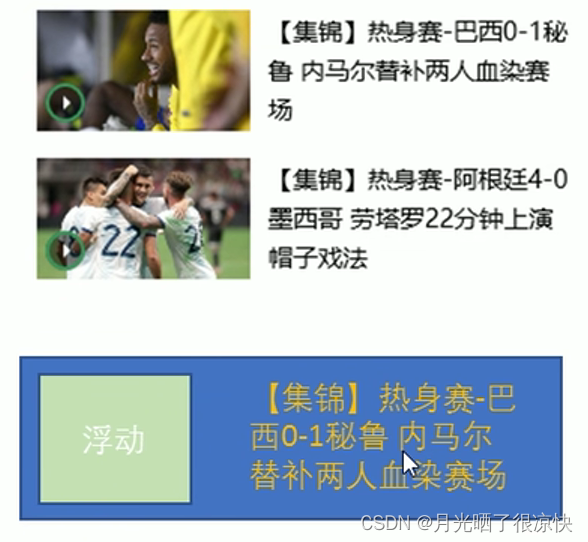
示例:
<!DOCTYPE html>
<html lang="en">
<head>
<meta charset="UTF-8">
<meta http-equiv="X-UA-Compatible" content="IE=edge">
<meta name="viewport" content="width=device-width, initial-scale=1.0">
<title>Document</title>
<style>
* {
margin: 0;
padding: 0;
}
.box {
width: 300px;
height: 70px;
background-color: pink;
margin:0 auto;
padding: 5px;
}
.pic {
float: left;
width: 120px;
height: 60px;
margin-right: 5px;
}
.pic img {
width: 100%;
}
</style>
</head>
<body>
<div class="box">
<div class="pic">
<img src="images/img.png" alt="">
</div>
<p>【集锦】热身赛-巴西0-1秘鲁 内马尔替补两人血染赛场</p>
</div>
</body>
</html>
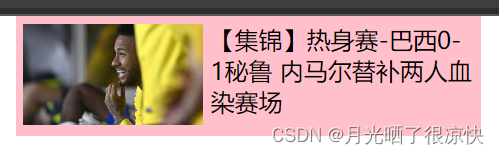
3. 行内块巧妙运用
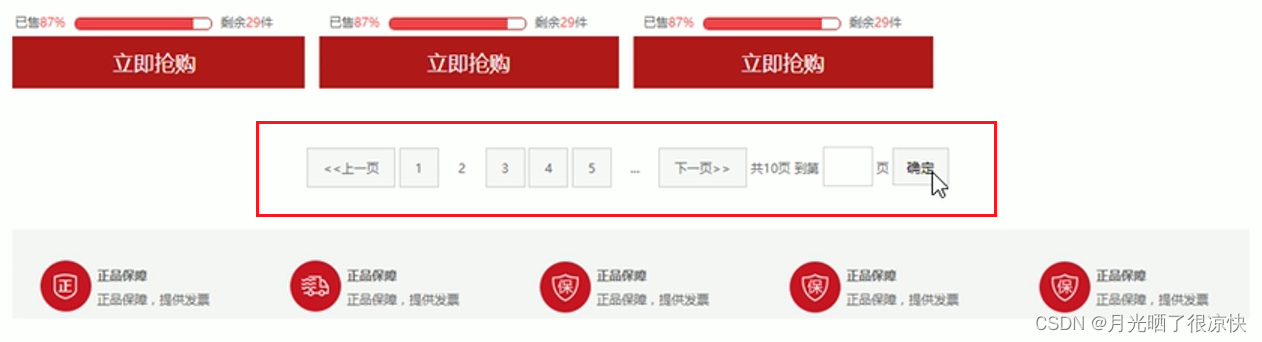
示例:
<!DOCTYPE html>
<html lang="en">
<head>
<meta charset="UTF-8">
<meta http-equiv="X-UA-Compatible" content="IE=edge">
<meta name="viewport" content="width=device-width, initial-scale=1.0">
<title>Document</title>
<style>
* {
margin: 0;
padding: 0;
}
.box {
text-align: center;
}
.box a{
display: inline-block;
width: 36px;
height: 36px;
background-color: #f7f7f7;
border: 1px solid #ccc;
text-align: center;
line-height: 36px;
text-decoration: none;
color: #333;
font-size: 14px;
}
.box .prev,
.box .next {
width: 85px;
}
.box .current,
.box .elp {
background-color: #fff;
border: none;
}
.box input {
height: 36px;
width: 45px;
border: 1px solid #ccc;
outline: none;
}
.box button {
width: 60px;
height: 36px;
background-color: #f7f7f7;
border: 1px solid #ccc;
}
</style>
</head>
<body>
<div class="box">
<a href="#" class="prev"><<上一页</a>
<a href="#" class="current">2</a>
<a href="#">3</a>
<a href="#">4</a>
<a href="#">5</a>
<a href="#">6</a>
<a href="#" class="elp">...</a>
<a href="#" class="next">>>下一页</a>
到第
<input type="text">
页
<button>确定</button>
</div>
</body>
</html>

4. CSS三角巧妙运用

/* 1.只保留右边的边框有颜色 */
border-color: transparent red transparent transparent;
/* 2. 样式都是solid */
border-style: solid;
/* 3. 上边框宽度要大, 右边框 宽度稍小, 其余的边框该为 0 */
border-width: 100px 50px 0 0 ;
示例1:
<!DOCTYPE html>
<html lang="en">
<head>
<meta charset="UTF-8">
<meta http-equiv="X-UA-Compatible" content="IE=edge">
<meta name="viewport" content="width=device-width, initial-scale=1.0">
<title>Document</title>
<style>
.box1 {
width: 0;
height: 0;
/* 把上边框宽度调高 */
/* border-top: 100px solid transparent;
border-right: 50px solid blue; */
/* 左边和下边的边框设置为0 */
/* border-left: 0px solid red;
border-bottom: 0px solid green; */
/* 1.只保留右边的边框有颜色 */
border-color: transparent red transparent transparent;
/* 2. 样式都是solid */
border-style: solid;
/* 3. 上边框宽度要大, 右边框 宽度稍小, 其余的边框该为 0 */
border-width: 100px 50px 0 0;
}
</style>
</head>
<body>
<div class="box1"></div>
</body>
</html>
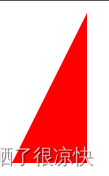
示例2:
<!DOCTYPE html>
<html lang="en">
<head>
<meta charset="UTF-8">
<meta name="viewport" content="width=device-width, initial-scale=1.0">
<meta http-equiv="X-UA-Compatible" content="ie=edge">
<title>CSS三角强化的巧妙运用</title>
<style>
.price {
width: 160px;
height: 24px;
line-height: 24px;
border: 1px solid red;
margin: 0 auto;
}
.miaosha {
position: relative;
float: left;
width: 90px;
height: 100%;
background-color: red;
text-align: center;
color: #fff;
font-weight: 700;
margin-right: 8px;
}
.miaosha i {
position: absolute;
right: 0;
top: 0;
width: 0;
height: 0;
border-color: transparent #fff transparent transparent;
border-style: solid;
border-width: 24px 10px 0 0;
}
.origin {
font-size: 12px;
color: gray;
text-decoration: line-through;
}
</style>
</head>
<body>
<div class="price">
<span class="miaosha">
¥1650
<i></i>
</span>
<span class="origin">¥5650</span>
</div>
</body>
</html>

参考视频:https://www.bilibili.com/video/BV14J4114768?p=267





















 180
180











 被折叠的 条评论
为什么被折叠?
被折叠的 条评论
为什么被折叠?








