Swing
Swing是GUI(图形用户界面)开发工具包,内容有很多,这里会分块编写,但在进阶篇中只编写Swing中的基本要素,包括容器、组件和布局等,更深入的内容这里就不介绍了。想深入学习的朋友们可查阅有关资料或图书,比如《Java Swing图形界面开发与案例详解》——清华大学出版社。
早期的AWT(抽象窗口工具包)组件开发的图形用户界面,要依赖本地系统,当把AWT组件开发的应用程序移植到其他平台的系统上运行时,不能保证其外观风格,因此AWT是依赖于本地系统平台的。而使用Swing开发的Java应用程序,其界面是不受本地系统平台限制的,也就是说Swing开发的Java应用程序移植到其他系统平台上时,其界面外观是不会改变的。但要注意的是,虽然Swing提供的组件可以方便开发Java应用程序,但是Swing并不能取代AWT,在开发Swing程序时通常要借助与AWT的一些对象来共同完成应用程序的设计。
1. 窗口,面板
注意:该窗口默认有关闭事件
public class JFrameDemo {
public void init(){
JFrame jf = new JFrame("这是一个JFrame窗口");
jf.setVisible(true);
jf.setBounds(100,100,200,200);
jf.setBackground(Color.cyan);
JLabel label = new JLabel("欢迎来看我的作业/笑哭");
jf.add(label);
//jf.setDefaultCloseOperation(WindowConstants.EXIT_ON_CLOSE);
}
public static void main(String[] args) {
new JFrameDemo().init();
}
}
结果:
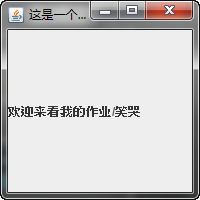
2.弹窗
小段代码:
public class DialogDemo extends JFrame {
public DialogDemo(){
this.setVisible(true);
this.setSize(700,500);
this.setDefaultCloseOperation(WindowConstants.EXIT_ON_CLOSE);
Container container = this.getContentPane();
container.setLayout(null);
JButton button = new JButton("觉得刘恒是傻逼你就点一下");
button.setBounds(30,30,200,50);
button.addActionListener(new ActionListener() {
@Override
public void actionPerformed(ActionEvent e) {
new MyDialogDemo();
}
});
container.add(button);
}
public static void main(String[] args) {
new DialogDemo();
}
}
class MyDialogDemo extends JDialog{
public MyDialogDemo() {
this.setVisible(true);
this.setBounds(100,100,500,500);
// this.setDefaultCloseOperation(WindowConstants.EXIT_ON_CLOSE);
Container container = this.getContentPane();
container.setLayout(null);
container.add(new Label("没错,刘恒就是傻逼"));
}
}
结果:

3. 标签
小段代码:
public class ImageIconDemo extends JFrame {
public ImageIconDemo(){
//获取图片的地址
JLabel label = new JLabel("ImageIcon");
URL url = ImageIconDemo.class.getResource("tx.jpg");
ImageIcon imageIcon = new ImageIcon(url); // //命名不要冲突了
label.setIcon(imageIcon);
label.setHorizontalAlignment(SwingConstants.CENTER);
Container container = getContentPane();
container.add(label);
setVisible(true);
setDefaultCloseOperation(WindowConstants.EXIT_ON_CLOSE);
setBounds(100,100,200,200);
}
public static void main(String[] args) {
new ImageIconDemo();
}
}
4. 面板
小段代码:
public class JPanelDemo extends JFrame {
public JPanelDemo() {
Container container = this.getContentPane();
container.setLayout(new GridLayout(2,1,10,10));
JPanel panel1 = new JPanel(new GridLayout(1,3));
JPanel panel2 = new JPanel(new GridLayout(1,2));
JPanel panel3 = new JPanel(new GridLayout(2,1));
JPanel panel4 = new JPanel(new GridLayout(3,2));
panel1.add(new JButton("1"));
panel1.add(new JButton("1"));
panel1.add(new JButton("1"));
panel2.add(new JButton("2"));
panel2.add(new JButton("2"));
panel3.add(new JButton("3"));
panel3.add(new JButton("3"));
panel4.add(new JButton("4"));
panel4.add(new JButton("4"));
panel4.add(new JButton("4"));
panel4.add(new JButton("4"));
panel4.add(new JButton("4"));
panel4.add(new JButton("4"));
container.add(panel1);
container.add(panel2);
container.add(panel3);
container.add(panel4);
this.setVisible(true);
this.setSize(500,500);
}
public static void main(String[] args) {
new JPanelDemo();
}
}
结果:

5. 按钮
将一个图片设置为按钮
public class JButtonDemo01 extends JFrame {
public JButtonDemo01() {
Container container = this.getContentPane();
URL resource = JButtonDemo01.class.getResource("00005.jpg");
Icon icon = new ImageIcon(resource);
JButton button = new JButton();
button.setIcon(icon);
button.setToolTipText("图片按钮");
container.add(button);
this.setVisible(true);
this.setSize(500,300);
}
public static void main(String[] args) {
new JButtonDemo01();
}
}
有单选按钮,也有多选按钮。
6. 列表
- 下拉框:展示信息,一般是动态扩容。
显示电影的放映情况
public class TestComboboxDemo01 extends JFrame {
public TestComboboxDemo01() {
Container container = this.getContentPane();
JComboBox status = new JComboBox();
status.addItem(null);
status.addItem("正在热映");
status.addItem("已下架");
status.addItem("即将上映");
container.add(status);
this.setVisible(true);
this.setSize(500,350);
}
public static void main(String[] args) {
new TestComboboxDemo01();
}
}
- 列表框
public class TestComboboxDemo02 extends JFrame {
public TestComboboxDemo02() {
Container container = this.getContentPane();
Vector contents = new Vector();
JList jList = new JList(contents);
contents.add("zhangsan");
contents.add("lisi");
contents.add("wangwu");
container.add(jList);
this.setVisible(true);
this.setSize(500,350);
this.setDefaultCloseOperation(WindowConstants.EXIT_ON_CLOSE);
}
public static void main(String[] args) {
new TestComboboxDemo02();
}
}
用于一些单个的选项
7. 文本框
public class TestTextDemo01 extends JFrame {
public TestTextDemo01() {
Container container = this.getContentPane();
JTextField textField = new JTextField("hello");
JTextField textField2 = new JTextField("world",20);
container.add(textField,BorderLayout.NORTH);
container.add(textField2,BorderLayout.SOUTH);
this.setVisible(true);
this.setSize(500,350);
this.setDefaultCloseOperation(WindowConstants.EXIT_ON_CLOSE);
}
public static void main(String[] args) {
new TestTextDemo01();
}
}
- 密码框
public class TestTextDemo03 extends JFrame {
public TestTextDemo03() {
Container container = this.getContentPane();
JPasswordField passwordField = new JPasswordField();
passwordField.setEchoChar('*');
container.add(passwordField);
this.setVisible(true);
this.setSize(500,350);
}
public static void main(String[] args) {
new TestTextDemo03();
}
}
- 文本域
public class JScrollDemo extends JFrame {
public JScrollDemo(){
Container container = this.getContentPane();
//文本域
JTextArea textArea = new JTextArea(20, 50);
textArea.setText("欢迎来到我的作业");
//Scroll面板
JScrollPane scrollPane = new JScrollPane(textArea);
container.add(scrollPane);
this.setVisible(true);
this.setBounds(100,100,300,350);
this.setDefaultCloseOperation(WindowConstants.EXIT_ON_CLOSE);
}
public static void main(String[] args) {
new JScrollDemo();
}
}






















 573
573











 被折叠的 条评论
为什么被折叠?
被折叠的 条评论
为什么被折叠?








