目录
uniapp自定义tabBar方案
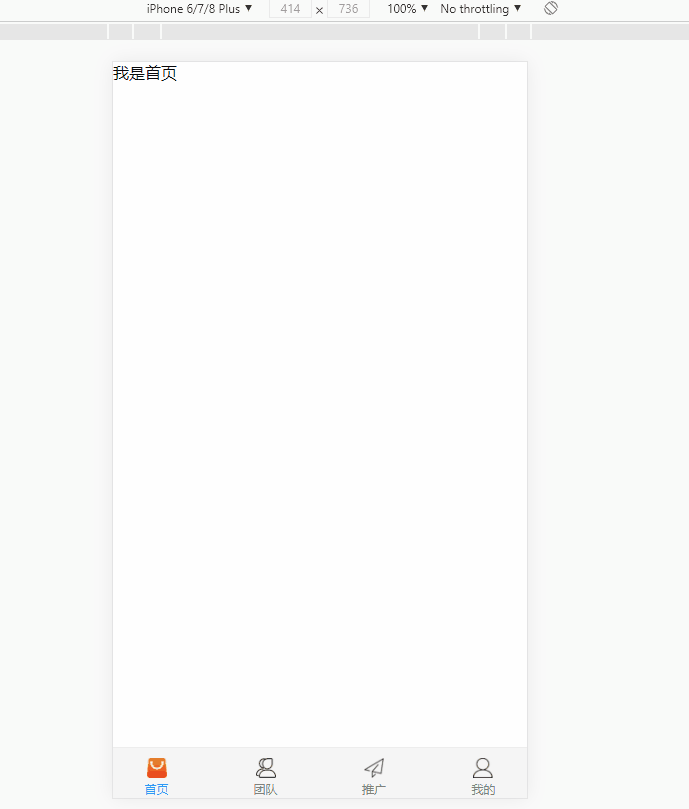
该方案,可以在切换tabBar的时候,路由也跟着变化,方便平时进行页面测试使用,不过有个缺点,第一次切换的时候会出现闪烁现象。
解决闪烁的问题:
1、可以把tabBar和页面组件都放在单页中用v-if判断,进行切换,单页切换的缺点是不能进行路由跳转(不能路由跳转)
<template>
<view>
<index></index>
<my></my>
<team></team>
<promotion></promotion>
<tab-bar></tab-bar>
</view>
</view>
</template>2、把组件注入App.vue中,实现全局引用,但是uniapp不建议在App.vue中使用页面组件,也不要使用,不然出现各种问题,uniapp不能像vue那样在App.vue使用router-view实现选项卡功能(不推荐)
3、 所以要同时实现首次不闪烁,而且可以进行路由切换的功能,目前不知道如何处理。(有个取巧的方式就是用uni-transition包裹一下,使得第一次加载有个过渡效果)
首次加载闪烁,严格意义上说,可以被认定为bug。小编在想能不能用vue的路由方式去实现router-view呢?因此尝试的去自定义router-view,却发现uniapp内置了路由,当想用vue插件方式,重写路由时,发现冲突了。
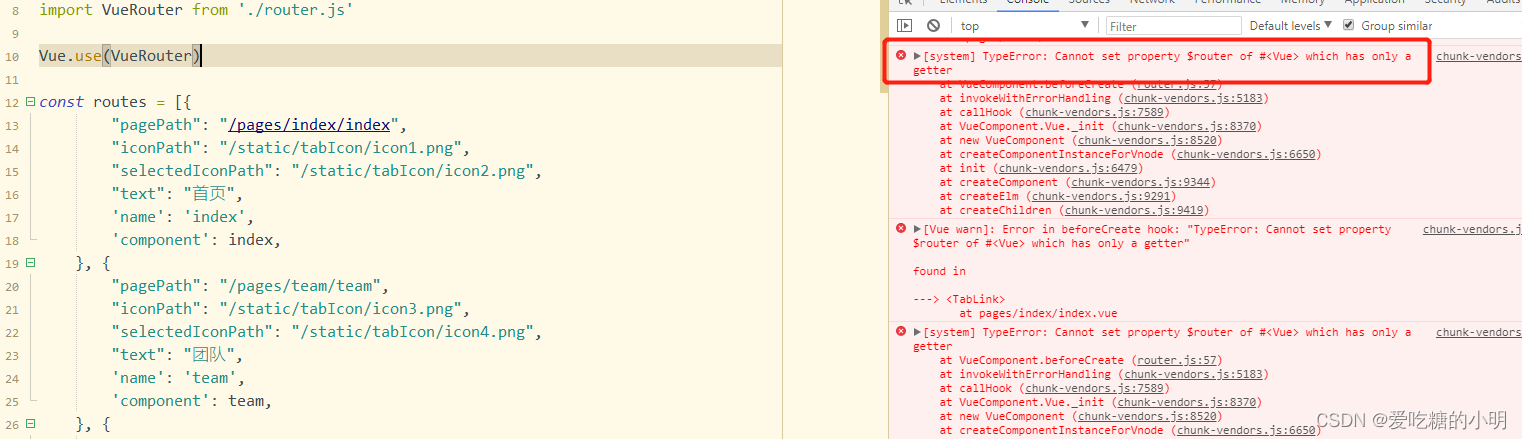
其实关于自定义,在uniapp中,官方目前不推荐大家去自定义的,如果业务场景需要根据不同权限,显示不同tabBar,我们可以去跟需求谈,换另外一方式,也是可以的。例如用下图的方式
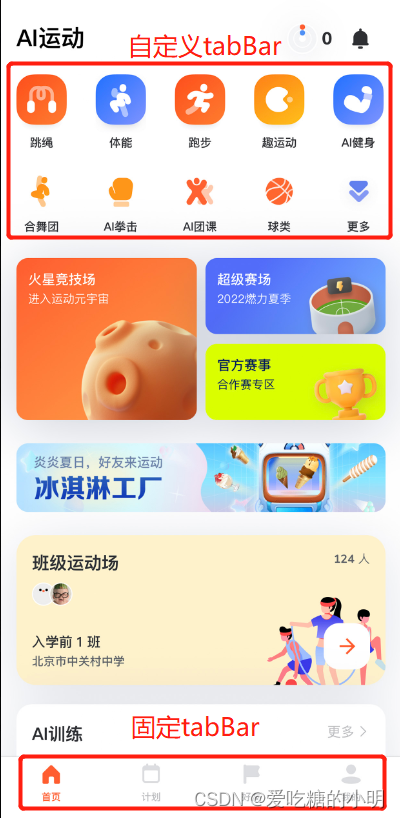
(方案还有需要完善的地方,这里仅供大家参考)
一、pages.json文件中添加tarBar
因为需要用到tabBar跳转,因此可以往原来的tabBar.list中多添加几个,用于做判断是否tabBar切换(这里可以只添加路径,icon和text可以不需要)
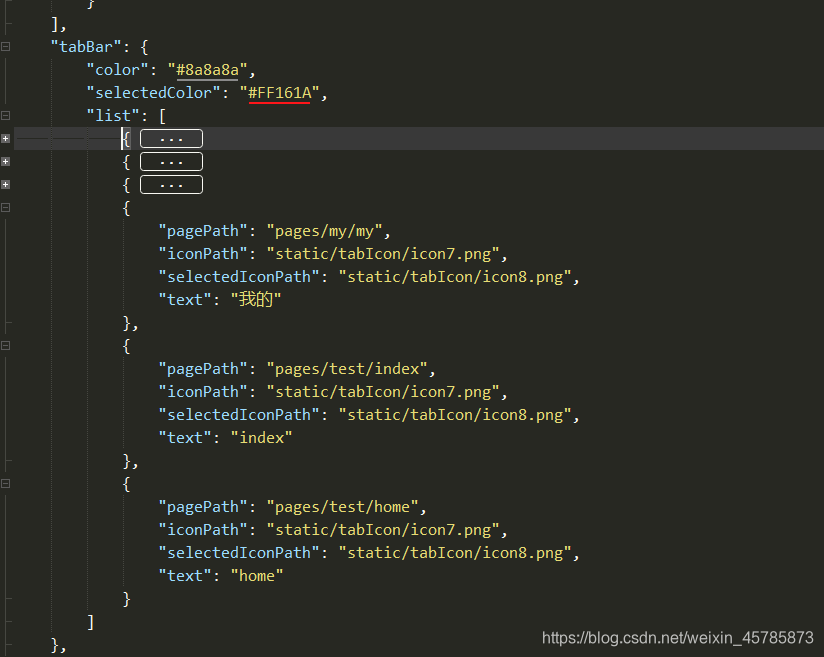
二、把原生的tabBar隐藏起来
在App.vue中把原生的tabBar先隐藏起来,同时添加一个removeStorageSync,用于移除使用的tabBar的下标。
onLaunch: function() {
console.log('App Launch')
uni.hideTabBar()
uni.removeStorageSync('selectedIndex');
},三、自定义一个tabBar组件
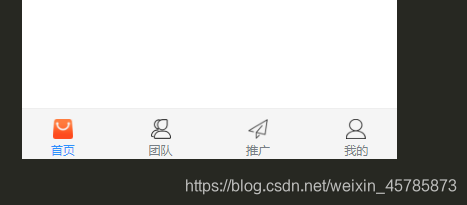
在components中新建一个tabBar.vue的页面,用来封装组件
HTML代码,这里循环遍历自己定义的tabBar.list(可根据需求来定义)
这里用了uni-transition组件包裹,这个组件需要到插件市场自行安装,这里用uni-transition是为了让加载的时候闪烁不那么明显。
<template>
<uni-transition mode-class="fade" :duration="200" :show="true">
<view>
<view class="tab-content">
<slot />
</view>
<view class="tabbar">
<view class="navigator">
<view ref='warpper' class="warpper">
<view ref="navItem" class="navigator-item" v-for="(item,index) in tabBar.list"
:key="item.pagePath" @click="switchTab(item,index)" :data-index='index'>
<img :src="item.iconPath" class="icon" v-if="selectedIndex !== index">
<img :src="item.selectedIconPath" class="icon" v-else>
<text :class="['item-text',{'text-active':selectedIndex === index}]">{{item.text}}</text>
</view>
</view>
</view>
</view>
</view>
</uni-transition>
</template>data里面定义变量和循环列表,list即是自己定义的tabBar,和pages.json的tabBar写法一样
data() {
return {
selectedIndex: uni.getStorageSync('selectedIndex') || 0, // 标记
tabBar: {
list: [{
"pagePath": "pages/index/index",
"iconPath": "/static/tabIcon/icon1.png",
"selectedIconPath": "/static/tabIcon/icon2.png",
"text": "首页"
}, {
"pagePath": "pages/team/team",
"iconPath": "/static/tabIcon/icon3.png",
"selectedIconPath": "/static/tabIcon/icon4.png",
"text": "团队"
}, {
"pagePath": "pages/promotion/promotion",
"iconPath": "/static/tabIcon/icon5.png",
"selectedIconPath": "/static/tabIcon/icon6.png",
"text": "推广圈"
},
{
"pagePath": "pages/my/my",
"iconPath": "/static/tabIcon/icon7.png",
"selectedIconPath": "/static/tabIcon/icon8.png",
"text": "我的"
}
]
},
}
},如果需要根据不同用户来渲染不同tabBar,可用vuex来保存tabBar的list列表
const user_1 = [{
"pagePath": "../pages/test/me",
"iconPath": "../static/xxx.png",
"selectedIconPath": "../static/xxx.png",
"text": "me"
}, {
"pagePath": "../pages/test/you",
"iconPath": "../static/xxx.png",
"selectedIconPath": "../static/xxx.png",
"text": "you"
}, {
"pagePath": "../pages/test/other",
"iconPath": "../static/xxx.png",
"selectedIconPath": "../static/xxx.png",
"text": "other"
},
]
const user_2 = [{
"pagePath": "../pages/test/our",
"iconPath": "../static/xxx.png",
"selectedIconPath": "../static/xxx.png",
"text": "our"
}, {
"pagePath": "../pages/test/his",
"iconPath": "../static/xxx.png",
"selectedIconPath": "../static/xxx.png",
"text": "his"
},
]
export default {
user_1,
user_1
}
四、全局引用组件
往main.js注入组件
// main.js
import tabBar from 'components/tab-bar/tabBar.vue'
Vue.component('tab-bar',tabBar) //挂载在每一个页面中引入
<template>
<view>
<view class="">我是首页</view>
<tab-bar ref='tabbar'></tab-bar>
</view>
</template><template>
<view>
<view class="">我是推广圈页</view>
<tab-bar ref='tabbar'></tab-bar>
</view>
</template><template>
<view>
<view class="">我是团队页</view>
<tab-bar ref='tabbar'></tab-bar>
</view>
</template>五、路由跳转
tabBar定义成了组件,因此需要一个全局变量来判断它的切换和路由的跳转。
首先,进入到uniapp的官方tabBar源码中,可以看到这样一段代码,下面的这段代码,就是路由跳转的依据,该监听方式只能在uniapp中有效,在app中无法监听,因此我们需要自定义跳转方法
watch: {
$route: {
immediate: true,
handler (to) {
if (to.meta.isTabBar) { // 判断是否属于tarBar
// this.__path__ = to.path
// 判断路由的路径和tarBar.list的pagePath是否相同,来确定一个全局的index
const index = this.list.findIndex(item => to.meta.pagePath === item.pagePath)
if (index > -1) {
this.selectedIndex = index // 标记是第几个tarBar
}
}
}
}
},后续要使用switchTab进行跳转的话,就需要到自定义的方法,毕竟已经自定义了tabBar,跳转方式也需要自定义。
自定义switchTab
switchTab(item, index) {
const navItem = this.$refs.navItem
let url = '/' + item.pagePath
let pagePath = url
uni.switchTab({
url
})
this.tabBar.list.forEach((v, i) => {
if (item.pagePath === v.pagePath) {
uni.setStorageSync('selectedIndex', index); // 注:下标需要异步保存起来
}
})
}父组件中使用ref="tabBar"来获取子组件
<template>
<view>
<view class="">我是首页</view>
<button @click="toMY">跳转</button>
<tab-bar ref="tabBar"></tab-bar>
</view>
</template>通过方法来触发子组件方法即可, 对象中的pagePath是与tabBar.list数组里面的pagePath是对应的。
toMY() {
this.$refs.tabBar.switchTab({
pagePath:'pages/team/team'
})
// 注:这里需要把下标也写上,不然无法命中
uni.setStorageSync('selectedIndex', 5);
},在app中$route找不到的问题
打包到小程序之后,$route会像下面图片那样显示undefined,即在小程序中,是没有像$route这样的路由方式。那么,就不能用同步的方式,来监听index的变化。
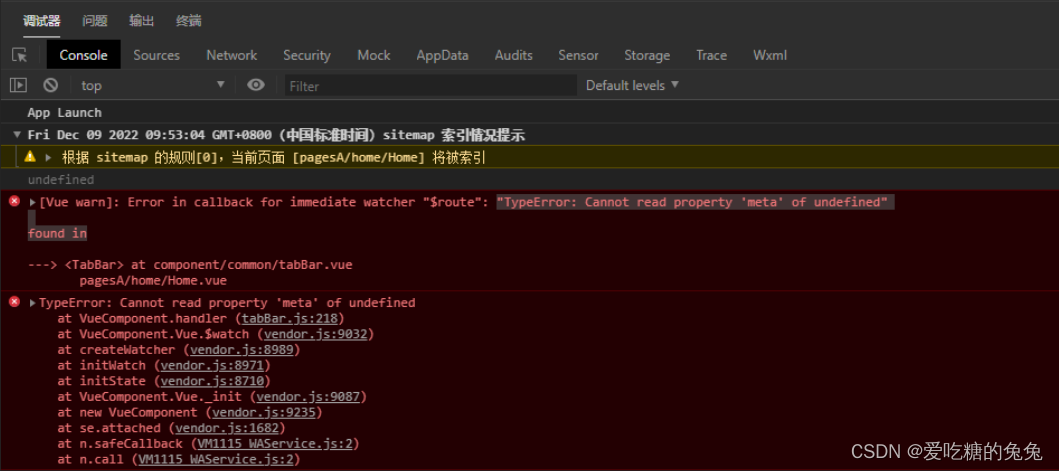
需要用uni.setStorageSync('selectedIndex', index);
switchTab(item, index) {
// this.selectedIndex = index // 这样写是无效的
this.tabBar.list.forEach((v, i) => {
if (item.pagePath === v.pagePath) {
uni.setStorageSync('selectedIndex', index); // 注:下标需要异步保存起来
}
})
}最后进入App.vue文件中,清除一下selectedIndex的缓存,不在tabBar.vue的created生命周期清除selectedIndex的原因是:只希望,每次重新进入程序后重置,tabBar的高亮重新回到第一个,而不是每次进入页面的重置,而且每次进入页面重置,是有问题。
<script>
export default {
onLaunch: function() {
uni.removeStorageSync('selectedIndex'); // 清除缓存
uni.hideTabBar()
},
}
</script>六、相关代码
在App.vue中把原生的tabBar先隐藏起来和清除index
onLaunch: function() {
console.log('App Launch')
uni.removeStorageSync('selectedIndex'); // 清除缓存
uni.hideTabBar()
},tabBar.vue
<template>
<uni-transition mode-class="fade" :duration="200" :show="true">
<view>
<view class="tab-content">
<slot />
</view>
<view class="tabbar">
<view class="navigator">
<view ref='warpper' class="warpper">
<view ref="navItem" class="navigator-item" v-for="(item,index) in tabBar.list"
:key="item.pagePath" @click="switchTab(item,index)" :data-index='index'>
<img :src="item.iconPath" class="icon" v-if="selectedIndex !== index">
<img :src="item.selectedIconPath" class="icon" v-else>
<text :class="['item-text',{'text-active':selectedIndex === index}]">{{item.text}}</text>
</view>
</view>
</view>
</view>
</view>
</uni-transition>
</template>
<script>
export default {
data() {
return {
selectedIndex: uni.getStorageSync('selectedIndex') || 0,
tabBar: {
list: [{
"pagePath": "pages/index/index",
"iconPath": "/static/tabIcon/icon1.png",
"selectedIconPath": "/static/tabIcon/icon2.png",
"text": "首页"
}, {
"pagePath": "pages/team/team",
"iconPath": "/static/tabIcon/icon3.png",
"selectedIconPath": "/static/tabIcon/icon4.png",
"text": "团队"
}, {
"pagePath": "pages/promotion/promotion",
"iconPath": "/static/tabIcon/icon5.png",
"selectedIconPath": "/static/tabIcon/icon6.png",
"text": "推广圈"
},
{
"pagePath": "pages/my/my",
"iconPath": "/static/tabIcon/icon7.png",
"selectedIconPath": "/static/tabIcon/icon8.png",
"text": "我的"
}
]
},
}
},
methods: {
switchTab(item, index) {
let url = '/' + item.pagePath
let pagePath = url
uni.switchTab({url})
this.tabBar.list.forEach((v, i) => {
if (item.pagePath === v.pagePath) {
uni.setStorageSync('selectedIndex', index);
}
})
}
},
}
</script>
<style>
.tabbar {
position: fixed;
bottom: 0;
left: 0;
width: 100%;
height: 100rpx;
z-index: 999;
background: #F5F5F5;
border-top: 2rpx solid #eee;
}
.navigator {
width: 85%;
margin: 0 auto;
padding: 20rpx;
overflow: hidden;
}
.warpper {
display: flex;
justify-content: space-between;
width: auto;
transition-timing-function: ease-out;
}
.navigator-item {
display: flex;
align-items: center;
flex-direction: column;
width: 50rpx;
height: 100%;
}
.item-text {
margin-top: 6rpx;
color: #777E86;
font-size: 24rpx;
}
.text-active {
color: #2E92FD !important;
}
.icon {
width: 20px;
height: 20px;
}
</style>
main.js注入组件
// main.js
import tabBar from 'components/tab-bar/tabBar.vue'
Vue.component('tab-bar',tabBar) //挂载在每一个页面中引入
page/index.vue 首页
<template>
<view>
<view class="">我是首页</view>
<button @click="toMY">跳转</button>
<tab-bar ref="tabBar"></tab-bar>
</view>
</template>
<script>
export default {
data() {
return {}
},
methods: {
toMY() {
this.$refs.tabBar.switchTab({
pagePath: 'pages/days/days'
})
uni.setStorageSync('selectedIndex', 5);
}
}
}
</script><template>
<view>
<view class="">我是推广圈页</view>
<tab-bar></tab-bar>
</view>
</template>
<template>
<view>
<view class="">我是团队页</view>
<tab-bar></tab-bar>
</view>
</template>
七、可拖拽式
当tabBar的数量比较多,希望可以进行拖拽,然后点击的某项时,希望他出现在视口中,那么我们可以改造一下代码。
首先调整一下css
.navigator {
width: 85%;
margin: 0 auto;
padding: 20rpx;
overflow: hidden; /* 超出部分隐藏 */
}
.warpper {
display: flex;
justify-content: flex-start;
width: auto; /* 自适应 */
overflow-x: scroll;
}
.navigator-item {
display: flex;
align-items: center;
flex-direction: column;
min-width: 190rpx; /* 设置每个的宽度 */
height: 100%;
flex-shrink: 0 /* flex布局,关键 */
}
可以看到,已实现拖拽功能,接下来就要实现点击的时候,点击项出现在视口中。
首先在computed中定义一个偏移(translateX)和一个样式(style),注:这个偏移需要在父组件中传值进去,因此需要一个offset
props: {
offset: {
type: Number,
default: 0
}
},
computed: {
style() {
let style = {}
style.transform = `translateX(${this.translateX}rpx)`
return style
},
translateX: {
get(){
return this.offset
},
set(val){
this.$emit('changeOffset',val)
return val
}
}
},页面中绑定style
<view ref='warpper' class="warpper" :style="style">父组件传入值,而且是每个应用了tabBar的页面都需要写上,所以在这里使用到了mixins
<template>
<view>
<view class="">我是团队页</view>
<tab-bar :offset='offset' @changeOffset='changeOffset'></tab-bar>
</view>
</template>
<script>
import tabbarMixins from '@/mixins/tabbarMixins.js'
export default {
mixins:[tabbarMixins],
data() {
return {}
},
methods: {
}
}
</script><template>
<view>
<view class="">我是other</view>
<tab-bar :offset='offset' @changeOffset='changeOffset'></tab-bar>
</view>
</template>
<script>
import tabbarMixins from '@/mixins/tabbarMixins.js'
export default {
mixins:[tabbarMixins],
data() {
return {
}
},
methods: {
}
}
</script>tabbarMixins中写公共方法
export default {
data() {
return {
offset:0
}
},
onShow() {
const index = uni.getStorageSync('selectedIndex')
this.offset = -95 * index // -95是一个项的宽度,这里可暂时写死
},
methods:{
// 用于实时监控偏移值
changeOffset(val){
this.offset = val
}
}
} 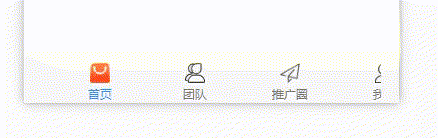
当左右拖拽时添加一些渡效果,在warpper中绑定touch方法
<view ref='warpper' class="warpper" @touchstart="touchstart" @touchmove="touchmove"
@touchend="touchend" :style="style">添加位置信息
data() {
return {
time: 0,
startPosition: 0,
offsetPosition: 0,
clientX: 0,
transitionDuration: 0,
}
},
computed: {
style() {
let style = {}
style.transform = `translateX(${this.translateX}rpx)`
style.transitionDuration = this.transitionDuration + 'ms'
return style
}编写touch方法
touchstart(e) {
this.time = new Date() // 保存一下开始拖拽时的时间
const warpper = this.$refs.warpper.$el.getBoundingClientRect()
const offsetLeft = e.target.offsetLeft
this.clientX = e.changedTouches[0].clientX
this.startPosition = this.clientX - this.translateX // 保存当前偏移了多少位置
},
touchmove(e) {
const clientX = e.changedTouches[0].clientX
this.transitionDuration = 0
this.translateX = clientX - this.startPosition // 实时改变位置
},
touchend(e) {
const currentTime = new Date()
const clientX = e.changedTouches[0].clientX
const width = this.$refs.navItem[0].$el.offsetWidth
const length = this.tabBar.list.length
const maxOffset = width * length / 2 - width / 2 // 最大偏移量
const lestOffset = width * (length - 1)
const changeTime = currentTime - this.time
const distance = Math.abs(clientX) - Math.abs(this.clientX)
// 当按下的时间超过200ms,同时位置发生偏移大于20时,可判定为正在拖拽
if (changeTime > 200 && Math.abs(distance) > 20) {
this.translateX += 20 // 停止拖拽时,添加一点点阈值
if (this.translateX < 0 && Math.abs(this.translateX) > lestOffset) {
this.translateX = -maxOffset * 2 // 已经到最后的时候,放开手指,反弹
}
if (this.translateX > 0) {
this.translateX = 0
}
this.transitionDuration = 300
setTimeout(() => {
this.transitionDuration = 0 // 用于实现,过渡效果
}, 300)
}
},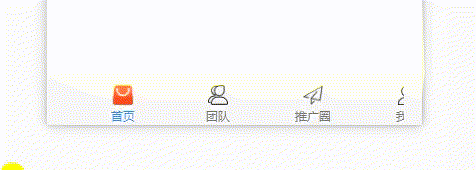
以上就是实现可拖拽的实现方式,当然有一个缺点就是,点击的时候无法实现过渡效果,具体原因还未知
相关代码
<template>
<uni-transition mode-class="fade" :duration="200" :show="true">
<view>
<view class="tab-content">
<slot />
</view>
<view class="tabbar">
<view class="navigator">
<view ref='warpper' class="warpper" @touchstart="touchstart" @touchmove="touchmove"
@touchend="touchend" :style="style">
<view ref="navItem" class="navigator-item" v-for="(item,index) in tabBar.list"
:key="item.pagePath" @click="switchTab(item,index)" :data-index='index'>
<img :src="item.iconPath" class="icon" v-if="selectedIndex !== index">
<img :src="item.selectedIconPath" class="icon" v-else>
<text :class="['item-text',{'text-active':selectedIndex === index}]">{{item.text}}</text>
</view>
</view>
</view>
</view>
</view>
</uni-transition>
</template>
<script>
export default {
props: {
offset: {
type: Number,
default: 0
}
},
data() {
return {
time: 0,
startPosition: 0,
clientX: 0,
transitionDuration: 0,
selectedIndex: uni.getStorageSync('selectedIndex') || 0,
tabBar: {
list: [{
"pagePath": "pages/index/index",
"iconPath": "/static/tabIcon/icon1.png",
"selectedIconPath": "/static/tabIcon/icon2.png",
"text": "首页"
}, {
"pagePath": "pages/team/team",
"iconPath": "/static/tabIcon/icon3.png",
"selectedIconPath": "/static/tabIcon/icon4.png",
"text": "团队"
}, {
"pagePath": "pages/promotion/promotion",
"iconPath": "/static/tabIcon/icon5.png",
"selectedIconPath": "/static/tabIcon/icon6.png",
"text": "推广圈"
},
{
"pagePath": "pages/my/my",
"iconPath": "/static/tabIcon/icon7.png",
"selectedIconPath": "/static/tabIcon/icon8.png",
"text": "我的"
},
{
"pagePath": "pages/other/other",
"iconPath": "/static/tabIcon/icon1.png",
"selectedIconPath": "/static/tabIcon/icon2.png",
"text": "其他"
},
{
"pagePath": "pages/days/days",
"iconPath": "/static/tabIcon/icon3.png",
"selectedIconPath": "/static/tabIcon/icon4.png",
"text": "日历"
}
]
},
}
},
computed: {
style() {
let style = {}
style.transform = `translateX(${this.translateX}rpx)`
style.transitionDuration = this.transitionDuration + 'ms'
return style
},
translateX: {
get(){
return this.offset
},
set(val){
this.$emit('changeOffset',val)
return val
}
}
},
methods: {
touchstart(e) {
this.time = new Date()
const warpper = this.$refs.warpper.$el.getBoundingClientRect()
const offsetLeft = e.target.offsetLeft
this.clientX = e.changedTouches[0].clientX
this.startPosition = this.clientX - this.translateX
},
touchmove(e) {
const clientX = e.changedTouches[0].clientX
this.transitionDuration = 0
this.translateX = clientX - this.startPosition
},
touchend(e) {
const currentTime = new Date()
const clientX = e.changedTouches[0].clientX
const width = this.$refs.navItem[0].$el.offsetWidth
const length = this.tabBar.list.length
const maxOffset = width * length / 2 - width / 2
const lestOffset = width * (length - 1)
const changeTime = currentTime - this.time
const distance = Math.abs(clientX) - Math.abs(this.clientX)
if (changeTime > 200 && Math.abs(distance) > 20) {
this.translateX += 20
if (this.translateX < 0 && Math.abs(this.translateX) > lestOffset) {
this.translateX = -maxOffset * 2
}
if (this.translateX > 0) {
this.translateX = 0
}
this.transitionDuration = 300
setTimeout(() => {
this.transitionDuration = 0
}, 300)
}
},
/*
// 调整前
methods: {
switchTab(index, item) {
let url = '/' + item.pagePath
let pagePath = url
const detail = {
index,
pagePath
}
if (this.$route.path !== url) {
// this.__path__ = this.$route.path
uni.switchTab({
from: 'tabBar',
url,
detail
})
} else {
// UniServiceJSBridge.emit('onTabItemTap', detail)
}
this.selectedIndex = index
// this.$emit('switchTab', detail)
}
}, */
// 调整后,1、调换入参顺序,方便传值,2、循环判断一下index,
switchTab(item, index) {
const navItem = this.$refs.navItem
let url = '/' + item.pagePath
let pagePath = url
uni.switchTab({
url
})
this.tabBar.list.forEach((v, i) => {
if (item.pagePath === v.pagePath) {
uni.setStorageSync('selectedIndex', index);
}
})
}
},
}
</script>
<style>
.tabbar {
position: fixed;
bottom: 0;
left: 0;
width: 100%;
height: 100rpx;
z-index: 999;
background: #F5F5F5;
border-top: 2rpx solid #eee;
}
.navigator {
width: 85%;
margin: 0 auto;
padding: 20rpx;
overflow: hidden;
}
.warpper {
display: flex;
justify-content: flex-start;
width: auto;
transition-timing-function: ease-out;
transition-duration: 300ms;
}
.navigator-item {
display: flex;
align-items: center;
flex-direction: column;
min-width: 190rpx;
height: 100%;
flex-shrink: 0
}
.item-text {
margin-top: 6rpx;
color: #777E86;
font-size: 24rpx;
}
.text-active {
color: #2E92FD !important;
}
.icon {
width: 20px;
height: 20px;
}
</style>







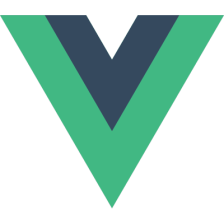














 2942
2942











 被折叠的 条评论
为什么被折叠?
被折叠的 条评论
为什么被折叠?








