一、后端代码:
1、在application.yml文件中写入:
files:
upload:
path: D:/.Projects/files/ #存放文件的自定义路径
2、新建一个Controller文件
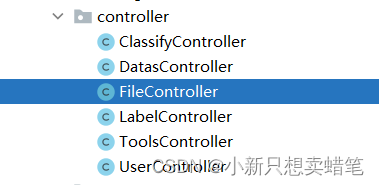
3、对应代码:
(1)添加hutool工具类
<!-- hutool工具类-->
<dependency>
<groupId>cn.hutool</groupId>
<artifactId>hutool-all</artifactId>
<version>5.5.7</version>
</dependency>
(2)上传图片代码
import cn.hutool.core.io.FileUtil;
//@Value注解是springframework下的注解
import cn.hutool.core.util.IdUtil;
import cn.hutool.core.util.StrUtil;
import cn.hutool.json.JSONUtil;
import com.example.springbootinit.mapper.DatasMapper;
import org.springframework.beans.factory.annotation.Autowired;
import org.springframework.beans.factory.annotation.Value;
import org.springframework.web.bind.annotation.*;
import org.springframework.web.multipart.MultipartFile;
import javax.servlet.ServletOutputStream;
import javax.servlet.http.HttpServletResponse;
import java.io.File;
import java.io.IOException;
import java.net.URLEncoder;
/**
* 文件上传
*/
@RestController
@RequestMapping("/file")
public class FileController {
//将该文件夹的路径赋值给fileUploadPath
@Value("${files.upload.path}")
private String fileUploadPath;
@Autowired
private DatasMapper datasMapper;
/**
* 文件上传接口
* @param file
* @return
* @throws IOException
* 对应与前端图片上传路径:http://localhost:8081/file/upload/img
*/
@PostMapping("/upload/img")
public String upload(@RequestParam MultipartFile file) throws IOException {
String originalFilename = file.getOriginalFilename();
String type = FileUtil.extName(originalFilename); //后缀
long size = file.getSize(); //文件大小
//先存储到磁盘
File uploadParentFile = new File(fileUploadPath);
//判断配置的文件目录是否存在,若不存在则创建一个新的文件目录
if (!uploadParentFile.exists()){
uploadParentFile.mkdirs();
}
//定义一个文件唯一的标识码
String uuid = IdUtil.fastSimpleUUID();
String fileUUID = uuid + StrUtil.DOT + type;
File uploadFile = new File(fileUploadPath + fileUUID);
//文件路径与下载接口路径一样
String url = "http://localhost:8081/file/" + fileUUID;
//把获取到的文件存储到磁盘目录
file.transferTo(uploadFile);
//
// //存入数据库 根据自己项目的需求
// Data_Resource data_resource = new Data_Resource(); //数据库实体类
// data_resource.setR_name(originalFilename);
// datasMapper.Insert_res(data_resource);
return url;
}
/**
* 通过流的形式下载
* @param fileUUID
*/
@GetMapping("/{fileUUID}")
public void download(@PathVariable String fileUUID, HttpServletResponse response) throws IOException {
//根据文件的标识码获取文件
File uploadFile = new File(fileUploadPath + fileUUID);
//设置输出流格式
ServletOutputStream os = response.getOutputStream();
response.addHeader("Context-Disposition","attachment;filename="+ URLEncoder.encode(fileUUID,"UTF-8"));
response.setContentType("application/octet-stream");
//读取字节流
os.write(FileUtil.readBytes(uploadFile));
os.flush();
os.close();
}
}
二、前端代码:
采用element组件库,
1、组件显示:(action=“url”–url是指图片上传路径)
<el-upload
class="avatar-uploader"
action="http://localhost:8081/file/upload/img"
:show-file-list="false"
:on-success="handleAvatarSuccess"
>
<img v-if="ruleForm.avator" :src="ruleForm.avator" class="avatar" />
<i v-else class="el-icon-plus avatar-uploader-icon"></i>
</el-upload>
2、style中css样式设计
<style scoped>
.avatar-uploader-icon {
border: 1px dashed #d9d9d9;
border-radius: 6px;
cursor: pointer;
position: relative;
overflow: hidden;
font-size: 28px;
color: #8c939d;
width: 250px;
height: 150px;
line-height: 150px;
text-align: center;
}
.avatar-uploader-icon:hover {
border-color: #409eff;
}
.avatar {
width: 250px;
height: 150px;
display: block;
}
</style>
3、script中的函数以及数据的定义(对于数据内容可以使用“console.log(‘数据’);”进行显示)
<script>
export default {
data() {
return {
ruleForm: {
avator: "",
}
}
},
methods: {
handleAvatarSuccess(res) {
//res就是文件路径
this.ruleForm.avator = res;
},
},
};
</script>
三、结果显示:
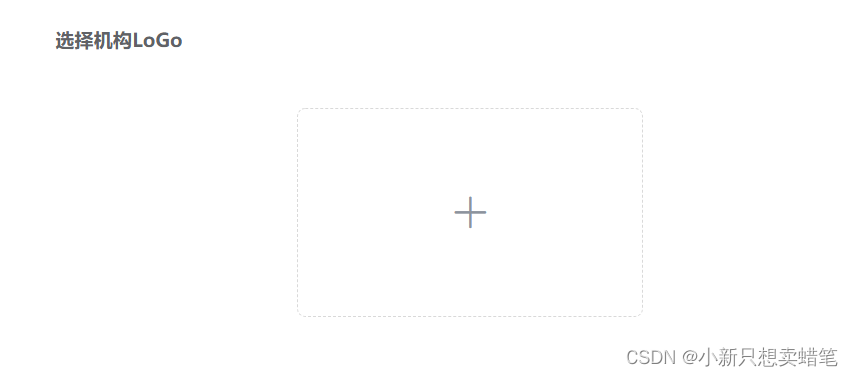
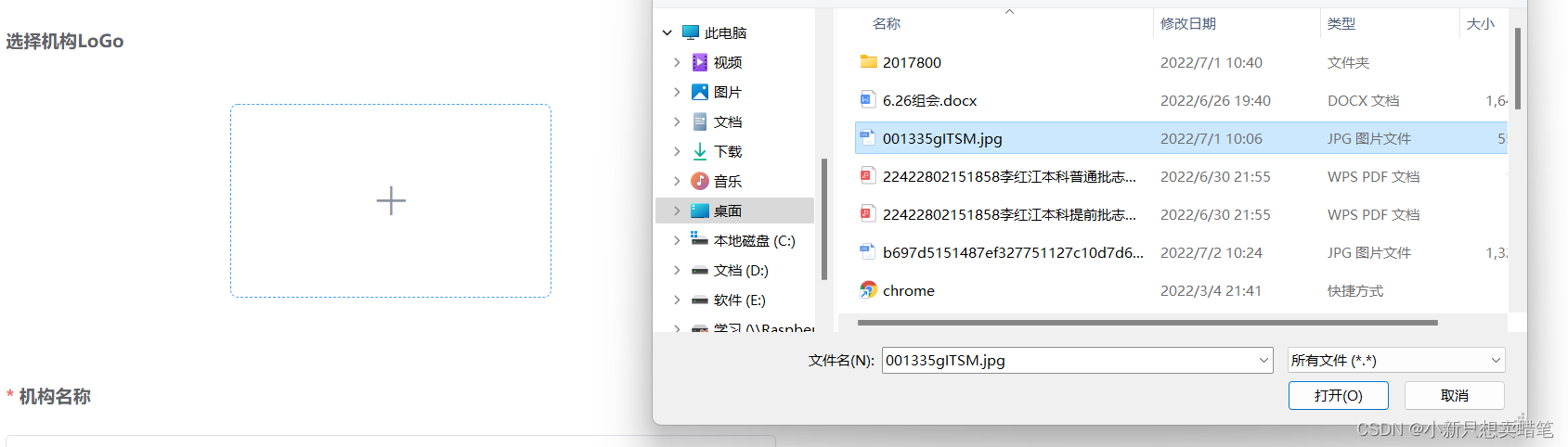





















 3631
3631











 被折叠的 条评论
为什么被折叠?
被折叠的 条评论
为什么被折叠?








