最终页面效果:
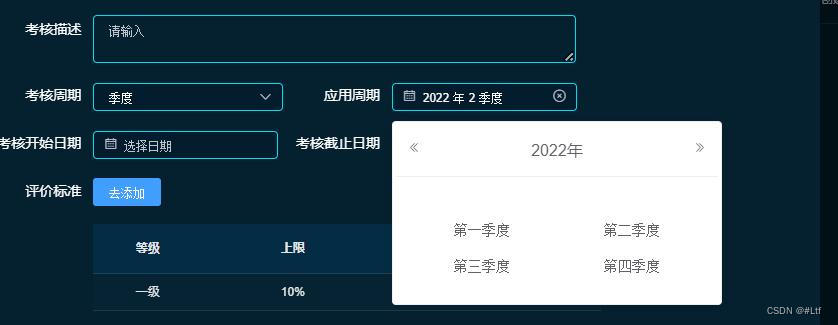
完整代码:
jiduDatePicker.vue组件
<template>
<!-- 季度选择时间控件 -->
<div class="wrapper_picker">
<span>
<!-- 生成一个点用于控制季度时间弹窗消失 -->
<span
style="position:fixed;top:0;bottom:0;left:0;right:0;background:rgba(0,0,0,0);z-index:999;"
v-show="showSeason"
@click.stop="showSeason=false"
></span>
<el-input
placeholder="选择季度"
v-model="showValue"
style="width:93%;"
clearable
@focus="showSeason=true"
>
<i slot="prefix" class="el-input__icon el-icon-date"></i>
</el-input>
<el-card
class="box-card"
style="width:322px;padding: 0 3px 20px;margin-top:10px;position:fixed;z-index:9999"
v-show="showSeason"
>
<div slot="header" class="firstBtn">
<button
type="button"
aria-label="前一年"
class="el-picker-panel__icon-btn el-date-picker__prev-btn el-icon-d-arrow-left"
@click="prev"
></button>
<span role="button" class="el-date-picker__header-label">{{year}}年</span>
<button
type="button"
aria-label="后一年"
@click="next"
class="el-picker-panel__icon-btn el-date-picker__next-btn el-icon-d-arrow-right"
></button>
</div>
<div class="text container">
<!-- 如下,绑定class,disabled为禁止选择的时间的设置 -->
<el-button
type="text"
size="medium"
style="width:47%;color: #606266;float:left;"
@click="selectSeason(0)"
>第一季度</el-button>
<el-button
type="text"
size="medium"
style="float:right;width:47%;color: #606266;"
@click="selectSeason(1)"
>第二季度</el-button>
</div>
<div class="item container" style="text-align:center;">
<el-button
type="text"
size="medium"
style="width:47%;color: #606266;float:left;"
@click="selectSeason(2)"
>第三季度</el-button>
<el-button
type="text"
size="medium"
style="float:right;width:47%;color: #606266;"
@click="selectSeason(3)"
>第四季度</el-button>
</div>
</el-card>
</span>
</div>
</template>
<script>
export default {
name: "jududatepicker",
props: {
valueArr: {
default: () => {
return ["01-03", "04-06", "07-09", "10-12"];
},
type: Array
},
getValue: {
default: val => {
return val;
},
type: Function
}
},
data() {
return {
showSeason: false,
season: "",
year: new Date().getFullYear(),
defaultyear: new Date().getFullYear(),
month: new Date().getMonth() + 1,
showValue: "",
beforeyear: null
};
},
created() {
},
mounted() {
this.getDefaultTime();
},
methods: {
one() {
this.showSeason = false;
},
prev() {
this.year = this.year * 1 - 1;
},
next() {
this.year = this.year * 1 + 1;
},
selectSeason(i) {
let that = this;
that.season = i + 1;
that.showSeason = false;
this.showValue = `${this.year} 年 ${this.season} 季度`;
that.$emit("chooseSeason", this.showValue);
},
getDefaultTime() {
var year = this.defaultyear;
var month = this.month;
var season = null;
if (month <= 3) {
this.season = 1;
year -= 1;
season = 4;
this.beforeyear = year;
} else if (month > 3 && month <= 6) {
this.season = 2;
season = 1;
this.beforeyear = year;
} else if (month > 6 && month <= 9) {
this.season = 3;
season = 2;
this.beforeyear = year;
} else if (month > 9 && month <= 12) {
this.season = 4;
season = 3;
this.beforeyear = year;
}
this.showValue = `${year} 年 ${season} 季度`;
this.$emit("chooseSeason", this.showValue);
}
}
};
</script>
<style lang="scss" scoped>
.wrapper_picker {
display: inline;
.firstBtn {
height: 30px;
line-height: 34px;
width: 100%;
text-align: center;
}
.text {
text-align: center;
margin: 15px 0 10px;
}
.item {
text-align: center;
}
}
.colorDis {
color: #999 !important;
}
</style>
<style lang="scss">
.wrapper_picker {
.el-card__header {
padding: 12px;
}
}
</style>
使用组件:chooseSeason(val)打印的是季度选择框选中的季度
<jidu-date-picker
ref="jidupicker"
@chooseSeason='chooseSeason'
></jidu-date-picker>
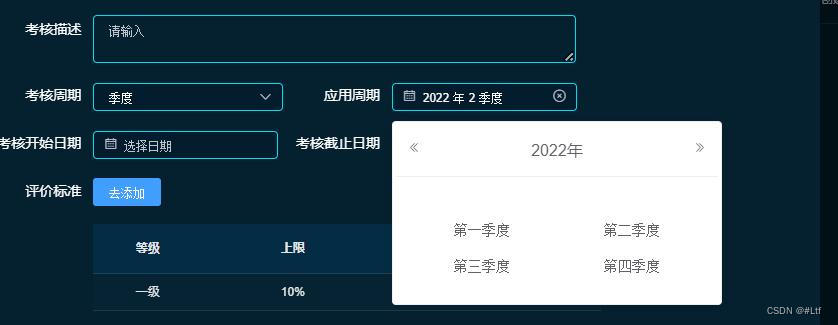
























 320
320











 被折叠的 条评论
为什么被折叠?
被折叠的 条评论
为什么被折叠?








