position
元素的位置也由顶部,底部,左侧和右侧属性控制。

relative 相对定位
relative - 相对于其正常位置定位。不影响其他元素布局,不使元素脱离文档流,因此,样式 “left:-20px” 从元素的原始左侧位置减去 20 像素。样式 “left:20px” 向元素的原始左侧位置增加 20 像素。left,top,right,bottom是相对于元素自身进行偏移
<!DOCTYPE html>
<html lang="en">
<head>
<meta charset="UTF-8">
<meta http-equiv="X-UA-Compatible" content="IE=edge">
<meta name="viewport" content="width=device-width, initial-scale=1.0">
<title>Document</title>
<style>
/* #box1{width: 100px;height: 100px;background: red;}
#box2{width: 100px;height: 100px;background:blue;margin-left: 100px;margin-top: 100px;}
#box3{width: 100px;height: 100px;background: yellow;margin-top: -100px;} */
#box1{width: 100px;height: 100px;background: red;}
#box2{width: 100px;height: 100px;background:blue;position: relative;/* 相对定位 */left: 100px;top: 100px;}
#box3{width: 100px;height: 100px;background: yellow;}
</style>
</head>
<body>
<div id="box1"></div>
<div id="box2"></div>
<div id="box3"></div>
</body>
</html>

absolute绝对定位
**absolute生成绝对定位的元素,相对于 static 定位以外的第一个父元素进行定位,意思是如果没有定位祖先元素相当于整个文档发生偏移。1 使元素完全脱离文档流。2 使内联元素支持宽高(让内联span元素具备块特性).3 使块元素(div)默认宽根据内容决定
<!DOCTYPE html>
<html lang="en">
<head>
<meta charset="UTF-8">
<meta http-equiv="X-UA-Compatible" content="IE=edge">
<meta name="viewport" content="width=device-width, initial-scale=1.0">
<title>Document</title>
<style>
#box1{width: 100px;height: 100px;background-color: red;position: absolute;}
#box2{width: 200px;height: 200px;background-color: blue;}
</style>
</head>
<body>
<div id="box1"></div>
<div id="box2"></div>
</body>
</html>

<!DOCTYPE html>
<html lang="en">
<head>
<meta charset="UTF-8">
<meta http-equiv="X-UA-Compatible" content="IE=edge">
<meta name="viewport" content="width=device-width, initial-scale=1.0">
<title>Document</title>
<style>
#box1{width: 300px;height: 300px;border: 1px black solid;margin: 200px;}
#box2{width: 100px;height: 100px;background-color: blue;position: absolute;right: 0;top: 0;}
</style>
</head>
<body>
<div id="box1">
<div id="box2"></div>
</div>
</body>
</html>

<!DOCTYPE html>
<html lang="en">
<head>
<meta charset="UTF-8">
<meta http-equiv="X-UA-Compatible" content="IE=edge">
<meta name="viewport" content="width=device-width, initial-scale=1.0">
<title>Document</title>
<style>
#box1{width: 300px;height: 300px;border: 1px black solid;margin: 200px;position: relative;}
#box2{width: 100px;height: 100px;background-color: blue;position: absolute;right: 0;top: 0;}
</style>
</head>
<body>
<div id="box1">
<div id="box2"></div>
</div>
</body>
</html>

fixed固定定位
fixed固定定位1 使元素完全脱离文档流。2 使内联元素支持宽高(让内联span元素具备块特性).3 使块元素(div)默认宽根据内容决定4相对于整个浏览器窗口进行偏移,不受浏览器滚动条的影响
<!DOCTYPE html>
<html lang="en">
<head>
<meta charset="UTF-8">
<meta http-equiv="X-UA-Compatible" content="IE=edge">
<meta name="viewport" content="width=device-width, initial-scale=1.0">
<title>Document</title>
<style>
body{height: 2000px;}
div{position: fixed;right: 0;}
</style>
</head>
<body>
<div>这是一个块</div>
</body>
</html>

sticky黏性定位
sticky黏性定位
<!DOCTYPE html>
<html lang="en">
<head>
<meta charset="UTF-8">
<meta http-equiv="X-UA-Compatible" content="IE=edge">
<meta name="viewport" content="width=device-width, initial-scale=1.0">
<title>Document</title>
<style>
body{height: 2000px;}
div{background-color: blue;position: sticky;top: 0;}
</style>
</head>
<body>
<p>aaaaaa</p>
<p>aaaaaa</p>
<p>aaaaaa</p>
<div>这是一个人</div>
<p>aaaaaa</p>
<p>aaaaaa</p>
<p>aaaaaa</p>
</body>
</html>

<!DOCTYPE html>
<html lang="en">
<head>
<meta charset="UTF-8">
<meta http-equiv="X-UA-Compatible" content="IE=edge">
<meta name="viewport" content="width=device-width, initial-scale=1.0">
<title>Document</title>
<style>
*{
margin: 0;
padding: 0;
}
.header{
background-color: yellow;
width: 100%;
height: 100px;
}
.nav{
background-color: red;
width: 500px;
height: 50px;
margin: 0 auto;
position: sticky;
top: 50px;
}
.body{
height: 1000px;
background: green;
}
</style>
</head>
<body>
<div class="header"></div>
<div class="nav"></div>
<div class="body"></div>
</body>
</html>

定位的下拉菜单
定位的下拉菜单
<!DOCTYPE html>
<html lang="en">
<head>
<meta charset="UTF-8">
<meta http-equiv="X-UA-Compatible" content="IE=edge">
<meta name="viewport" content="width=device-width, initial-scale=1.0">
<title>Document</title>
<style>
*{margin: 0;padding: 0;}
ul{list-style: none;}
#menu{width: 100px;height: 30px;margin: 20px auto;border: 1px black solid;position: relative;}
#menu ul{width: 100px;border: 1px black solid;position: absolute; left: -1px;top: 30px; background: white;
display: none;}
#menu:hover ul{display: inline/* block */;}
#menu ul li:hover{background: red;}
p{text-align: center;}
</style>
</head>
<body>
<div id="menu">卖家中心
<ul>
<li>列表项1</li>
<li>列表项2</li>
<li>列表项3</li>
<li>列表项4</li>
</ul>
</div>
<p>晏青篁</p>
</body>
</html>

定位实现元素集中
定位实现元素集中
<!DOCTYPE html>
<html lang="en">
<head>
<meta charset="UTF-8">
<meta http-equiv="X-UA-Compatible" content="IE=edge">
<meta name="viewport" content="width=device-width, initial-scale=1.0">
<title>Document</title>
<style>
#box1{width: 300px;height: 300px;border: 1px black solid;position: relative;}
#box2{width: 100px;height: 100px;background: red;position: absolute;left: 50%;top: 50%;margin: -50px 0 0 -50px;}
</style>
</head>
<body>
<div id="box1">
<div id="box2"></div>
</div>
</body>
</html>

三角形案列
<!DOCTYPE html>
<html lang="en">
<head>
<meta charset="UTF-8">
<meta http-equiv="X-UA-Compatible" content="IE=edge">
<meta name="viewport" content="width=device-width, initial-scale=1.0">
<title>Document</title>
<style>
.box{
width: 100px;
height: 50px;
line-height: 50px;
text-indent: 20px;
background-color: lightblue;
color: white;
}
span{
width: 0;
height: 0;
display: inline-block;
border: 5px solid transparent;
border-top: 5px solid black;
position: relative;
top: 2.5px;
}
div:hover span{
border: 5px solid transparent;
border-bottom: 5px solid black;
top: -2.5px;
}
</style>
</head>
<body>
<div class="box">
导航
<span></span>
</div>
</body>
</html>

定位里层级
z-index值越大,层级越大, 越靠 上显示,可以为负值。
<!DOCTYPE html>
<html lang="en">
<head>
<meta charset="UTF-8">
<meta http-equiv="X-UA-Compatible" content="IE=edge">
<meta name="viewport" content="width=device-width, initial-scale=1.0">
<title>Document</title>
<style>
div{
width: 200px;
height: 200px;
}
.box1{
background: yellow;
position: relative;
top: 100px;
left: 100px;
z-index: 10;
/* 层级 */
}
.box2{
background-color: red;
position: relative;
z-index: 2;
}
</style>
</head>
<body>
<div class="box1"></div>
<div class="box2"></div>
</body>
</html>

绝对定位的深入探索
父子关系,在父盒子z-index: 0;失效
倘若父盒子不动,子盒子z-index设置为负值,则子盒子效果消失
<!DOCTYPE html>
<html lang="en">
<head>
<meta charset="UTF-8">
<meta http-equiv="X-UA-Compatible" content="IE=edge">
<meta name="viewport" content="width=device-width, initial-scale=1.0">
<title>Document</title>
<style>
.box{
width: 200px;
height: 200px;
background-color: yellow;
position: relative;
z-index: 0;
}
.child{
width: 100px;
height: 100px;
background-color: red;
position: absolute;
top: 10px;
left: 10px;
/* z-index: -100; */
}
</style>
</head>
<body>
<div class="box">
<div class="child"></div>
</div>
</body>
</html>
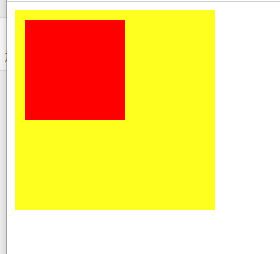
兄弟关系z-index有效
<!DOCTYPE html>
<html lang="en">
<head>
<meta charset="UTF-8">
<meta http-equiv="X-UA-Compatible" content="IE=edge">
<meta name="viewport" content="width=device-width, initial-scale=1.0">
<title>Document</title>
<style>
.box1{
width: 200px;
height: 200px;
background-color: yellow;
position: absolute;
top: 100px;
left: 100px;
z-index: 1;
}
.box2{
width: 200px;
height: 200px;
background-color: red;
position: absolute;
top: 0px;
left: 0px;
}
</style>
</head>
<body>
<div class="box1"> </div>
<div class="box2"></div>
</body>
</html>

如何让一个行内元素转换为块元素
如何让一个行内元素转换为块元素
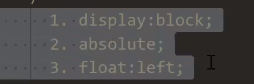
<!DOCTYPE html>
<html lang="en">
<head>
<meta charset="UTF-8">
<meta http-equiv="X-UA-Compatible" content="IE=edge">
<meta name="viewport" content="width=device-width, initial-scale=1.0">
<title>Document</title>
<style>
span{
width: 100px;
height: 100px;
background-color: yellow;
position: absolute;
}
</style>
</head>
<body>
<span>
裂开
</span>
</body>
</html>

定位控制元素实现水平垂直居中
top: 50%;
left: 50%;是以父元素设置为一半,此时需要在子元素里设置为自身一半。
<!DOCTYPE html>
<html lang="en">
<head>
<meta charset="UTF-8">
<meta http-equiv="X-UA-Compatible" content="IE=edge">
<meta name="viewport" content="width=device-width, initial-scale=1.0">
<title>Document</title>
<style>
*{
margin: 0;
padding: 0;
}
.box{
width: 500px;
height: 500px;
background-color: yellow;
margin: 0 auto;
position: relative;
}
.child{
width: 200px;
height: 200px;
background-color: red;
position: absolute;
top: 50%;
left: 50%;
margin-top: -100px;
margin-left: -100px;
}
</style>
</head>
<body>
<div class="box">
<div class="child"></div>
</div>
</body>
</html>

定位与浮动区别
float:半脱离,文字环绕
absolute:全脱离,不会出现文字环绕效果
<!DOCTYPE html>
<html lang="en">
<head>
<meta charset="UTF-8">
<meta http-equiv="X-UA-Compatible" content="IE=edge">
<meta name="viewport" content="width=device-width, initial-scale=1.0">
<title>Document</title>
<style>
.box1{
width: 200px;
height: 200px;
background-color: red;
float: left;
}
.box2{
width: 300px;
height: 300px;
background-color: yellow;
}
</style>
</head>
<body>
<div class="box1"></div>
<div class="box2">
Lorem ipsum dolor sit amet, consectetur adipisicing elit. Perferendis eaque dicta incidunt fugit vitae facilis error commodi perspiciatis soluta aperiam illo consequatur vero nihil ut minus quisquam dolorum, corrupti consectetur.
</div>
</body>
</html>






















 8113
8113











 被折叠的 条评论
为什么被折叠?
被折叠的 条评论
为什么被折叠?








