1.Apache的作用
在web被访问时通常使用http://的方式
http:// ##超文本传输协议
http:// 超文本传输协议提供软件:
Apache
nginx
stgw
jfe
Tengine
2.Apache的安装
dnf install httpd.x86_64 -y

3.Apache的启用
systemctl enable --now httpd ##开启服务并设定服务位开机启动

firewall-cmd --list-all ##查看火墙信息
firewall-cmd --get-service 查看服务信息
firewall-cmd --permanent --add-service=http ##在火墙中永久开启http访问
firewall-cmd --permanent --add-service=https ##在火墙中永久开启https访问
firewall-cmd --reload ##刷新火墙使设定生效



4.Apache的基本信息
服务名称: httpd
配置文件:
/etc/httpd/conf/httpd.conf ##主配置文件
/etc/httpd/conf.d/*.conf ##子配置文件
默认发布目录: /var/www/html
默认发布文件: index.html
默认端口: 80 #http
443 #https
用户: apache
日志: /etc/httpd/logs
5.Apache的基本配置
#1.Apache端口修改#
vim /etc/httpd/conf/httpd.conf
Listen 6666

firewall-cmd --permanent --add-port=6666/tcp
firewall-cmd --reload
semanage port -l | grep http
semanage port -a -t http_port_t -p tcp 6666
systemctl restart httpd

#2.默认发布文件##
vim /etc/httpd/conf/httpd.conf
DirectoryIndex westos.html index.html
systemctl restart httpd



#3.默认发布目录
vim /etc/httpd/conf/httpd.conf
DocumentRoot “/westos/html”
<Directory “/westos/html”>
Require all granted
semanage fcontext -a -t httpd_sys_content_t ‘/westos(/.*)?’
restorecon -RvvF /westos/
systemctl restart httpd
firefox http://192.168.0.11
6.Apache的访问控制
#实验素材#
mkdir /var/www/html/westos
vim /var/www/html/westos/index.html
westosdir's page
firefox http://192.168.0.11/westos  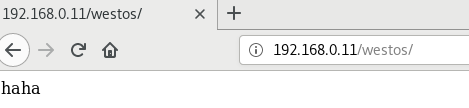 #1.基于客户端ip的访问控制# #ip白名单##ip黑名单#
<Directory “/var/www/html/westos”>
Order Allow,Deny
Allow from All
Deny from 192.168.0.10


#2.基于用户认证#
vim /etc/httpd/conf/httpd.conf
<Directory “/var/www/html/westos”>
AuthUserfile /etc/httpd/htpasswdfile ##指定认证文件
AuthName “Please input your name and password” ##认证提示语
AuthType basic ##认证类型
Require user admin ##允许通过的认证用户 2选1
Require valid-user ##允许所有用户通过认证 2选1

htpasswd -cm /etc/httpd/htpasswdfile admin ##生成认证文件


注意:
当/etc/httpd/htpasswdfile存在那么在添加用户时不要加-c参数否则会覆盖源文件内容###### 7.Apache的虚拟主机 ######
7.Apache的虚拟主机
mkdir -p /var/www/westos.com/{news,wenku}
echo “wenku’s page” >/var/www/westos.com/wenku/index.html
echo “news’s page” > /var/www/westos.com/news/index.html
echo “default’s page” > /var/www/html/index.html

vim /etc/httpd/conf.d/Vhost.conf
DocumentRoot “/var/www/html”
CustomLog logs/default.log combined
<VirtualHost *:80>
ServerName wenku.westos.com
DocumentRoot “/var/www/westos.com/wenku”
CustomLog logs/wenku.log combined
<VirtualHost *:80>
ServerName news.westos.com
DocumentRoot “/var/www/westos.com/news”
CustomLog logs/news.log combined

测试:
在浏览器所在主机中
vim /etc/hosts
192.168.0.11 www.westos.com wenku.westos.com news.westos.com

firefox http://www.westos.com

firefox http://wenku.westos.com

firefox http://news.westos.com

8.Apache的语言支持
#php#
vim /var/www/html/index.php
dnf install php -y

systemctl restart httpd
firefox http://192.168.0.11/index.php

#cgi#
mkdir /var/www/html/cgidir
vim /var/www/html/cgidir/index.cgi
#!/usr/bin/perl
print “Content-type: text/html\n\n”;
print date;


vim /etc/httpd/conf.d/vhost.conf
<Directory “/var/www/html/cgidir”>
Options +ExecCGI
AddHandler cgi-script .cgi

firefox http://192.168.0.11/cgidir/index.cgi
9.Apache的加密访问
安装插件

生成文件


系统默认生成的证书

openssl genrsa -out /etc/pki/tls/private/www.westos.com.key 2048 #生成私钥

openssl req -new -key /etc/pki/tls/private/www.westos.com.key
-out /etc/pki/tls/certs/www.westos.com.csr ##生成证书签名文
件

openssl x509 -req -days 365 -in
/etc/pki/tls/certs/www.westos.com.csr
-signkey /etc/pki/tls/private/www.westos.com.key
-out /etc/pki/tls/certs/www.westos.com.crt #生成证书

x509 证书格式
-req 请求
-in 加载签证名称
-signkey /etc/pki/tls/private/www.westos.com.key
vim /etc/httpd/conf.d/ssl.conf

systemctl restart httpd

虚拟主机认证(https)
vim /etc/httpd/conf.d/vhost.conf
<VirtualHost :80>
ServerName login.westos.com
RewriteEngine on
RewriteRule ^(/.)$ https://%{HTTP_HOST}$1
<VirtualHost *:443>
ServerName login.westos.com
DocumentRoot “/www/westos.com/login”
CustomLog logs/login.log combined
SSLEngine on
systemctl restart httpd

^(/.*)$ ##客户地址栏中输入的地址
%{HTTP_HOST} ##客户主机
$1 ##RewriteRule后面跟的第一串字符的值
测试 输入http://login.westos.com 会自动跳转到 https://login.westos.com

10.Squid+Apache
#squid 正向代理#
实验环境:
单网卡主机设定ip不能上网
双网卡主机设定ip1可以连接单网卡主机,设定ip2可以上网
实验效果
让单网卡主机不能上网但浏览器可以访问互联网页
操作:
在双网卡主机中
dnf install squid -y
vim /etc/squid/squid.conf
59 http_access allow all
65 cache_dir ufs /var/spool/squid 100 16 256
systemctl restart squid

firewall-cmd --permanent --add-port=3128/tcp
firewall-cmd --reload

在单网卡专辑中选择
NetWork Proxy
172.25.254.13 3128
测试:
在单网卡主机中
ping www.baidu.com 不通
在浏览器中访问www.baidu.com可以

#squid反向代理#
可以理解为某产品的分店,
实验环境:
192.168.0.11 ##Apache服务器
192.168.0.12 ##squid,没有数据负责缓存
vim /etc/squid/squid.conf
http_port 80 vhost vport ##vhost 支持虚拟域名 vport 支持虚拟端口dnm
#当192.168.0.12的80端口被访问会从192.168.0.11的80端口缓存数据
cache_peer 192.168.0.11 parent 80 0 proxy-only
systemctl restart squid


测试:
firefox http://192.168.0.12
访问看到的时192.168.0.11上的数据






















 494
494

 被折叠的 条评论
为什么被折叠?
被折叠的 条评论
为什么被折叠?








