1、配置样式
1、配置less
less的配置见 【css篇】
2、使用 styled-components
cnpm install styled-components
- 因为在TS中需要设置类型所以需要下载类型依赖包
cnpm install --save-dev @types/styled-components
3、设置主题
- 1、创建一个theme文件
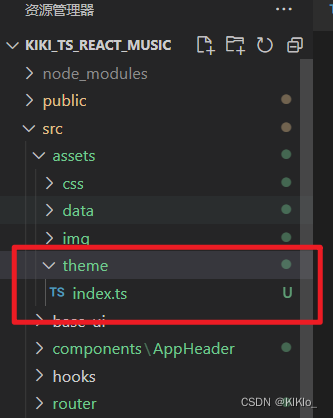
const theme = {
color: {
primary: '#C20C0C',
secondary: ''
},
size: {},
mixin: {
wrapv1: `
width: 1100px;
margin: 0 auto;
`
}
}
export default theme
- 2、根index.ts中使用
import React from 'react'
import ReactDOM from 'react-dom/client'
import App from '@/App'
import { BrowserRouter } from 'react-router-dom'
import { Provider } from 'react-redux'
import 'normalize.css'
import '@/assets/css/index.less'
import store from './store'
import { ThemeProvider } from 'styled-components'
import theme from '@/assets/theme'
const root = ReactDOM.createRoot(document.getElementById('root') as HTMLElement)
root.render(
<Provider store={store}>
{/* 在这里使用主题 */}
<ThemeProvider theme={theme}>
<BrowserRouter>
<App />
</BrowserRouter>
</ThemeProvider>
</Provider>
)
- 3、使用主题
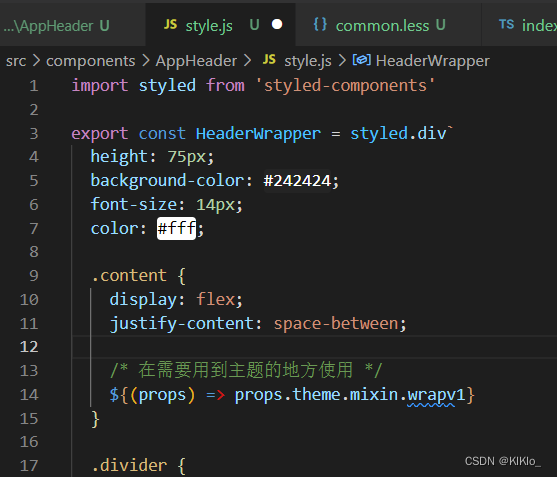
4、使用antDesign
- 查看官网
2、导航栏代码实例

[{
"title": "发现音乐",
"type": "path",
"link": "/discover"
},
{
"title": "我的音乐",
"type": "path",
"link": "/mine"
},
{
"title": "关注",
"type": "path",
"link": "/focus"
},
{
"title": "商城",
"type": "link",
"link": "https://music.163.com/store/product"
},
{
"title": "音乐人",
"type": "link",
"link": "https://music.163.com/st/musician"
},
{
"title": "下载客户端",
"type": "path",
"link": "/download"
}
]
- style.js
import styled from 'styled-components'
export const HeaderWrapper = styled.div`
height: 75px;
background-color: #242424;
font-size: 14px;
color: #fff;
.content {
display: flex;
justify-content: space-between;
/* 在需要用到主题的地方使用 */
${(props) => props.theme.mixin.wrapv1}
}
.divider {
height: 5px;
background-color: #c20c0c;
}
`
export const HeaderLeft = styled.div`
display: flex;
.logo {
display: block;
width: 176px;
height: 70px;
background-position: 0 0;
text-indent: -9999px;
}
.title-list {
display: flex;
line-height: 70px;
.item {
position: relative;
a {
display: block;
padding: 0 20px;
color: #ccc;
}
:last-of-type a {
position: relative;
::after {
position: absolute;
content: '';
width: 28px;
height: 19px;
background-image: url(${require('@/assets/img/sprite_01.png')});
background-position: -190px 0;
top: 20px;
right: -15px;
}
}
&:hover a,
.active {
color: #fff;
background: #000;
text-decoration: none;
}
.active .icon {
position: absolute;
display: inline-block;
width: 12px;
height: 7px;
bottom: -1px;
left: 50%;
transform: translate(-50%, 0);
background-position: -226px 0;
}
}
}
`
export const HeaderRight = styled.div`
display: flex;
align-items: center;
color: #787878;
font-size: 12px;
> .search {
width: 158px;
height: 32px;
border-radius: 16px;
input {
&::placeholder {
font-size: 12px;
}
}
}
.center {
width: 90px;
height: 32px;
line-height: 32px;
margin: 0 16px;
text-align: center;
border: 1px solid #666;
border-radius: 16px;
color: #ccc;
cursor: pointer;
:hover {
color: #fff;
border-color: #fff;
}
}
`
- index.js
import React, { memo } from 'react'
import type { FC, ReactNode } from 'react'
import headerTitle from '@/assets/data/header_titles.json'
import { NavLink } from 'react-router-dom'
import { HeaderLeft, HeaderRight, HeaderWrapper } from './style'
import { Button, Input } from 'antd'
import { SearchOutlined } from '@ant-design/icons'
interface IProps {
children?: ReactNode
}
function showItem(item: any) {
if (item.type === 'path') {
return (
// 这里用navLink是因为在路由的时候 他有记录状态且有特定的样式
<NavLink
to={item.link}
// 这个函数可以解构出来如果是isActive的话就设置对应的样式
className={({ isActive }) => {
return isActive ? 'active' : undefined
}}
>
{item.title}
<i className="icon sprite_01"></i>
</NavLink>
)
} else {
return (
// 他用a标签跳转到了其他页面
<a href={item.link} rel="noopener" target="_blank">
{item.title}
</a>
)
}
}
const AppHeader: FC<IProps> = () => {
return (
<HeaderWrapper>
<div className="content wrapv1">
<HeaderLeft>
<a className="logo sprite_01" href="/">
网易云音乐
</a>
<div className="title-list">
{headerTitle.map((item) => {
return (
<div className="item" key={item.title}>
{showItem(item)}
</div>
)
})}
</div>
</HeaderLeft>
<HeaderRight>
<Input
className="search"
placeholder="音乐/视频/电台/用户"
prefix={<SearchOutlined />}
/>
<span className="center">创作者中心</span>
<span className="login">登录</span>
</HeaderRight>
</div>
<div className="divider"></div>
</HeaderWrapper>
)
}
export default memo(AppHeader)
3、发现页的副标题

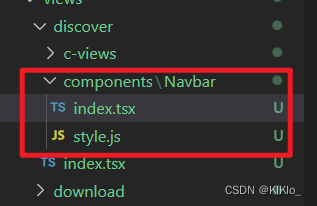
import React, { memo } from 'react'
import type { FC, ReactNode } from 'react'
import { NavWrapper } from './style'
import { discoverMenu } from '@/assets/data/local_data'
import { NavLink } from 'react-router-dom'
interface IProps {
children?: ReactNode
}
const Navbar: FC<IProps> = () => {
return (
<NavWrapper>
<div className="nav wrap-v1">
{discoverMenu.map((item) => {
return (
<div className="item" key={item.link}>
<NavLink to={item.link}>{item.title}</NavLink>
</div>
)
})}
</div>
</NavWrapper>
)
}
export default memo(Navbar)
import styled from 'styled-components'
export const NavWrapper = styled.div`
height: 30px;
background-color: ${(props) => props.theme.color.primary};
.nav {
display: flex;
top: -4px;
position: relative;
padding-left: 180px;
.item {
a {
display: inline-block;
height: 30px;
line-height: 30px;
padding: 0 13px;
color: #fff;
font-size: 12px;
&:hover,
&.active {
text-decoration: none;
background-color: #9b0909;
border-radius: 20px;
}
}
}
}
`
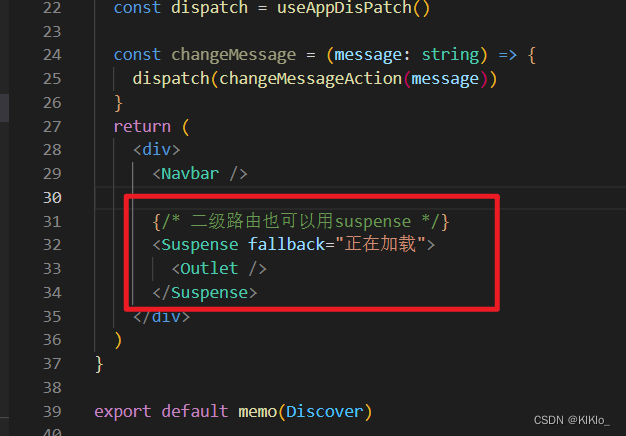
4、轮播图网络请求
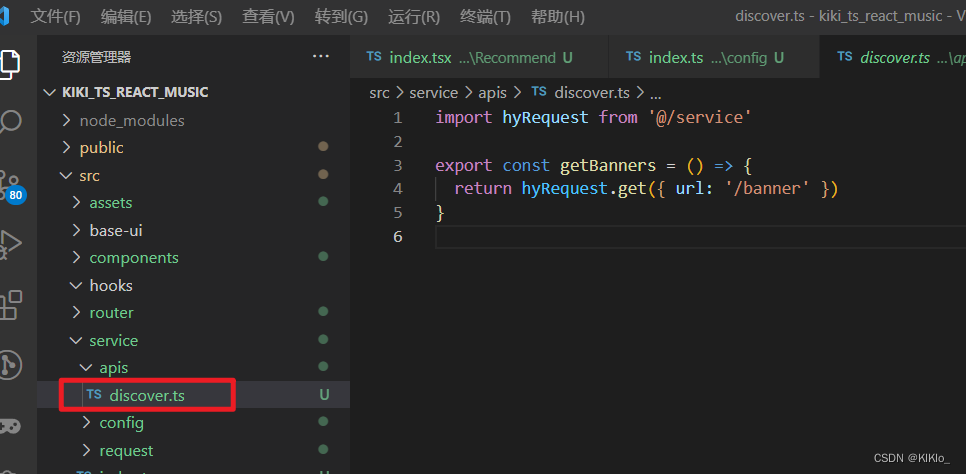
import { getBanners } from './../../service/apis/discover'
import { createSlice, createAsyncThunk } from '@reduxjs/toolkit'
interface IDiscoverState {
banners: any
}
const initialState: IDiscoverState = {
banners: []
}
export const fetchBannerDataAction = createAsyncThunk(
'discover/banner',
async (arg, { dispatch }) => {
const res = await getBanners()
// 在下面要进行导出才可以用
// 本来是会在extraReducers里面写的但是这样写比较方便
dispatch(changeBannersAction(res.banners))
}
)
const discoverSlice = createSlice({
name: 'discover',
initialState,
reducers: {
changeBannersAction(state, { payload }) {
state.banners = payload
}
}
})
export const { changeBannersAction } = discoverSlice.actions
export default discoverSlice.reducer
import React, { memo, useEffect } from 'react'
import type { FC, ReactNode } from 'react'
import { useAppDisPatch } from '@/store'
import { fetchBannerDataAction } from '@/store/modules/discover'
// 轮播图
interface IProps {
children?: ReactNode
}
const Recommend: FC<IProps> = () => {
const dispatch = useAppDisPatch()
useEffect(() => {
dispatch(fetchBannerDataAction())
}, [])
return <div> Recommend</div>
}
export default memo(Recommend)
5、轮播图
- 暂时很卡顿 因为只是练习一下实战 所以没优化
cnpm install classnames
import React, { ElementRef, memo, useEffect, useRef, useState } from 'react'
import type { FC, ReactNode } from 'react'
import { useAppDisPatch, useAppSelector } from '@/store'
import { fetchBannerDataAction } from '@/store/modules/discover'
import { shallowEqual } from 'react-redux'
import { BannerControl, BannerLeft, BannerRight, BannerWrapper } from './style'
import { Carousel } from 'antd'
import classNames from 'classnames'
// 轮播图
interface IProps {
children?: ReactNode
}
const Recommend: FC<IProps> = () => {
// 创建ref
const bannerRef = useRef<ElementRef<typeof Carousel>>(null)
// 用来记录dots
const [currentIndex, setCurrentIndex] = useState(0)
// 发送网络请求
const dispatch = useAppDisPatch()
useEffect(() => {
dispatch(fetchBannerDataAction())
}, [])
// 从store中获取数据
const { banners } = useAppSelector(
(state) => ({
banners: state.recommend.banners
}),
shallowEqual
)
const handlePrevClick = () => {
bannerRef.current?.prev()
}
const handleNextClick = () => {
bannerRef.current?.next()
}
const handleAfterChange = (index: number) => {
setCurrentIndex(index)
}
/** 获取背景图片 */
let bgImageUrl
if (currentIndex >= 0 && banners.length > 0) {
bgImageUrl = banners[currentIndex].imageUrl + '?imageView&blur=40x20'
}
return (
<div>
<BannerWrapper
style={{ background: `url('${bgImageUrl}') center center / 6000px` }}
>
<div className="banner wrap-v2">
<BannerLeft>
<Carousel
ref={bannerRef}
autoplay
dots={false}
effect="fade"
afterChange={handleAfterChange}
>
{banners.map((item: any, index: number) => {
return (
<div className="banner-item" key={index}>
<img className="image" src={item.imageUrl} />
</div>
)
})}
</Carousel>
{/* 自定义的小圆点 */}
<ul className="dots">
{banners.map((item: any, index: number) => {
return (
<li key={index}>
<span
className={classNames('item', {
active: index === currentIndex
})}
></span>
</li>
)
})}
</ul>
</BannerLeft>
<BannerRight></BannerRight>
<BannerControl>
<button className="btn left" onClick={handlePrevClick}></button>
<button className="btn right" onClick={handleNextClick}></button>
</BannerControl>
</div>
</BannerWrapper>
</div>
)
}
export default memo(Recommend)
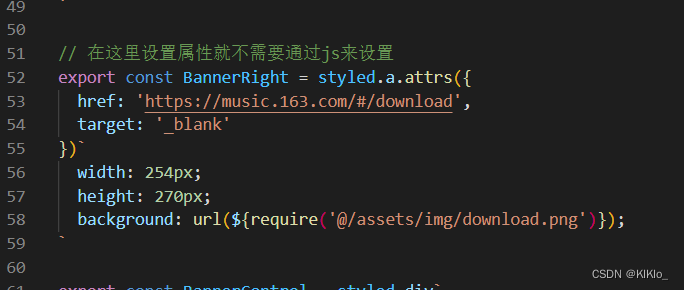
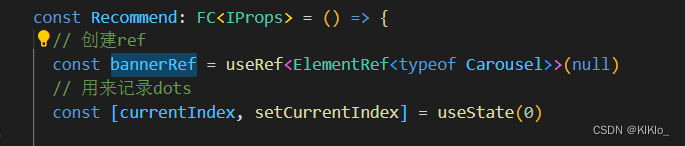
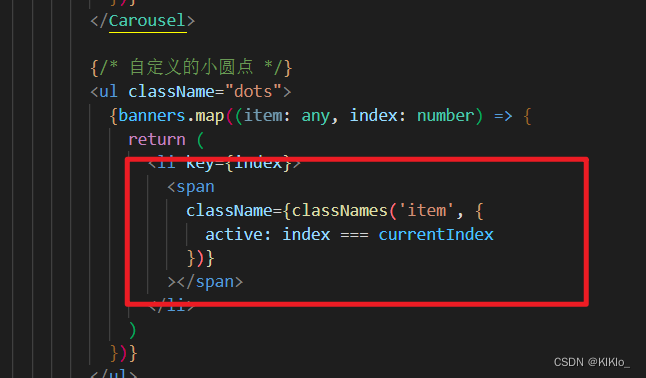






















 1374
1374











 被折叠的 条评论
为什么被折叠?
被折叠的 条评论
为什么被折叠?








