docker基于alpine制作haproxy镜像
1.目录结构
[root@localhost ~]# tree haproxy2
haproxy2
├── Dockerfile
└── files
├── haproxy-2.4.0.tar.gz
├── install.sh
├── run_haproxy.sh
└── sysctl.conf
1 directory, 5 files
[root@localhost ~]#
2.查看结构内容
[root@localhost ~]# cd haproxy2
[root@localhost haproxy2]#
[root@localhost haproxy2]# ls
Dockerfile files
[root@localhost haproxy2]# cat Dockerfile
FROM alpine
LABEL MAINTAINER "Lfei 1314@163.com"
ENV version 2.4.0
ADD files/haproxy-${version}.tar.gz /tmp/
ADD files/install.sh /tmp/
ADD files/run_haproxy.sh /tmp/
ADD files/sysctl.conf /tmp/
RUN /tmp/install.sh
ENTRYPOINT /tmp/run_haproxy.sh
[root@localhost haproxy2]#
3.查看files目录里得文件内容
[root@localhost files]# cat install.sh
#!/bin/sh
sed -i 's/dl-cdn.alpinelinux.org/mirrors.aliyun.com/' /etc/apk/repositories
apk update
adduser -S -H -s /sbin/nologin haproxy
addgroup haproxy
apk add --no-cache -U make gcc pcre-dev bzip2-dev openssl-dev elogind-dev libc-dev dahdi-tools dahdi-tools-dev libexecinfo libexecinfo-dev ncurses-dev zlib-dev zlib
cd /tmp/haproxy-${version}
make TARGET=linux-musl
USE_OPENSSL=1
USE_ZLIB=1
USE_PCRE=1
make install PREFIX=/usr/local/haproxy
cp haproxy /usr/sbin/
mkdir /etc/haproxy
apk del gcc make
rm -rf /tmp/haproxy-${version}/* /tmp/install.sh
[root@localhost files]#
[root@localhost files]# cat run_haproxy.sh
#!/bin/sh
cat > /etc/haproxy/haproxy.cfg <<EOF
#--------------全局配置----------------
global
log 127.0.0.1 local0 info
#log loghost local0 info
maxconn 20480
#chroot /usr/local/haproxy
pidfile /var/run/haproxy.pid
#maxconn 4000
user haproxy
group haproxy
daemon
#---------------------------------------------------------------------
#common defaults that all the 'listen' and 'backend' sections will
#use if not designated in their block
#---------------------------------------------------------------------
defaults
mode http
log global
option dontlognull
option httpclose
option httplog
#option forwardfor
option redispatch
balance roundrobin
timeout connect 10s
timeout client 10s
timeout server 10s
timeout check 10s
maxconn 60000
retries 3
#--------------统计页面配置------------------
listen admin_stats
bind 0.0.0.0:8189
stats enable
mode http
log global
stats uri /haproxy_stats
stats realm Haproxy\ Statistics
stats auth admin:admin
#stats hide-version
stats admin if TRUE
stats refresh 30s
#---------------web设置-----------------------
listen webcluster
bind 0.0.0.0:80
mode http
#option httpchk GET /index.html
log global
maxconn 3000
balance roundrobin
cookie SESSION_COOKIE insert indirect nocache
EOF
by=1
for RS in $(cat /opt/RS.text);do
cat >> /etc/haproxy/haproxy.cfg << EOF
server web$by $RS:80 check inter 2000 fall 5
EOF
let by++
done
/usr/local/haproxy/sbin/haproxy -f /etc/haproxy/haproxy.cfg -db
[root@localhost files]#
[root@localhost files]# cat sysctl.conf
# sysctl settings are defined through files in
# /usr/lib/sysctl.d/, /run/sysctl.d/, and /etc/sysctl.d/.
#
# Vendors settings live in /usr/lib/sysctl.d/.
# To override a whole file, create a new file with the same in
# /etc/sysctl.d/ and put new settings there. To override
# only specific settings, add a file with a lexically later
# name in /etc/sysctl.d/ and put new settings there.
#
# For more information, see sysctl.conf(5) and sysctl.d(5).
net.ipv4.ip_nonlocal_bind = 1
net.ipv4.ip_forward = 1
[root@localhost files]#
4.查看变量
[root@localhost files]# cat /opt/RS.text
172.17.0.3
172.17.0.4
[root@localhost files]#
5.制作镜像
[root@localhost haproxy2]# docker build -t test:v0.1
[root@localhost haproxy2]# docker images
REPOSITORY TAG IMAGE ID CREATED SIZE
test v0.1 7ed0f6f258d0 6 seconds ago 81MB
3199560936/haprxoy v0.2 aed3938de260 3 hours ago 432MB
3199560936/httpd v0.4 37f8ea813545 4 days ago 702MB
3199560936/httpd v0.2 026478daf0c7 5 days ago 702MB
3199560936/nginx v0.1 c98f0d7db627 9 days ago 579MB
busybox latest d23834f29b38 12 days ago 1.24MB
alpine latest c059bfaa849c 2 weeks ago 5.59MB
centos latest 5d0da3dc9764 2 months ago 231MB
6.利用镜像启动容器并映射端口和目录
[root@localhost haproxy2]# docker run -d --name by -p 1314:80 -v /opt:/opt 7ed0f6f258d0
8e0adebbe5b21e185f833a221bc5fc761a38383626dc4575dc91639e4c48815c
[root@localhost haproxy2]# docker ps -a
CONTAINER ID IMAGE COMMAND CREATED STATUS PORTS NAMES
8e0adebbe5b2 7ed0f6f258d0 "/bin/sh -c /tmp/run…" 5 seconds ago Up 3 seconds 0.0.0.0:1314->80/tcp, :::1314->80/tcp by
[root@localhost haproxy2]#
7.在已有的镜像中启动httpd和nginx两个容器
[root@localhost haproxy2]# docker run -itd --name httpd 37f8ea813545
7173ab00bb36863bf26f3e32002022d9abf662815b25d16b1f10ec39664d0942
[root@localhost haproxy2]# docker run -itd --name nginx c98f0d7db627
2cdcb7813f1dbf0dbe07796d8f08d3323831f8249666fc042e72f2da0215f0e2
[root@localhost haproxy2]#
[root@localhost haproxy2]# docker ps -a
CONTAINER ID IMAGE COMMAND CREATED STATUS PORTS NAMES
2cdcb7813f1d c98f0d7db627 "bin/bash start.sh" 4 seconds ago Exited (0) 3 seconds ago nginx
7173ab00bb36 37f8ea813545 "/usr/local/apache/b…" 19 seconds ago Up 18 seconds 80/tcp, 443/tcp httpd
8e0adebbe5b2 7ed0f6f258d0 "/bin/sh -c /tmp/run…" About a minute ago Up About a minute 0.0.0.0:1314->80/tcp, :::1314->80/tcp by
[root@localhost haproxy2]#
8.利用宿主机的ip进行访问
注意: 我们的映射端口是1314
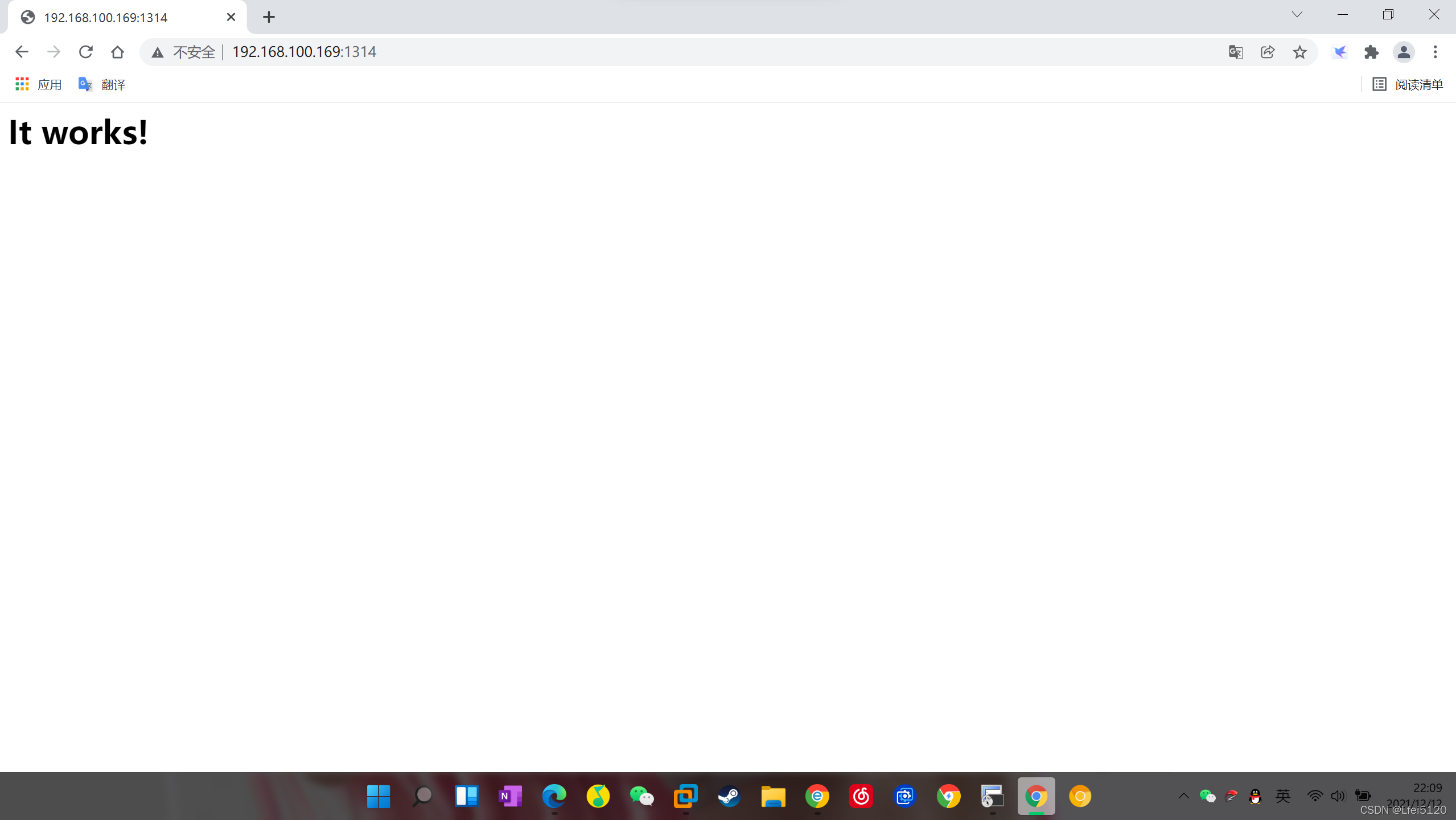
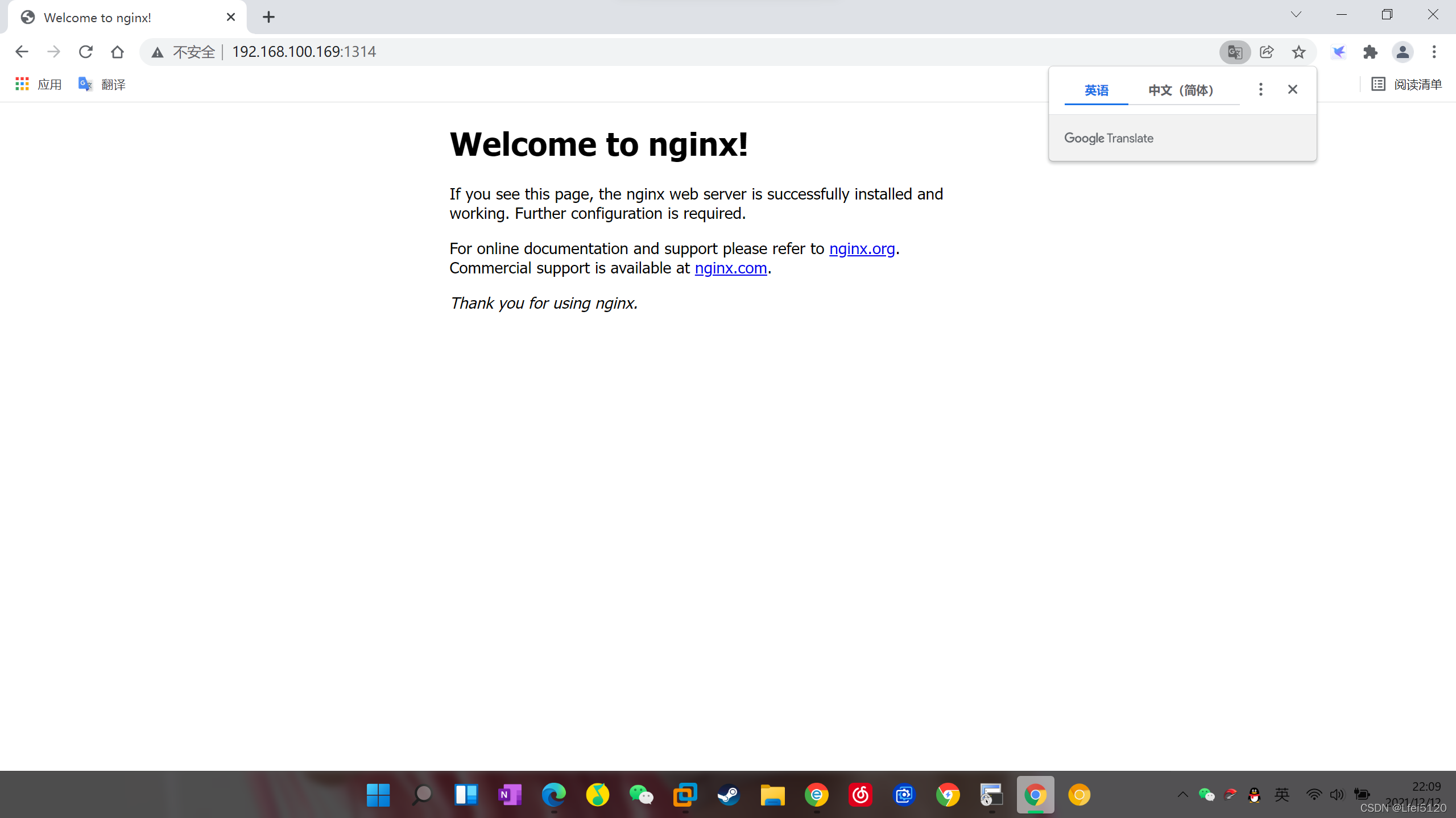





















 1058
1058











 被折叠的 条评论
为什么被折叠?
被折叠的 条评论
为什么被折叠?










