DHCP中继原理
-
当企业的内部网络规模较大时,通常被划分为多个不同的子网,网络内配置了VLAN,VLAN能隔离广播,而DHCP协议使用广播
-
DHCP服务器在VLAN 100中,就 只有VLAN 100内的客户机能从在此获取地址
DHCP中继实验
实验环境:
一台win 10 一台win 7 一台centos 7
首先配置clould
拓扑图如图所示
首先配置二层交换机SW2
<sw2>undo terminal monitor ##关闭信息提示
Info: Current terminal monitor is off.
[sw2]vlan batch 10 20 100 ##批量添加vlan 10 20 100
Info: This operation may take a few seconds. Please wait for a moment...done.
[sw2]dis this ##查看一下
#
sysname sw2
#
vlan batch 10 20 100
[sw2]int e0/0/2 ##进入端口e0/0/2
[sw2-Ethernet0/0/2]port link-type access ##配置access接口
[sw2-Ethernet0/0/2]port de
[sw2-Ethernet0/0/2]port default vlan 10 ##划分vlan 10
[sw2-Ethernet0/0/2]int e0/0/3 ##进入e0/0/3接口
[sw2-Ethernet0/0/3]p l a ##配置access口
[sw2-Ethernet0/0/3]p d v 20
[sw2-Ethernet0/0/3]int e0/0/4 ###进入e0/0/4接口
[sw2-Ethernet0/0/4]p l a
[sw2-Ethernet0/0/4]p d v 100
[sw2-Ethernet0/0/4]dis this ##查看一下
interface Ethernet0/0/4
port link-type access
port default vlan 100
[sw2-Ethernet0/0/4]int e0/0/1
[sw2-Ethernet0/0/1]p l t ##trunk端口设置
[sw2-Ethernet0/0/1]p t a v a
[sw2-Ethernet0/0/1]un sh
Info: Interface Ethernet0/0/1 is not shutdown.
[sw2-Ethernet0/0/1]dis this
#
interface Ethernet0/0/1
port link-type trunk
port trunk allow-pass vlan 2 to 4094
配置三层交换机SW1
[sw1]vlan batch 10 20 100 ##批量添加vlan 10 20 100
[sw1]int g0/0/1
[sw1-GigabitEthernet0/0/1]port link t
[sw1-GigabitEthernet0/0/1]p t a v a
[sw1-GigabitEthernet0/0/1]un sh
sw1-GigabitEthernet0/0/1]dis this
#
interface GigabitEthernet0/0/1
port link-type trunk
port trunk allow-pass vlan 2 to 4094
配置三层交换
[sw1]int vlan 10
[sw1-Vlanif10]
[sw1-Vlanif10]ip add 192.168.10.1 24
[sw1-Vlanif10]int vlan 20
[sw1-Vlanif20]ip add 192.168.20.1 24
[sw1-Vlanif20]int vlan 100
[sw1-Vlanif100]ip add 192.168.100.1 24
[sw1-Vlanif100]q
##配置DHCP中继
[sw1]dhcp enable ##开启dhcp功能
[sw1]int vlan 10
[sw1-Vlanif10]dhcp select relay ##开启中继功能
[sw1-Vlanif10]dhcp relay server-ip 192.168.100.100 ##指向中继地址
[sw1]int vlan 20
[sw1-Vlanif20]dhcp select relay
[sw1-Vlanif20]dhcp relay server-ip 192.168.100.100
[sw1]int vlan 100
[sw1-Vlanif100]dhcp select relay ##开启中继功能
[sw1-Vlanif100]dhcp relay server-ip 192.168.100.100##指向中继地址
安装dhcp
[root@localhost ~]# yum -y install dhcp*
已加载插件:fastestmirror, langpacks
Loading mirror speeds from cached hostfile
* base: mirrors.163.com
* extras: mirrors.nju.edu.cn
* updates: mirrors.nju.edu.cn
base | 3.6 kB 00:00:00
extras | 2.9 kB 00:00:00
updates | 2.9 kB 00:00:00
正在解决依赖关系
--> 正在检查事务
---> 软件包 dhcp.x86_64.12.4.2.5-79.el7.centos 将被 安装
--> 正在处理依赖关系 libisc-export.so.169()(64bit),它被软件包 12:dhcp-4.2.5-79.el7.centos.x86_64 需要
--> 正在处理依赖关系 libdns-export.so.1102()(64bit),它被软件包 12:dhcp-4.2.5-79.el7.c
[root@localhost ~]# rpm -q dhcp ##查看是否安装dhcp
dhcp-4.2.5-79.el7.centos.x86_64
设置linux网络
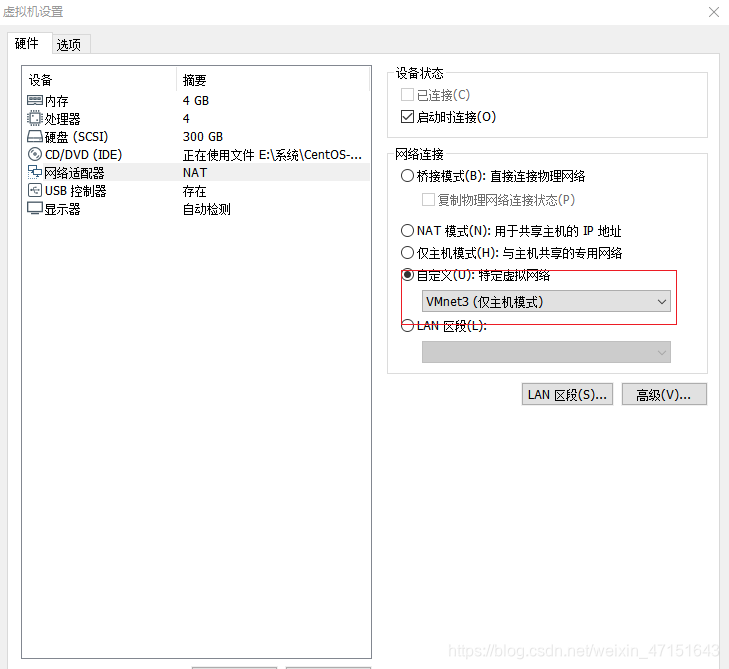
[root@localhost ~]# vim /etc/sysconfig/network-scripts/ifcfg-ens33
####配置网卡信息
TYPE=Ethernet
PROXY_METHOD=none
BROWSER_ONLY=no
BOOTPROTO=static
DEFROUTE=yes
IPV4_FAILURE_FATAL=no
IPV6INIT=yes
IPV6_AUTOCONF=yes
IPV6_DEFROUTE=yes
IPV6_FAILURE_FATAL=no
IPV6_ADDR_GEN_MODE=stable-privacy
NAME=ens33
UUID=86503bd2-47b6-4518-8a5f-63e4de03d11e
DEVICE=ens33
ONBOOT=yes
IPADDR=192.168.100.100
PREFIX=24
GATEWAY=192.168.100.1
:wq ##保存退出
[root@localhost ~]# systemctl restart network ##重启网卡
[root@localhost ~]# ifconfig ##查看网卡信息 可以看到已经配置好了
ens33: flags=4163<UP,BROADCAST,RUNNING,MULTICAST> mtu 1500
inet 192.168.100.100 netmask 255.255.255.0 broadcast 192.168.100.255
inet6 fe80::fce1:77f:7a9:b103 prefixlen 64 scopeid 0x20<link>
ether 00:0c:29:84:c1:e3 txqueuelen 1000 (Ethernet)
RX packets 4869 bytes 6317526 (6.0 MiB)
RX errors 0 dropped 0 overruns 0 frame 0
TX packets 1544 bytes 119634 (116.8 KiB)
TX errors 0 dropped 0 overruns 0 carrier 0 collisions 0
lo: flags=73<UP,LOOPBACK,RUNNING> mtu 65536
inet 127.0.0.1 netmask 255.0.0.0
inet6 ::1 prefixlen 128 scopeid 0x10<host>
loop txqueuelen 1000 (Local Loopback)
RX packets 216 bytes 21150 (20.6 KiB)
RX errors 0 dropped 0 overruns 0 frame 0
TX packets 216 bytes 21150 (20.6 KiB)
TX errors 0 dropped 0 overruns 0 carrier 0 collisions 0
virbr0: flags=4099<UP,BROADCAST,MULTICAST> mtu 1500
inet 192.168.122.1 netmask 255.255.255.0 broadcast 192.168.122.255
ether 52:54:00:95:60:04 txqueuelen 1000 (Ethernet)
RX packets 0 bytes 0 (0.0 B)
RX errors 0 dropped 0 overruns 0 frame 0
TX packets 0 bytes 0 (0.0 B)
TX errors 0 dropped 0 overruns 0 carrier 0 collisions 0
[root@localhost ~]# ping 192.168.100.1 ##ping一下网关看一下连接
PING 192.168.100.1 (192.168.100.1) 56(84) bytes of data.
64 bytes from 192.168.100.1: icmp_seq=1 ttl=128 time=1.93 ms
64 bytes from 192.168.100.1: icmp_seq=2 ttl=128 time=0.434 ms
64 bytes from 192.168.100.1: icmp_seq=3 ttl=128 time=0.693 ms
[root@localhost etc]# cd dhcp ##进入到dhcp目录
[root@localhost dhcp]# ls ##查看列表
dhclient.d dhclient-exit-hooks.d dhcpd6.conf dhcpd.conf scripts
[root@localhost dhcp]# cat dhcpd.conf
#
# DHCP Server Configuration file.
# see /usr/share/doc/dhcp*/dhcpd.conf.example
# see dhcpd.conf(5) man page
#
##复制上面的路径把“*”去掉改为- tab补全会有4.25版本
[root@localhost dhcp]# cp /usr/share/doc/dhcp
-4.2.5/dhcpd.conf.example /etc/dhcp/dhcpd.conf
cp:是否覆盖"/etc/dhcp/dhcpd.conf"? yes
[root@localhost dhcp]# vim /etc/dhcp/dhcpd.conf ##编辑dhcp.conf
# option definitions common to all supported networks...
7 option domain-name "example.org";
8 option domain-name-servers 8.8.8.8:; ##配置DNS
9
10 default-lease-time 600;
11 max-lease-time 7200;
12
13 # Use this to enble / disable dynamic dns updates globally.
14 #ddns-update-style none;
15
16 # If this DHCP server is the official DHCP server for the local
17 # network, the authoritative directive should be uncommented.
18 #authoritative;
19
20 # Use this to send dhcp log messages to a different log file (you also
21 # have to hack syslog.conf to complete the redirection).
22 log-facility local7;
23
24 # No service will be given on this subnet, but declaring it helps the
25 # DHCP server to understand the network topology.
26
27 subnet 192.168.10.0 netmask 255.255.255.0 {
28 range 192.168.10.128 192.168.10.200;
29 option routers 192.168.10.1;
30 option domain-name-servers 8.8.8.8;
31 }
32
33 subnet 192.168.20.0 netmask 255.255.255.0 {
34 range 192.168.20.128 192.168.20.200;
35 option routers 192.168.20.1;
36 option domain-name-servers 8.8.8.8;
37 }
38 subnet 192.168.100.0 netmask 255.255.255.0 {
39 range 192.168.100.128 192.168.100.200;
40 option routers 192.168.100.1;
41 option domain-name-servers 8.8.8.8;
42 }
43 # This is a very basic subnet declaration.
44
45 subnet 10.254.239.0 netmask 255.255.255.224 {
46 range 10.254.239.10 10.254.239.20;
47 option routers rtr-239-0-1.example.org, rtr-239-0-2.example.org;
48 }
[root@localhost dhcp]# setenforce 0 ##关闭防火墙
[root@localhost dhcp]# iptables -F ##清空防火墙
[root@localhost dhcp]# systemctl restart dhcpd ##重启DHCP服务
验证一下
PC>ipconfig /renew
IP Configuration
Link local IPv6 address...........: fe80::350f:e8de:f309:7058%4
IPv6 address......................: :: / 128
IPv6 gateway......................: ::
IPv4 address......................: 192.168.10.128
Subnet mask.......................: 255.255.255.0
Gateway...........................: 192.168.10.1
Physical address..................: 54-89-98-44-21-4C
DNS server........................: 8.8.8.8
PC>
已经分配到dhcp的地址





















 1612
1612











 被折叠的 条评论
为什么被折叠?
被折叠的 条评论
为什么被折叠?








