-
效果
(1)拖动前

(2)拖动后
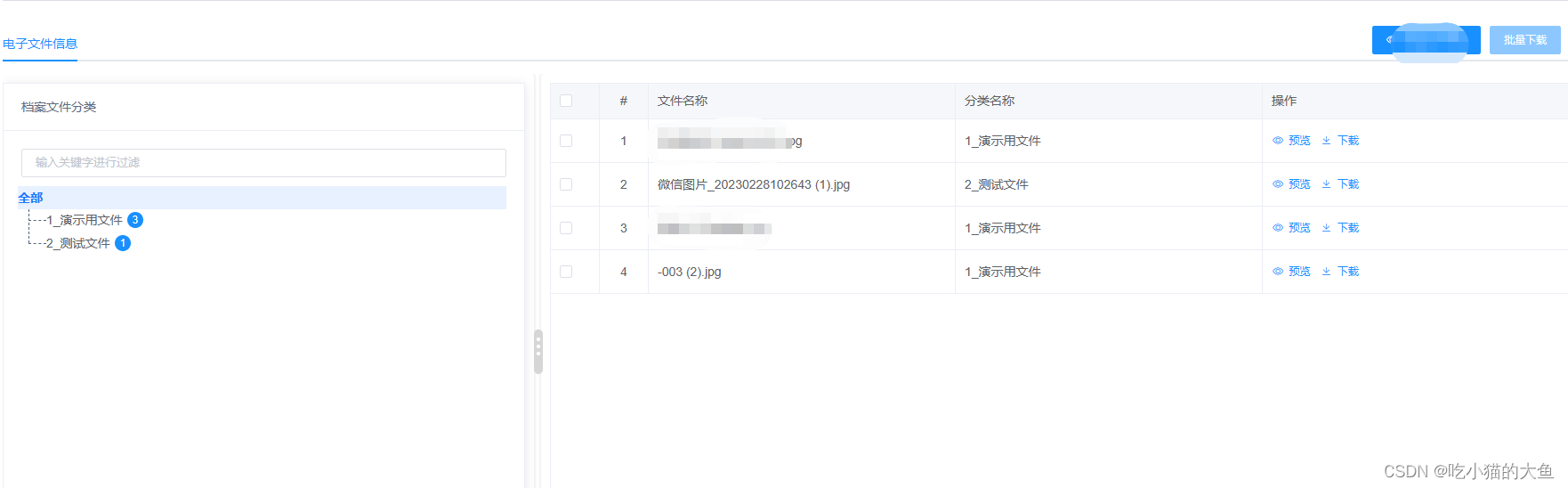
-
主要代码
<template>
<el-row class="contnet" :gutter="20">
// 1. 左侧树
<el-col id="left-tree" class="left-tree" :offset="0" :span="6">
// 目录树(不是该文章的主要解析项,不多介绍)
<Tree :height="$baseTableHeight(1) - 50"/>
// 2. 中间拖动栏
<div id="resize" class="resize" title="收缩侧边栏">⋮</div>
</el-col>
// 3. 右侧内容
<el-col id="right-content" class="right-content" :offset="0" :span="18">
<el-table ref="table" border :data="list" :height="$baseTableHeight(1)" row-key="id" style="width: 100%">
<el-table-column type="selection" width="55" />
<el-table-column align="center" label="#" width="55">
<template #default="{ $index }">
{{ $index + 1 }}
</template>
</el-table-column>
<el-table-column label="文件名称" prop="originalName" />
</el-table>
</el-col>
</el-row>
</template>
<script>
import TreeVue from '@/component/Tree.vue'
export default {
components: { TreeVue },
data() {
return {
list: [],
}
},
mounted() {
this.dragControllerDiv()
},
methods:{
dragControllerDiv() {
let left = document.getElementById('left-tree')
let line = document.getElementById('resize')
let right = document.getElementById('right-content')
// 鼠标按下事件
line.onmousedown = function (e) {
let startX = e.clientX
line.left = line.offsetLeft
// 鼠标拖动事件
document.onmousemove = function (e) {
let moveLen = line.left + (e.clientX - startX)
if (
moveLen >= document.body.clientWidth * 0.1 &&
moveLen <= document.body.clientWidth * 0.4
) {
line.style.left = moveLen + 'px'
left.style.width = moveLen + 'px'
right.style.width = document.body.clientWidth - moveLen + 'px'
}
}
document.onmouseup = function () {
document.onmousemove = null
document.onmouseup = null
}
}
},
}
}
</script>
<style lang="scss" scoped>
.contnet {
display: flex;
}
.left-tree {
position: relative;
width: 500px;
height: 100%; // 如果存在box-sizing,此处设置就会用会影响,可以先去掉看看效果
background: #fff;
box-shadow: 0 0 2px 2px rgba(0, 0, 0, 0.050980392156862744);
border-radius: 4px;
vertical-align: top;
display: inline-block;
box-sizing: border-box;
-ms-flex-negative: 0;
flex-shrink: 0;
padding: 10px 0 0 10px;
margin-right: 8px;
}
.resize {
cursor: col-resize;
position: absolute;
top: 45%;
right: -8px;
background-color: #d6d6d6;
border-radius: 5px;
margin-top: -10px;
width: 10px;
height: 50px;
background-size: cover;
background-position: 50%;
font-size: 32px;
color: #fff;
}
.right-content {
display: inline-block;
width: calc(100% - 510px);
height: 100%;
background: #fff;
-webkit-box-shadow: 0 0 2px 2px rgba(0, 0, 0, 0.050980392156862744);
box-shadow: 0 0 2px 2px rgba(0, 0, 0, 0.050980392156862744);
border-radius: 4px;
-webkit-box-sizing: border-box;
box-sizing: border-box;
padding: 10px;
vertical-align: top;
overflow: auto;
}
</style>
- 阐述
(1).content{ display:flex;} 一定要有,否则在拖拽时会出现换行的情况
(2)resize 要相对于父级绝对定位 - 去掉el-table 底部边框
.el-table::before {
height: 0px;
}
- box-sizing盒模型
(1)content-box 标准盒模型
(2)border-box 怪异盒模型






















 499
499











 被折叠的 条评论
为什么被折叠?
被折叠的 条评论
为什么被折叠?








