一、实验准备
安装交叉编译工具链和跨平台版 gdb
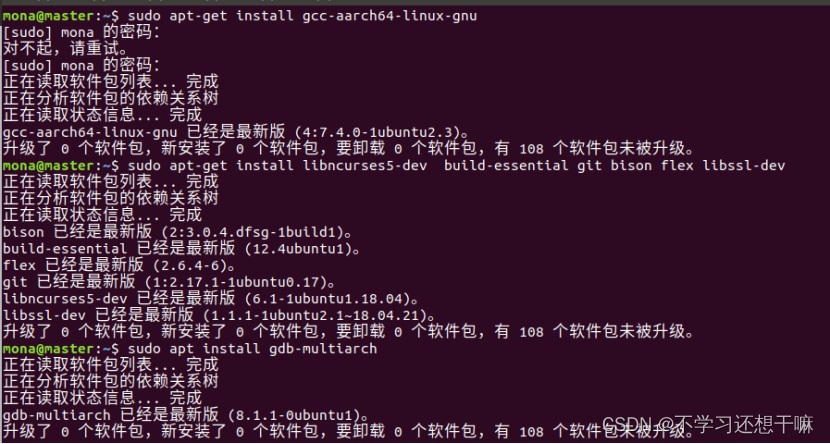
制作根文件系统
利用busybox来制作一个简单的根文件系统。
#编译busybox
wget https://busybox.net/downloads/busybox-1.33.1.tar.bz2
tar -xjf busybox-1.33.1.tar.bz2
cd busybox-1.33.1#设置静态库编译选项
make menuconfig
Settings --->
[*] Build static binary (no shared libs) #指定编译工具
export ARCH=arm64
export CROSS_COMPILE=aarch64-linux-gnu-
#编译,在busybox目录下生成_install目录
make
make install编译内核
配置内核
make defconfig ARCH=arm64
make menuconfig ARCH=arm64
Kernel hacking --->
Compile-time checks and compiler options --->
[*] Compile the kernel with debug info
[*] Provide GDB scripts for kernel debugging
[*] Kernel debugging
Kernel Features ---->
[] Randomize the address of the kernel image执行编译
export ARCH=arm64
export CROSS_COMPILE=aarch64-linux-gnu-
make Image -j$(nproc) # 这里指定target为Image,只编译kernel不会编译modules,加快编译速度启动qemu
对qemu进行更改
apt-get install build-essential zlib1g-dev pkg-config libglib2.0-dev binutils-dev libboost-all-dev autoconf libtool libssl-dev libpixman-1-dev libpython-dev python-pip python-capstone virtualenv
wget https://download.qemu.org/qemu-4.2.1.tar.xz
tar xvJf qemu-4.2.1.tar.xz
cd qemu-4.2.1
./configure --target-list=x86_64-softmmu,x86_64-linux-user,arm-softmmu,arm-linux-user,aarch64-softmmu,aarch64-linux-user --enable-kvm
make
sudo make install编译完成后可查看:

启动虚拟机的命令也要修改:
qemu-system-aarch64 -m 128M -smp 1 -cpu cortex-a57 -machine virt -kernel linux-5.4.34/arch/arm64/boot/Image -initrd rootfs.cpio.gz -append "rdinit=/init console=ttyAMA0 loglevel=8" -nographic -s在vs中调试,进行如下配置
更改 .vscode 目录下的 launch.json 和 tasks.json,参考配置如下:
{
// launch.json
// Use IntelliSense to learn about possible attributes.
// Hover to view descriptions of existing attributes.
// For more information, visit: https://go.microsoft.com/fwlink/?linkid=830387
"version": "0.2.0",
"configurations": [
{
"name": "(gdb) linux",
"type": "cppdbg",
"request": "launch",
"preLaunchTask": "vm",
"program": "${workspaceRoot}/vmlinux",
"miDebuggerPath":"/usr/bin/gdb-multiarch",
"miDebuggerServerAddress": "localhost:1234",
"args": [],
"stopAtEntry": true,
"cwd": "${workspaceFolder}",
"environment": [],
"externalConsole": false,
"MIMode": "gdb",
"miDebuggerArgs": "-n",
"targetArchitecture": "x64",
"setupCommands": [
{
"text": "dir .",
"ignoreFailures": false
},
{
"text": "add-auto-load-safe-path ./",
"ignoreFailures": false
},
{
"text": "-enable-pretty-printing",
"ignoreFailures": true
}
]
}
]
}{
// tasks.json
// See https://go.microsoft.com/fwlink/?LinkId=733558
// for the documentation about the tasks.json format
"version": "2.0.0",
"tasks": [
{
"label": "vm",
"type": "shell",
"command": "qemu-system-aarch64 -m 128M -smp 1 -cpu cortex-a57 -machine virt -kernel arch/arm64/boot/Image -initrd ../rootfs-arm.cpio.gz -append \"rdinit=/init console=ttyAMA0 loglevel=8\" -nographic -s",
"presentation": {
"echo": true,
"clear": true,
"group": "vm"
},
"isBackground": true,
"problemMatcher": [
{
"pattern": [
{
"regexp": ".",
"file": 1,
"location": 2,
"message": 3
}
],
"background": {
"activeOnStart": true,
"beginsPattern": ".",
"endsPattern": ".",
}
}
]
},
{
"label": "build linux",
"type": "shell",
"command": "make",
"group": {
"kind": "build",
"isDefault": true
},
"presentation": {
"echo": false,
"group": "build"
}
}
]
}二、使用内嵌汇编触发 time/gettimeofday 系统调用
在rootfs目录下创建test.c文件,文件内容如下:
#include <stdio.h>
#include <time.h>
#include <sys/time.h>
int main()
{
time_t tt;
struct timeval tv;
struct tm *t;
#if 0
gettimeofday(&tv,NULL); // 使用库函数的方式触发系统调用
#else
asm volatile( // 使用内嵌汇编的方式触发系统调用
"add x0, x29, 16\n\t" //X0寄存器用于传递参数&tv
"mov x1, #0x0\n\t" //X1寄存器用于传递参数NULL
"mov x8, #0xa9\n\t" //使用X8传递系统调用号169
"svc #0x0\n\t" //触发系统调用
);
#endif
tt = tv.tv_sec; //tv是保存获取时间结果的结构体
t = localtime(&tt); //将世纪秒转换成对应的年月日时分秒
printf("time: %d/%d/%d %d:%d:%d\n",
t->tm_year + 1900,
t->tm_mon,
t->tm_mday,
t->tm_hour,
t->tm_min,
t->tm_sec);
return 0;
}将其编译为 ARM64 下的可执行文件,注意要使用静态编译:
aarch64-linux-gnu-gcc -o test test.c -static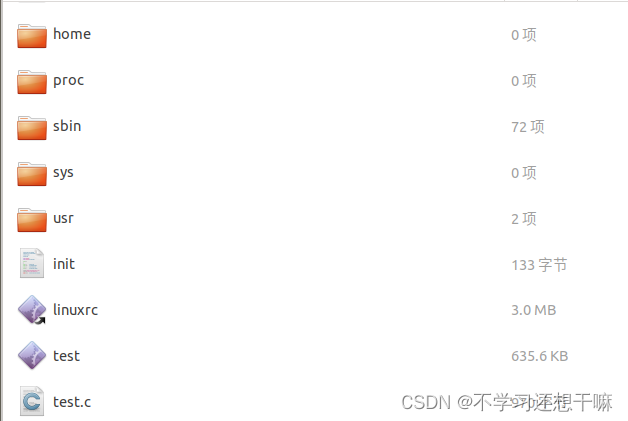
在 VSCode 中启动调试。首先在窗口左下角的断点设置处新增断点 __arm64_sys_gettimeofday,,再在终端中执行 test,可以看到调试器成功在对应的内核函数处停了下来。

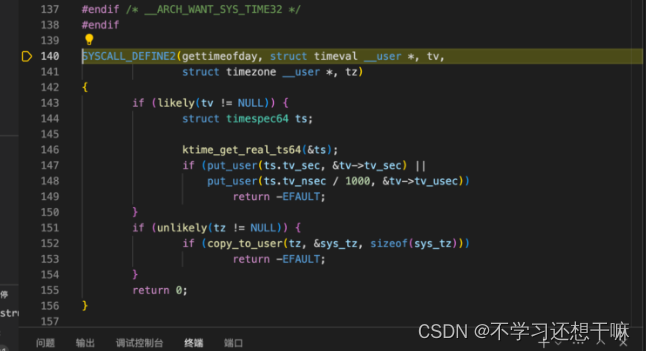
三、分析 time/gettimeofday 系统调用的执行过程
通过查看调用堆栈,我们能很容易地分析出 ARM64 下系统调用的执行过程。ARM64 架构下 Linux 系统调用由同步异常 svc 指令触发,当用户态(EL0 级)程序调用库函数 gettimeofday() 从而触发系统调用的时候,先把系统调用的参数依次放入 X0-X5 这 6 个寄存器(Linux 系统调用最多有 6 个参数,ARM64 函数调用参数可以使用 X0-X7 这 8 个寄存器),然后把系统调用号放在 X8 寄存器里,最后执行 svc 指令,CPU 即进入内核态(EL1 级)。本文使用内嵌汇编触发系统调用,我们也编写相应的汇编代码完成了上述过程。
ARM64 架构的 CPU 中,Linux 系统调用(同步异常)和其他异常的处理过程大致相同。异常发生时,CPU 首先把异常的原因(比如执行 svc 指令触发系统调用)放在 ESR_EL1 寄存器里;把当前的处理器状态(PSTATE)放入 SPSR_EL1 寄存器里;把当前程序指针寄存器 PC 的值存入 ELR_EL1 寄存器里(保存断点),然后 CPU 通过异常向量表(vectors)基地址和异常的类型计算出异常处理程序的入口地址,即 VBAR_EL1 寄存器加上偏移量取得异常处理的入口地址,接着开始执行异常处理入口的第一行代码。这一过程是 CPU 硬件自动完成的,不需要程序干预。
随后,以 svc 指令对应的 el0_sync 为例,el0_sync 处的内核汇编代码首先做的就是保存异常发生时程序的执行现场(保存现场,即用户栈、通用寄存器等),然后根据异常发生的原因(ESR_EL1 寄存器中的内容)跳转到 el0_svc,el0_svc 会调用 el0_svc_handler、el0_svc_common 函数,将 X8 寄存器(regs->regs[8])中存放的系统调用号传递给 invoke_syscall 函数。
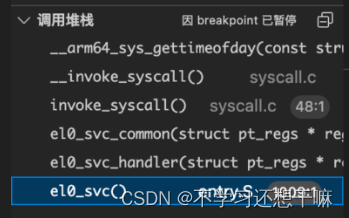
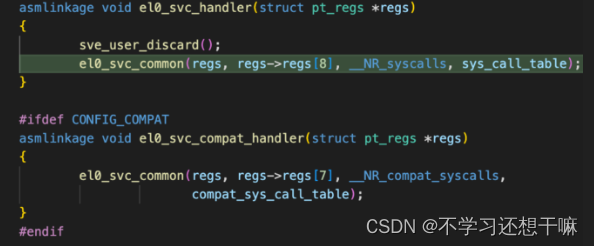
接着执行 invoke_syscall 函数,将通用寄存器中的内容传入 syscall_fn(),引出系统调用内核处理函数 __arm64_sys_gettimeofday
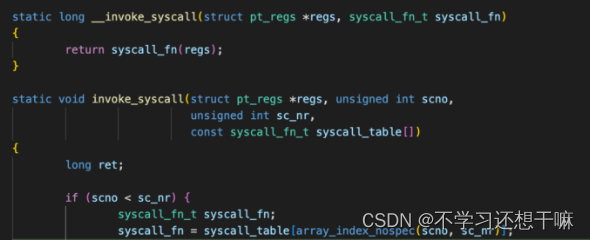
系统调用内核处理函数执行完成后,会将系统调用的返回值存放在 X0 寄存器中。最后内核调用异常返回指令 eret,CPU 硬件把 ELR_EL1 写回 PC,把 SPSR_EL1 写回 PSTATE,返回用户态继续执行用户态程序。







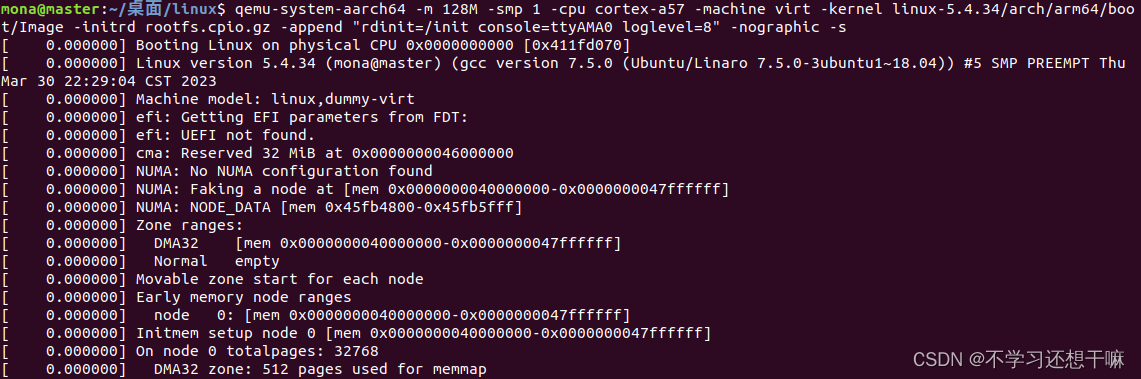














 298
298











 被折叠的 条评论
为什么被折叠?
被折叠的 条评论
为什么被折叠?








