一、下载资源
二、原理
-- 文章表
CREATE TABLE article (
id int PRIMARY KEY AUTO_INCREMENT, -- int文章的唯一ID
author varchar(50) NOT NULL, -- 作者
title varchar(100) NOT NULL, -- 标题
content longtext NOT NULL, -- 文章的内容
cid int ,-- 栏目id
FOREIGN KEY (cid) REFERENCES scolumn(id) ON DELETE CASCADE ON UPDATE CASCADE
)

三、导入资源
这里的操作可做可不做,方便管理
在resources/static 建一个文件夹editormd目录
在 resources/templates下创建一个editor目录
-
将解压后的如下文件导入editormd
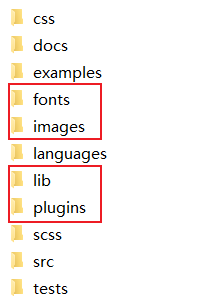
创建css、js
在解压文件中找到如下文件加入

-
editor目录新建一个editormd.html文件(作为编辑页面)
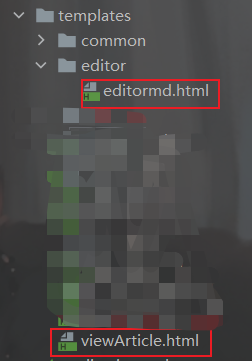
<!DOCTYPE html>
<html lang="ch-CN" xmlns:th="http://www.thymeleaf.org">
<head>
<meta charset="UTF-8">
<title>Markdown</title>
<link rel="stylesheet" type="text/css" th:href="@{/editormd/css/style.css}"/>
<link rel="stylesheet" type="text/css" th:href="@{/editormd/css/editormd.css}"/>
<link rel="shortcut icon" href="https://pandao.github.io/editor.md/favicon.ico" type="image/x-icon" />
<script type="text/javascript" th:src="@{/editormd/js/jquery.min.js}"></script>
<script type="text/javascript" th:src="@{/editormd/js/editormd.min.js}"></script>
<script type="text/javascript">
var testEditor;
$(function() {
testEditor = editormd("test-editormd", {
width: "90%",
height: 640,
syncScrolling: "single",
emoji: true,
path: "../editormd/lib/",
//图片上传
imageUpload : true,
imageFormats : ["jpg", "jpeg", "gif", "png", "bmp", "webp"],
imageUploadURL : "/file/upload"
});
});
</script>
</head>
<body>
<div id="layout">
<header>
<h1>Simple example</h1>
</header>
<div id="test-editormd">
<textarea style="display:none;"></textarea>
</div>
</div>
</body>
</html>
- 展示页面在templates下创建viewArticle.html 注意别放在editor下(我当时放在下面在搞了挺久,解析不到view)
<!DOCTYPE html>
<html lang="ch-CN" xmlns:th="http://www.thymeleaf.org">
<head>
<meta charset="UTF-8">
<title>Markdown</title>
<link rel="stylesheet" type="text/css" th:href="@{/editormd/css/style.css}"/>
<link rel="stylesheet" type="text/css" th:href="@{/editormd/css/editormd.css}"/>
<link rel="shortcut icon" href="https://pandao.github.io/editor.md/favicon.ico" type="image/x-icon" />
<script type="text/javascript" th:src="@{/editormd/js/jquery.min.js}"></script>
<script type="text/javascript" th:src="@{/editormd/js/editormd.min.js}"></script>
<script type="text/javascript">
var testEditor;
$(function() {
testEditor = editormd("test-editormd", {
width: "90%",
height: 640,
syncScrolling: "single",
emoji: true,
path: "../editormd/lib/",
//图片上传
imageUpload : true,
imageFormats : ["jpg", "jpeg", "gif", "png", "bmp", "webp"],
imageUploadURL : "/file/upload"
});
});
</script>
</head>
<body>
<div id="layout">
<header>
<h1>Simple example</h1>
</header>
<div id="test-editormd">
<textarea style="display:none;"></textarea>
</div>
</div>
</body>
</html>
- 图片上传
在Controller写接口,见上传的文件保存在项目所在根目录下
@Controller
public class articleController {
@Autowired
private articleService articleService;
//博客图片上传问题
@RequestMapping("/file/upload")
@ResponseBody
public JSONObject fileUpload(@RequestParam(value = "editormd-image-file", required = true) MultipartFile file, HttpServletRequest request) throws IOException {
//上传路径保存设置
//获得SpringBoot当前项目的路径:System.getProperty("user.dir")
String path = System.getProperty("user.dir")+"/upload/";
//按照月份进行分类:
Calendar instance = Calendar.getInstance();
String month = (instance.get(Calendar.MONTH) + 1)+"月";
path = path+month;
File realPath = new File(path);
if (!realPath.exists()){
realPath.mkdirs();
}
//上传文件地址
System.out.println("上传文件保存地址:"+realPath);
//解决文件名字问题:我们使用uuid;
String filename = "pg-"+ UUID.randomUUID().toString().replaceAll("-", "")+".jpg";
File newfile = new File(realPath, filename);
//通过CommonsMultipartFile的方法直接写文件(注意这个时候)
file.transferTo(newfile);
//给editormd进行回调
JSONObject res = new JSONObject();
res.put("url","/upload/"+month+"/"+ filename);
res.put("success", 1);
res.put("message", "upload success!");
return res;
}
}
将保存的文件使用适配器配置类
@Configuration
public class MvcConfig implements WebMvcConfigurer {
/**
* 图片路径适配器
* @param registry
*/
// 文件保存在真实物理路径/upload/下(即项目的物理地址下/upload/3月)
// 访问的时候使用虚路径/upload,比如文件名为1.png,就直接/upload/1.png就ok了。
@Override
public void addResourceHandlers(ResourceHandlerRegistry registry) {
//将物理地址upload下的文件映射到/upload下
//访问的时候就直接访问http://localhost:9000/upload/文件名
registry.addResourceHandler("/upload/**").addResourceLocations("file:"+System.getProperty("user.dir")+"/upload/");
}
}
四、展示
1. 书写

2.展示

























 1898
1898











 被折叠的 条评论
为什么被折叠?
被折叠的 条评论
为什么被折叠?








