<ueditor
ref="by_know"
:config="{
initialFrameWidth: null,
initialFrameHeight: 350,
}"
:defaultMsg="form.info"
:ueditorChange="agreenInfoChange"
></ueditor>
>
agreenInfoChange(msg) {
this.form.info = msg;
},
<template>
<section v-loading="loading" class="ueditor-content">
<!-- 图片/文件上传 multiple属性多选-->
<form
:action="`${$comentUrl}/auth/upload/image`"
style="display: none"
id="uploadForm"
class="uploadForm"
enctype="multipart/form-data"
method="post"
>
<!-- <input
type="file"
name="file"
id="uploadFile"
ref="uploadFile"
@change="uploadFileChange"
/> -->
<input
type="file"
accept="image"
name="file"
@change="uploadFileChange"
ref="uploadFile"
id="uploadFile"
/>
</form>
<el-dialog
:append-to-body="true"
:visible.sync="dialogVisible"
custom-class="reset-pwd wlm-form-dialog dialog-table"
width="30%"
>
<div v-if="dialogVisible" class="wlm-form">
<div class="wlm-form-header wlm-dialog-fixheader">
<span class="wlm-dialog-inlenr">微信图文采集</span>
</div>
<el-scrollbar wrap-class="scrollbar-wrapper">
<div class="wlm-form-content">
<div class="wlm-dialog-main">
<div class="wlm-dialog-content flex-col">
<p>
1.下方表单输入链接,可以采集微信内容链接。例如:https://mp.weixin.qq.com/s/MQs5zQcYQlI_RCkf91BgXg
</p>
<p style="margin-top: 10px">
2.可以使用微信内容复制到编辑器中即可。由于图片采集需要时间。所以等待20秒再提交表单。
</p>
<p style="margin-top: 10px">
温馨提示:视频,过于复杂的样式,背景图,可能会导致采集失败。
</p>
<el-input
v-model="materialNewsText"
placeholder="采集微信图文内容(填写微信图文链接)"
style="margin-top: 10px; width: 90%"
>
</el-input>
</div>
</div>
</div>
</el-scrollbar>
</div>
<footer class="flex-row flex-align-c flex-justify-c wlm-dialog-fixfooter">
<el-button size="text" type="primary" @click="dialogVisible = false"
>取消
</el-button>
<el-button
:disabled="dialogLoding"
:loading="dialogLoding"
size="small"
type="primary"
@click="saveTextarea"
>采集
</el-button>
</footer>
</el-dialog>
<vue-ueditor-wrap
v-if="!destoryed"
v-show="!destoryed"
ref="ueditor"
v-model="msg"
:config="ueditorConfig"
:destroy="true"
:init="ueditorInit"
@ready="ready"
></vue-ueditor-wrap>
<!-- <p class="orders-gray font-12" style="margin-top:10px;">建议使用图片作为详情内容,从其他编辑器或者平台粘贴可能会出现样式问题,请手动修改。</p>
<p class="orders-gray font-12">样式有问题的建议先粘贴到word文档(无格式粘贴)再复制到后台</p> -->
</section>
</template>
<script>
import VueUeditorWrap from "vue-ueditor-wrap";
import $ from "jquery";
import axios from "axios";
import local from "@/utils/local";
export default {
name: "UE",
data() {
return {
materialNewsText: "",
dialogVisible: false,
dialogLoding: false,
destoryed: false,
loading: true,
msg: "",
isReady: false,
chooseFilesConfig: {
type: ["image"],
model: "normal",
initList: [],
file_type: "image",
},
chooseFilesVideoConfig: {
type: ["video"],
model: "normal",
initList: [],
file_type: "video",
},
ueditorConfig: {
UEDITOR_HOME_URL: "UEditor/",
autoHeightEnabled: false,
maximumWords: 20000,
initialFrameHeight: 240,
initialFrameWidth: "100%",
enableAutoSave: false,
toolbars: [
[
"source",
"|",
"undo",
"redo",
"|",
"bold",
"italic",
"underline",
"strikethrough",
"removeformat",
"formatmatch",
"autotypeset",
"blockquote",
"|",
"forecolor",
"backcolor",
"insertorderedlist",
"insertunorderedlist",
"horizontal",
"|",
"rowspacingtop",
"rowspacingbottom",
"lineheight",
"indent",
"|",
"imagenone",
"imageleft",
"imageright",
"imagecenter",
"|",
"justifyleft",
"justifycenter",
"justifyright",
"justifyjustify",
"fullscreen",
"|",
"paragraph",
"fontsize",
"|",
"inserttable",
"deletetable",
"insertparagraphbeforetable",
"insertrow",
"deleterow",
"insertcol",
"deletecol",
"mergecells",
"mergeright",
"mergedown",
"splittocells",
"splittorows",
"splittocols",
"|",
"link",
],
],
},
};
},
computed: {},
components: {
VueUeditorWrap
},
watch: {
defaultMsg: {
handler(newData, oldData) {
if (typeof newData === "string" && newData !== "") {
this.msg = newData;
} else if (newData == "") {
this.msg = "";
}
},
immediate: true,
deep: true,
},
},
props: {
defaultMsg: {
type: String,
},
bindIndex: {
type: Number,
required: false,
},
ueditorList: {
type: Array,
required: false,
},
config: {
type: Object,
},
ueditorChange: {
type: Function,
},
defaultFocus: {
type: Boolean,
},
ueditorDisabled: {
type: Boolean,
default: false,
},
},
mounted() {},
methods: {
saveTextarea() {
const Base64 = require("js-base64").Base64;
this.dialogLoding = true;
getWechatNews({ url: this.materialNewsText }).then((response) => {
const {
data: { data: msgData = [] },
} = response;
const contentBase = Base64.decode(msgData);
this.msg = contentBase;
this.materialNewsText = "";
this.dialogVisible = false;
this.dialogLoding = false;
});
},
uploadFileChange(e) {
console.log(e.target, "图片文件");
console.log(e.target.files[0], "图片文件");
let formData = new FormData();
formData.append("file", e.target.files[0]);
let instance = axios.create();
instance.defaults.headers["common"]["X-Requested-With"] =
"XMLHttpRequest";
instance.defaults.headers.post["Content-Type"] =
"multipart/form-data";
instance
.post(`${this.$comentUrl}/auth/upload/image`, formData)
.then((res) => {
console.log(res.data.data, "图片路径");
if (res.data.code == 1) {
this.$Ueditor.focus();
this.$Ueditor.execCommand(
"inserthtml",
`<img style='font-size: 0px;line-height: 0px;vertical-align: middle;max-width: 100%;' src='${res.data.data}'/>`
);
}
});
},
uploadSaveChange(fileList) {
if (fileList.length > 0) {
fileList.map((item) => {
if (item.file_type !== "video") {
this.$Ueditor.execCommand(
"inserthtml",
`<img style="font-size: 0px;line-height: 0px;vertical-align: middle;max-width: 100%;" src="${item["file_path"]}"/>`
);
} else {
this.$Ueditor.execCommand("insertvideo", {
url: item["file_path"],
width: 300,
height: 200,
});
}
});
}
},
ueditorInit(...arg) {
const UE = window.UE;
const that = this;
UE.registerUI("buttonimg", function (editor, uiName) {
var btn = new UE.ui.Button({
name: "uiName",
title: "上传图片",
cssRules: "background-position: -726px -77px;",
onclick: function () {
editor.execCommand(uiName);
that.$Ueditor.focus();
console.log("点击了");
$("#uploadFile").trigger("click");
},
});
editor.addListener("selectionchange", function () {
var state = editor.queryCommandState(uiName);
if (state === -1) {
btn.setDisabled(true);
btn.setChecked(false);
} else {
btn.setDisabled(false);
btn.setChecked(state);
}
});
return btn;
});
},
ready(editorInstance) {
this.loading = false;
this.$Ueditor = editorInstance;
this.$UeditorKey = editorInstance.key;
if (this.ueditorDisabled) {
this.$Ueditor.setDisabled();
}
if (
Object.prototype.toString.call(this.ueditorChange) ===
"[object Function]"
) {
this.$Ueditor.addListener("contentChange", (res) => {
const content = this.getUEContent("getContent");
this.ueditorChange(content, this.isReady);
this.isReady = true;
});
this.$Ueditor.addListener("afterSelectionChange", () => {
const content = this.getUEContent("getContent");
this.ueditorChange(content);
});
}
},
setDisabled() {
if (this.$Ueditor) {
this.$Ueditor.setDisabled();
}
},
getUEContent(getType = "getPlainTxt") {
return this.$Ueditor[getType]();
},
},
beforeDestroy() {
this.destoryed = true;
},
destoryed() {
this.$Ueditor.destory();
},
};
</script>
<style lang="less" scoped>
.ueditor-content {
width: 700px;
position: relative;
z-index: 0;
}
.imoprt-uedotor {
position: absolute;
padding: 5px;
font-size: 12px;
top: 34px;
right: 4px;
z-index: 2000;
}
/deep/ .edui-editor div {
line-height: 20px;
padding-bottom: 2px;
}
/deep/ .edui-default .edui-editor-toolbarboxouter {
border-bottom: none !important;
background-image: none !important;
}
/deep/ .edui-default .edui-editor-breadcrumb {
margin: 5px 0 0 6px !important;
}
/deep/ .edui-default .edui-editor-toolbarbox {
border-bottom: 0;
box-shadow: none;
background-color: #fafafa;
z-index: 2000;
}
/deep/ .edui-default iframe body {
overflow-x: hidden;
}
/deep/ textarea[name="editorValue"] {
display: none !important;
}
</style>
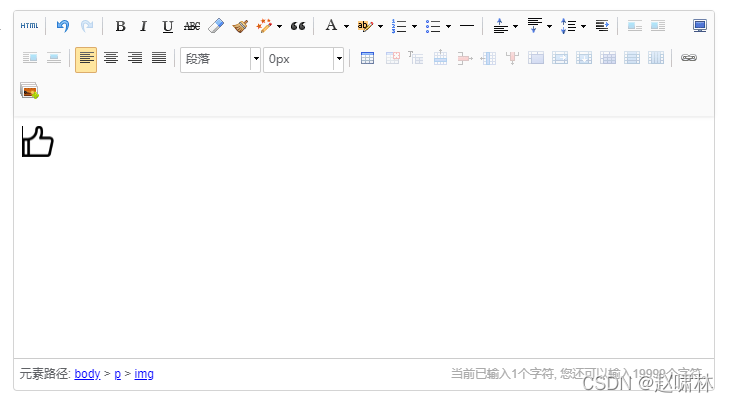
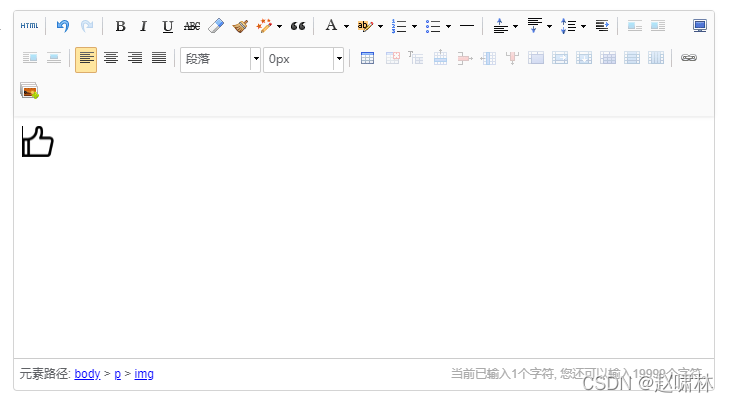
























 5823
5823











 被折叠的 条评论
为什么被折叠?
被折叠的 条评论
为什么被折叠?








