文章目录
开始
还原App.vue为如下,以下操作都在App.vue
<script setup>
</script>
<template>
</template>
<style scoped>
</style>
运行项目
yarn dev
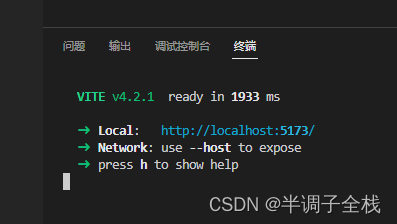
浏览器打开http://localhost:5173/

为一片空白,则为下面的教程做准备
数据双向绑定
基础绑定checkbox
- 完整代码
<script setup>
import { ref,computed } from 'vue';
const checked = ref(false)
</script>
<template>
<input type="checkbox" id="checkbox" v-model="checked" />
<label for="checkbox">{{ checked }}</label>
</template>
<style scoped>
input{
font-size: 20px;
}
</style>
- 显示
1.
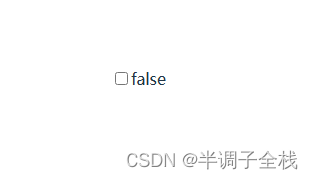
2.
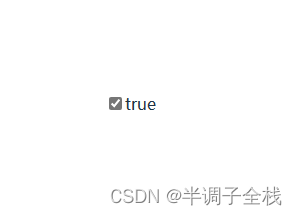
基础绑定input
- 完整代码
<script setup>
import { ref,computed } from 'vue';
const text = ref('')
</script>
<template>
<p>text is: {{ text }}</p>
<input v-model="text" placeholder="修改" />
</template>
<style scoped>
input{
font-size: 20px;
}
</style>
- 显示
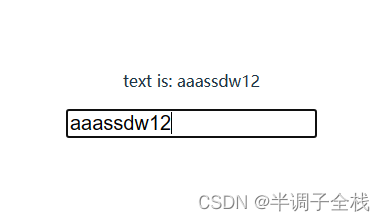
基础绑定复选框
- 完整代码
<script setup>
import { ref,computed } from 'vue';
const checkedNames = ref([])
</script>
<template>
<div>Checked names: {{ checkedNames }}</div>
<input type="checkbox" id="value1" value="value1" v-model="checkedNames">
<label for="value3">value1</label>
<input type="checkbox" id="value2" value="value2" v-model="checkedNames">
<label for="value2">value2</label>
<input type="checkbox" id="value3" value="value3" v-model="checkedNames">
<label for="value3">value3</label>
</template>
<style scoped>
input{
font-size: 20px;
}
</style>
- 显示
1.
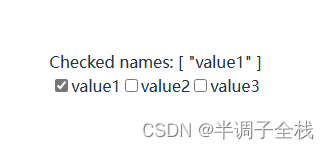
2.
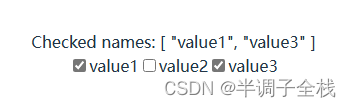
基础绑定radio
- 完整代码
<script setup>
import { ref,computed } from 'vue';
const picked = ref("One")
</script>
<template>
<div>Picked: {{ picked }}</div>
<input type="radio" id="one" value="One" v-model="picked" />
<label for="one">One</label>
<input type="radio" id="two" value="Two" v-model="picked" />
<label for="two">Two</label>
</template>
<style scoped>
input{
font-size: 20px;
}
</style>
- 显示
1.
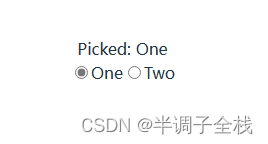
2.
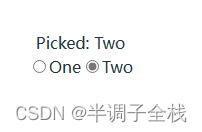
基础绑定select-option
- 完整代码
<script setup>
import { ref,computed } from 'vue';
const selected = ref("A")
</script>
<template>
<div>Selected: {{ selected }}</div>
<select v-model="selected">
<option disabled value="">Please select one</option>
<option value="A">A</option>
<option value="B">B</option>
<option value="C">C</option>
</select>
</template>
<style scoped>
input{
font-size: 20px;
}
</style>
- 显示
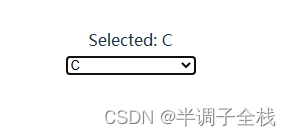
true-value和false-value
- 完整代码
<script setup>
import { ref,computed } from 'vue';
const toggle = ref('')
</script>
<template>
<div>toggle: {{ toggle }}</div>
<input
type="checkbox"
v-model="toggle"
true-value="yes"
false-value="no" />
</template>
<style scoped>
input{
font-size: 20px;
}
</style>
- 显示
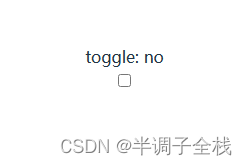
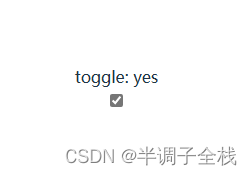
数字类型
- 完整代码
<script setup>
import { ref,computed } from 'vue';
const pick = ref('')
</script>
<template>
<div>pick: {{ pick }}; type: {{ typeof pick }}</div>
<input type="radio" v-model="pick" :value="1" />
<input type="radio" v-model="pick" :value="2" />
</template>
<style scoped>
input{
font-size: 20px;
}
</style>
- 显示
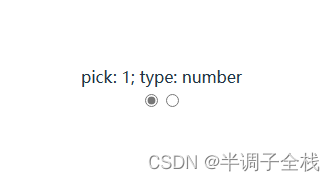
混合类型
- 完整代码
<script setup>
import { ref,computed } from 'vue';
const pick = ref('')
</script>
<template>
<div>pick: {{ pick }}; type: {{ typeof pick }}</div>
<select v-model="pick">
<option :value="{ number: 123 }">123</option>
<option :value="234">234</option>
</select>
</template>
<style scoped>
input{
font-size: 20px;
}
</style>
- 显示
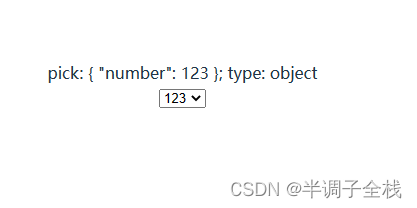
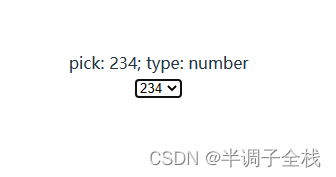






















 777
777











 被折叠的 条评论
为什么被折叠?
被折叠的 条评论
为什么被折叠?










