1、自定义标题栏
1.1一个很好的边框window设计框架
项目地址
https://github.com/Bringer-of-Light/Qt-Nice-Frameless-Window
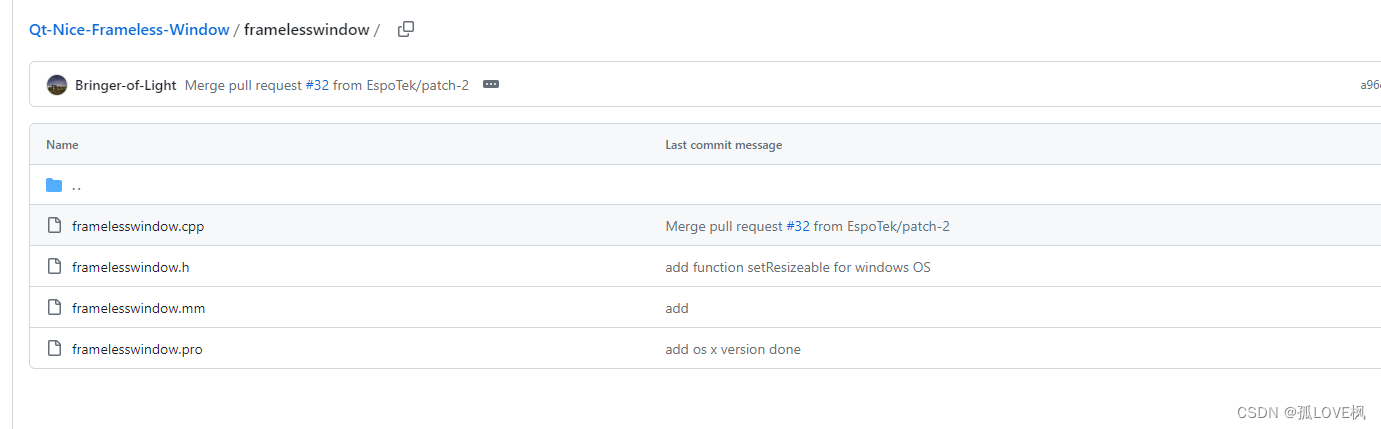
下载上面两个文件(.h和.cpp)之后,定义一个myWindow.h文件
class myWindow : public CFramelessWindow
{
Q_OBJECT
public:
explicit myWindow (QWidget* parent = nullptr)
: CFramelessWindow(parent)
{ }
virtual void onShowMinimized() { showMinimized(); }
virtual void onToggleMaxNormal()
{
if (isMaximized()) {
showNormal();
}
else {
showMaximized();
}
}
virtual void onClose() { close(); }
void showCenter(int offsetX = 0, int offsetY = 0)
{
const auto screenRect = getScreenRect(true);
// 获取对话框的大小
QSize dialogSize = sizeHint();
// 计算对话框的位置,使其位于屏幕中央
int x = (screenRect.width() - dialogSize.width()) / 2;
int y = (screenRect.height() - dialogSize.height()) / 2;
move(x, y);
show();
}
// 获取当前屏幕尺寸区域
static QRect getScreenRect(bool available = true)
{
const int screenIndex = getScreenIndex();
return available ? qApp->screens().at(screenIndex)->availableGeometry() : qApp->screens().at(screenIndex)->geometry();
}
// 获取当前屏幕索引
static int getScreenIndex()
{
if (const int screenCount = qApp->screens().count(); screenCount > 1) {
// 找到当前鼠标所在屏幕
const QPoint pos = QCursor::pos();
for (int i = 0; i < screenCount; ++i) {
if (qApp->screens().at(i)->geometry().contains(pos)) {
return i;
}
}
}
return 0;
}
};1.2 标题栏UI
![]()

注意:弹簧扩展选择MinimunExpanding,否则最大化间距会变大!
若需要menubar,则widget里面的menubar直接在ui文件里面加入
<item>
<widget class="QMenuBar" name="menuBar">
<property name="minimumSize">
<size>
<width>400</width>
<height>0</height>
</size>
</property>
<property name="maximumSize">
<size>
<width>440</width>
<height>16777215</height>
</size>
</property>
<property name="styleSheet">
<string notr="true"/>
</property>
</widget>
</item>构建自己的标题栏即可
class titleBarTest : public myWindow
{
Q_OBJECT
public:
titleBarTest(QWidget* parent = nullptr);
~titleBarTest();
void buildTitleBar();
private:
Ui::titleBarTestClass ui;
};
void titleBarTest::buildTitleBar()
{
const auto titleBar = ui.titleBar;
titleBar->setObjectName("titleBar");
this->setBtnMin(ui.minBtn);
this->setBtnMax(ui.maxBtn);
this->setBtnClose(ui.closeBtn);
connect(ui.minBtn, &QToolButton::clicked, this, &Window::onShowMinimized);
connect(ui.maxBtn, &QToolButton::clicked, this, [this] {
// change icon
ui.maxBtn->setProperty("class", this->isMaximized() ? "max" : "normal");
this->onToggleMaxNormal();
});
showCenter();
connect(ui.closeBtn, &QToolButton::clicked, this, &titleBarTest::onClose);
setTitleBar(titleBar);
}在实际的项目开发中,只需要将你主窗口的widget继承于myWindow即可,并在你的widget添加一个如上的标题栏UI,即可实现所需要的功能。
2、样式设计
提供一种自己使用的设计方案
QWidget#titleBar {
background-color: #2354a4;
}
/* 关闭按钮 */
QToolButton#closeBtn {
background-color: transparent;
border: none;
color: #000000;
}
QToolButton#closeBtn:hover {
background-color: #ff0000;
}
/* 最大化按钮 */
QToolButton#maxBtn {
background-color: transparent;
border: none;
color: #000000;
}
QToolButton#maxBtn:hover {
background-color: #808080;
}
/* 最小化按钮 */
QToolButton#minBtn {
background-color: transparent;
border: none;
color: #000000;
}
QToolButton#minBtn:hover {
background-color: #808080;
}
/* logo按钮 */
QPushButton#logo {
background-color: transparent; /* 按钮背景颜色 */
border: none;
}
QToolButton#closeBtn_2:hover {
background-color: #ff0000;
border: 1px solid #ff0000;
}
QToolButton#closeBtn_3:hover {
background-color: #ff0000;
border: 1px solid #ff0000;
}
QToolButton#closeBtn_3:hover {
background-color: #ff0000 !important;
border: 2px solid #ff0000 !important;
}
/* 菜单栏 */
QMenuBar {
background-color: @primaryColor;
padding: 2px;
border: none;
font-size: 13px;
color: white;
selection-background-color: #73C7FF;
}
QMenuBar:focus {
border: 1px solid #9FCBFF;
}
QMenuBar::item {
background: transparent;
padding: 9px 16px 9px 16px;
font-size: 16px;
font-weight: bold;
}
QMenuBar::item:selected {
background: transparent;
background-color: #3265B9;
/*background-color: desaturate(@primaryColor, 15%); *//* 主题色的饱和度降低一些,就是悬浮颜色 */
}
QMenuBar::item:pressed {
border: 0px solid #C9CDD0;
background-color: #3265B9;
/* background-color: desaturate(@primaryColor, 15%); */
}
/* 菜单 菜单边框 (上、下边框 菜单项是其内容) 菜单项(上右下左边框,文字内容)*/
QMenu {
background-color: transparent;
border-radius: 0px;
padding-top: 0px; /* 菜单项内容到上边框的距离 */
padding-bottom: 0px;
margin: 0px; /* 菜单内容 边框到边界的距离 */
padding-right: 0px;
min-width: 150px;
}
QMenu::item {
min-width: 150px;
background-color: #ececec;
border-radius: 0px;
padding: 9px 15px 9px 17px;
color: #333333;
border: none;
font-size: 12px;
}
QMenu::item:selected {
background-color: #2354a4;
color:white;
}
QMenu::icon {
padding-left: 10px;
width: 14px;
height: 14px;
}
QMenu::item:pressed {
border: 0px solid #C9CDD0;
background-color: #ff0000;
/* background-color: desaturate(@primaryColor, 15%); */
}
QMenu::item:!enabled {
border: 0px;
border-bottom: 0px solid #444444;
background-color: #C4C4C4;
}
QMenu::indicator {
padding-left: 8px;
width: 12px;
height: 12px;
/* non-exclusive indicator = check box style indicator (see QActionGroup::setExclusive) */
/* exclusive indicator = radio button style indicator (see QActionGroup::setExclusive) */
}
实际开发中,导入css文件即可
QString path = "color.qss";
QFile file(path);
if (file.open(QFile::ReadOnly | QIODevice::Text)) {
QString qss = QLatin1String(file.readAll());
this->setStyleSheet(qss);
file.close();
}3、 结果

样式表待完善,先用着~~~~~
如果对你有用,那就点个赞呗!感谢~~~~





















 952
952











 被折叠的 条评论
为什么被折叠?
被折叠的 条评论
为什么被折叠?








