利用树形图展示数据、父组件中使用props传值,传递展示的数据、线条颜色、布局方式等
1 组件效果展示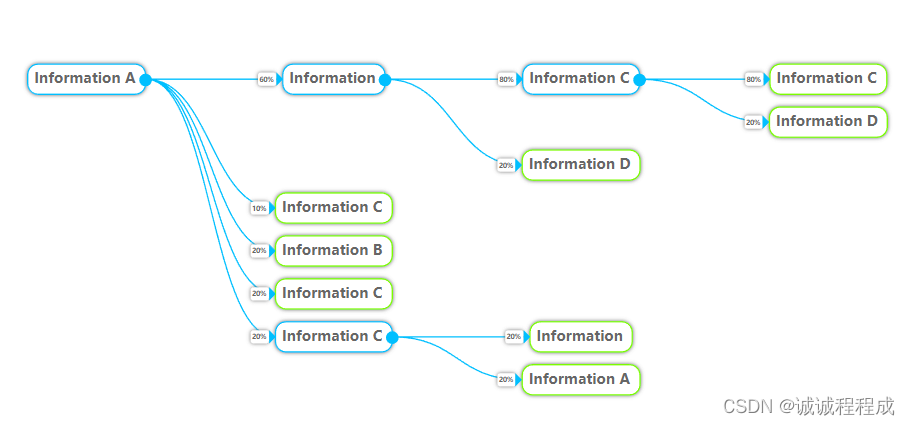

2 使用组件步骤
2.1在项目中引用G6
Step 1: 使用命令行在项目目录下执行以下命令:
npm install --save @antv/g6
Step 2: 在需要用的 G6 的 JS 文件中导入:
import G6 from '@antv/g6';
Step 3: 在 HTML 中使用 CDN 引入
// version <= 3.2
<script src="https://gw.alipayobjects.com/os/antv/pkg/_antv.g6-{$version}/build/g6.js"></script>
// version >= 3.3
<script src="https://gw.alipayobjects.com/os/lib/antv/g6/{$version}/dist/g6.min.js"></script>
// version >= 4.0
<script src="https://gw.alipayobjects.com/os/lib/antv/g6/4.3.11/dist/g6.min.js"></script>
⚠️ 注意:
在 {$version} 中填写版本号,例如 3.7.1;
2.2 ctrl c + ctrl v此自定义组件
复制博主的自定义组件代码(treeDiagram)到自己的项目中
代码在文章最下面
2.3 引用组件treeDiagram
2.3.1 引用组件
import treeDiagram from '@/components/treeDiagram/treeDiagram.vue';
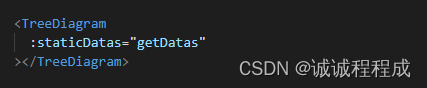
2.3.2 参数说明

2.3.3 传入的数据举例
getDatas: {
"name": "Information A",
"children": [
{
"name": "Information",
"percentage": "60%",
"children": [
{
"name": "Information C",
"percentage": "80%",
"children": [
{
"name": "Information C",
"percentage": "80%"
},
{
"name": "Information D",
"percentage": "20%"
}
]
},
{
"name": "Information D",
"percentage": "20%"
}
]
},
{
"name": "Information C",
"percentage": "10%"
},
{
"name": "Information B",
"percentage": "20%"
},
{
"name": "Information C",
"percentage": "20%"
},
{
"name": "Information C",
"percentage": "20%",
"children": [
{
"name": "Information",
"percentage": "20%"
},
{
"name": "Information A",
"percentage": "20%"
}
]
}
]
}
2.3.4 完整代码
<template>
<div class="main-content-box">
<div id="container"></div>
</div>
</template>
<script>
import G6 from '@antv/g6';
export default {
name: 'treeDiagram',
props: {
staticDatas: {
type: Object,
required: true
},
//线条颜色
lineColor: {
type: String,
default: "#00BFFF"
},
//布局
treeDirection: {
type: String,
default: "LR"
},
//有孩子节点的标签边框颜色
strokeColor1: {
type: String,
default: "#00BFFF"
},
//无孩子节点的标签边框颜色
strokeColor2: {
type: String,
default: "#7CFC00"
},
// 文字颜色
textColor: {
type: String,
default: "#666"
}
},
data () {
return {
}
},
mounted() {
this.getInit();
},
methods: {
getInit () {
let vm = this;
G6.registerNode('tree-node', {
drawShape: function drawShape(cfg, group) {
// console.log(cfg)
// --------------------标签内容节点----------------------
let hasChildren = cfg.children && cfg.children.length > 0; // 是否有孩子节点
let strokeColor = hasChildren == true ? vm.strokeColor1 : vm.strokeColor2; // 有无孩子节点 的边框颜色不同
// 节点设置
const rect = group.addShape('rect', {
attrs: {
fill: '#fff',
stroke: strokeColor, // 边框颜色
lineWidth: 1, // 边框粗细
radius: 8,
shadowBlur: 15,
shadowColor: '#666',
// shadowOffsetX: 2,
// shadowOffsetY: 2
},
name: 'rect-shape',
});
// 文本设置
const text = group.addShape('text', {
attrs: {
text: cfg.name, // 赋值name属性
fontFamily: 'normal',
fontSize: 11,
fontWeight: 800,
x: 0,
y: 0,
textAlign: 'left',
textBaseline: 'middle',
fill: vm.textColor
},
name: 'text-shape',
});
const bbox = text.getBBox(); // 获得文本的盒子 之后的两个节点的xy轴坐标参考bbox
//const minbbox = rect.getBBox();
// 设置 rect方框和text文本 的 x y坐标轴
// rect主节点的长度由其中的文本影响
rect.attr({
x: -bbox.width / 2 - 5,
y: -bbox.height,
// width: bbox.width + (hasChildren ? 20 : 12),
width: bbox.width + 12 ,
height: bbox.height + 8,
});
text.attr({
x: -bbox.width / 2,
y: -bbox.height / 2 + 3,
})
// -----------百分比节点----------
var hasPercentage = cfg.percentage;
var rect2 = 0;
if(hasPercentage){
// 节点设置 2
rect2 = group.addShape('rect', {
attrs: {
fill: '#fff',
stroke: '', // 边框颜色
lineWidth: 0, // 边框粗细
radius: 2,
shadowBlur: 15,
shadowColor: '#666'
},
name: 'rect-shape2',
});
// 文本设置 2
const text2 = group.addShape('text', {
attrs: {
text: cfg.percentage, // 赋值name属性
fontFamily: 'normal',
fontSize: 5,
fontWeight: 700,
textAlign: 'left',
textBaseline: 'middle',
fill: '#666'
},
name: 'text-shape2',
});
// 设置坐标轴和宽高
rect2.attr({
x: -bbox.width / 2 - 24,
y: -bbox.height / 2 - 1,
width: 14,
height: 10,
});
text2.attr({
x: -bbox.width / 2 - 23,
y: -bbox.height / 2 + 4,
})
// -------连接两个节点的小节点----------
// const rect3 = group.addShape('rect', {
// attrs: {
// fill: '#00BFFF',
// stroke: '', // 边框颜色
// lineWidth: 0, // 边框粗细
// shadowBlur: 0,
// shadowColor: '',
// },
// name: 'rect-shape3',
// });
// rect3.attr({
// x: -bbox.width / 2 - 24 + 14, // 即:rect的坐标 + rect的宽
// y: -bbox.height / 4 + 1,
// width: 4,
// height: 4
// });
// -------连接两个节点的小节点 三角形----------
// 需要设置svg才能使用
group.addShape('dom', {
attrs: {
x: -bbox.width / 2 - 24 + 14, // 即:rect的坐标 + rect的宽
y: -bbox.height / 2 - 1,
width: 10,
height: 10,
html: `
<div style="border-left: 5px solid #00BFFF;
border-right: 5px solid transparent;
border-top: 5px solid transparent;
border-bottom: 5px solid transparent;">
</div>
`,
},
draggable: true,
});
}
// 小圆圈
if (hasChildren) {
const redcircle = group.addShape('marker', {
attrs: {
symbol: cfg.collapsed ? G6.Marker.expand : G6.Marker.collapse,
// symbol: cfg.collapsed ? COLLAPSE_ICON : EXPAND_ICON,
stroke: '#00BFFF',
fill: '#00BFFF',
lineWidth: 1.8,
},
name: 'collapse-icon',
});
redcircle.attr({
x: bbox.width / 2 + 7,
y: -3 ,
r: 4,
})
}
return rect;
},
update: (cfg, item) => {
const group = item.getContainer();
const icon = group.find((e) => e.get('name') === 'collapse-icon');
icon.attr('symbol', cfg.collapsed ? G6.Marker.expand : G6.Marker.collapse);
},
},
'single-node',
);
const container = document.getElementById('container');
const width = container.scrollWidth;
const height = container.scrollHeight || 500;
const graph = new G6.TreeGraph({
renderer : 'svg', // 创建自定义DMO时定义 会报一个错 但好像不影响
container: 'container',
width,
height,
modes: {
default: [
{
type: 'collapse-expand',
onChange: function onChange(item, collapsed) {
const data = item.get('model');
graph.updateItem(item, {
collapsed,
});
data.collapsed = collapsed;
return true;
},
},
'drag-canvas', // 拖动
'zoom-canvas', // 收缩
],
},
defaultNode: {
type: 'tree-node',
anchorPoints: [
[0, 0.5],
[1, 0.5],
],
},
// 设置边的参数
defaultEdge: {
type: 'cubic-horizontal',
style: {
stroke: this.lineColor
},
},
layout: {
type: 'indented',
direction: this.treeDirection,
dropCap: false,
indent: 190,
getHeight: () => {
return 13;
},
getVGap: function getVGap () {
return 10;
},
},
});
graph.data(this.staticDatas);
graph.render();
graph.fitView();
if (typeof window !== 'undefined')
window.onresize = () => {
if (!graph || graph.get('destroyed')) return;
if (!container || !container.scrollWidth || !container.scrollHeight) return;
graph.changeSize(container.scrollWidth, container.scrollHeight);
};
},
}
}
</script>
<style scoped>
</style>






















 4470
4470











 被折叠的 条评论
为什么被折叠?
被折叠的 条评论
为什么被折叠?








