一.配置信息
pages.js 添加 "custom": true 属性

二. 定义TabBar组件

<template>
<view class="tabbar-container">
<view v-for="(item,index) in tabbarList" :class="[item.centerItem && 'center-item' ,'tabbar-item']"
@click="changeItem(item)" :key="item.id">
<view class="item-top">
<image v-if="item.id!==2" :src="activeTab===item.path?item.selectIcon:item.icon"
:class="[activeTab===item.path&&'active']"></image>
<text v-else class="iconfont icon-add"></text>
</view>
<view :class="[activeTab===item.path ? 'item-active' : '','item-bottom']">
<text class="text">{{item.text}}</text>
</view>
</view>
<u-action-sheet class="action-sheet" round="20" :show="sheetShow" title="添加" @close="handleClose">
<view class="gutter">
</view>
</u-action-sheet>
</view>
</template>
<script>
import {
mapGetters
} from "vuex"
export default {
data() {
return {
currentItem: 0,
tabbarList: [{
id: 0,
path: "/pages/home/index",
icon: "/static/img/home.png",
selectIcon: "/static/img/home_fill.png",
text: "首页",
centerItem: false
}, {
id: 1,
path: "/pages/monitor/index",
icon: "/static/img/playon.png",
selectIcon: "/static/img/playon_fill.png",
text: "监控",
centerItem: false
}, {
id: 2,
icon: "/static/img/playon.png",
selectIcon: "/static/img/playon_fill.png",
text: "",
centerItem: true
}, {
id: 3,
path: "/pages/notice/index",
icon: "/static/img/message.png",
selectIcon: "/static/img/message_fill.png",
text: "通知",
centerItem: false
}, {
id: 4,
path: "/pages/member/index",
icon: "/static/img/mine.png",
selectIcon: "/static/img/mine_fill.png",
text: "我的",
centerItem: false
}],
sheetShow: false,
};
},
computed: mapGetters(['activeTab']),
created() {
let routes = getCurrentPages(); // 获取当前打开过的页面路由数组
let curRoute = routes[routes.length - 1].route //获取当前页面路由
this.$store.commit('setActiveTab', '/' + curRoute);
},
mounted() {
uni.hideTabBar();
},
methods: {
changeItem(item) {
if (item?.path) {
var pages = getCurrentPages();
var page = pages[pages.length - 1].route;
if (item.path == '/' + page) return
this.$store.commit('setActiveTab', item.path);
uni.switchTab({
url: item.path,
})
} else {
this.sheetShow = !this.sheetShow;
}
},
//关闭快捷操作
handleClose() {
this.sheetShow = false;
},
},
}
</script>
<style lang="scss" scoped>
.tabbar-container {
position: fixed;
bottom: 0;
left: 0;
width: 100%;
height: 100rpx;
// box-shadow: 0px 3px 20px rgba(0, 0, 0, 0.16);
border-top: 4rpx solid #e4e4e4;
display: flex;
align-items: center;
color: #999999;
z-index: 200;
background-color: #fff;
.tabbar-item {
width: 20%;
height: 100%;
display: flex;
flex-direction: column;
justify-content: space-around;
align-items: center;
text-align: center;
.item-top {
width: 50rpx;
height: 50rpx;
>image {
width: 100%;
height: 100%;
}
.active {
animation: mymove 1s 1;
}
@keyframes mymove {
0% {
transform: scale(1);
/*开始为原始大小*/
}
10% {
transform: scale(0.8);
}
30% {
transform: scale(1.1);
/*放大1.1倍*/
}
50% {
transform: scale(0.9);
/*放大1.1倍*/
}
70% {
transform: scale(1.05);
}
90% {
transform: scale(1);
}
}
}
.item-bottom {
font-size: 26rpx;
width: 100%;
}
}
.center-item {
display: block;
position: relative;
.item-top {
flex-shrink: 0;
width: 100rpx;
height: 100rpx;
position: absolute;
top: -50rpx;
left: calc(50% - 50rpx);
border-radius: 50%;
box-shadow: 0px 3px 20px rgba(0, 0, 0, 0.16);
background-color: #ff6a00;
.iconfont {
position: absolute;
left: 50%;
top: 50%;
transform: translate(-50%, -50%);
font-size: 70rpx;
font-weight: 500;
color: #fffefd;
}
}
.item-bottom {
position: absolute;
bottom: 5rpx;
}
}
.item-active {
color: #ff6a00;
}
.action-sheet {
.gutter {
display: flex;
margin-top: 20rpx;
margin-bottom: 40rpx;
.item {
flex: 1;
&:last-child {
margin-right: 0;
}
.iconfont {
font-size: 56rpx;
}
.yellow {
color: #F1C40F;
}
.purple {
color: #9B59B6;
}
.turquoise {
color: #1ABC9C;
}
.disabled {
color: #ccc;
}
}
}
}
}
</style>三. 把tabbar url地址存在vuex
export default {
state: {
activeTab: "", // 底部tabbar url地址
},
mutations: {
setActiveTab(state, url) {
state.activeTab = url;
},
},
getters: {
activeTab: state => state.activeTab,
}
}四. 在页面引入
<template>
<view>
我的
<TabBar />
</view>
</template>
<script>
import TabBar from '@/components/Tabbar/Tabbar.vue'
export default {
components: {
TabBar,
},
}
</script>
效果图
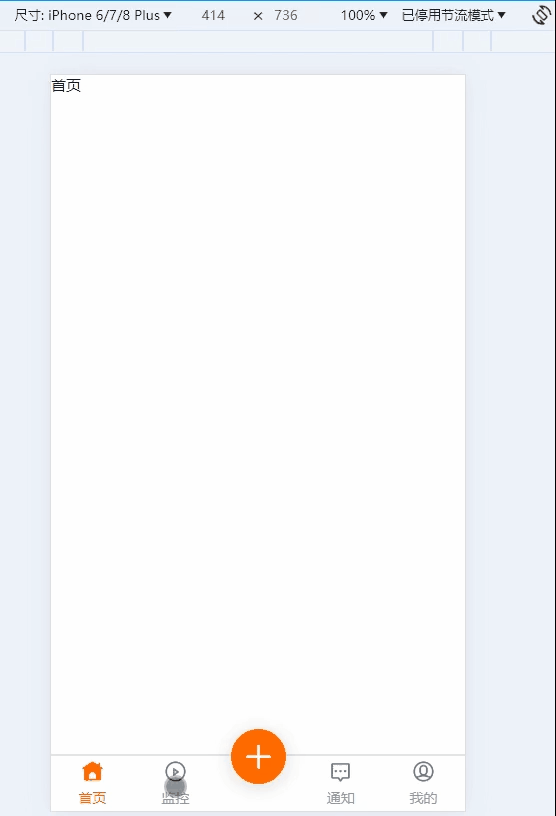





















 1万+
1万+











 被折叠的 条评论
为什么被折叠?
被折叠的 条评论
为什么被折叠?








