本篇文章用来为大家提供一个制作简单地图的思路
先来看一眼效果图

步骤:
1.首先一定要仔细阅读uni官网获取位置文档,否则会踩大坑
2.其次配置manifest.json文件,获取当前用户的地理位置经纬度信息。
3.然后进行map方法绘制地图信息。
4.滑动地图查看其它位置后,点击控件返回原地图坐标位置。
5.点击按钮打开手机自带第三方地图APP。
1.阅读uni官方文档
注意:uni.getlocation()和map()是两个不同的方法,千万不能混淆是非
uni官网map方法![]() https://uniapp.dcloud.net.cn/component/map.html#
https://uniapp.dcloud.net.cn/component/map.html#
uni.getlocaton方法![]() https://uniapp.dcloud.net.cn/api/location/location.html#getlocation
https://uniapp.dcloud.net.cn/api/location/location.html#getlocation
2.配置manifest.json文件
注意:app不支持腾讯和百度地图的哦!!!

我这里演示的高德地图,也很推荐
进行这两个地方配置
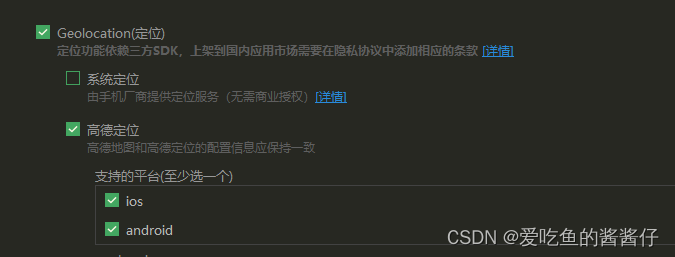
appkey_android和appkey_ios是自己在高德地图申请的key,申请方法见我上个文章
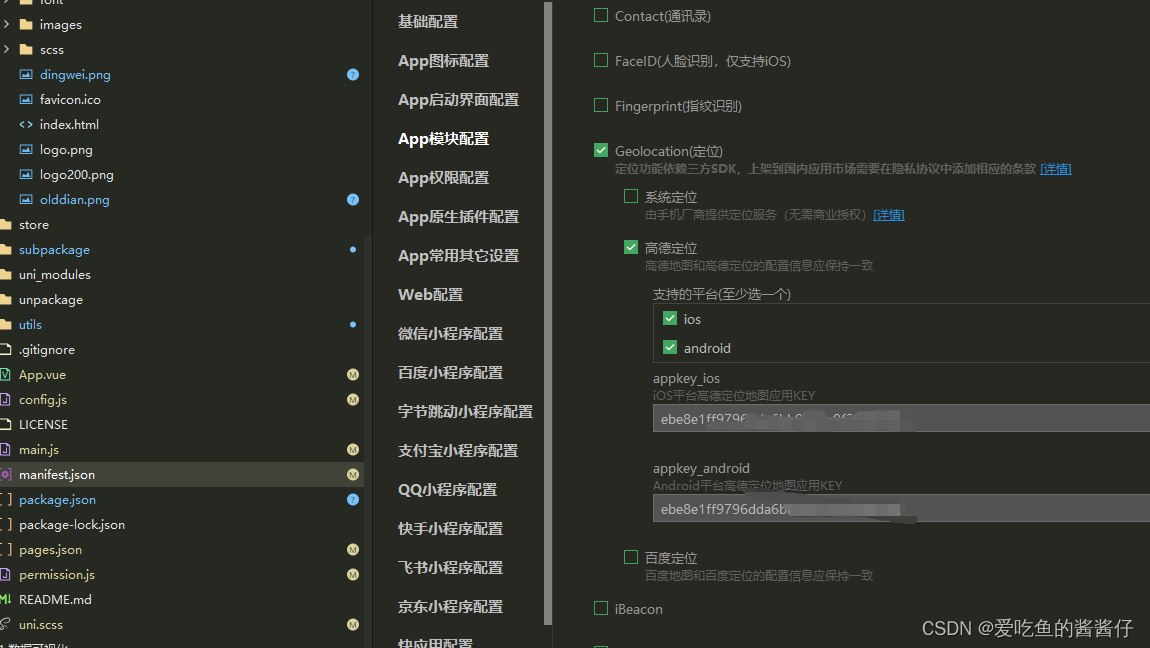
3.获取当前用户的地理位置经纬度信息
注意:绘制圆渐变颜色背景需要是十六进制
https://www.cnblogs.com/shine-lovely/p/13918201.html![]() http://xn--65qysyzlrl12e0hbb9f9qpkp6blq5a
http://xn--65qysyzlrl12e0hbb9f9qpkp6blq5a

// 获取地图定位
getlocation() {
var that = this
uni.getLocation({
type: 'gcj02', //国测局
geocode: 'true',
success: function(res) {
console.log('当前位置的经度:' + res.longitude);
console.log('当前位置的纬度:' + res.latitude);
console.log('当前位置:' + JSON.stringify(res));
// 创建地图坐标对象
var point = new plus.maps.Point(res.longitude, res.latitude);
//静态方法,反向地理编码
plus.maps.Map.reverseGeocode(point, {}, (event) => {
var address = event.address; // 转换后的地理位置
that.locationaddress = address // 重新赋值
}, function(e) {
console.log("失败回调", e);
});
// 赋值经纬度,从而得到当前位置
that.latitude = res.latitude
that.longitude = res.longitude
// 地图上显示所在图标开始
let arr = [{
id: 0,
longitude: res.longitude,
latitude: res.latitude,
name: "所在位置"
},
{
id: 1,
latitude: 36.647,
longitude: 114.550,
name: "所在位置"
}
]
let markers = []
for (var i = 0; i < arr.length; i++) {
markers = markers.concat({
id: arr[i].id,
latitude: arr[i].latitude, //纬度
longitude: arr[i].longitude, //经度
callout: { //自定义标记点上方的气泡窗口 点击有效
content: arr[i].name, //文本
color: '#ffaa00', //文字颜色
fontSize: 18, //文本大小
borderRadius: 8, //边框圆角
bgColor: '#00c16f', //背景颜色
display: 'ALWAYS', //常显
},
label: { //标签备注
content: '',
bgColor: 'red'
},
iconPath: '/static/dingwei.png', // 显示的图标
width: 50,
height: 50,
position: { //控件位置
left: 0,
top: 0,
width: 0,
height: 0
}
})
}
that.markers = markers; // markers就是地图选点一样的功能,显示小坐标
// 地图上显示所在图标结束
that.controls = [{
id: 1,
position: { //控件在地图的位置
left: 15,
top: 15,
width: 10,
height: 10
},
iconPath: '/static/定位.png'
}]
that.circles = [{ //在地图上显示圆
latitude: res.latitude,
longitude: res.longitude,
fillColor: "#3BBAFD29", //填充颜色(透明度)
color: "#3BBAFD", //描边的颜色
radius: 160, //半径
strokeWidth: 2 //描边的宽度
},
{ //在地图上显示圆
latitude: 36.647,
longitude: 114.550,
fillColor: "#3BBAFD29", //填充颜色
color: "#3BBAFD", //描边的颜色
radius: 100, //半径
strokeWidth: 2 //描边的宽度
},
]
},
// 定位失败
fail: function(err) {
uni.showToast({
title: err,
icon: 'none'
});
}
})
},4.点击控件返回原地图坐标位置(两种控件返回原点方法)
注意:官网显示这里的controls可能要被丢弃,建议使用cover-view方法。
<view class="page-section page-section-gap">
<map id="map" style="width: 100%; height: 300px;" :latitude="latitude" :longitude="longitude" :markers="markers" scale="16" :show-compass='true' :circles="circles" :controls="controls" show-location
@controltap="onControltap">
</map>
<cover-image class="cover-view" src="/static/olddian.png" @click="onControltap"></cover-image>
</view>
// 回到定位点
onControltap(control) {
console.log('点击了回到原点')
uni.createMapContext("map", this).moveToLocation({
longitude: this.longitude,
latitude: this.latitude,
});
},5.点击按钮打开手机自带第三方地图APP(参考文档)
//点击打开第三方地图APP
openmap() {
// #ifdef APP
this.openNavigation(this.longitude, this.latitude, this.locationaddress)
//高德地图
// #endif
},
//打开地图
// 导航 会打开导航菜单供用户选择
openNavigation(longitude, latitude, name) {
let url = ""; // app url
let webUrl = ""; // web url 用来为用户未安装导航软件时打开浏览器所使用url
let qqmapkey = "Z3PBZ-88XRM-OB66T-6TPXJ-XGPM6-ZDBY6"
plus.nativeUI.actionSheet({ //选择菜单
title: "选择地图应用",
cancel: "取消",
buttons: [{
title: "高德地图"
}, {
title: "百度地图"
}, {
title: "腾讯地图"
}] // 可选的地图类型
}, (e) => {
// 判断用户选择的地图
switch (e.index) {
//下面是拼接url,不同系统以及不同地图都有不同的拼接字段
case 1: //打开高德地图
if (plus.os.name == "Android") { // 安卓
url =
`androidamap://viewMap?sourceApplication=appname&poiname=${name}&lat=${latitude}&lon=${longitude}&dev=0`;
} else { //苹果
url =
`iosamap://viewMap?sourceApplication=applicationName&poiname=${name}&lat=${latitude}&lon=${longitude}&dev=0`;
}
webUrl =
`https://uri.amap.com/marker?position=${longitude},${latitude}&name=${name}&src=mypage&coordinate=gaode`
break;
case 2: //打开百度地图
if (plus.os.name == "Android") { // 安卓
url =
`baidumap://map/marker?location=${latitude},${longitude}&title=${name}&content=${name}&src=andr.baidu.openAPIdemo&coord_type=gcj02`;
} else { //苹果
url =
`iosamap://map/marker?location=${latitude},${longitude}&title=${name}&content=${name}&src=ios.baidu.openAPIdemo&coord_type=gcj02`;
}
webUrl =
`http://api.map.baidu.com/marker?location=${latitude},${longitude}&title=${name}&content=${name}&output=html&src=webapp.baidu.openAPIdemo`
break;
case 3: //打开腾讯地图
if (plus.os.name == "Android") { // 安卓
url =
`qqmap://map/geocoder?coord=${latitude},${longitude}&title${name}&addr=${name}=&referer=${qqmapkey}`
} else { //苹果
url =
`qqmap://map/geocoder?coord=${latitude},${longitude}&title${name}&addr=${name}=&referer=${qqmapkey}`;
}
webUrl =
`https://apis.map.qq.com/uri/v1/marker?marker=coord:${latitude},${longitude}&title=${name}&addr=${name}&referer=${qqmapkey}`
break;
}
// 如果选中
if (url != "") {
url = encodeURI(url);
// console.log(url, '地址')
// 打开 app 导航
plus.runtime.openURL(url, (err) => { // 失败回到
// 毕竟用户可能没有安装app但一定安装的有浏览器
// 如果失败则说明未安装 直接 打开网页版进行导航
let chooseMap = ''
if (e.index == 1) {
chooseMap = "高德地图"
} else if (e.index == 2) {
chooseMap = "百度地图"
} else {
chooseMap = "腾讯地图"
}
uni.showModal({
title: '提示',
content: '检测到您本机暂未安装' + chooseMap + '应用,是否要选择使用浏览器打开?',
confirmText: '确定', //确定文本的文字
cancelText: '取消', //确定文本的文字
showCancel: true, //没有取消按钮的弹框
success: function(res) {
if (res.confirm) {
plus.runtime.openURL(webUrl)
console.log('用户点击了确定')
} else if (res.cancel) {
console.log('用户点击了取消')
// plus.nativeUI.alert("本机未安装指定的地图应用");
}
}
})
});
}
})
}注意:APP端打包时证书以及包名必须和申请高德地图key时填写的包名与证书必须一致!!!
贴上全部代码
<template>
<view class="content">
<view class="title">{{name}}</view>
<u-button type="primary" text="获取当前位置" @click="getlocation"></u-button>
<view class="one">经度:{{longitude}};</view>
<view class="one">纬度:{{latitude}};</view>
<view class="one">中文详细地址信息:{{locationaddress}}</view>
<u-line margin="40rpx 0rpx 40rpx 0rpx"></u-line>
<view class="page-section page-section-gap">
<map id="map" style="width: 100%; height: 300px;" :latitude="latitude" :longitude="longitude"
:markers="markers" scale="16" :show-compass='true' :circles="circles" :controls="controls" show-location
@controltap="onControltap">
</map>
<cover-image class="cover-view" src="/static/olddian.png" @click="onControltap"></cover-image>
</view>
<u-button type="primary" text="打开地图" @click="openmap"></u-button>
</view>
</template>
<script>
export default {
data() {
return {
name: 'APP获取当前位置信息-----高德地图',
longitude: '',
latitude: '',
address: '',
controls: [{
//在地图上显示控件,控件不随着地图移动
id: 0, //控件id
iconPath: "/static/原点.png", //显示的图标
clickable: true,
position: {
//控件在地图的位置
left: 200,
top: 200,
width: 60,
height: 60,
},
}, ],
markers: '',
locationaddress: '',
circles: '',
};
},
onLoad() {
//APP开发获取当前的位置信息
// #ifdef APP-PLUS
this.getlocation(); //获取当前位置信息
// #endif
},
methods: {
// 获取地图定位
getlocation() {
var that = this
uni.getLocation({
type: 'gcj02', //国测局
geocode: 'true',
success: function(res) {
console.log('当前位置的经度:' + res.longitude);
console.log('当前位置的纬度:' + res.latitude);
console.log('当前位置:' + JSON.stringify(res));
// 创建地图坐标对象
var point = new plus.maps.Point(res.longitude, res.latitude);
//静态方法,反向地理编码
plus.maps.Map.reverseGeocode(point, {}, (event) => {
var address = event.address; // 转换后的地理位置
that.locationaddress = address // 重新赋值
}, function(e) {
console.log("失败回调", e);
});
// 赋值经纬度,从而得到当前位置
that.latitude = res.latitude
that.longitude = res.longitude
// 地图上显示所在图标开始
let arr = [{
id: 0,
longitude: res.longitude,
latitude: res.latitude,
name: "所在位置"
},
{
id: 1,
latitude: 36.647,
longitude: 114.550,
name: "所在位置"
}
]
let markers = []
for (var i = 0; i < arr.length; i++) {
markers = markers.concat({
id: arr[i].id,
latitude: arr[i].latitude, //纬度
longitude: arr[i].longitude, //经度
callout: { //自定义标记点上方的气泡窗口 点击有效
content: arr[i].name, //文本
color: '#ffaa00', //文字颜色
fontSize: 18, //文本大小
borderRadius: 8, //边框圆角
bgColor: '#00c16f', //背景颜色
display: 'ALWAYS', //常显
},
label: { //标签备注
content: '',
bgColor: 'red'
},
iconPath: '/static/dingwei.png', // 显示的图标
width: 50,
height: 50,
position: { //控件位置
left: 0,
top: 0,
width: 0,
height: 0
}
})
}
that.markers = markers; // markers就是地图选点一样的功能,显示小坐标
// 地图上显示所在图标结束
that.controls = [{
id: 1,
position: { //控件在地图的位置
left: 15,
top: 15,
width: 10,
height: 10
},
iconPath: '/static/定位.png'
}]
that.circles = [{ //在地图上显示圆
latitude: res.latitude,
longitude: res.longitude,
fillColor: "#3BBAFD29", //填充颜色(透明度)
color: "#3BBAFD", //描边的颜色
radius: 160, //半径
strokeWidth: 2 //描边的宽度
},
{ //在地图上显示圆
latitude: 36.647,
longitude: 114.550,
fillColor: "#3BBAFD29", //填充颜色
color: "#3BBAFD", //描边的颜色
radius: 100, //半径
strokeWidth: 2 //描边的宽度
},
]
},
// 定位失败
fail: function(err) {
uni.showToast({
title: err,
icon: 'none'
});
}
})
},
// 点击刷新方法
refresh(e) {
this.getlocation();
},
// 回到定位点
onControltap(control) {
console.log('点击了回到原点')
uni.createMapContext("map", this).moveToLocation({
longitude: this.longitude,
latitude: this.latitude,
});
},
//点击打开第三方地图APP
openmap() {
// #ifdef APP
this.openNavigation(this.longitude, this.latitude, this.locationaddress)
//高德地图
// #endif
},
//打开地图
// 导航 会打开导航菜单供用户选择
openNavigation(longitude, latitude, name) {
let url = ""; // app url
let webUrl = ""; // web url 用来为用户未安装导航软件时打开浏览器所使用url
let qqmapkey = "Z3PBZ-XRM-OB66T-6TPXJ-XGPM6-ZDBY6"
plus.nativeUI.actionSheet({ //选择菜单
title: "选择地图应用",
cancel: "取消",
buttons: [{
title: "高德地图"
}, {
title: "百度地图"
}, {
title: "腾讯地图"
}] // 可选的地图类型
}, (e) => {
// 判断用户选择的地图
switch (e.index) {
//下面是拼接url,不同系统以及不同地图都有不同的拼接字段
case 1: //打开高德地图
if (plus.os.name == "Android") { // 安卓
url =
`androidamap://viewMap?sourceApplication=appname&poiname=${name}&lat=${latitude}&lon=${longitude}&dev=0`;
} else { //苹果
url =
`iosamap://viewMap?sourceApplication=applicationName&poiname=${name}&lat=${latitude}&lon=${longitude}&dev=0`;
}
webUrl =
`https://uri.amap.com/marker?position=${longitude},${latitude}&name=${name}&src=mypage&coordinate=gaode`
break;
case 2: //打开百度地图
if (plus.os.name == "Android") { // 安卓
url =
`baidumap://map/marker?location=${latitude},${longitude}&title=${name}&content=${name}&src=andr.baidu.openAPIdemo&coord_type=gcj02`;
} else { //苹果
url =
`iosamap://map/marker?location=${latitude},${longitude}&title=${name}&content=${name}&src=ios.baidu.openAPIdemo&coord_type=gcj02`;
}
webUrl =
`http://api.ap.baidu.com/marker?location=${latitude},${longitude}&title=${name}&content=${name}&output=html&src=webapp.baidu.openAPIdemo`
break;
case 3: //打开腾讯地图
if (plus.os.name == "Android") { // 安卓
url =
`qqmap://map/geocoder?coord=${latitude},${longitude}&title${name}&addr=${name}=&referer=${qqmapkey}`
} else { //苹果
url =
`qqmap://map/geocoder?coord=${latitude},${longitude}&title${name}&addr=${name}=&referer=${qqmapkey}`;
}
webUrl =
`https://apis.map.qq.com/uri/v1/marker?marker=coord:${latitude},${longitude}&title=${name}&addr=${name}&referer=${qqmapkey}`
break;
}
// 如果选中
if (url != "") {
url = encodeURI(url);
// console.log(url, '地址')
// 打开 app 导航
plus.runtime.openURL(url, (err) => { // 失败回到
// 毕竟用户可能没有安装app但一定安装的有浏览器
// 如果失败则说明未安装 直接 打开网页版进行导航
let chooseMap = ''
if (e.index == 1) {
chooseMap = "高德地图"
} else if (e.index == 2) {
chooseMap = "百度地图"
} else {
chooseMap = "腾讯地图"
}
uni.showModal({
title: '提示',
content: '检测到您本机暂未安装' + chooseMap + '应用,是否要选择使用浏览器打开?',
confirmText: '确定', //确定文本的文字
cancelText: '取消', //确定文本的文字
showCancel: true, //没有取消按钮的弹框
success: function(res) {
if (res.confirm) {
plus.runtime.openURL(webUrl)
console.log('用户点击了确定')
} else if (res.cancel) {
console.log('用户点击了取消')
// plus.nativeUI.alert("本机未安装指定的地图应用");
}
}
})
});
}
})
}
}
}
</script>
<style lang="scss" scoped>
.content {
width: 100%;
.page-section {
position: relative;
.cover-view {
background: rgba(255,255,255, 0.5);
width: 100rpx;
height: 100rpx;
border-radius: 50%;
position: absolute;
z-index:9999;
right: 20rpx;
bottom: 100rpx;
}
}
}
</style>
搞了一天,这样APP端地图定位就大功告成了,下一步继续搞定位打卡功能以及小程序定位打开功能!!!








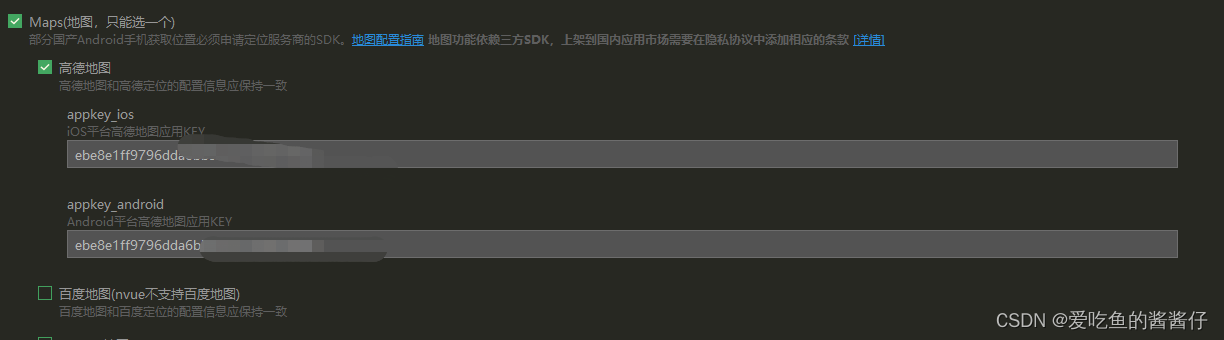














 5400
5400











 被折叠的 条评论
为什么被折叠?
被折叠的 条评论
为什么被折叠?










