目录
视频链接
B站:【7天学会Vue!用实战项目入门Vue,每个知识点都是以大厂项目做为应用】 https://www.bilibili.com/video/BV1Eh411e7jt/?p=52&share_source=copy_web&vd_source=6292da9153a51dadfb0d3a4117a4b357
1.简介与入门
1.1.运行理论:MVVM
MVVM:M——Model 模型(数据);V——View 视图(结构);
VM——ViewModel 控制
1.2Vue实例
<div id="app"></div>
<script>
const vm = new Vue({
el:"#app",
data:{
name:'kaivon',
age:18,
wechart:'haokeruyi'
},
methods:{
add(){
this.age++;
}
}
});
console.log(
vm.constructor === Vue, //vm的老子是Vue
vm instanceof Vue, //Vue的儿子是vm
);
console.log(vm);
console.log(vm.$el);
console.log(vm.$data); //用$的方式,获取vm实例的属性
console.log(vm.name); //可以直接取data中的值
vm.add();
</script>1.3元素与数据
<div id="app">
{{name}}
<h2>{{age}}</h2>
<h2>{{wechart}}</h2>
</div>
<script>
const vm=new Vue({
el:document.querySelector('#app'),
/* data:{
name:'kaivon',
age:18,
} */
data(){
return {
name:'kaivon',
age:18,
wechart:'',
}
}
});
console.log(vm.$data);
</script>视图部分用{{}}插值的方法,获取数据值
2.基础语法
2.1插值
<div id="app">
<h1>Hi, {{name}}</h1>
{{tag}}
<p></p>
<div class="title" v-html="tag"></div>
<div>{{height+10}}</div> //插值可以运算
<div>{{height.toString().split('').join('-')}}</div>
<h2>
Hi, {{name}}
<span v-pre>180</span>
<!-- v-pre:1、跳过其所在节点的编译过程;
2.可利用它跳过:没有使用指令语法、没有使用插值语法的节点,会加快编译 -->
</h2>
</div>
<script>
const vm=new Vue({
el:'#app',
data:{
name:"kaivon",
tag:'<h2>陈学辉</h2>',
height:180
}
});
document.querySelector('p').innerText='<span>辉哥,你真帅!</span>'
</script>2.2指令
<div id="app">
<a v-bind:href="blog">个人博客</a>
<input type="text" :value="name" :[attr]="name">
<p :id="true?'yes':'no'" v-on:click.once="cl">这个id为yes</p>
</div>
<script>
/*
指令:带有v-前缀的特殊属性
v-for v-if
并不是所有的指令都能添加参数,能添加参数的只有三个指令:v-bind v-on v-slot
只有三条指令可以缩写:v-bind(:) v-on(@) v-slot(#)
可以添加修饰符的指令有:v-bind v-on v-model
*/
new Vue({
el: "#app",
data: {
name: '陈学辉',
age: 18,
blog: 'http://www.chenxuehui.com',
attr:'class', //要绑定的属性是什么
},
methods:{
cl(){
console.log('只会打印一次')
}
}
})
</script>2.3事件
<head>
<meta charset="UTF-8">
<title></title>
<script src="js/vue.js"></script>
<style>
.div{
width: 200px;
height: 200px;
background: green;
margin-top: 20px;
}
.p{
width: 100px;
height: 100px;
background: grey;
}
</style>
</head>
<body>
<div id="app">
<input type="text" :value="age">
<button v-on:click="add('kaivon',$event)">加一岁</button>
<button @click="sub">减一岁</button>
<div class="div" @click="divClick">
<p class="p" @click.stop="pClick"></p> //.stop指示符停止冒泡
</div>
<div class="div" @click="divClick">
<a href="http://www.chenxuehui.com" @click.prevent.stop="aClick">个人博客</a> //.prevent指示符阻止默认行为
</div>
</div>
<script>
new Vue({
el:'#app',
data:{
age:18,
},
methods:{
add(msg, ev){
this.age++;
console.log(ev);
console.log(msg);
},
sub(){
this.age--;
},
divClick(){
console.log('div点击了');
},
pClick(){
console.log('p点击了');
},
aClick(){
console.log('a点击了');
}
}
});
</script>
</body>2.4条件渲染
<head>
<meta charset="UTF-8">
<title></title>
<script src="js/vue.js"></script>
<style>
.div{
width: 100px;
height: 100px;
background: green;
}
</style>
</head>
<body>
<div id="app">
<h2 v-if="hot">文章</h2>
<!-- <h2>姚笛</h2> -->
<h2 v-else>马伊琍</h2>
<template v-if="hot">
<ul>
<li>王宝强与马蓉</li>
<li>林丹与谢杏芳</li>
<li>陈羽凡与白百何</li>
<li>潘粤明与董洁</li>
<li>谢霆锋与张柏芝</li>
</ul>
</template>
<template v-if="loginType">
<label for="">用户名:</label>
<input type="text" placeholder="请输入您的用户名">
</template>
<template v-else>
<label for="">邮箱:</label>
<input type="text" placeholder="请输入您的邮箱">
</template>
<button @click="changeLogin">切换登录方式</button>
<br>
<br>
<button @click="toggle">显示隐藏</button>
<div class="div" v-show="show"></div>
</div>
<script>
new Vue({
el:'#app',
data:{
hot:true,
loginType:true,
show:true,
},
methods:{
changeLogin(){
this.loginType=!this.loginType;
},
toggle(){
this.show=!this.show;
}
},
})
/*
v-if与v-show的区别
1、对template的支持
v-show不支持,v-if支持
2、元素隐藏的区别
v-if不会渲染元素,v-show会渲染
如何选择
1、如果从渲染的角度来说,v-if要比v-show性能好,如果条件很少变化就要用v-if
2、如果从显示与隐藏的角度来说,v-show要比v-if性能好。如果要频繁的切换条件,就要使用v-show
*/
</script>
</body>2.5列表渲染
<div id="app">
<ul>
<li v-for="color in colors">{{color}}</li>
<hr>
//列表为数组,数组中存对象
<li v-for="(wang, index) in wangs">{{wang.name}}的年龄是:{{wang.age}},索引值为:{{index}}</li>
<hr>
//列表为对象
<li v-for="(value, key, index) in kaivon">属性值为:{{value}},属性名为:{{key}},索引值为:{{index}}</li>
<hr>
//n从1开始
<li v-for="n in 10">{{n}}</li>
<hr>
<!-- <li v-for="wang in adult" v-if="wang.age>=18">{{wang.name}}成人了</li> -->
<li v-for="wang in adult">{{wang.name}}成人了</li>
</ul>
</div>
<script>
const arr = ['html', 'css', 'js'];
console.log(arr);
const vm = new Vue({
el: '#app',
data: {
colors: ['red', 'green', 'blue'],
wangs: [
{ name: '老王', age: 40 },
{ name: '大王', age: 30 },
{ name: '小王', age: 16 },
],
//adult:[],
kaivon:{
name:'陈学辉',
age:18,
height:'180CM',
trait:"帅",
}
},
computed:{ //计算属性
adult(){
return this.wangs.filter(item => item.age>=18);
}
}
});
</script>2.6就地更新策略
<div id="app">
<ul>
<li v-for="(wang, index) in wangs" :key="wang.name">
{{wang.name}}
<input type="text">
<button @click="move(index)">下移</button>
</li>
</ul>
</div>
<script>
const vm = new Vue({
el: '#app',
data: {
wangs: [
{ name: '老王', age: 40 },
{ name: '大王', age: 30 },
{ name: '小王', age: 16 },
{ name: '小小王', age: 6 },
],
},
methods:{
move(i){
// console.log(i);
const deleteData=this.wangs.splice(i, 1); //截取数组里的一个数据
//console.log(deleteData); //deleteData是一个对象
this.wangs.splice(i+1, 0, ...deleteData); //在数组里插入一条数据 ...ES6扩展运算符,取到deleteData的数据
}
}
});
</script>v-for指令与key属性一起配置,让整个元素一起下移。
2.7数据更新方法
this.$set与this.$delete
<div id="app">
<ul>
<li v-for="(wang, index) in wangs" :key="wang.name">
{{wang.name}}
<button @click="move(index)">修改</button>
</li>
</ul>
<p>{{kaivon.name}}<button @click="change">修改删除</button></p>
</div>
<script>
const vm = new Vue({
el: '#app',
data: {
wangs: [
{ name: '老王', age: 40 },
{ name: '大王', age: 30 },
{ name: '小王', age: 16 },
{ name: '小小王', age: 6 },
],
kaivon:{
name:'陈学辉'
}
},
methods:{
move(i){
// this.wangs[i]={name: '王中王', age: 20};
// this.wangs[i].name='王中王';
// this.wangs[this.wangs.length]={name: '王中王', age: 20};
// this.wangs.push({name: '王中王', age: 20}); //一般操作数组
this.$set(this.wangs, this.wangs.length, {name: '王中王', age: 20}); //(操作的数组,索引,修改为的数据)--在数组中添加元素
this.$delete(this.wangs, i);//(操作的数组,索引)
},
change(){
this.$set(this.kaivon, 'name', '课如一'); //$set、$delete一般操作对象 //(操作的对象,key值,修改为的数据)
this.$delete(this.kaivon, 'name'); //(操作的对象,key值)
}
}
});
</script>2.8操作样式
<head>
<meta charset="UTF-8">
<title></title>
<script src="js/vue.js"></script>
<style>
.green {
color: green;
}
.red {
color: red;
}
.active {
background: pink;
color: #fff;
}
.align {
text-align: right;
}
.div {
width: 100px;
height: 100px;
background: green;
}
.fontStyle {
font-size: 50px;
color: #00f;
}
.borderStyle {
border: 5px solid #000;
}
</style>
</head>
<body>
<div id="app">
<h2 class="title" :class="cl" @click="cl='red'">普通class绑定,原生的方法与vue的方法添加的class是可以共存的</h2>
<h2 :class="{active:ac, align:al}" @click="ac=!ac">对象语法绑定class,对象里的key是class,value决定这个class能否加上</h2>
<h2 :class="classObject" @click="ac=!ac">对象语法绑定class,值为对象名,对象里面放的就是class</h2>
<button @click="dv=!dv">切换div</button>
<div :class="{div:dv}"></div>
<h2 :class="classObj2">对象语法绑定class,值放在计算属性里</h2>
<h2 :class="[fs,bs]">数组语法绑定class,数组里放的是key,key的value是class名字</h2>
<h2 :class="[ac?fs:bs]">数组语法绑定class,数组里放的是key,key的value是class名字</h2>
<h2 :class="[{active:al},bs]">数组语法绑定class,数组里放的是key,key的value是class名字</h2>
<div :style="{color:color,fontSize:font}">学vue讲究的是说学逗唱</div>
<div :style="styleObj">学vue讲究的是说学逗唱</div>
</div>
<script>
const vm = new Vue({
el: '#app',
data: {
cl: 'green',
ac: false,
al: true,
classObject: {
active: true,
align: false
},
dv: true,
fs: 'fontStyle',
bs: 'borderStyle',
color:'green',
font:'70px',
styleObj:{
color:'red',
fontSize:'40px'
}
},
computed: {
classObj2() {
return {
active: !this.ac,
align: this.al || false
}
}
}
});
</script>
</body>2.9案例-类目筛选功能
<head>
<meta charset="UTF-8">
<title></title>
<script src="js/vue.js"></script>
<style>
body {
background: #b5abb3;
}
dl,
dd,
h3,
p {
margin: 0;
}
ul {
margin: 0;
padding: 0;
list-style: none;
}
#app {
width: 850px;
background: rgba(255, 255, 255, 0.8);
box-shadow: 0 0 10px #494242;
margin: 50px auto;
}
#app dl {
height: 50px;
line-height: 50px;
border-bottom: 1px dashed #fad8e6;
display: flex;
margin: 0 20px;
}
#app dt {
color: #8a8a8a;
}
#app dd {
color: #252525;
margin: 0 10px;
font-size: 14px;
cursor: pointer;
}
#app dd.active {
color: #c4284d;
}
.select {
height: 50px;
padding: 0 20px;
background: #ebe4e4;
display: flex;
align-items: center;
}
.select h3 {
font-weight: normal;
color: #8a8a8a;
font-size: 16px;
}
.select p {
color: #ababaa;
font-size: 14px;
}
.select ul {
display: flex;
}
.select li {
border: 1px solid #c4284d;
padding: 0 2px 0 10px;
margin: 0 10px;
}
.select li span {
width: 20px;
height: 20px;
display: inline-block;
text-align: center;
line-height: 20px;
background: #c4284d;
color: #fff;
margin-left: 10px;
cursor: pointer;
}
</style>
</head>
<body>
<div id="app">
<dl v-for="(good, goodIndex) in goodsList" :key="good.id">
<dt>{{good.title}}:</dt>
<dd v-for="(list, listIndex) in good.list" :key="list" @click="select(list,listIndex,good,goodIndex)"
:class="{active:listIndex===good.cn}">
{{list}}
</dd>
</dl>
<div class="select">
<h3>已选条件:</h3>
<p v-if="!Object.keys(selectGoods).length">没有选择的条件</p>
<ul>
<li v-for="(value,key) in selectGoods">{{value}}<span @click="deleteSelect(key)">x</span></li>
</ul>
</div>
</div>
<script>
const vm = new Vue({
el: '#app',
data: {
selectGoods: {
/*
这个对象里放的就是选中的数据,它是一个对象,目的是为了每行数据只能选中一个
*/
/* "0":'惠普',
"1":'3000-3999',
"2":'11英寸', */
},
goodsList: [
{
title: '品牌',
list: ['惠普', '联想', '戴尔', '三星', '宏基', '苹果', '神舟', '华硕', '方正'],
id: 1,
},
{
title: '价格',
list: ['3000-3999', '4000-4999', '5000-5999', '6000-6999', '7000-7999', '8000-8999', '9000-9999', '10000以上'],
id: 2,
},
{
title: '尺寸',
list: ['8.9英寸以及以下', '11英寸', '12英寸', '13英寸', '14英寸', '15英寸', '16英寸'],
id: 3,
},
{
title: '显卡',
list: ['独立显卡', '集成显卡', '核芯显卡'],
id: 4,
},
],
},
methods: {
select(list, listIndex, good, goodIndex) {
/*
list 品牌、价格。。。
listIndex 品牌的索引。。。
good 一行的分类数据
goodIndex 每一行数据的索引
*/
good.cn = listIndex; //点击的时候给每一行数据添加一个cn,它的值对应的就是点击的那个元素的索引,为了添加class
//console.log(list);
console.log(list, listIndex, goodIndex);
this.$set(this.selectGoods, goodIndex, list);
},
deleteSelect(key){
this.$delete(this.selectGoods, key);
this.goodsList[key].cn=''; //把当前选中的一行数据身上的cn的值设置为空,它与listIndex就不等了,class的表达式结果就为false,那class就取消了
}
}
});
var obj={name:'kaivon'};
console.log(Object.keys(obj)); //["name"]
</script>
</body>3.响应式数据
3.1数据双向绑定
v-model的使用
<div id="app">
<!-- <input type="text" :value='message' @input="update($event)"> -->
<input type="text" v-model="message">
<p>{{message}}</p>
</div>
<script>
const vm=new Vue({
el:'#app',
data:{
message:'这是初始值'
},
methods:{
update(ev){
this.message=ev.target.value;
console.log(this.message);
}
}
});
</script>3.2不同类型表单的数据双向绑定
<body>
<div id="app">
<input type="checkbox" v-model="checked">
<label for="">{{checked}}</label>
<hr>
<br>
<p>
<input type="checkbox" id="high" value="高" v-model='checkedNames'>
<label for="high">高</label>
<input type="checkbox" id="rich" value="富" v-model='checkedNames'>
<label for="rich">富</label>
<input type="checkbox" id="handsome" value="帅" v-model='checkedNames'>
<label for="handsome">帅</label>
<p>选中的有:{{checkedNames}}</p>
</p>
<hr>
<br>
<p>
<input type="radio" value="男" id="man" v-model="sex">
<label for="man">男</label>
<input type="radio" value="女" id="woman" v-model="sex">
<label for="woman">女</label>
<span>性别:{{sex}}</span>
</p>
<hr>
<br>
<select name="" id="" v-model="city" multiple>
<!--multiple 属性:允许在下拉列表中进行多选-->
<option>北京</option>
<option>上海</option>
<option>广州</option>
</select>
<span>选中的城市有:{{city}}</span>
<hr>
<br>
<input type="text" v-model.lazy.trim="msg">
<!-- .lazy修饰符:双向绑定的数据不同步了,相当于在input输入框输入数据时,v-model绑定的值不会发生变化,
但是当我们停止输入,输入框失去焦点或者按下回车时,v-model绑定的值才会发生变化
.trim修饰符:自动过滤用户输入的首尾空白字符。-->
<p>{{msg}}</p>
<input type="number" v-model.number="age">
<!-- .number修饰符:自动将用户的输入值转为数值类型。 -->
<p>{{age}}</p>
</div>
<script>
const vm = new Vue({
el: '#app',
data: {
checked: false,
checkedNames: [],
sex: '男',
city: [],
msg: null,
age: 0
},
});
</script>
</body>.lazy修饰符:双向绑定的数据不同步了,相当于在input输入框输入数据时,v-model绑定的值不会发生变化,但是当我们停止输入,输入框失去焦点或者按下回车时,v-model绑定的值才会发生变化
.trim修饰符:自动过滤用户输入的首尾空白字符。
.number修饰符:自动将用户的输入值转为数值类型。
3.3v-model应用
<body>
<div id="app">
<input type="number" v-model.number.lazy="num1">
<select name="" id="" v-model="type">
<option>+</option>
<option>-</option>
<option>*</option>
<option>/</option>
</select>
<input type="number" v-model.number.lazy="num2">
<button @click="computed">=</button>
<span>{{result}}</span>
</div>
<script>
const vm = new Vue({
el: '#app',
data: {
num1: 0,
num2: 0,
type: '+',
result: 0,
},
methods: {
computed() {
switch (this.type) {
case "+":
this.result = this.num1 + this.num2;
break;
case "-":
this.result = this.num1 - this.num2;
break;
case "*":
this.result = this.num1 * this.num2;
break;
case "/":
this.result = this.num1 / this.num2;
break;
}
}
}
});
</script>
</body>3.4计算属性
<div id="app">
<p>模板语法:{{height.toString().split('').reverse().join('-')}}</p>
<p>方法:{{reverse()}}</p>
<p>方法:{{reverse()}}</p>
<p>计算属性:{{reverseMsg}}</p>
<p>计算属性:{{reverseMsg}}</p>
<p>
{{num}}
<button @click="num++">加一下</button>
</p>
<p>{{show()}}</p>
</div>
<script>
const vm = new Vue({
el: '#app',
data: {
height:180,
num:10,
},
methods:{
reverse(){
console.log('方法');
return this.height.toString().split('').reverse().join('-');
},
show(){
console.log('这是另一个方法,只调用了一次,但是诡异的是data里的数据变化了,这个方法也会被调用')
}
},
computed:{
reverseMsg(){
console.log('计算属性');
return this.height.toString().split('').reverse().join('-')+this.num;
}
}
});
/*
1、方法调用的时候需要加括号,计算属性不需要
2、方法的结果不会被缓存,计算属性的结果会被缓存
3、调用几次方法,就执行几次,data的数据发生变化,所有方法都执行;调用几次计算属性,也执行一次
*/
</script>完整的计算属性computed的写法是:
computed:{
propName::{
get(){
//getter
},
set(){
//setter
}
}
}1.计算属性本质是包含getter和setter的方法。
2.当获取计算属性时,实际上是在调用getter方法。vue会收集计算属性的依赖,并缓存计算属性返回的结果。只有当依赖变化的时候才会重新进行计算。
3.方法没有缓存,每次调用方法都会导致重新执行。
4.计算属性的getter和setter参数固定:getter没有参数,setter只有一个参数。而方法的参数不限。
5.最重要的区别是含义上面的区别:计算属性也是一个数据,可以读取也可以赋值。而方法含义上是一个操作用于处理一些事情。
3.5计算属性的setter
<div id="app">
<p>{{getName()}}</p>
<p>{{fullName}}</p>
<!-- fuck oriented object -->
</div>
<script>
const vm = new Vue({
el: '#app',
data: {
firstName:'foo',
lastName:'bar'
},
methods:{
getName(){
return this.firstName+' '+this.lastName;
}
},
computed:{
/* fullName(){
return this.firstName+' '+this.lastName;
} */
fullName:{
get(){ //对应getter
return this.firstName+' '+this.lastName;
},
set(newValue){ //对应setter
// console.log(123);
this.firstName=newValue[0];
this.lastName=newValue.substr(1);
}
}
}
});
//vm.fullName='张三';
var obj={
age:12,
name:'kaivon'
}
/*
属性描述对象
setter 存值函数
getter 取值函数
*/
</script>substring()方法:返回一个索引和另一个索引之间的字符串(不取后索引)
var str = 'abcdefghij';
console.log('(1, 2): ' + str.substring(1, 2)); // '(1, 2): b'
console.log('(1, 1): ' + str.substring(1, 1)); // '(1, 1): '
console.log('(-3, 2): ' + str.substring(-3, 2)); // '(-3, 2): ab'
console.log('(-3): ' + str.substring(-3)); // '(-3): abcdefghij'
console.log('(1): ' + str.substring(1)); // '(1): bcdefghij'
console.log('(-20, 2): ' + str.substring(-20, 2)); // '(-20, 2): ab'
console.log('(2, 20): ' + str.substring(2, 20)); // '(2, 20): cdefghij'
console.log('(20, 2): ' + str.substring(20, 2)); // '(20, 2): cdefghijsubstr()方法:返回从指定位置开始的字符串中指定字符数的字符
var str = 'abcdefghij';
console.log('(1, 2): ' + str.substr(1, 2)); // '(1, 2): bc'
console.log('(-3, 2): ' + str.substr(-3, 2)); // '(-3, 2): hi'
console.log('(-3): ' + str.substr(-3)); // '(-3): hij'
console.log('(1): ' + str.substr(1)); // '(1): bcdefghij'
console.log('(-20, 2): ' + str.substr(-20, 2)); // '(-20, 2): ab'
console.log('(20, 2): ' + str.substr(20, 2)); // '(20, 2): substring()与substr()的主要区别:substring()方法的参数表示起始和结束索引,substr()方法的参数表示起始索引和要包含在生成的字符串中的字符的长度
var text = 'Mozilla';
console.log(text.substring(2,5)); // => "zil"
console.log(text.substr(2,3)); // => "zil"slice()方法返回一个索引和另一个索引之间的字符串(不取后索引),不会改变元素数组,而是将截取到的元素封装到一个新数组
var str = 'abcdefghij';
console.log('(1, 2): ' + str.slice(1, 2)); // '(1, 2): b'
console.log('(-3, 2): ' + str.slice(-3, 2)); // '(-3, 2): '
console.log('(-3, 9): ' + str.slice(-3, 9)); // '(-3, 9): hi'
console.log('(-3): ' + str.slice(-3)); // '(-3): hij'
console.log('(-3,-1): ' + str.slice(-3,-1)); // '(-3,-1): hi'
console.log('(0,-1): ' + str.slice(0,-1)); // '(0,-1): abcdefghi'
console.log('(1): ' + str.slice(1)); // '(1): bcdefghij'
console.log('(-20, 2): ' + str.slice(-20, 2)); // '(-20, 2): ab'
console.log('(20): ' + str.slice(20)); // '(20): '
console.log('(20, 2): ' + str.slice(20, 2)); // '(20, 2): '3.6侦听器
<div id="app">
{{firstName}} + {{lastName}}
{{author}}
<button @click="change">变</button>
</div>
<script>
const vm = new Vue({
el: '#app',
data: {
firstName: 'foo',
lastName: 'bar',
author: {
name: 'kaivon',
age: 18,
technology: {
sing: '一般',
drive: '老司机',
}
}
},
methods: {
change() {
this.firstName = 'kaivon';
// this.author={name:'陈学辉', age:20};
//this.author.name='陈学辉';
this.author.technology.drive = '出神入化';
},
firstNameChange(newVal, oldVal) {
console.log('新值为:' + newVal);
console.log('旧值为:' + oldVal);
}
},
watch: {
/*侦听器写法一*/
/* firstName(newVal, oldVal) {
//console.log('firstName变化了');
console.log('新值为:' + newVal);
console.log('旧值为:' + oldVal);
} */
/*侦听器写法二*/
//firstName:'firstNameChange',
/*侦听器写法三*/
firstName: {
handler(newVal, oldVal) {
console.log('新值为:' + newVal);
console.log('旧值为:' + oldVal);
}
},
/* author:{
handler(newVal, oldVal){
console.log('author的值发生变化了');
}, //只侦听到整个对象,侦听不到对象中每个属性的改变
deep:true, //开启深度侦听,侦听到整个对象与对象中每个属性的改变,但非常消耗性能
immediate:true, //侦听函数立马执行一次
}, */
//侦听某一条数据
/* 'author.technology.drive':function(newVal, oldVal){
console.log('新值为:' + newVal);
console.log('旧值为:' + oldVal);
} */
}
});
/*侦听器写法四*/
const unWatch=vm.$watch('author.technology.drive', function (newVal, oldVal) {
console.log('新值为:' + newVal);
console.log('旧值为:' + oldVal);
if(newVal=='出神入化'){
unWatch(); //关闭侦听器
return;
}
}, {
deep: true, //开启深度侦听
immediate: true,
});
</script>3.7计算属性与侦听器的区别
<div id="app">
{{fullName}}<br>
{{fullName1}}<br>
亲家:{{getQingjia}}<br>
全名:{{allName}}
</div>
<script>
const vm = new Vue({
el: '#app',
data: {
firstName: '尼古拉斯',
lastName: '赵四',
fullName1: '尼古拉斯 赵四',
qingjia: '刘能',
allName: ''
},
computed: {
fullName() {
return this.firstName + ' ' + this.lastName;
},
getQingjia() {
var name = '';
setTimeout(() => {
console.log(1);
name = '莱昂纳多';
}, 1000);
return name + this.qingjia;
}
},
watch: {
firstName() {
this.fullName1 = this.firstName + ' ' + this.lastName;
},
lastName() {
this.fullName1 = this.firstName + ' ' + this.lastName;
},
qingjia() {
var name = '';
setTimeout(() => {
name = '莱昂纳多';
this.allName = name + this.qingjia;
}, 1000);
}
}
});计算属性与侦听器的区别:
一、侦听模式上的区别
1、计算属性是多对一(购物车结算)
2、侦听器是一对多(搜索引擎搜索框)
二、异步操作上的区别
1、计算属性不支持异步操作(计时器是异步操作)
2、侦听器支持异步操作
3.8侦听器例子
<head>
<meta charset="UTF-8">
<title></title>
<script src="js/vue.js"></script>
<script src="js/jquery-3.6.0.min.js"></script>
<style>
ul {
margin: 0;
padding: 0;
list-style: none;
}
#app {
font-size: 0;
position: relative;
}
input {
width: 512px;
height: 45px;
padding: 0 16px;
outline: none;
border-radius: 10px 0 0 10px;
border: 2px solid #c4c7ce;
border-right: none;
background: #fff;
color: #222;
vertical-align: middle;
box-sizing: border-box;
}
button {
cursor: pointer;
width: 108px;
height: 45px;
background-color: #4e6ef2;
border-radius: 0 10px 10px 0;
font-size: 17px;
color: #fff;
font-weight: bold;
border: none;
outline: none;
vertical-align: middle;
}
#app ul {
width: 514px;
border-radius: 0 0 10px 10px;
border: 2px solid #4e71f2;
box-sizing: border-box;
padding: 0 10px 10px;
}
#app li {
font-size: 16px;
line-height: 30px;
color: #626675;
}
</style>
</head>
<body>
<div id="app">
<input type="text" v-model="inputValue" @blur="ulDis=false" @focus="ulDis=searchResult.length">
<button>百度一度</button>
<ul v-show="ulDis">
<li v-for="result in searchResult" :key="result.q">{{result.q}}</li>
</ul>
</div>
<script>
//https://www.baidu.com/sugrec?prod=pc&wd=w
const vm = new Vue({
el: '#app',
data: {
inputValue:'',
searchResult:[],
ulDis:false,
},
watch:{
inputValue(){
$.ajax({
url:'https://www.baidu.com/sugrec',
dataType:'jsonp',
data:{
prod:'pc',
wd:this.inputValue,
},
success(res){
vm.searchResult=res.g || []; //有时候取联想不到数据,结果就是一个undefined,遍历就会出错,所以这里做了容错处理
console.log(vm.searchResult);
//console.log(res.g);
vm.ulDis=vm.searchResult.length;
}
});
}
}
});
</script>
</body>3.9-案例-待办事项
<head>
<meta charset="UTF-8">
<title></title>
<script src="js/vue.js"></script>
<style>
h2 {
margin: 0;
}
ul {
margin: 0;
padding: 0;
list-style: none;
}
input,
button {
padding: 0;
box-sizing: border-box;
vertical-align: middle;
outline: none;
}
#todoList {
width: 500px;
padding: 30px;
box-sizing: border-box;
border-radius: 5px;
border: 1px solid #a3a3a3;
box-shadow: 0 0 10px #575757;
margin: 100px auto 0 auto;
}
#todoList h2 {
text-align: center;
font-size: 26px;
margin: 20px 0;
}
.done {
margin-bottom: 30px;
display: flex;
justify-content: space-between;
}
.done input,
.done button,
#todoList li {
height: 50px;
font-size: 20px;
border: 1px solid #999;
}
.done input {
width: 80%;
color: #757575;
padding-left: 10px;
}
.done button {
padding: 0 15px;
cursor: pointer;
}
#todoList li {
border: none;
border-bottom: 1px solid #F5F5F5;
}
#todoList li input[type="checkbox"] {
width: 18px;
height: 18px;
}
#todoList li button {
cursor: pointer;
float: right;
width: 26px;
height: 26px;
color: #fff;
background: #ccc;
font-size: 20px;
border: 1px solid #ccc;
text-align: center;
border-radius: 50%;
position: relative;
top: 15px;
}
#todoList li button:hover {
color: #f00;
background: #fff;
border-color: #f00;
}
.control {
height: 50px;
line-height: 50px;
display: flex;
justify-content: space-between;
}
.control span:nth-child(1),
.control span:nth-child(3) {
color: #df2c0e;
cursor: pointer;
}
.control span:nth-child(2) {
color: #65ad50;
}
</style>
</head>
<body>
<div id="todoList" @click="closeInput">
<h2>待办事项</h2>
<div class="done">
<input type="text" v-model="thing" placeholder="请输入待办事项..." />
<button @click='add'>添加</button>
</div>
<ul>
<li v-for="(item, index) in arr" :key="item.des">
<input type="checkbox" :value="item.des" v-model="checkedThings" />
<span @click.stop="edit(index)" v-show="!item.edit">{{item.des}}</span>
<input type="text" v-show="item.edit" v-model="item.des" @click.stop />
<button @click='del(index)'>x</button>
</li>
</ul>
<div class="control">
<span><input type="checkbox" :checked='checkedThings.length && checkedThings.length==arr.length' @click="selAll($event)" />全选</span>
<span>共{{arr.length}}项,选中{{checkedThings.length}}项</span>
<span @click="delAll">批量删除</span>
</div>
</div>
<script>
const vm = new Vue({
el: '#todoList',
data: {
arr: [
{ des: '吃饭', edit: false },
{ des: '睡觉', edit: false },
{ des: '打豆豆', edit: false },
],
thing: '', //用户输入框里的内容
checkedThings: [], //用户选择的事项
},
methods: {
add() {
if (!this.thing) {
alert('请输入内容');
return;
}
this.arr.push({ des: this.thing, edit: false });
this.thing = '';
},
edit(i) {
this.arr[i].edit = true;
},
closeInput() {
this.arr.forEach(item => {
item.edit = false;
});
},
selAll(ev) {
// console.log(this.checkedThings);
const checkAll = []; //所有的数据
this.arr.forEach(item => {
checkAll.push(item.des);
});
// console.log(checkAll);
this.checkedThings = ev.target.checked ? checkAll : []
},
del(i) {
if(this.checkedThings.includes(this.arr[i].des)){
//这个条件成立说明要删除的选项是选中的
this.checkedThings.splice(i, 1);
}
this.arr.splice(i, 1);
},
delAll(){
this.arr=this.arr.filter(item=>{
return !this.checkedThings.includes(item.des);
});
this.checkedThings=[];
}
}
});
</script>
</body>4.组件
4.1全局组件
<head>
<meta charset="UTF-8">
<title></title>
<script src="js/vue.js"></script>
</head>
<body>
<div id="app">
<!-- <my-component></my-component> -->
</div>
<div id="box">
<my-component></my-component>
</div>
<template id="btn">
<button @click="add">你点了{{count}}次</button>
</template>
<script>
//组件是Vue实例,除el外,其他的配置参数都可使用
Vue.component('MyComponent', { //两种命名方式:短横杠(my-component)和大驼峰(方放推荐)(MyComponent),在HTML两种方式调用时,都用短横杠(<my-component></my-component>)
// 组件的data避免使用对象的方式,否则使用同个组件时,会导致data同时变化
data(){
return {
count:0,
}
},
//template:'<button @click="add">你点了{{count}}次</button>',
template:'#btn',
methods: {
add(){
this.count++;
}
},
computed: {
}
});
//Vue.component('MyComponent', {});
new Vue({
el: '#app',
data: {
count:0,
},
methods: {
},
computed: {
},
// template中组件三种调用方式
template:'<MyComponent></MyComponent>',
template:'<my-component></my-component>',
template:'<MyComponent />', //脚手架常用
});
new Vue({
el:'#box',
});
</script>
</body>4.2局部组件
<body>
<div id="app">
<counter></counter>
<color></color>
</div>
<div id="box">
<!-- <counter></counter> -->
</div>
<template id="count">
<div>
<button @click="add">你点了{{count}}次</button>
<span>kaivon</span>
</div>
</template>
<script>
new Vue({
el: '#app',
components: {
Counter: {
data() {
return {
count: 0
}
},
template: '#count',
methods:{
add(){
this.count++;
}
}
},
Color: {
data(){
return {
str:'red',
}
},
template:'<h1>{{str}}</h1>'
},
Name: {
}
},
//template:'<Counter />'
});
new Vue({
el:'#box'
});
</script>
</body>4.3组件案例
<head>
<meta charset="UTF-8">
<title></title>
<script src="js/vue.js"></script>
<style>
body {
background: #e2e2e2;
}
h3,
h4,
p {
margin: 0;
}
.box {
width: 500px;
background: #fff;
padding: 10px 20px 20px;
margin: 50px;
}
.box h3 {
color: #2cbd53;
border-bottom: 1px solid #E8ECEE;
margin-bottom: 20px;
padding-bottom: 10px;
}
.box div {
overflow: hidden;
}
.box div img {
float: left;
margin-right: 15px;
}
.box div h4 {
color: #333;
font-size: 20px;
line-height: 20px;
padding: 10px 0 20px 0;
}
.box div p {
color: #8b8b8b;
font-size: 14px;
line-height: 22px;
}
</style>
</head>
<body>
<div id="app">
<article-list></article-list>
<article-list></article-list>
</div>
<template id="box">
<div class="box">
<h3>{{boxTitle}}</h3>
<div>
<img :src="imgSrc" alt="" />
<div>
<h4>{{articleTitle}}</h4>
<p>{{articleContent}}</p>
</div>
</div>
</div>
</template>
<script>
new Vue({
el: '#app',
components: {
ArticleList: {
data() {
return {
boxTitle: '饮食健康',
imgSrc: 'images/img_01.jpg',
articleTitle: '你的暴饮暴食,是因为饿了吗?',
articleContent: '在一项调查中发现,有近40%的成人选择以暴饮暴食或吃垃圾食品的方式,来缓解前一个月的压力。而在这些人之中,有近一半的人每周都是如此。'
}
},
template: '#box',
},
},
//template:'<ArticleList />'
});
</script>
</body>4.4props
<head>
<meta charset="UTF-8">
<title></title>
<script src="js/vue.js"></script>
<style>
body {
background: #e2e2e2;
}
h3,
h4,
p {
margin: 0;
}
.box {
width: 500px;
background: #fff;
padding: 10px 20px 20px;
margin: 50px;
}
.box h3 {
color: #2cbd53;
border-bottom: 1px solid #E8ECEE;
margin-bottom: 20px;
padding-bottom: 10px;
}
.box div {
overflow: hidden;
}
.box div img {
float: left;
margin-right: 15px;
}
.box div h4 {
color: #333;
font-size: 20px;
line-height: 20px;
padding: 10px 0 20px 0;
}
.box div p {
color: #8b8b8b;
font-size: 14px;
line-height: 22px;
}
</style>
</head>
<body>
<div id="app">
<article-list
box-title="饮食健康"
img-src="images/img_01.jpg"
article-title="你的暴饮暴食,是因为饿了吗?"
article-content="在一项调查中发现,有近40%的成人选择以暴饮暴食或吃垃圾食品的方式,来缓解前一个月的压力。而在这些人之中,有近一半的人每周都是如此。"
></article-list>
<!-- :box-title="title" 实现动态数据绑定,父组件给子组件传递数据,下面为实参 -->
<article-list
:box-title="title"
img-src="images/img_02.jpg"
article-title="表扬孩子聪明是害了他吗?"
article-content="大人对小孩儿说话时常常并不会想太多,尤其是在表扬孩子时,总是顺口就赞美孩子说:“你好漂亮、好可爱啊!”“你真聪明!”殊不知对于不懂事的小孩儿来说"
></article-list>
</div>
<template id="box">
<div class="box">
<h3>{{boxTitle}}</h3>
<div>
<img :src="imgSrc" alt="" />
<div>
<h4>{{articleTitle}}</h4>
<p>{{articleContent}}</p>
</div>
</div>
</div>
</template>
<script>
new Vue({
el: '#app',
data(){
return {
title:'陈学辉',
}
},
components: {
ArticleList: {
/* data() {
return {
boxTitle: '饮食健康',
imgSrc: 'images/img_01.jpg',
articleTitle: '你的暴饮暴食,是因为饿了吗?',
articleContent: '在一项调查中发现,有近40%的成人选择以暴饮暴食或吃垃圾食品的方式,来缓解前一个月的压力。而在这些人之中,有近一半的人每周都是如此。'
}
}, */
// props:组件中传递数据,数据为形参,可以实现父组件给子组件传递数据
props: ['boxTitle', 'imgSrc', 'articleTitle', 'articleContent'],
template: '#box',
},
},
//template:'<ArticleList />'
});
// 原生js实现
/* function renderDom(boxTitle,imgSrc,articleTitle,articleContent){
// ES6模板字符串用法``
var str=`<div class="box">
<h3>${boxTitle}</h3>
<div>
<img src="${imgSrc}" alt="" />
<div>
<h4>${articleTitle}</h4>
<p>${articleContent}</p>
</div>
</div>
</div>`
}
renderDom('饮食健康','images/img_01.jpg');
renderDom('子女教育','images/img_02.jpg'); */
</script>
</body>子组件不能使用父组件的data,需要使用props传递数据。
4.5props高级配置
<body>
<div id="app">
<my-color :data="colors"></my-color>
<!-- :age="'18岁'"中,'18岁'为一个变量,动态绑定可为变量或表达式 -->
<!-- sing='false'中的'false'是字符串,:sing动态绑定可为变量或表达式 -->
<!-- :weight='10'中,10为变量,形参为数字类型一般用动态绑定;形参为字符串类型不用动态绑定-->
<kaivon name="陈学辉" :age="'18岁'" :sing='false' height="190CM" :weight='10'></kaivon>
</div>
<script>
new Vue({
el: '#app',
data() {
return {
colors: ['red', 'green', 'blue'],
/* colors: function () {
} */
}
},
components: {
MyColor: {
props: {
data: {
type: Array
}
},
template: `
<ul>
<li v-for="color in data" :key="color">{{color}}</li>
</ul>
`
},
Kaivon: {
props: {
name: {
type: String,
required: true, //必填项
},
sing: {
type: Boolean
},
age: [Number, String],
height: {
type: [Number, String],
default: '180CM', //默认值
},
interest: {
type: Array,
// default: ['下棋', '遛鸟', '广场舞'],
default: () => ['下棋', '遛鸟', '广场舞'],
//如果你的数据是一个对象或者数组,你就不能直接给default,而是要当作一个函数的返回值赋给它
},
weight: {
type: Number,
validator: val => val > 0 //验证
}
},
template: `
<div>
<h2>{{name}}</h2>
<p>唱歌:{{sing?'会唱':'不会唱'}}</p>
<p>年龄:{{age}}</p>
<p>身高:{{height}}</p>
<p>爱好:{{interest}}</p>
<p>体重:{{weight}}</p>
</div>`
}
}
});
</script>
</body>4.6插槽
slot :插槽,用于分发内容(是Vue的内部组件)
语法:template里定义:<slot></slot>
组件标签对里使用(标签对里的标签能被解析)
注意:插槽只能写一个,写多个会报错
如果想显示在默认的插槽上还可以显式的给一个default的值,给template的#default
<template #default>
<h3>居家生活</h3>
</template>
具名插槽:给slot添加name属性后就叫具名插槽
语法: template里定义:<slot name="属性名"></slot>
组件标签对里使用:<template #属性名><p></p></template>
插槽与props的对比:插槽让组件使用起来更加像真正的HTML标签了,数据不需要通过属性传播,直接通过里面的标签进行传播
例子如下:
<head>
<meta charset="UTF-8">
<title></title>
<script src="js/vue.js"></script>
<style>
body{
margin: 0;
font-size: 14px;
}
h3{
margin: 0;
}
.title{
width: 1000px;
padding: 0 20px;
height: 50px;
line-height: 50px;
margin: 20px auto;
background: #f4f0ea;
}
.title h3{
float: left;
font-size: 28px;
margin-right: 20px;
}
.subtitle{
float: left;
}
.more{
float: right;
margin-left: 30px;
}
.title a{
color: #333;
text-decoration: none;
}
.title a:hover,.title a.active{
color: #b4a078;
border-bottom: 2px solid #b4a078;;
}
.tab{
float: left;
}
.subnav{
float: right;
}
</style>
</head>
<body>
<div id="app">
<section-head>
<!-- <h3>新品首发 - 这是通过插槽添加的内容</h3>
<h3>人气推荐 - 再来一个,也会显示</h3> -->
<template v-slot:title>
<h3>新品首发</h3>
</template>
<template #subtitle>
<span class="subtitle">为你寻觅世间好物</span>
</template>
<template #more>
<div class="more">
<a href="#">更多新品></a>
</div>
</template>
</section-head>
<section-head>
<!-- 即使这里的顺序变了也没关系,它只会按定义插槽地方的顺序解析 -->
<template #more>
<div class="more">
<a href="#">更多推荐></a>
</div>
</template>
<template #title>
<h3>人气推荐</h3>
</template>
<template #tab>
<div class="tab">
<a href="#" class="active">编辑推荐</a>
<a href="#">热销总榜</a>
</div>
</template>
</section-head>
<section-head>
<template #title>
<h3>福利社</h3>
</template>
<template #more class="more">
<div class="more">
<a href="#">查看全部福利></a>
</div>
</template>
</section-head>
<section-head>
<template #title>
<h3>居家生活</h3>
</template>
<template #more class="more">
<div class="more">
<a href="#">查看更多></a>
</div>
</template>
<template #subnav>
<div class="subnav">
<a href="#">好物精选</a> / <a href="#">秋冬焕新</a> / <a href="#">疫情防控</a> / <a href="#">收纳好物</a> / <a href="#">北欧原木</a> / <a href="#">餐厨爆款清单</a> / <a href="#">厨房电器</a>
</div>
</template>
</section-head>
</div>
<template id="head">
<div class="title">
<!-- <slot></slot> -->
<slot name='title'></slot>
<slot name='subtitle'></slot>
<slot name='tab'></slot>
<slot name='more'></slot>
<slot name='subnav'></slot>
<slot></slot>
</div>
</template>
<script>
new Vue({
el:'#app',
components:{
SectionHead:{
template:'#head',
}
}
});
</script>4.7组件嵌套
<head>
<meta charset="UTF-8">
<title></title>
<script src="js/vue.js"></script>
<style>
body {
margin: 0;
font-size: 14px;
}
h3 {
margin: 0;
}
.title {
width: 1000px;
padding: 0 20px;
height: 50px;
line-height: 50px;
margin: 20px auto;
background: #f4f0ea;
}
.title h3 {
float: left;
font-size: 28px;
margin-right: 20px;
}
.subtitle {
float: left;
}
.more {
float: right;
margin-left: 30px;
}
.title a {
color: #333;
text-decoration: none;
}
.title a:hover,
.title a.active {
color: #b4a078;
border-bottom: 2px solid #b4a078;
;
}
.tab {
float: left;
}
.subnav {
float: right;
}
</style>
</head>
<body>
<div id="app">
<section-head>
<template #title>
<h3>人气推荐</h3>
</template>
<template #more>
<div class="more">
<a href="#">更多推荐></a>
</div>
</template>
</section-head>
</div>
<!-- 父组件模板 -->
<template id="head">
<div class="title">
<slot name='title'></slot>
<slot name='subtitle'></slot>
<!-- 子组件只能在父组件里面使用,这里直接调用就行了,不需要插槽 -->
<tab>
<template #tab1>
<a href="#" class="active">编辑推荐1</a>
</template>
<template #tab2>
<a href="#">热销总榜2</a>
</template>
</tab>
<slot name='more'></slot>
<slot name='subnav'></slot>
<slot></slot>
</div>
</template>
<!-- 子组件的模板 -->
<template id="tab">
<div class="tab">
<slot name='tab1'></slot>
<slot name='tab2'></slot>
</div>
</template>
<script>
new Vue({
el: '#app',
components: {
SectionHead: {
template: '#head',
components: {
Tab: {
template: '#tab'
}
}
}
}
});
</script>
</body>4.8单向数据流
父级传递数据给子级,子级和父级改变传递的数据后,不传递给对方。
<body>
<div id="app">
<lao-wang></lao-wang>
</div>
<template id="laowang">
<div>
老王年龄为:{{age}}
<button @click="addAge">增加老王的年龄</button>
<xiao-wang :father-age="age"></xiao-wang>
</div>
</template>
<template id="xiaowang">
<div>
小王接收到的年龄:{{newAge}}
<button @click="addAge">增加老王的年龄</button>
</div>
</template>
<script>
new Vue({
el: '#app',
components: {
LaoWang:{
data(){
return {
age:40
}
},
template:'#laowang',
methods:{
addAge(){
this.age++;
}
},
components:{
XiaoWang:{
data(){
return {
newAge:this.fatherAge,
}
},
props:{
'fatherAge':Number
},
template:'#xiaowang',
methods:{
addAge(){
//this.fatherAge++;
this.newAge++;
}
}
}
}
}
}
});
</script>
</body>4.9自定义事件
子组件给父组件传递数据。
<body>
<div id="app">
<news></news>
</div>
<template id="news">
<div :style='{fontSize:fontSize+"px"}'>
<h3>新闻列表</h3>
<!-- 方法一 -->
<!-- $event事件对象,接收3 -->
<sleep :articles="articleList" @add="fontSize+=$event"></sleep>
<!-- 方法二,change方法在news组件中定义 -->
<!-- <sleep :articles="articleList" @add="change"></sleep> -->
</div>
</template>
<template id="sleep">
<ul>
<li v-for="article in articles" :key="article.id">
<h3>{{article.title}}</h3>
<!-- 方法一 -->
<!-- $emit(事件,参数):触发事件 -->
<button @click="$emit('add',3)">放大字号</button>
<!-- 方法二,add方法在sleep组件中定义 -->
<!-- <button @click="add">放大字号</button> -->
<div>{{article.content}}</div>
</li>
</ul>
</template>
<script>
new Vue({
el: '#app',
components: {
News: {
data() {
return {
articleList: [
{ title: '论睡觉的重要性', content: '孔子曰:“中午不睡,下午崩溃”;老子曰:“孔子说的对!”', id: 0 },
{ title: '论早起的严重性', content: '早起五分钟,蒙逼两小时”', id: 1 },
{ title: '论手机与睡觉的关联性', content: '睡觉前的最后一件事是放手机,早上起床的第一件事是摸手机', id: 2 },
],
fontSize:16, //字体大小
}
},
template:'#news',
components:{
Sleep:{
props:{
articles:Array,
},
template:'#sleep',
methods:{
add(){
this.$emit('add',3); //触发事件
}
}
}
},
methods:{
change(step){
console.log(step)
this.fontSize+=step;
}
}
}
}
});
</script>
</body>4.10动态组件
核心语句:<component :is="currentTab"></component> (显示的组件由is决定)
<keep-alive>:包裹动态组件时,缓存不活动的组件实例,不销毁它们
<head>
<meta charset="UTF-8">
<title></title>
<script src="js/vue.js"></script>
<style>
button {
width: 100px;
height: 50px;
margin: 0 10px;
outline: none;
}
.content {
width: 340px;
height: 300px;
margin-left: 10px;
border: 1px solid #000;
font-size: 40px;
box-sizing: border-box;
padding: 20px;
}
.active {
background: green;
color: #fff;
border: none;
}
</style>
</head>
<body>
<div id="app">
<button v-for="tab in tabs" :key="tab.id" @click="currentTab=tab.component"
:class="{active: currentTab==tab.component}">{{tab.name}}</button>
<div class="content">
<!-- <keep-alive>包裹动态组件时,缓存不活动的组件实例,不销毁它们 -->
<keep-alive>
<!-- 显示的组件由is决定 -->
<component :is="currentTab"></component>
</keep-alive>
</div>
</div>
<script>
new Vue({
el: '#app',
data() {
return {
currentTab: 'Html',
tabs: [
{ name: 'html', component: 'Html', id: 0 },
{ name: 'css', component: 'Css', id: 1 },
{ name: 'js', component: 'Javascript', id: 2 },
]
}
},
components: {
Html: {
template: '<div>html</div>'
},
Css: {
template: '<div>css</div>'
},
Javascript: {
template: '<div>js</div>',
data() {
return {
currentTab: 'Vue',
children: [
{ name: 'vue', component: 'Vue', id: 3 },
{ name: 'react', component: 'React', id: 4 },
]
}
},
components: {
Vue: {
template: '<div>vue</div>'
},
React: {
template: '<div>react</div>'
},
},
template: `
<div>
<button v-for="child in children" :key="child.id" @click="currentTab=child.component"
:class="{active: currentTab==child.component}">{{child.name}}</button>
<div class="childContent">
<keep-alive>
<component :is="currentTab"></component>
</keep-alive>
</div>
</div>`
},
}
});
</script>
</body>4.11案例-购物车
this.$set( target, key, value ):作用添加一个属性
target:要更改的数据源(可以是对象或者数组)
key:要更改的具体数据(索引或对象的key)
value :重新赋的值
<head>
<meta charset="UTF-8">
<title></title>
<link rel="stylesheet" href="css/shopping.css">
<script src="js/vue.js"></script>
</head>
<body>
<div id="cart">
<!-- <table class="product">
<tbody>
<tr>
<td>
<img src="images/img_01-1.png" />
</td>
<td>
<p>打不翻的吸盘碗</p>
<div class="color"><span class="">粉色</span><span class="">蓝色</span><span class="">黄色</span><span
class="active">绿色</span></div>
</td>
<td>21.00元</td>
<td><span>-</span> <strong>3</strong> <span>+</span></td>
<td><button>加入购物车</button></td>
</tr>
</tbody>
</table>
<table class="selected">
<thead>
<tr>
<th colspan="6">已选中商品</th>
</tr>
</thead>
<tbody>
<tr>
<td><img src="images/img_01-4.png"></td>
<td>
<p>打不翻的吸盘碗</p>
</td>
<td>绿色</td>
<td>63.00元</td>
<td>x3</td>
<td><button>删除</button></td>
</tr>
</tbody>
</table> -->
<shop-all :all='all' @addlist="changeList"></shop-all>
<shop-select :select='select' @del="select.splice($event,1)"></shop-select>
<div>总价:{{allPrice}}元</div>
</div>
<template id="shopAll">
<table class="product">
<tbody>
<tr v-for="(shop, shopIndex) in all" :key="shop.id">
<td>
<img :src="shop.img" />
</td>
<td>
<p>{{shop.name}}</p>
<div class="color">
<span v-for="(color, colorIndex) in shop.colors" :key="color"
@click="selectColor(shop,shopIndex,color,colorIndex)"
:class="{active:shop.cn==colorIndex}">{{color}}</span>
</div>
</td>
<td>{{shop.price}}.00元</td>
<td>
<span @click="changeNum(shop, -1)">-</span>
<strong>{{shop.selectNum}}</strong>
<span @click="changeNum(shop, 1)">+</span>
</td>
<td><button @click="addShop(shop)">加入购物车</button></td>
</tr>
</tbody>
</table>
</template>
<template id="shopSelect">
<table class="selected">
<thead>
<tr>
<th colspan="6">已选中商品</th>
</tr>
</thead>
<tbody>
<tr v-for="(shop,index) in select" :key="shop.id">
<td><img :src="shop.img"></td>
<td>
<p>{{shop.name}}</p>
</td>
<td>{{shop.selectColor}}</td>
<td>{{shop.totalPrice}}.00元</td>
<td>x{{shop.selectNum}}</td>
<td><button @click="$emit('del',index)">删除</button></td>
</tr>
</tbody>
</table>
</template>
<script>
const vm = new Vue({
el: '#cart',
methods: {
changeList(selectData) {
this.select = selectData; //把添加的数据直接赋值给select
}
},
computed: {
allPrice() {
let total = 0;
this.select.forEach(item => {
total += item.totalPrice;
});
return total;
}
},
data() {
return {
all: [
{
id: 0,
name: '打不翻的吸盘碗',
price: 21,
img: 'images/img_01-1.png',
colors: ['粉色', '蓝色', '黄色', '绿色'],
},
{
id: 1,
name: '韩式帆布电脑双肩包',
price: 227,
img: 'images/img_02-1.png',
colors: ['黑色', '青色', '蓝色'],
},
{
id: 2,
name: 'Carat钻石汤锅24cm',
price: 78,
img: 'images/img_03-1.png',
colors: ['绿色', '黄色', '银色'],
},
{
id: 3,
name: '中筒皮毛一体雪地靴',
price: 359,
img: 'images/img_04-1.png',
colors: ['栗色', '蓝色', '紫色', '红色'],
},
],
select: [
/* {
id: 0,
name: '打不翻的吸盘碗',
price: 21,
img: 'images/img_01-1.png',
selectNum: 0,
selectColor: '粉色',
totalPrice: 0,
} */
],
}
},
components: {
ShopAll: {
template: '#shopAll',
props: {
all: Array,
},
data() {
return {
select: [], //点击加入购物车的数据
}
},
methods: {
selectColor(shop, shopIndex, color, colorIndex) {
// console.log(shop);
//shop.cn = colorIndex;
this.$set(shop, 'cn', colorIndex);
// this.$set( target, key, value ):作用添加一个属性
// target:要更改的数据源(可以是对象或者数组)
// key:要更改的具体数据
// value :重新赋的值
shop.img = `images/img_0${shopIndex + 1}-${colorIndex + 1}.png`; //改图片的地址
shop.selectColor = color;
console.log(shop);
//console.log(shop);
},
changeNum(shop, num) {
let selectNum = shop.selectNum + num;
if (selectNum <= 0) {
selectNum = 0;
}
shop.selectNum = selectNum;
//更新当前商品的总价
shop.totalPrice = selectNum * shop.price;
//console.log(shop);
//如果减到0了,需要把数据从已选商品列表里删除
let n = this.select.findIndex(item => item.selectNum == 0);
if (n != -1) {
//这个条件成立说明数据找到了,就是0
this.select.splice(n, 1);
}
},
addShop(shop) {
if (!shop.selectNum) {
alert('请选择数量');
return;
}
let data = this.select.find(item => item.id == shop.id);
data ? shop : this.select.push(shop); //传过来的数据在select里找到了,就替换掉。没找到的话再push
this.$emit('addlist', this.select);
}
},
},
ShopSelect: {
template: '#shopSelect',
props: {
select: Array,
}
}
}
});
vm.$data.all.map(item => {
vm.$set(item, 'selectNum', 0);
vm.$set(item, 'selectColor', item.colors[0]);
vm.$set(item, 'totalPrice', 0);
});
//console.log(vm.$data);
</script>
</body>5.脚手架
5.1脚手架的安装
1进入vue-cli页面
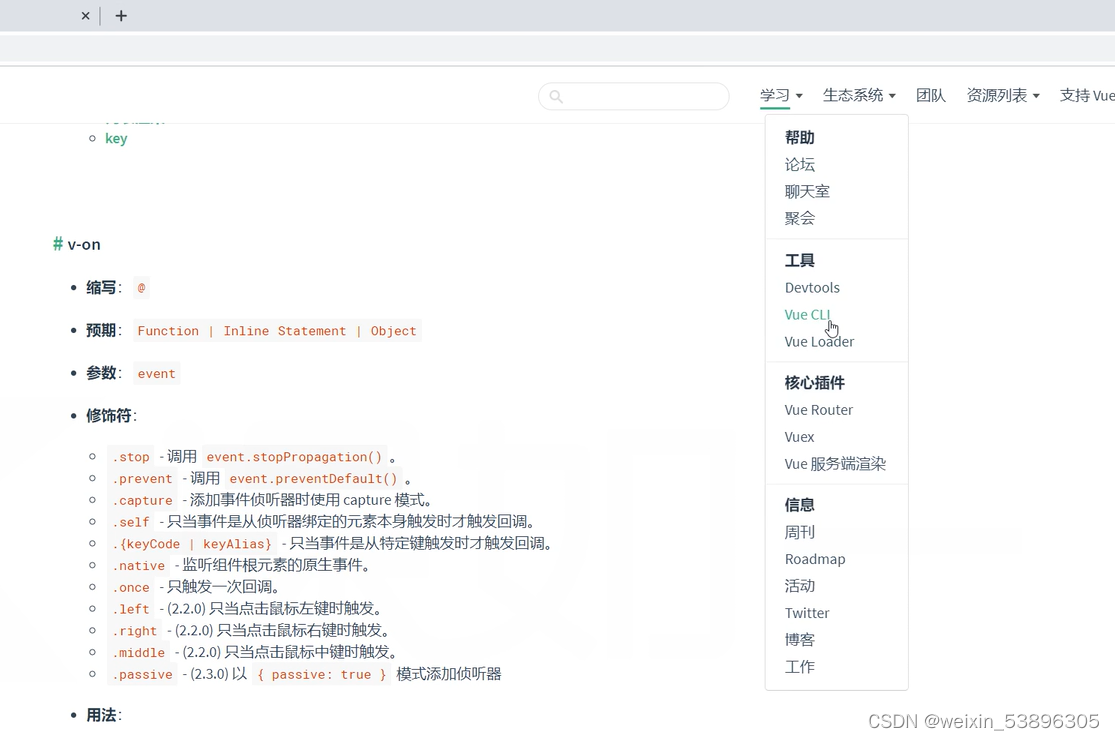
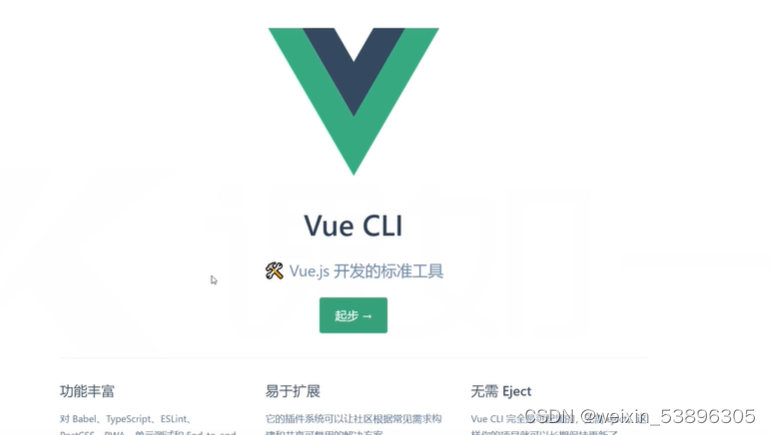
2.安装node.js,网站:nodejs.org
3.按下win+r,输入cmd,进入命令提示符,输入node -v,显示出node.js的版本号(至少用14的版本),输入npm -v,显示出npm的版本
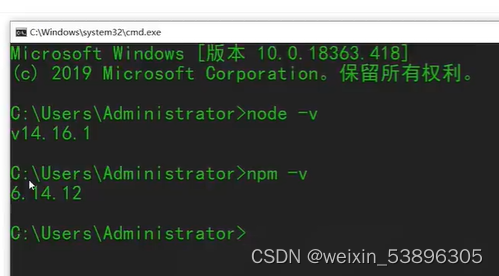
4.安装cnpm:
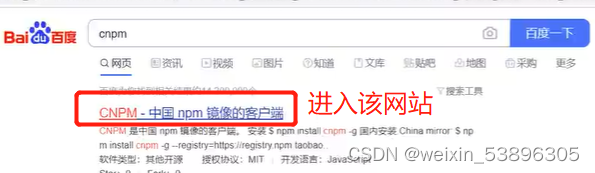

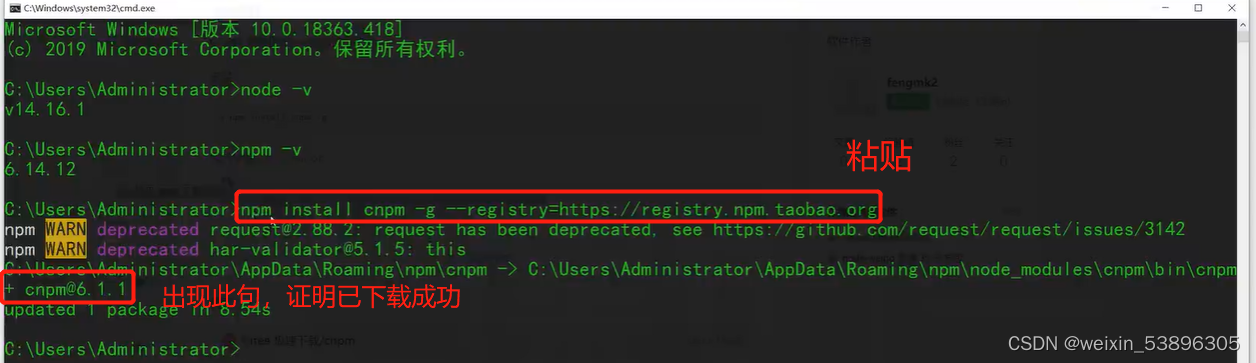
5.回到vue-cli页面,安装vue-cil
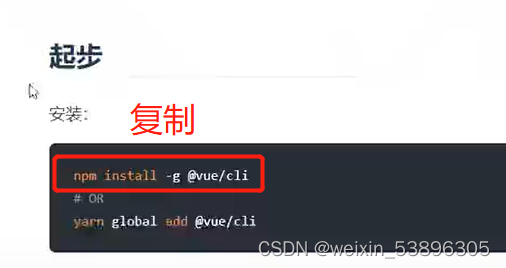
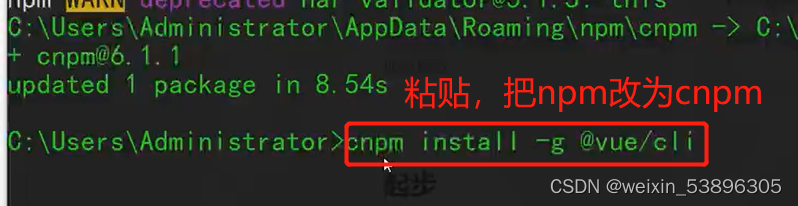

6.在项目路径下创建项目。
一、切换到项目路径

二、输入项目创建语句

三、选择配置
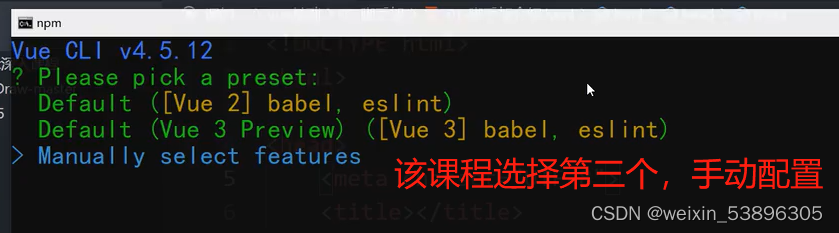
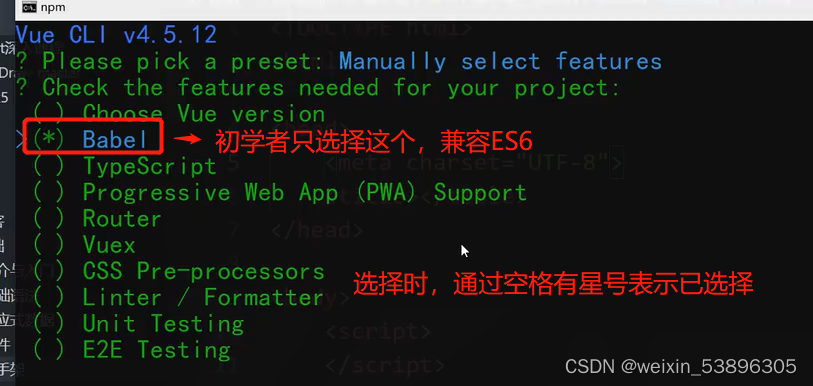
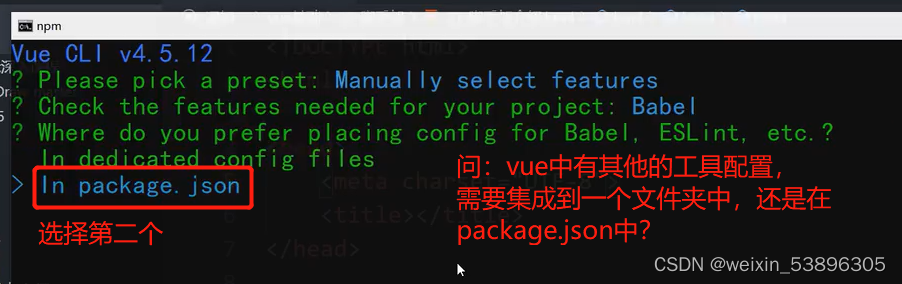
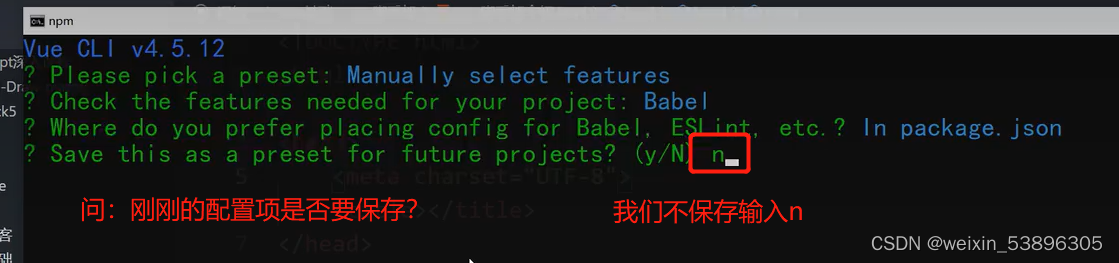
四、安装成功界面。
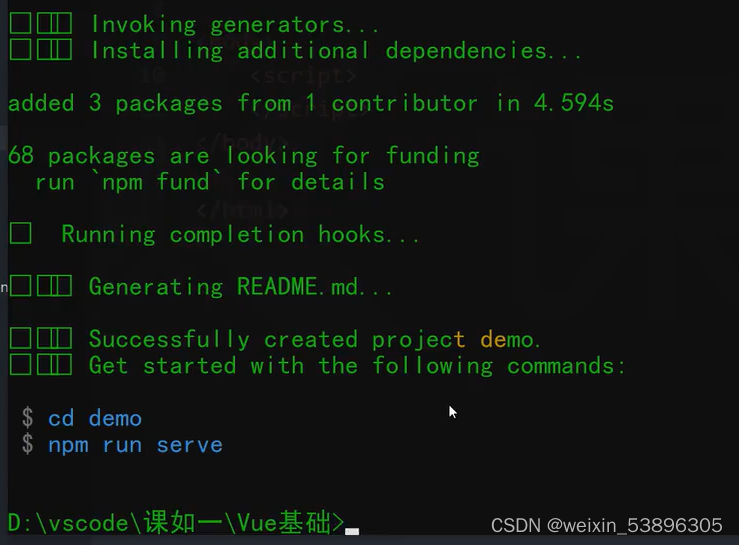
5.2项目目录介绍
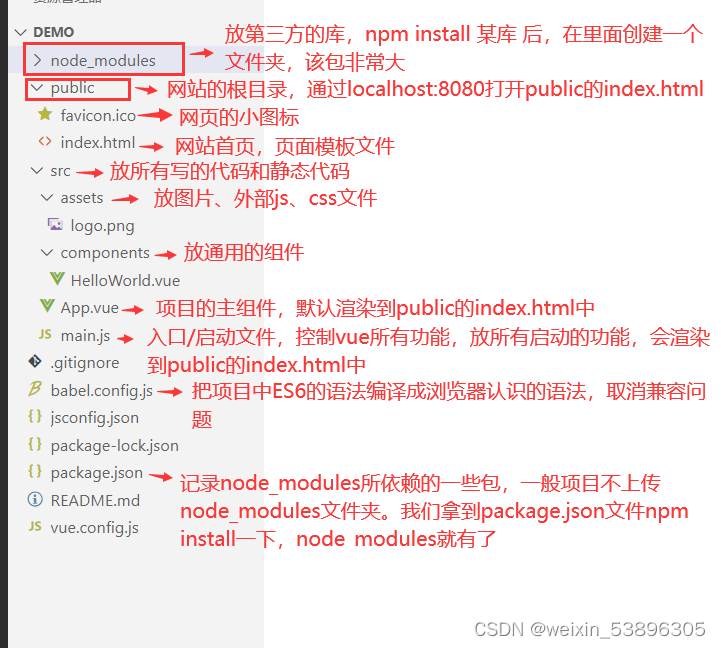
public中的index.html文件:
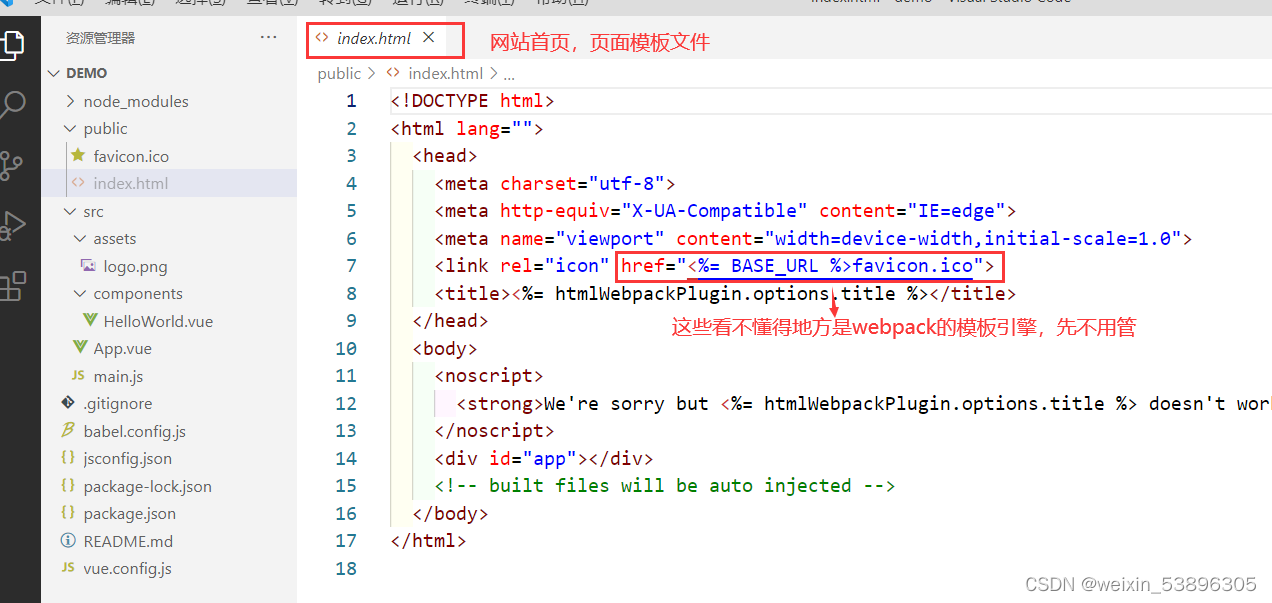
main.js文件:
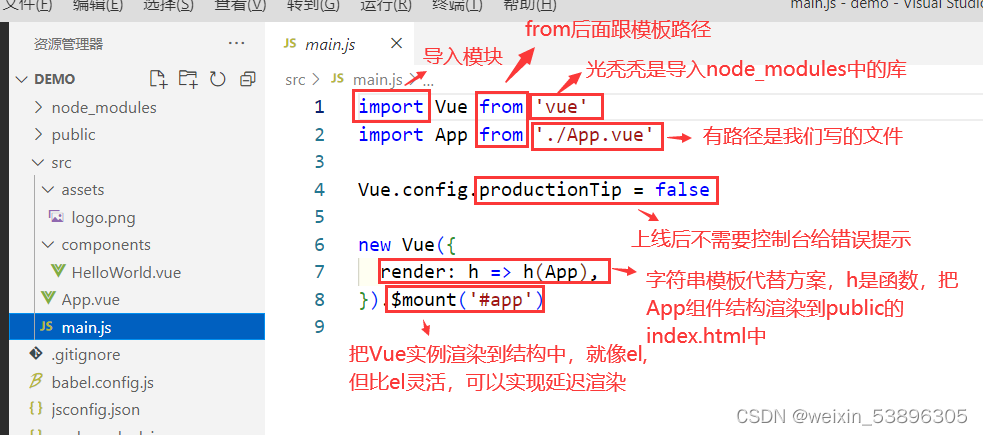
HelloWorld.vue中:
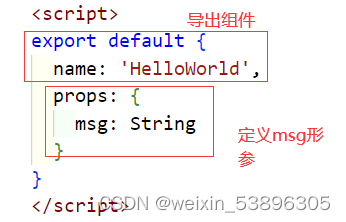
App.vue中:

使用HelloWorld组件的过程:
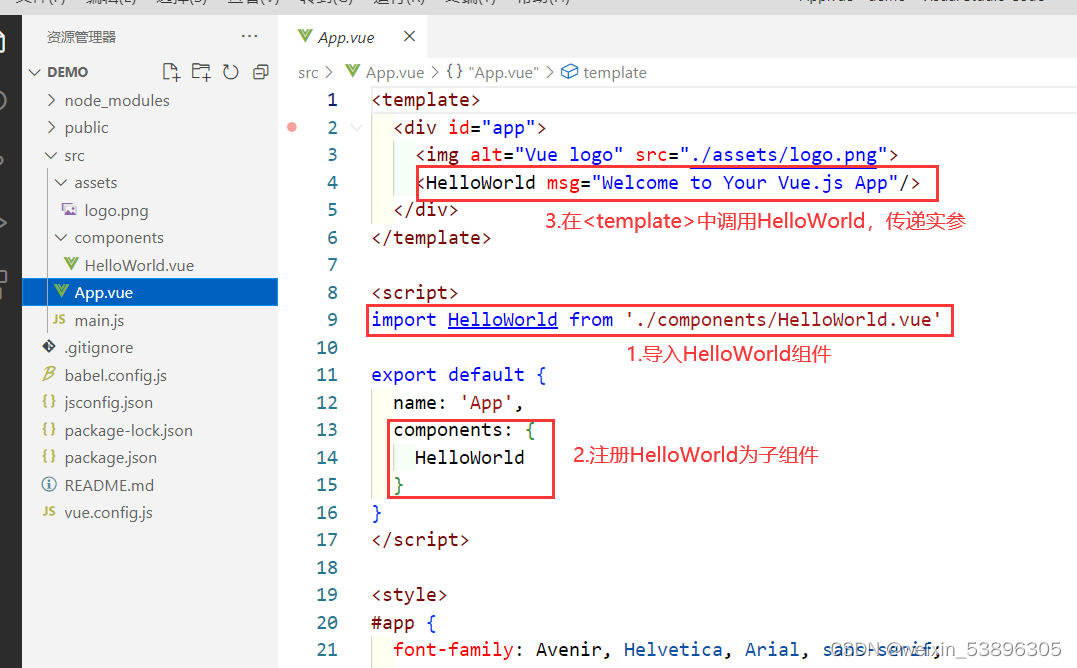
其他:
1.vue文件命名都是用大驼峰的方式;装Vetur插件,.vue文件代码才有颜色
2..vue:单文件组件,一个文件就是一个组件,每个文件都是一个独立完整的功能
3.启动项目:
一、使用命令cd demo,移到项目目录当中
二、使用命令npm run serve:启动项目,然后出现本地和网络地址
4.编译(打包)命令:写完项目,编译成浏览器认识的语言,使用npm run build命令,编译后上传到服务器
5.3ES6模块化

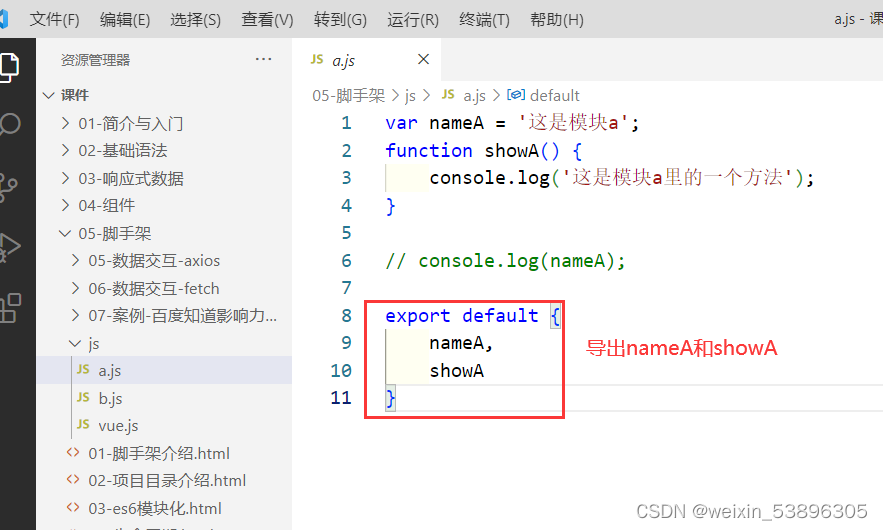
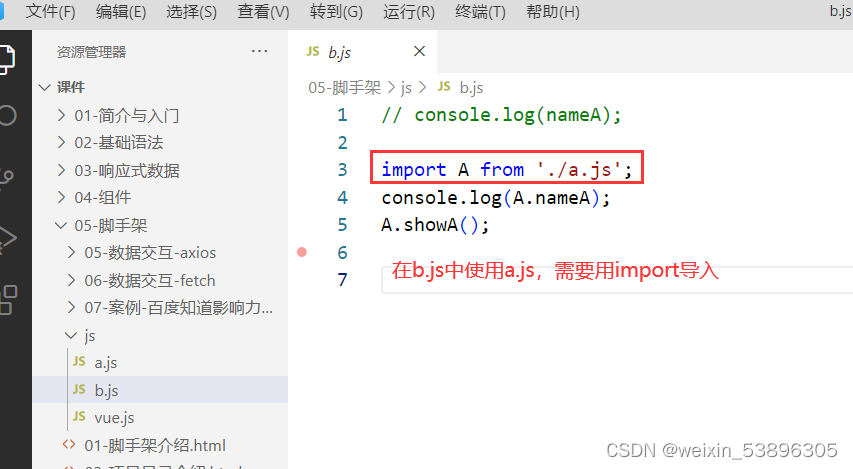
总结:export default(导出)和import(导入)搭配使用。
5.4生命周期
共4个阶段,每个阶段各两个钩子函数,共8个钩子函数。
1、beforeCreate 实例创建之前触发
2、created 实例创建后触发
3、beforeMount 实例挂载DOM前触发
4、mounted 实例挂载DOM后触发
5、beforeUpdate 数据更新前触发
6、updated 数据更改后触发
7、beforeDestroy 实例销毁前触发
8、destroyed 实例销毁后触发
<div id="app"></div>
<script>
new Vue({
data() {
return {
name: '陈学辉',
}
},
template: `
<div>
<h2 @click="change">{{this.name}}</h2>
<button @click="del">销毁实例</button>
</div>
`,
methods: {
change() {
this.name = 'kaivon';
},
del() {
this.$destroy();
}
},
//阶段一:创建
beforeCreate() {
alert('这个时候实例还没有被创建');
console.log('beforeCreate', this.name, this.change, this); //beforeCreate undefined undefined
},
created() { //常在此阶段请求数据,并把数据存在data中
alert('这个时候实例已经创建了,属性也有了,但是并没有渲染到页面中');
console.log('created', this.name, this.change);
},
//阶段二:挂载
beforeMount() {
alert('这个时候模板 已经编译完成了,准备往页面里挂载');
},
mounted() { //也可在此阶段请求数据,但数据不用存起来
alert('此时真正的DOM已经挂载到页面上了,页面里已经有内容了,数据,事件都有了');
},
//阶段三:更新
beforeUpdate() {
alert('数据马上要更新了')
},
updated() {
alert('数据已经更新了')
},
//阶段四:销毁,需要调用$destroy方法(主动删除)
// 销毁后页面功能被删除,但页面还在,可以在下面两个钩子函数中删除定时器,节约性能
beforeDestroy() {
alert('实例要销毁了')
},
destroyed() {
alert('实例已经销毁了')
}
}).$mount('#app');
</script>5.5数据交互-axios(异步)
1.安装axios库,命令:npm install axios
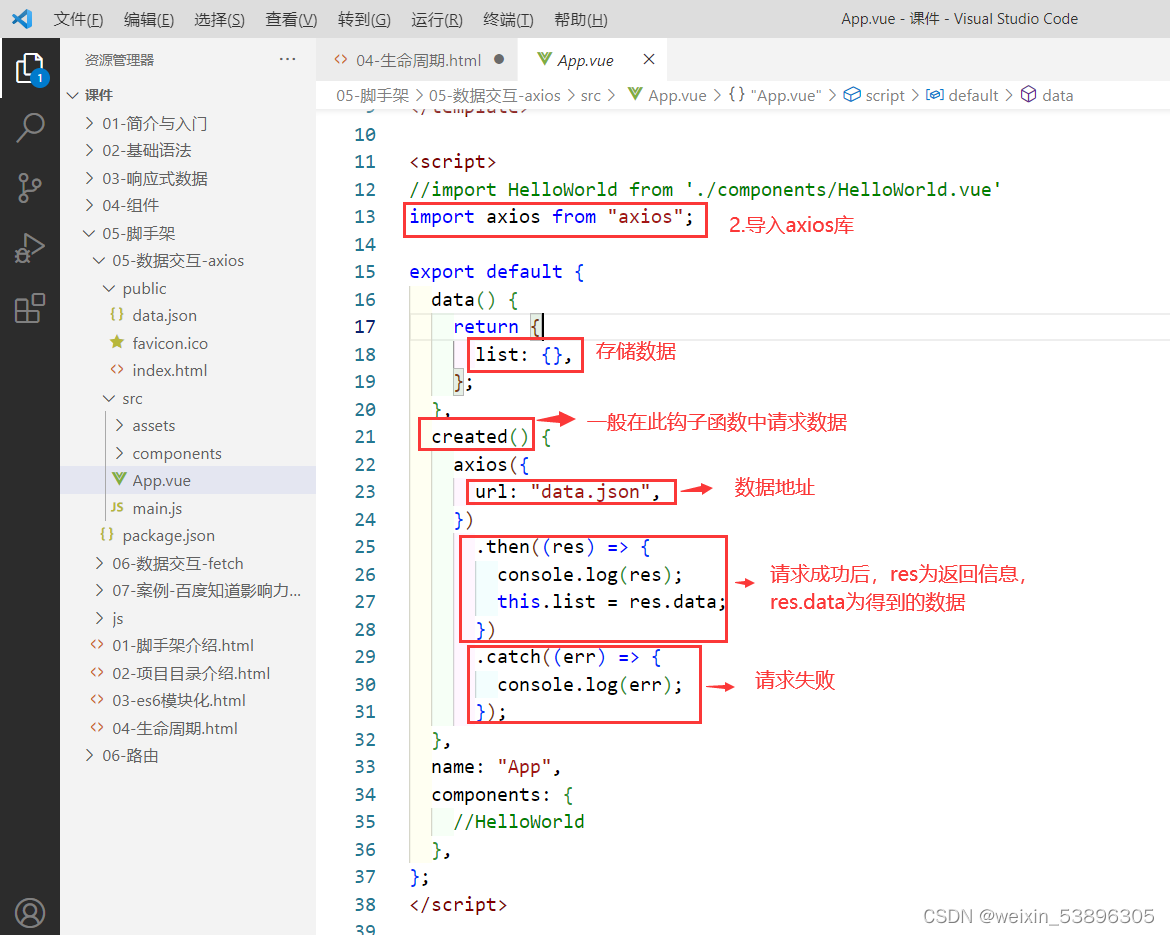
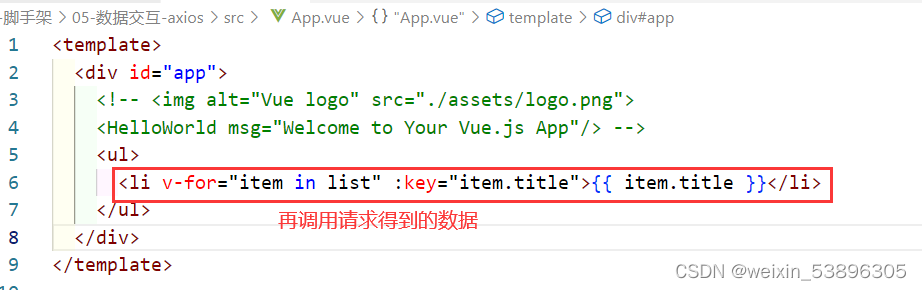
5.5数据交互-fetch(异步)
兼容性不好,ES7,IE浏览器、部分移动端不支持;但脚手架有babel,可以编译成浏览器认识的语法,取消兼容问题。
fetch基于promis封装的,异步操作。
export default {
data() {
return {
list: {},
};
},
created() {
//fetch('data.json?name=kaivon&age=18'); //get请求方式
var data={"name":"kaivon","age":"18"}
/* fetch('data.json',{
method:'post',
headers:{
//'Content-Type':'application/json', //数据格式一
'Content-Type':'application/x-www-form-urlencoded', //数据格式二
},
//body:JSON.stringify(data) //数据格式一
body:'name=kaivon&age=18' //数据格式二
}); */
/* const result=fetch('data.json')
.then(res=>{ //操作成功状态
console.log(res);
})
.catch(err=>{ //操作失败状态
console.log(err);
}); */
//运用箭头函数解决this问题
(async () => { //ES7 async异步
// try{
// const res = await fetch('data.json');
// const result = await res.json();
// console.log(result);
// } catch(err){
// console.log(err);
// } //try、catch捕捉错误
const res = await fetch('data.json');
//await:不知道什么时候得到数据,就等待到得到数据
const result = await res.json();
// console.log(result);
console.log(this);
this.list=result;
})();
}
name: "App",
}
获取数据方法(都是异步方法)
text():把数据解析成文本字符串
blob():把数据解析成二进制对象(如:上传)
json() :把数据解析成json格式的对象(常用)
6.路由
6.1路由介绍
SPA 单页面:点击一遍进入页面后,再重新进入该页面,不再重新加载资源
优点
1、交互体验非常良好
2、减轻服务器的压力
3、更容易实现响应式
缺点
1、SEO难度大
2、初次加载时间长
6.2使用路由
1.安装路由:

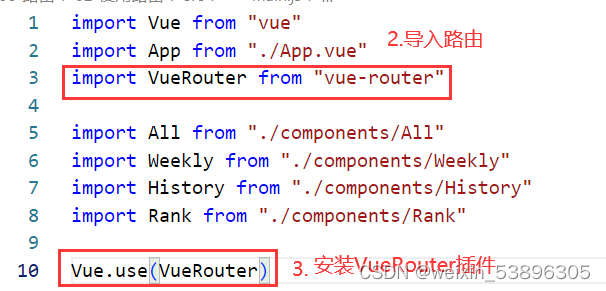
开始路由的配置步骤:
1、定义路由组件
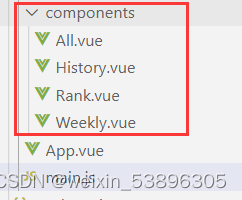
2、引入路由组件
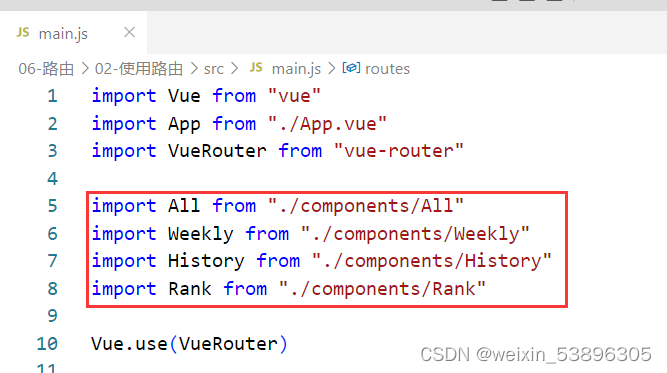
3、配置路由(routes)

4、实例化路由(router)
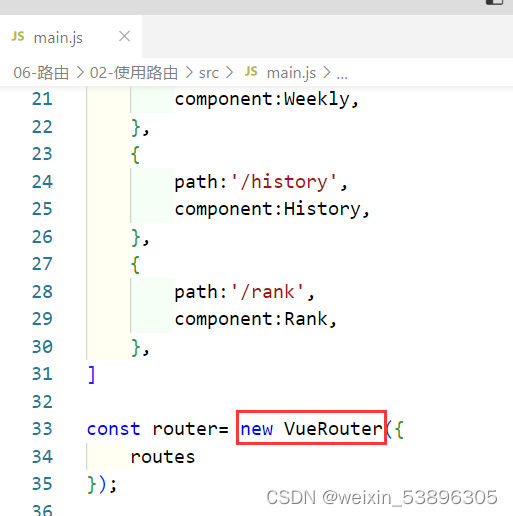
5、把路由挂载到vue实例上(new Vue())
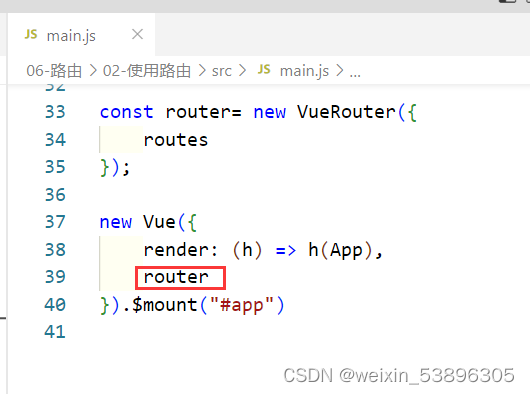
6、使用<router-linik>组件给标签添加导航
7、使用<router-view>组件给路由定义出口
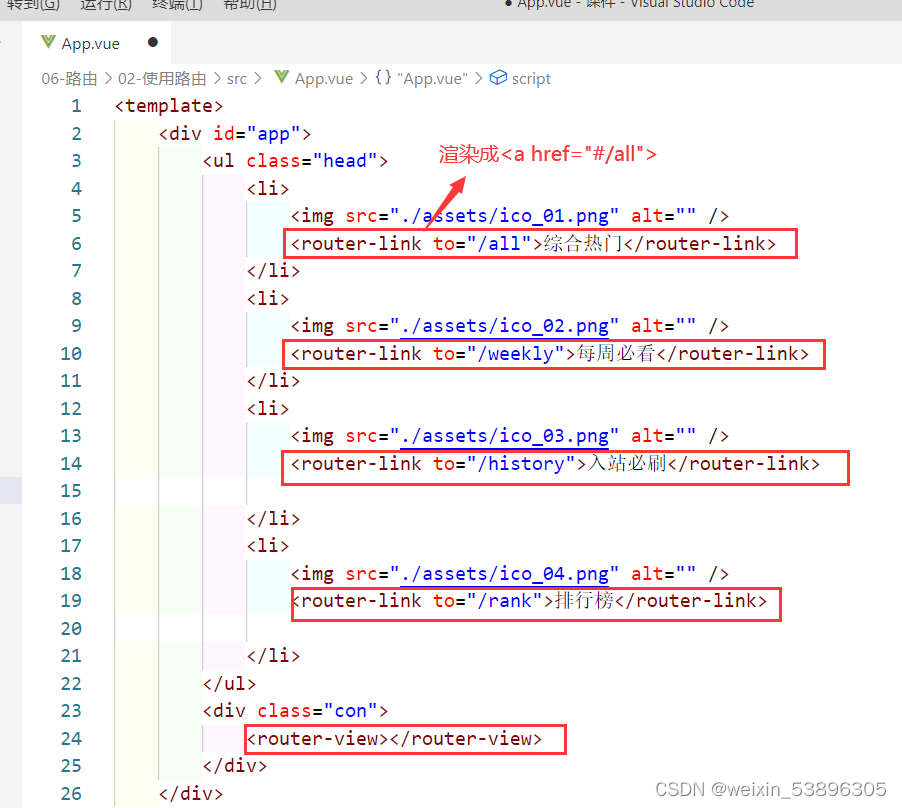
6.3-router-link组件
1.精确激活class和激活class:
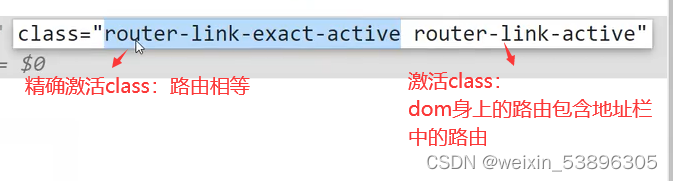

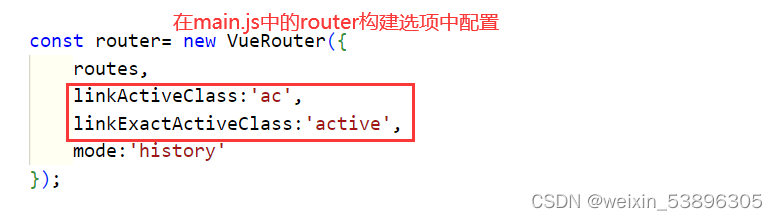
2.v-slot:暴露底层的定制能力,让<router-link>功能暴露到外面去用

3.tag属性:渲染成想要的标签
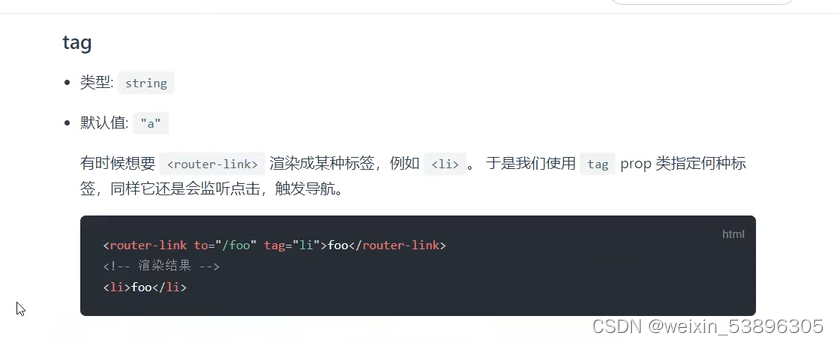
4.mode
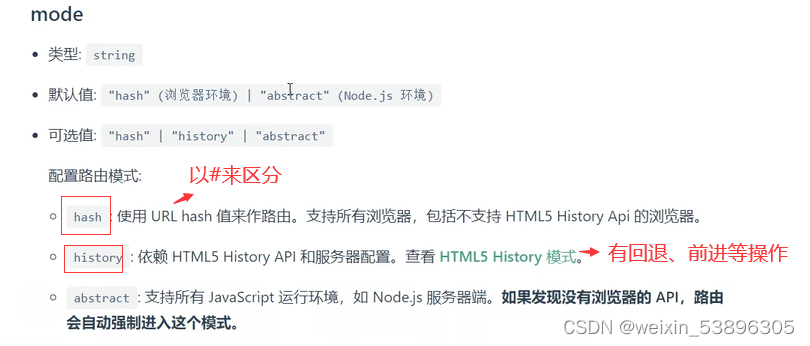
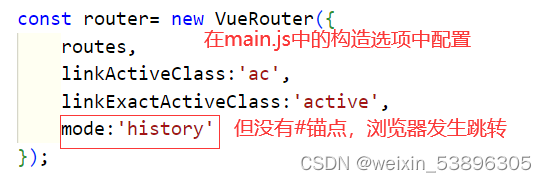
解决mode:'history'时,浏览器发生跳转不符合单页面的问题:

6.4路由懒加载
把在main.js中路由的代码独立到一个js文件中,步骤如下:
1.在main.js的同级下新建router.js文件,并把路由相关代码剪切到router.js文件,router.js中代码如下:
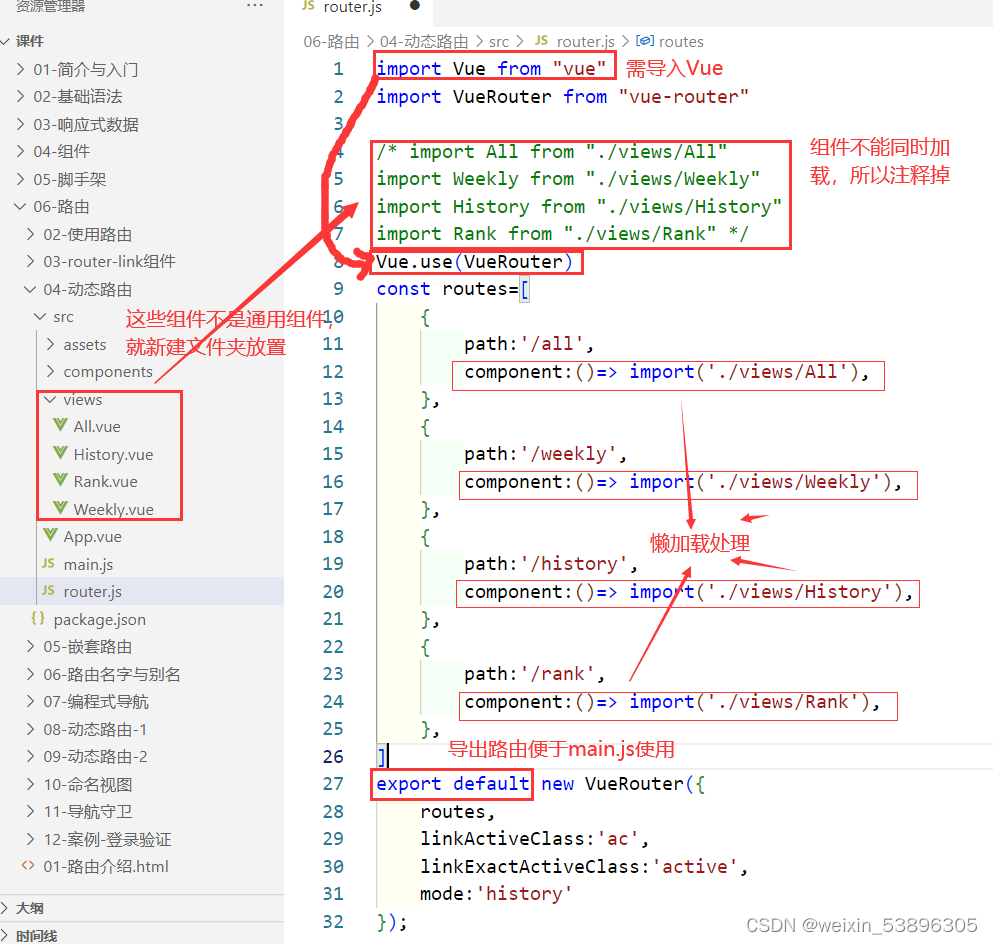
实现懒加载:component:()=> import('./views/All'),
2.main.js中导入路由,main.js代码如下:
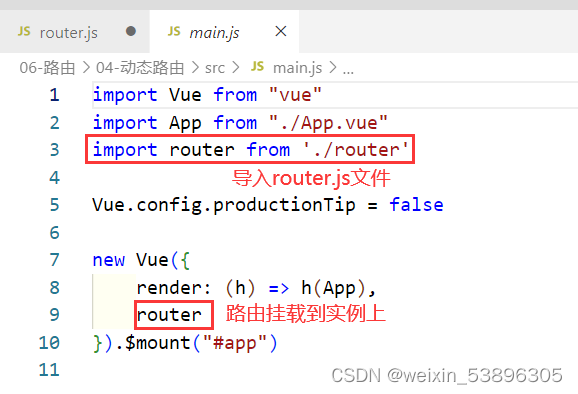
6.5嵌套路由
1.创建嵌套的组件
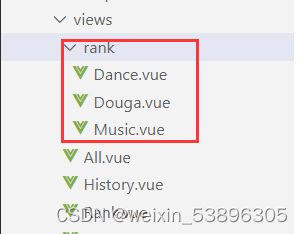
2.在main.js路由配置中配置子组件
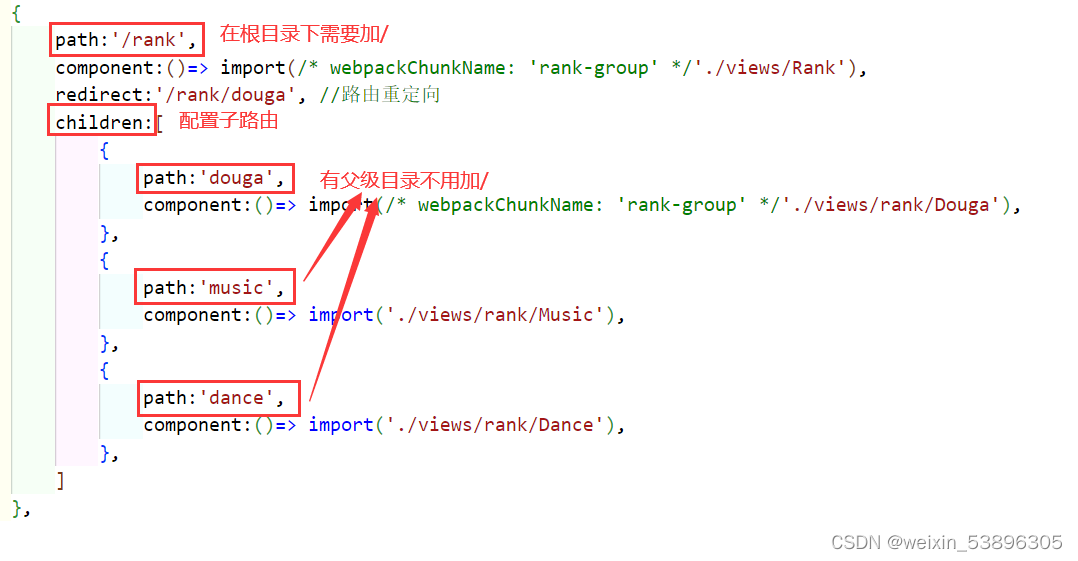
3.在父组件中使用<router-linik>和<router-view>

注意:子路由的path和to不一样
4.使用路由重定向解决,点击父组件直接进入子组件
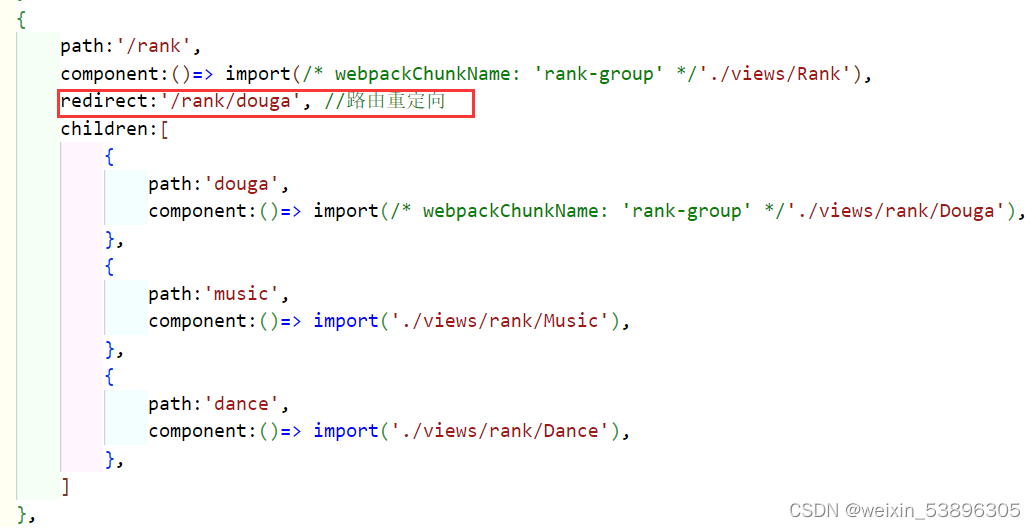
5.在App.vue中实现子组件选中后,父组件也有选中样式

5.使用Webpack,导入两个文件合成一个文件,提高性能
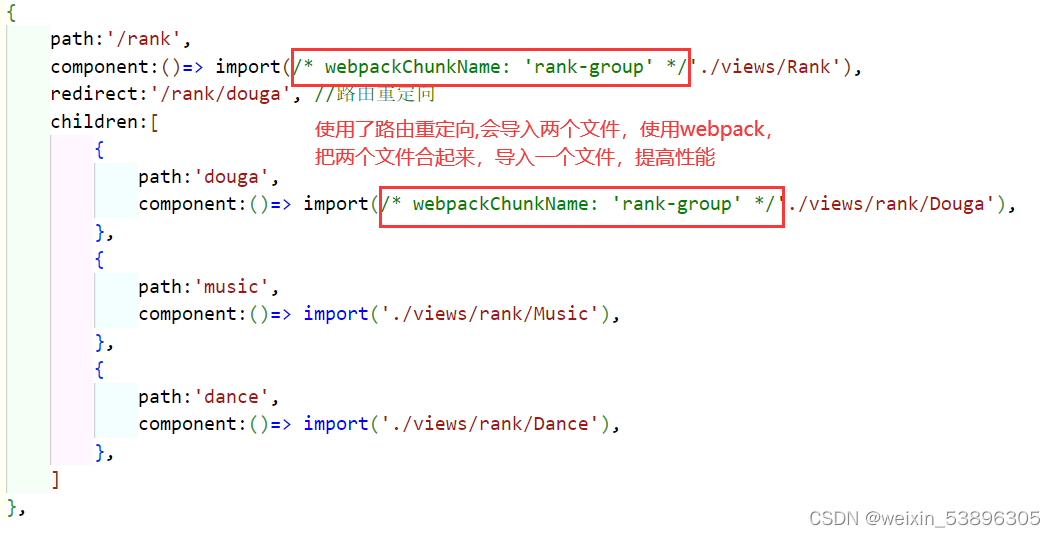
6.6路由名字与别名
名字:浏览器的地址还是原来的(name)
别名:浏览器的地址发生变化(alias)
在router.js中:
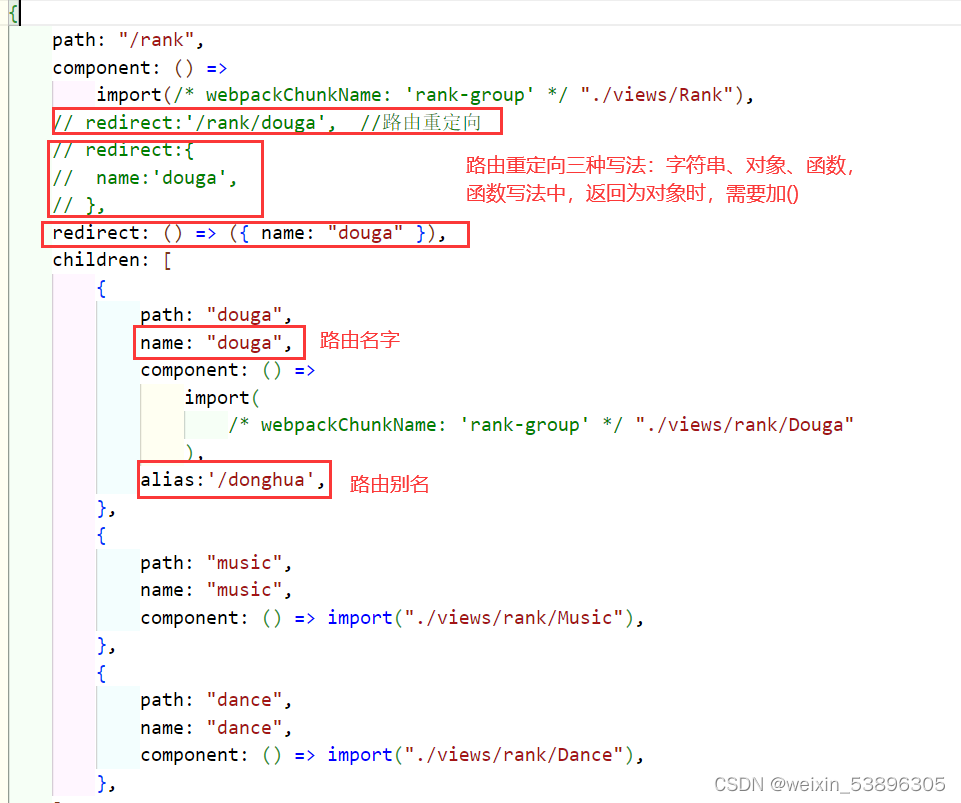
父组件中:
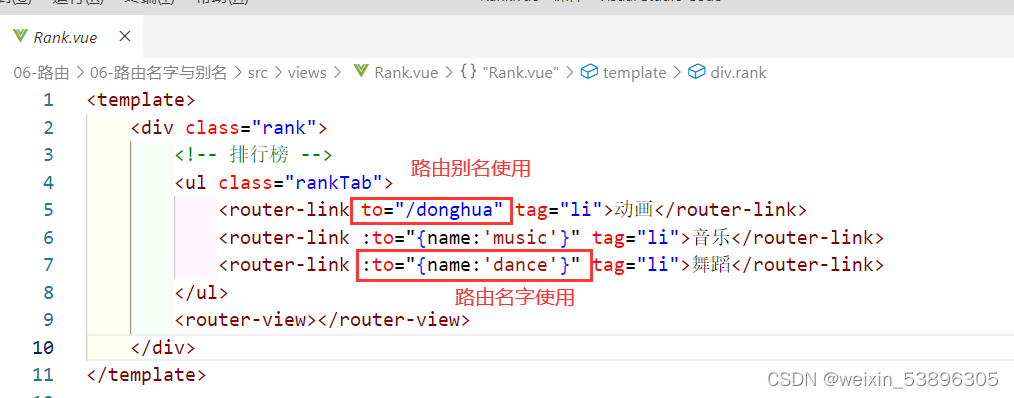
App.vue中父组件代码:
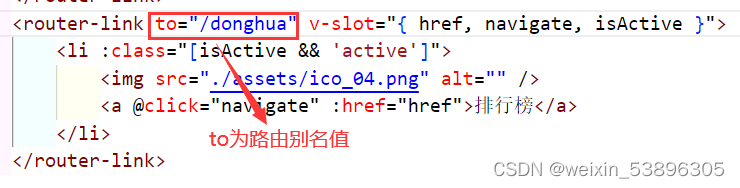
6.7编程式导航
路由对象($route):一个点击就有一个路由对象,包含当前路由的路径($route.path)等信息。
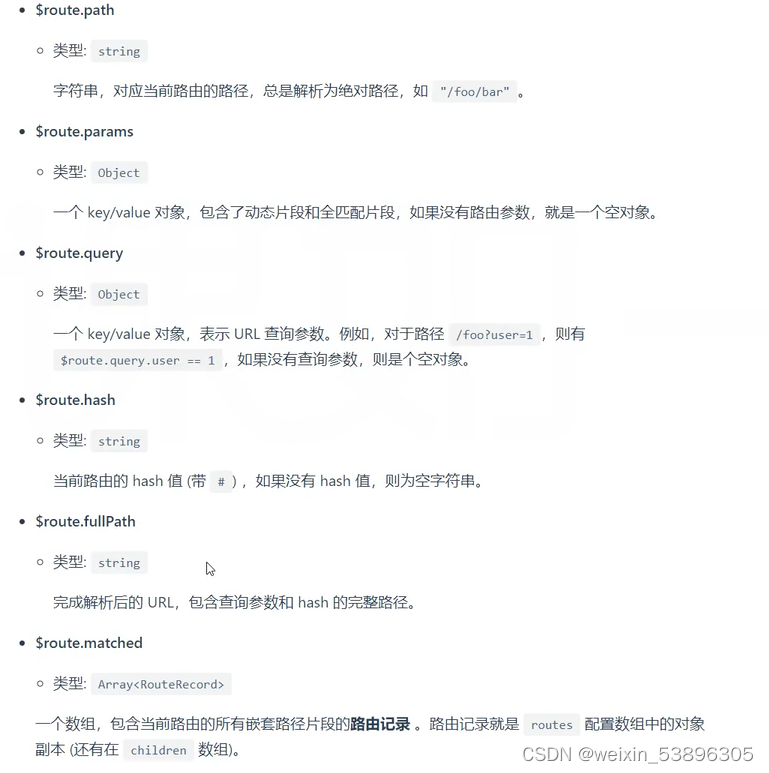
路由实例($router):整个项目的路由,在main.js中挂载到vue实例上。
1.父级组件修改为编程式导航,App.vue中:
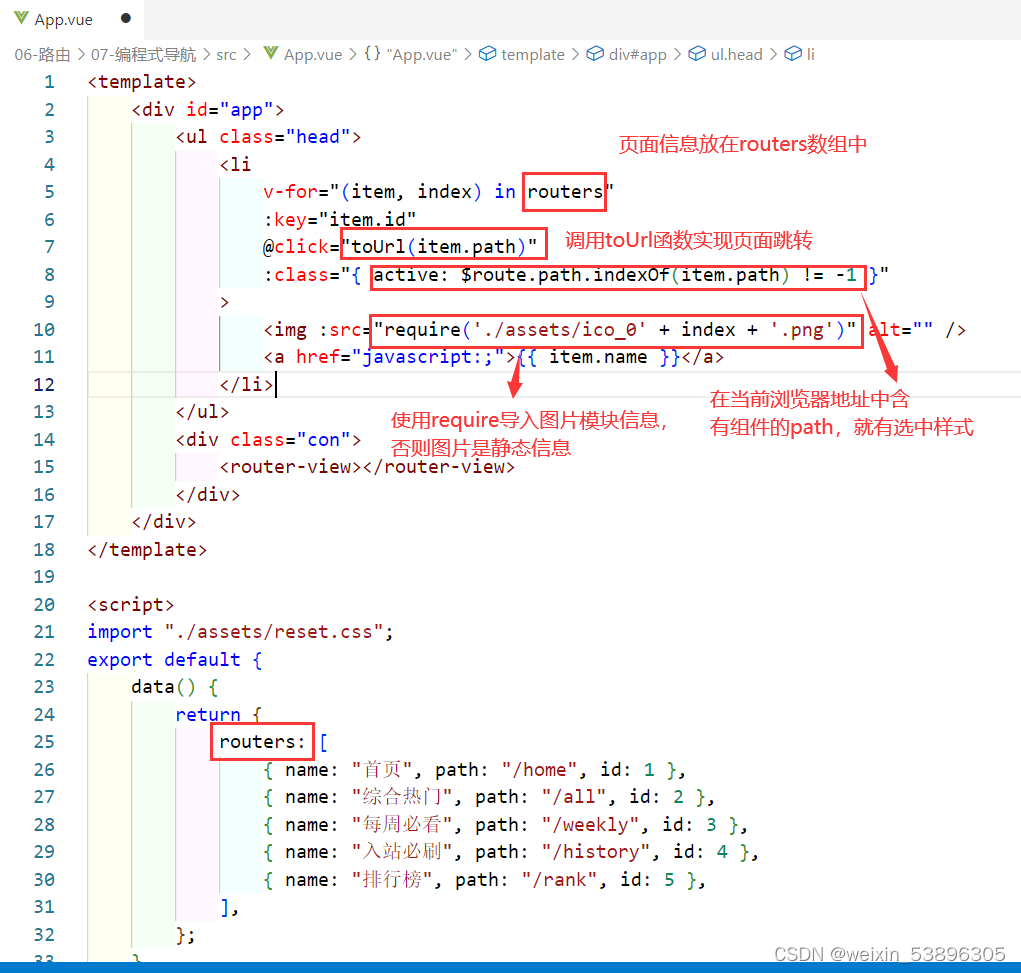

this.$router.push(url)与 this.$router.replace(url):
url与<router-link>的to属性值相同(需要父级组件地址或路由别名);
['a','b','c','home'] push方法,能正常后退页面记
['a','b','home'] replace方法,替换前一个页面记录,只能后退到前前一个页面。
2.子组件修改为编程式导航,Rank.vue中:
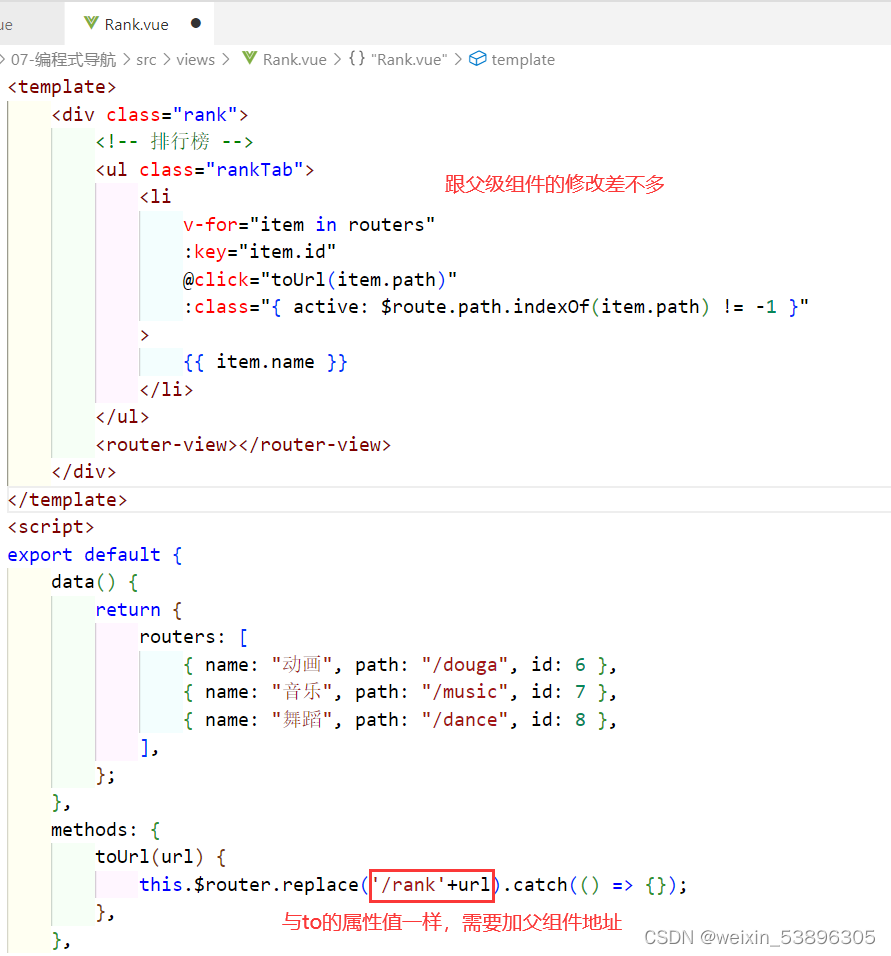
6.8动态路由-1
在Douga.vue中:
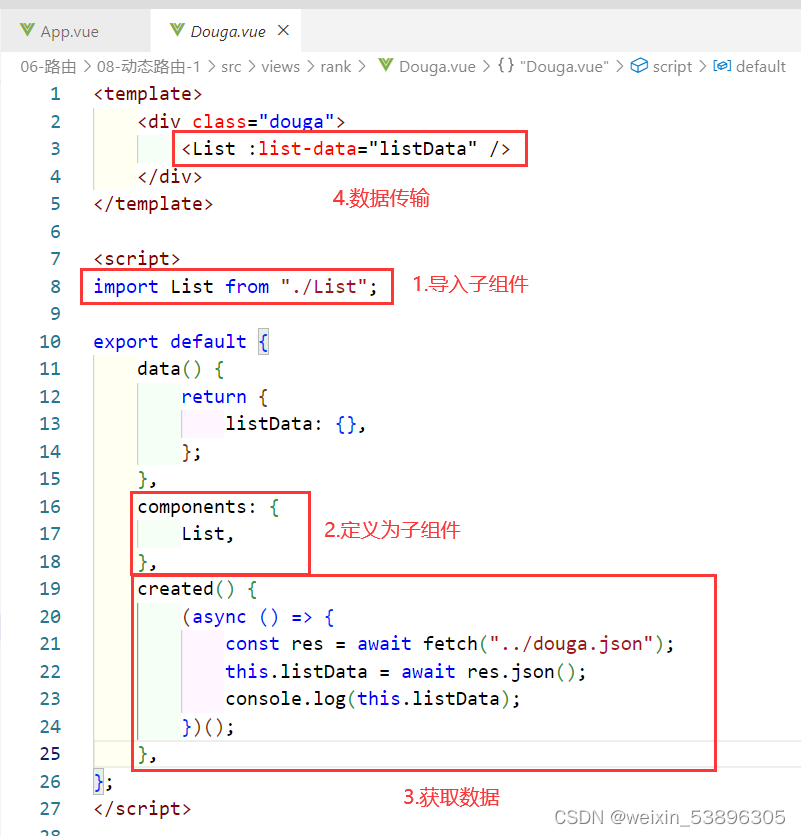
在List.vue中:

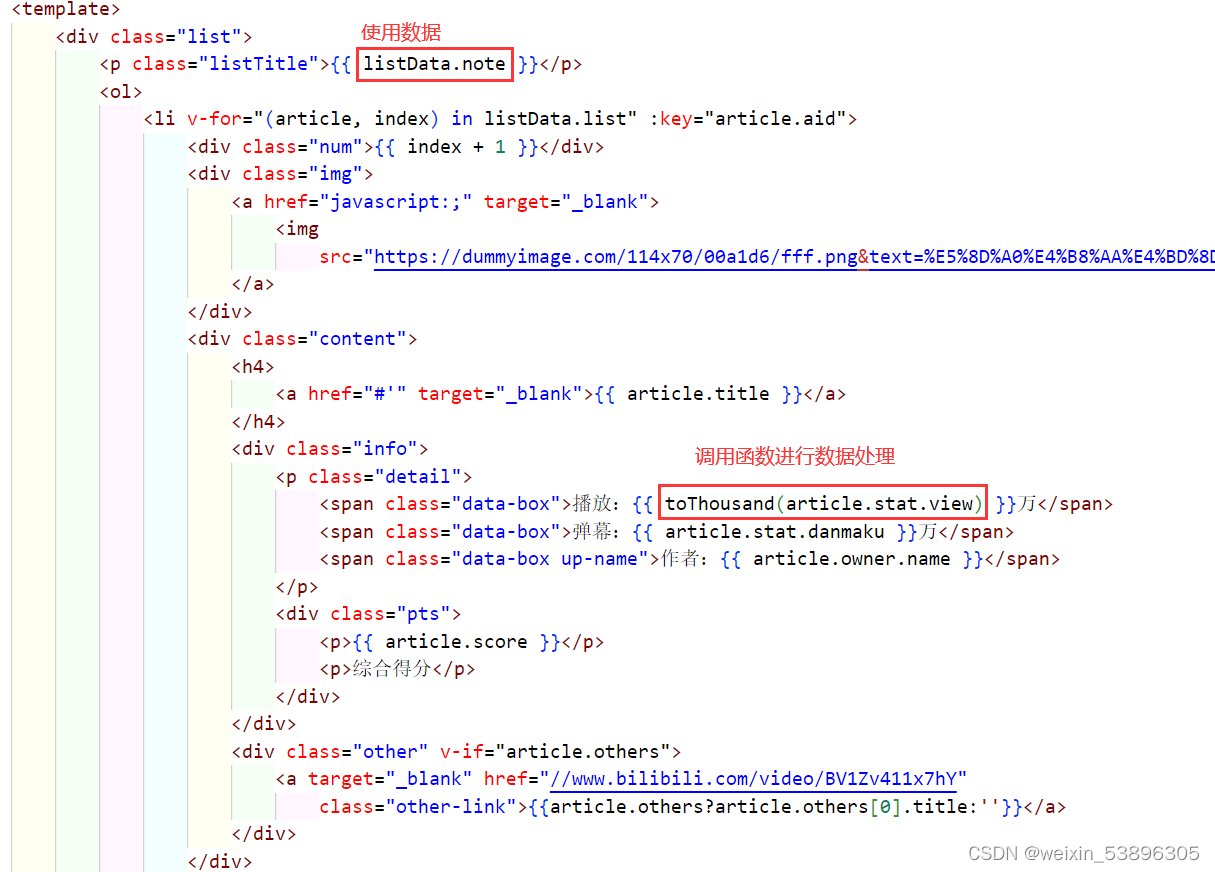
6.9动态路由-2
1.在components文件夹中创建Video组件。
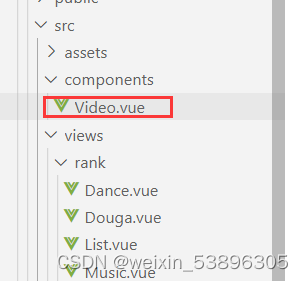
2.在router.js中配置video组件。
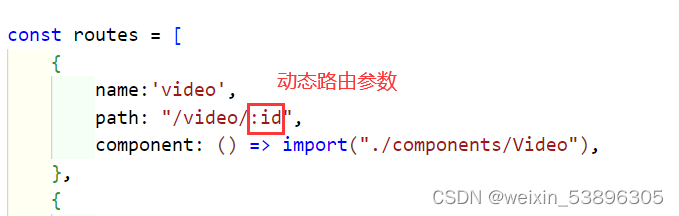
3.在List.vue跳转页面。
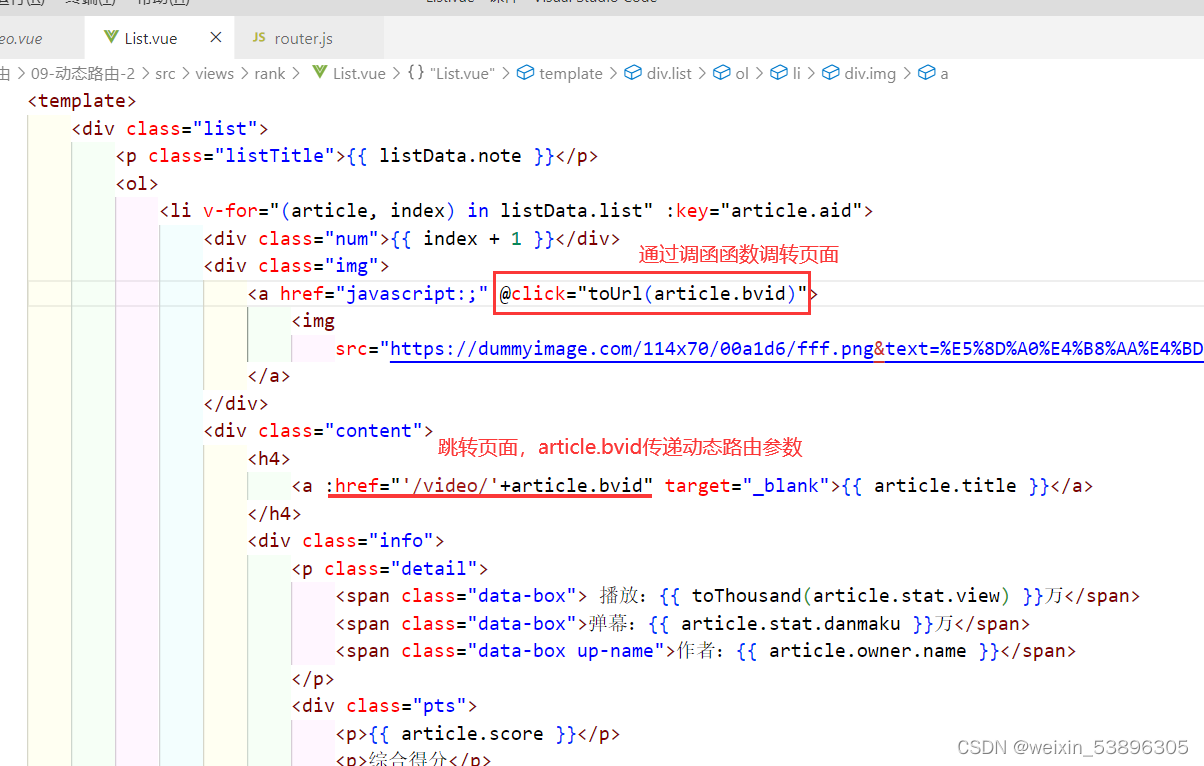
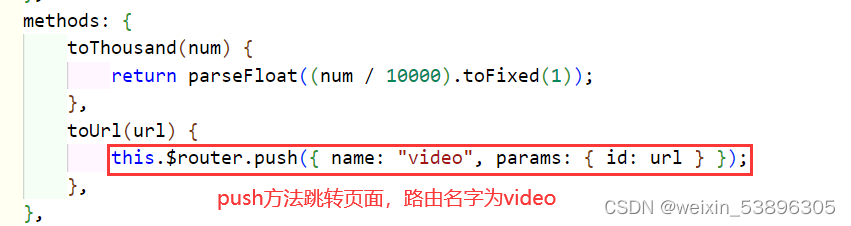
在Video.vue显示视频:
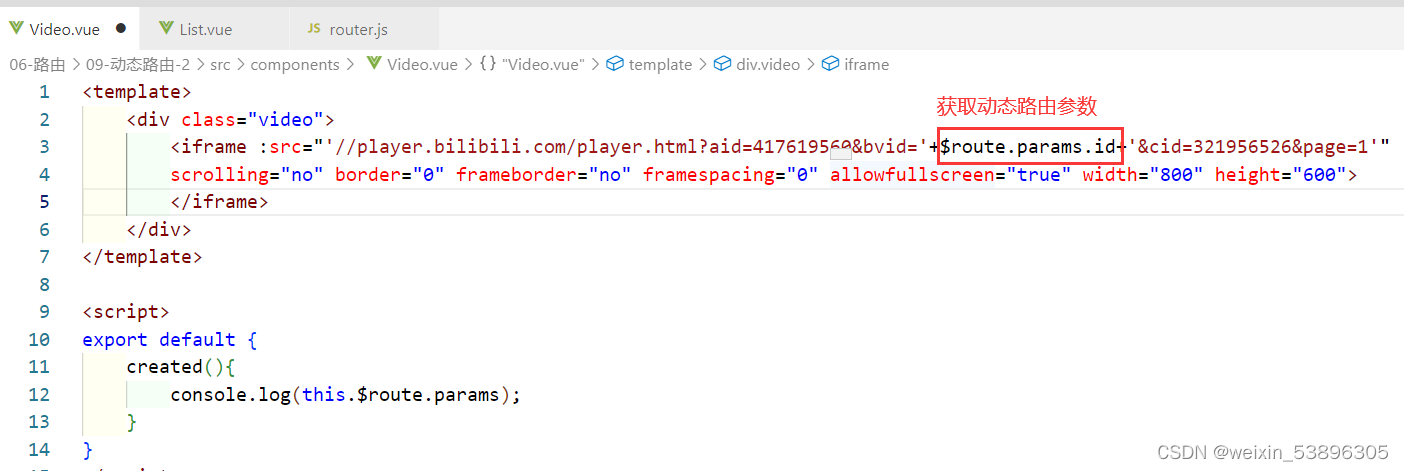
6.10命名视图
命名视图:一个路由中显示多个组件。
在App.vue中:

在router.js中:

6.11-导航守卫
一、全局守卫的三个钩子函数,在router.js定义
//第一种守卫:全局守卫的三个钩子函数,在router.js定义
router.beforeEach((to,from,next)=>{
console.log('beforeEach'); //跳转路由前触发
// console.log(to); //到哪里去(要进入的路由)
// console.log(from); //从哪里来(离开的路由)
// next(false);
// to.path=='/all'?next({name: 'music'}):next()
// next(new Error('你不能走'))
next() //进行路由跳转
})
router.beforeResolve((to,from,next)=>{
console.log('beforeResolve') //跳转路由前触发(它前面还有别的环节)
next()
})
router.afterEach((to,from)=>{
console.log('afterEach') //跳转路由后触发
})二、路由独享守卫,在router.js配置路由(routes)中定义
const routes=[
{
path:'/rank',
//第二种守卫:路由独享守卫
beforeEnter:(to, from, next)=>{ //进入路由前触发
console.log('beforeEnter');
next();
},
component:()=>import(/*webpackChunkName: 'rank-group' */'./views/Rank'),
}]三、组件内路由,在组件的vue文件中定义
export default {
//第三种守卫:组件内的守卫
beforeRouteEnter:(to, from, next)=>{
console.log('beforeRouteEnter'); //进入组件前触发
//console.log(this); //路由跳转前触发,还未进入组件,没有实例对象--undefined
//使用this的方法
next(vm=>{
console.log(vm);
})
},
beforeRouteUpdate:(to, from, next)=>{ //更新组件前触发
console.log('beforeRouteUpdate');
next();
},
beforeRouteLeave:(to, from, next)=>{ //离开组件前触发
console.log('beforeRouteLeave');
const answer=confirm('页面内容没有保存。你确定要离开吗?');
if(answer){
next();
}else{
next(false);
}
},
}导航守卫总结
一、全局守卫
1.beforeEach 跳转路由前
2.beforeResolve 跳转路由前(它前面还有别的环节)
3.afterEach 跳转路由后
二、路由独享守卫
1.beforeEnter 进入路由前
三、组件内路由
1.beforeRouteEnter 进入组件前
2.beforeRouteUpdate 更新组件前
3.beforeRouteLeave 离开组件前
执行顺序:
beforeRouteLeave -> beforeEach -> beforeRouteUpdate -> beforeEnter -> beforeRouteEnter -> beforeResolve -> afterEach
6.12-案例-登录验证
1.导入Cookie.js到assets文件夹中(正常是通过后端接口)
2.在router.js中导入Cookie文件,下面是在router.js中的操作:
2.1在配置路由中,需要跳转登录的页面添加meta属性,代码如下:
{
path:'/history',
component:()=>import('./views/VideoList'),
meta:{
requireLogin: true
}
},
{
path:'/rank',
meta:{
requireLogin: true
},
}2.2设置全局守卫,代码如下:
router.beforeEach((to, from, next)=>{
// console.log(to);
//matched即:找父级和子级,本句意思为:如果父级和子级中,有meta.requireLogin的值为true,则isRequire为true
const isRequire = to.matched.some(item=>item.meta.requireLogin);
// console.log(isRequire);
if(isRequire){ //如果条件成立,则需要登录
if(Cookie.get('login')=='true'){
//这个条件成立说明已经登录了
next();
}else {
next({name:'login', params:{curpage:to.path}});
}
}else{
next();
}
})3.在views文件夹中新建Login.vue文件(登录页面),并导入Cookie文件
Login.vue代码如下:
<template>
<ul class="login">
<li><input type="text" placeholder="用户名为login"></li>
<li><input type="password" placeholder="密码为true"></li>
<li><button @click="login">登录</button></li>
</ul>
</template>
<script>
import { log } from 'console'
import Cookie from '../assets/cookie'
export default {
methods:{
login(){
Cookie.set('login', 'true', 24 * 60 * 60) //设置一个Cookie
// console.log(this.$route);
this.$router.replace(this.$route.params.curpage)
//便于登录后页面正确的跳转
}
}
}
</script>
<style scoped>
.login input{
width: 300px;
height: 34px;
line-height: 40px;
border: 1px solid #ccc;
}
.login button{
width: 80px;
height: 34px;
}
.login li{
margin: 10px;
}
</style>




















 655
655











 被折叠的 条评论
为什么被折叠?
被折叠的 条评论
为什么被折叠?








