docke资源控制
CPU 资源控制
cgroups,是一个非常强大的linux内核工具,他不仅可以限制被 namespace 隔离起来的资源, 还可以为资源设置权重、计算使用量、操控进程启停等等。 所以 cgroups( Control groups) 实现了对资源的配额和度量。
cgroups四大功能
| 功能 | 说明 |
|---|---|
| 资源限制 | 可以对任务使用的资源总额进行限制 |
| 优先级分配 | 通过分配的cpu时间片数量以及磁盘IO带宽大小,实际上相当于控制了任务运行优先级 |
| 资源统计 | 可以统计系统的资源使用量,如cpu时长,内存用量等 |
| 任务控制 | cgroup可以对任务执行挂起、恢复等操作 |
设置CPU使用率上限
Linux 通过 CFS(Completely Fair Scheduler,完全公平调度器)来调度各个进程对 CPU 的使用。CFS 默认的调度周期是 100ms。
我们可以设置每个容器进程的调度周期,以及在这个周期内各个容器最多能使用多少 CPU 时间。
使用 --cpu-period 即可设置调度周期,使用 --cpu-quota 即可设置在每个周期内容器能使用的 CPU 时间。两者可以配合使用。
CFS 周期的有效范围是 1ms~1s,对应的 --cpu-period 的数值范围是 1000~100000。
而容器的 CPU 配额必须不小于 1ms,即 --cpu-quota 的值必须 >= 1000。
docker run -itd --name saber centos:7 /bin/bash
docker ps -a
CONTAINER ID IMAGE COMMAND CREATED STATUS PORTS NAMES
477a35a7ef4c centos:7 "/bin/bash" 7 seconds ago Up 6 seconds saber
cd /sys/fs/cgroup/cpu/docker/477a35a7ef4c8bb5a3dd867232b06d76079f6c52cfa1120292d30e2eb4b73286/
cat cpu.cfs_quota_us
-1
cat cpu.cfs_period_us
100000
#cpu.cfs_period_us:cpu分配的周期(微秒,所以文件名中用 us 表示),默认为100000。
#cpu.cfs_quota_us:表示该control group限制占用的时间(微秒),默认为-1,表示不限制。 如果设为50000,表示占用50000/100000=50%的CPU。
进行CPU压力测试
docker exec -it 477a35a7ef4c /bin/bash
vi /cpu.sh
#!/bin/bash
i=0
while true
do
let i++
done
chmod +x /cpu.sh
./cpu.sh
exit
top #可以看到这个脚本占了很多的cpu资源

设置50%的比例分配CPU使用时间上限
yum -y install epel-release
yum -y install stress
docker run -itd --name wu1 --cpu-quota 50000 centos:7 /bin/bash #可以重新创建一个容器并设置限额
或者
cd /sys/fs/cgroup/cpu/docker/3ed82355f81151c4568aaa6e7bc60ba6984201c119125360924bf7dfd6eaa42b/
echo 50000 > cpu.cfs_quota_us
docker exec -it 0be3b04ff49e /bin/bash
./cpu.sh
exit
top #可以看到cpu占用率接近50%,cgroups对cpu的控制起了效果
设置CPU资源占用比(设置多个容器时才有效)
Docker 通过--cpu-shares 指定 CPU 份额,默认值为1024,值为1024的倍数。
#创建两个容器为 c1 和 c2,若只有这两个容器,设置容器的权重,使得c1和c2的CPU资源占比为1/3和2/3。
docker run -itd --name sun1 --cpu-shares 512 centos:7
docker run -itd --name sun2 --cpu-shares 1024 centos:7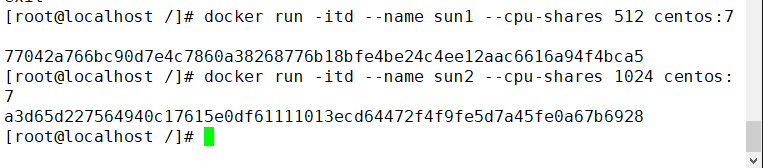
分别进入容器,进行压力测试
yum install -y epel-release
yum install stress -y
docker exec -it 77042a766bc9 bash
docker exec -it a3d65d227564 bash
stress -c 4 #产生四个进程,每个进程都反复不停的计算随机数的平方根
exit
top
查看容器运行状态(动态更新)
docker stats
CONTAINER ID NAME CPU % MEM USAGE / LIMIT MEM % NET I/O BLOCK I/O PIDS
a3d65d227564 sun2 0.00% 141.6MiB / 3.844GiB 3.60% 27.5MB / 324kB 12.1MB / 50.5MB 2
77042a766bc9 sun1 0.00% 125.6MiB / 3.844GiB 3.19% 26.2MB / 430kB 16MB / 50.5MB 2
0be3b04ff49e wu1 0.00% 908KiB / 3.844GiB 0.02% 732B / 0B 1.03MB / 14.3kB 1
477a35a7ef4c saber 0.00% 98.32MiB / 3.844GiB 2.50% 26.3MB / 451kB 18.8MB / 50.5MB 1

设置容器绑定指定的CPU
先分配虚拟机4个CPU核数
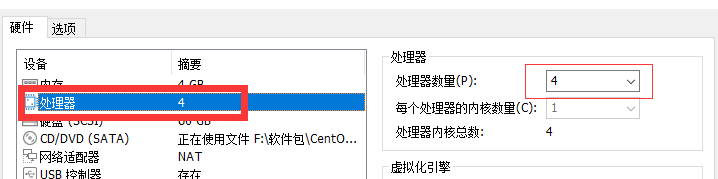
docker run -itd --name archer --cpuset-cpus 1,3 centos:7 /bin/bash
#进入容器,进行压力测试
yum install -y epel-release
yum install stress -y
stress -c 4
exit
#退出容器,执行 top 命令再按 1 查看CPU使用情况。
绑定指定的CPU错误简析
分配核数时将会报错,这是需要重启虚拟机: init 6
Error response from daemon: 0CI runtime create failed: container_ linux.go:367: starting container process caused
process_ linux . g0:340: applying cgroup configuration for process caused: failed to Write "1,3": write /sys/fs/cgroup/ cpuset/docker/e4d199f ad942ed91f2b10f5df4c3bc5978d0bb9eeda8aac05c4304c29e280396/cpuset .cpus:permission denied: unknown
Error:failed to start containers:archer这是docker将不能使用yum命令进行安装
Could not retrieve mirrorlist http://mirrorlist.centos.org/?release=7&arch=x86_64&repo=os&infra=container error was
14: curl#6 - "Could not resolve host: mirrorlist.centos.org; Unknown error"
One of the configured repositories failed (Unknown),
and yum doesn't have enough cached data to continue. At this point the only
safe thing yum can do is fail. There are a few ways to work "fix" this:
1. Contact the upstream for the repository and get them to fix the problem.
2. Reconfigure the baseurl/etc. for the repository, to point to a working
upstream. This is most often useful if you are using a newer
distribution release than is supported by the repository (and the
packages for the previous distribution release still work).
3. Run the command with the repository temporarily disabled
yum --disablerepo=<repoid> ...
4. Disable the repository permanently, so yum won't use it by default. Yum
will then just ignore the repository until you permanently enable it
again or use --enablerepo for temporary usage:
yum-config-manager --disable <repoid>
or
subscription-manager repos --disable=<repoid>
5. Configure the failing repository to be skipped, if it is unavailable.
Note that yum will try to contact the repo. when it runs most commands,
so will have to try and fail each time (and thus. yum will be be much
slower). If it is a very temporary problem though, this is often a nice
compromise:
yum-config-manager --save --setopt=<repoid>.skip_if_unavailable=true
#Cannot find a valid baseurl for repo: base/7/x86_64 这时我们需要启动docker容器
systemctl restart docker对内存使用的限制
docker run -itd --name sun1 -m 512m centos:7 bash
docker stats
对磁盘IO配额控制(blkio)的限制
--device-read-bps:限制某个设备上的读速度bps(数据量),单位可以是kb、mb(M)或者gb。
例:docker run -itd --name sun2 --device-read-bps /dev/sda:1M centos:7 /bin/bash
--device-write-bps : 限制某个设备上的写速度bps(数据量),单位可以是kb、mb(M)或者gb。
例:docker run -itd --name sun3 --device-write-bps /dev/sda:1mb centos:7 /bin/bash
--device-read-iops :限制读某个设备的iops(次数)
--device-write-iops :限制写入某个设备的iops(次数)创建容器,并限制写速度
docker run -it --name sun2 --device-write-bps /dev/sda:1mb centos:7 /bin/bash通过dd来验证写速度
dd if=/dev/zero of=test.out bs=1M count=10 oflag=direct #添加oflag参数以规避掉文件系统cache
























 301
301











 被折叠的 条评论
为什么被折叠?
被折叠的 条评论
为什么被折叠?








