b站链接
介绍
ajax优缺点
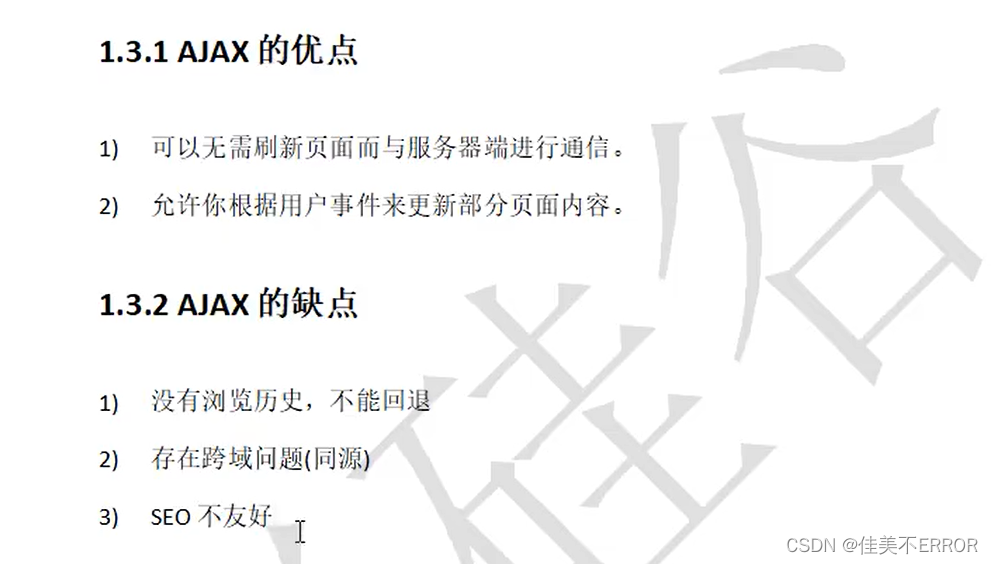
http
node.js下载配置好环境
express框架
切换到项目文件夹,执行下面两条命令
有报错,退出用管理员身份打开
或者再命令提示符用管理员身份打开
npm init --yes
npm i express
请求
<script>
//引入express
const express = require('express');
//创建应用对象
const app = express();
//创建路由规则
//request对请求报文的封装
//response是对响应报文的封装
app.get('/',(request,response)=>{
//设置响应
response.send('HELLO EXPRESS');
});
//监听端口启动服务
app.listen(8000,()=>{
console.log("服务已经启动,8000端口监听中……");
});
</script>
ajax请求
<!DOCTYPE html>
<html lang="en">
<head>
<meta charset="UTF-8">
<meta name="viewport" content="width=device-width, initial-scale=1.0">
<title>Document</title>
<style>
#result{
width: 200px;
height: 100px;
border: solid 1px #90b;
}
</style>
</head>
<body>
<button>点击发送请求</button>
<div id = "result"></div>
<script>
const btn = document.getElementsByTagName('button')[0];
btn.onclick=function(){
// console.log('test');
//创建对象
const xhr = new XMLHttpRequest();
const result = document.getElementById("result");
//初始化 设置请求方法和url
xhr.open('GET','http://127.0.0.1:8000/server');
//发送
xhr.send();
xhr.onreadystatechange = function(){
//判断(服务端返回了所有的结果)
if(xhr.readyState === 4){
if(xhr.status >=200 && xhr.status<300){
//响应行
/* console.log(xhr.status);//状态码
console.log(xhr.statusTest);//状态字符串
console.log(xhr.getAllResponseHeaders());//所有响应头
console.log(xhr.response); */
result.innerHTML = xhr.response;
}else{
}
}
}
}
</script>
</body>
</html>
post请求
<!DOCTYPE html>
<html lang="en">
<head>
<meta charset="UTF-8">
<meta name="viewport" content="width=device-width, initial-scale=1.0">
<title>Document</title>
<style>
#result{
width: 200px;
height: 100px;
border: solid 1px #90b;
}
</style>
</head>
<body>
<div id="result"></div>
<script>
const result = document.getElementById("result");
//绑定事件
result.addEventListener("mouseover",function(){
//创建对象
const xhr = new XMLHttpRequest();
//初始化 设置类型与URL
xhr.open('POST','http://127.0.0.1:8000/server');
//发送
xhr.send('1234567');
//事件绑定
xhr.onreadystatechange = function(){
//判断
if(xhr.readyState === 4){
if(xhr.status>=200 && xhr.status<300){
//处理服务端返回结果
result.innerHTML=xhr.response;
}
}
}
})
</script>
</body>
</html>
//引入express
const express = require('express');
//创建应用对象
const app = express();
//创建路由规则
//request对请求报文的封装
//response是对响应报文的封装
app.get('/server',(request,response)=>{
//设置响应头 设置允许跨域
response.setHeader('Access-Control-Allow-Origin','*');
//设置响应体
response.send('HELLO EXPRESS');
});
app.post('/server',(request,response)=>{
//设置响应头 设置允许跨域
response.setHeader('Access-Control-Allow-Origin','*');
//设置响应体
response.send('HELLO AJAX POST');
});
//监听端口启动服务
app.listen(8000,()=>{
console.log("服务已经启动,8000端口监听中……");
});
设置请求头
//设置请求头
xhr.setRequestHeader('Content-Type','application/x-www-form-urlencoded');
xhr.setRequestHeader('name','atguigu');
//发送
xhr.send('a=100 & b=200 &c=300');

app.all('/server',(request,response)=>{
//设置响应头 设置允许跨域
response.setHeader('Access-Control-Allow-Origin','*');
//响应头
response.setHeader('Access-Control-Allow-Hearders','*')
//设置响应体
response.send('HELLO AJAX POST');
});
json数据响应
<!DOCTYPE html>
<html lang="en">
<head>
<meta charset="UTF-8">
<meta name="viewport" content="width=device-width, initial-scale=1.0">
<title>Document</title>
<style>
#result{
width: 200px;
height: 100px;
border: solid 1px #90b;
}
</style>
</head>
<body>
<div id="result"></div>
<script>
const result = document.getElementById("result");
//绑定事件
window.onkeydown = function(){
//创建对象
const xhr = new XMLHttpRequest();
//设置响应体数据类型
xhr.responseType = 'json';
//初始化 设置类型与URL
xhr.open('GET','http://127.0.0.1:8000/json-server');
//设置请求头
xhr.setRequestHeader('Content-Type','application/x-www-form-urlencoded');
xhr.setRequestHeader('name','atguigu');
//发送
xhr.send();
//事件绑定
xhr.onreadystatechange = function(){
//判断
if(xhr.readyState === 4){
if(xhr.status>=200 && xhr.status<300){
console.log(xhe.response);
//处理服务端返回结果
result.innerHTML=xhr.response.name;
}
}
}
}
</script>
</body>
</html>
//引入express
const express = require('express');
//创建应用对象
const app = express();
//创建路由规则
//request对请求报文的封装
//response是对响应报文的封装
app.get('/server',(request,response)=>{
//设置响应头 设置允许跨域
response.setHeader('Access-Control-Allow-Origin','*');
//设置响应体
response.send('HELLO AJAX');
});
app.all('/server',(request,response)=>{
//设置响应头 设置允许跨域
response.setHeader('Access-Control-Allow-Origin','*');
//响应头
response.setHeader('Access-Control-Allow-Hearders','*')
//响应一个数据
const data = {
name:'atguigu'
};
//对对象进行字符串转换
let str = JSON.stringify(data);
//设置响应体
response.send(str);
});
//监听端口启动服务
app.listen(8000,()=>{
console.log("服务已经启动,8000端口监听中……");
});
nodemon
有报错,退出软件用管理员身份打开
npm install -g nodemon
nodemon server.js
ie缓存
<script>
const btn = document.getElementsByTagName('button')[0];
const result = document.querySelector('#result');
btn.addEventListener('click',function(){
// console.log('test');
const xhr = new XMLHttpRequest();
xhr.open("GET",'http://127.0.0.1:8000/ie?t='+Date.now());
xhr.send();
xhr.onreadystatechange = function(){
if(xhr.readyState === 4){
if(xhr.status >=200 && xhr.status<300){
result.innerHTML = xhr.response;
}
}
}
})
</script>
//引入express
const express = require('express');
//创建应用对象
const app = express();
//创建路由规则
//request对请求报文的封装
//response是对响应报文的封装
app.get('/server',(request,response)=>{
//设置响应头 设置允许跨域
response.setHeader('Access-Control-Allow-Origin','*');
//设置响应体
response.send('HELLO AJAX');
});
app.all('/server',(request,response)=>{
//设置响应头 设置允许跨域
response.setHeader('Access-Control-Allow-Origin','*');
//响应头
response.setHeader('Access-Control-Allow-Hearders','*')
//响应一个数据
const data = {
name:'atguigu'
};
//对对象进行字符串转换
let str = JSON.stringify(data);
//设置响应体
response.send(str);
});
app.all('/json-server',(request,response)=>{
//设置响应头 设置允许跨域
response.setHeader('Access-Control-Allow-Origin','*');
//响应头
response.setHeader('Access-Control-Allow-Hearders','*')
//响应一个数据
const data = {
name:'atguigu'
};
//对对象进行字符串转换
let str = JSON.stringify(data);
//设置响应体
response.send(str);
});
app.get('/ie',(request,response)=>{
//设置响应头 设置允许跨域
response.setHeader('Access-Control-Allow-Origin','*');
//设置响应体
response.send('HELLO IE');
});
//监听端口启动服务
app.listen(8000,()=>{
console.log("服务已经启动,8000端口监听中……");
});
超时与网络异常
<script>
const btn = document.getElementsByTagName('button')[0];
const result = document.querySelector('#result');
btn.addEventListener('click',function(){
// console.log('test');
const xhr = new XMLHttpRequest();
//超时
xhr.timeout = 2000;
//超时回调
xhr.ontimeout = function(){
alert("网络异常,请稍后重试")
}
//网络异常回调
xhr.onerror = function(){
alert("你的网络出现了问题")
}
xhr.open("GET",'http://127.0.0.1:8000/delay');
xhr.send();
xhr.onreadystatechange = function(){
if(xhr.readyState === 4){
if(xhr.status >=200 && xhr.status<300){
result.innerHTML = xhr.response;
}
}
}
})
</script>
app.get('/delay',(request,response)=>{
//设置响应头 设置允许跨域
response.setHeader('Access-Control-Allow-Origin','*');
setImmeout(()=>{
//设置响应体
response.send('延时响应');
},3000);
});
取消请求
<!DOCTYPE html>
<html lang="en">
<head>
<meta charset="UTF-8">
<meta name="viewport" content="width=device-width, initial-scale=1.0">
<title>Document</title>
</head>
<body>
<button>点击登录</button>
<button>点击取消</button>
<script>
const btns = document.querySelectorAll('button');
let x =null;
btns[0].onlick = function(){
x=new XMLHttpRequest();
x.open("GET",'http://127.0.0.1:8000/delay');
x.send();
}
btns[1].onlick = function(){
x.abort();
}
</script>
</body>
</html>
请求重复发送问题
<script>
const btns = document.querySelectorAll('button');
let x =null;
btns[0].onlick = function(){
//判断标识变量
if(isSending) x.abort();//如果正在发送,则取消该请求,创建一个新请求
x=new XMLHttpRequest();
isSending = true;
x.open("GET",'http://127.0.0.1:8000/delay');
x.send();
x.onreadystatechange=function(){
if(x.readyState === 4){
isSending = false;
}
}
}
btns[1].onlick = function(){
x.abort();
}
</script>
怎么感觉学的迷迷糊糊的……
emo中
我还会回来的……























 574
574











 被折叠的 条评论
为什么被折叠?
被折叠的 条评论
为什么被折叠?










