前言
这段时间遇到了一个需求,‘我的’ 页面有一个快捷登录,用户可以设置手势密码、指纹、以及面部,这篇文章主要是说说手势密码,以前也没有接触过,真是人都麻了,上网查到了一些案例,但是终归和自己需求有所差别,做了一些改动。
效果图
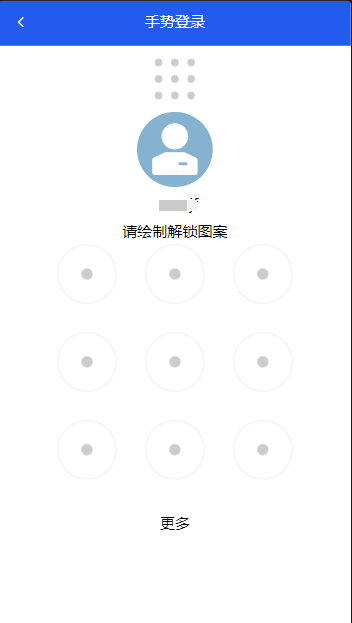
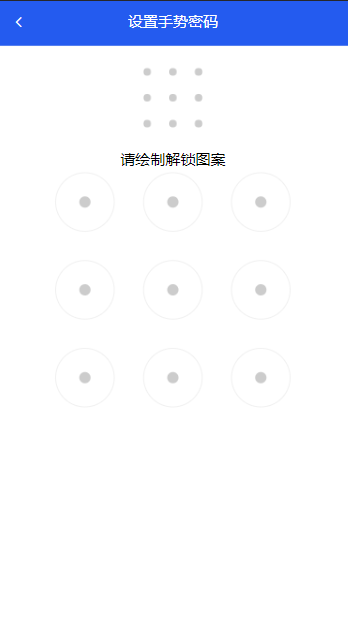
代码
组件内
<template>
<div class="container">
<MyHeader
:name="setOrCheck ? '设置手势密码' : '手势登录'"
left="arrow-left"
@goBackEv="setOrCheck ? $emit('goBack') : $router.go(-1)"
/>
<div class="pattern-lock">
<div :class="setOrCheck ? 'pattern' : 'login-size'" ref="showPattern">
<canvas id="canvasShow" />
</div>
<!-- 手势解锁登录页头像和用户名 -->
<div class="login-info" v-if="!setOrCheck">
<div class="avatar">
<van-icon name="manager" size="62" style="line-height: 80px" />
</div>
<div class="username">{{ userName }}</div>
</div>
<div class="tips">
<div class="input-tips">
<p>{{ setAgain ? '请再次绘制解锁图案' : '请绘制解锁图案' }}</p>
<div
class="guide"
:style="{ display: tooEasy || !isFit ? 'block' : 'none' }"
>
<p class="guide-tips">
{{
isFit
? '至少连接4个点,请重新绘制'
: '两次绘制图案不一致,请重新绘制'
}}
</p>
</div>
</div>
</div>
<div class="draw-pattern" ref="drawPattern">
<canvas id="canvas" />
</div>
<!-- 手势解锁登录页更多 -->
<div class="more" v-if="!setOrCheck" @click="moreListShow = true">
更多
</div>
<More
v-if="moreListShow"
:moreListShow="moreListShow"
:isLogin="false"
@changeMoreShow="moreListShow = false"
/>
</div>
</div>
</template>
<script>
import { getItem } from "@/utils/sessionStorage"
export default {
props: {
// 设置或验证手势密码页面设置true获取false
setOrCheck: {
type: Boolean,
default: true
},
// 密码
passWord: {
type: Array,
default: []
},
},
components: {
More: () => import('@/components/loginMore/index.vue')
},
data () {
return {
userName: getItem("loginNo") || '', // 手势解锁登录页的用户名
moreListShow: false, // 控制更多组件
pointerArr: [], // 绘制路径
startX: 0,
startY: 0, // 线条起始点
puts: [], // 经过的九个点的数组
currentPointer: null, // 当前点是否已经连接
// pwd: [],// 密码
confirmPwd: [],// 确认密码
unlockFlag: false,// 是否解锁的标志
isMouseDown: false,
arr: [],// 九个点的坐标数组
canvas: null, // 下方画布
ctx: null,
width: null,
height: null,
canvasShow: null, // 上方画布
ctxshow: null,
widthShow: null,
heightShow: null,
patternPassWord: [],
tooEasy: false, // 至少连接4个点
setAgain: false, // 再次设置手势
isFit: true, // 第二次设置手势是否与第一次一致
}
},
mounted () {
let _this = this;
this.$nextTick(function () {
// 初始化界面
_this.initDidMounted()
_this.init(true);
_this.initEvent()
});
},
methods: {
initDidMounted () {
this.canvas = document.getElementById('canvas'); // 绘制手势画布
this.ctx = this.canvas.getContext('2d'); // 得到画布的上下文对象
this.canvas.width = this.$refs.drawPattern.clientWidth;
this.canvas.height = this.$refs.drawPattern.clientHeight;
this.width = this.canvas.width;
this.height = this.canvas.height; // 画布的宽高
this.canvasShow = document.getElementById('canvasShow'); // 手势展示的画布
this.ctxshow = this.canvasShow.getContext('2d');
this.canvasShow.width = this.$refs.showPattern.clientWidth;
this.canvasShow.height = this.$refs.showPattern.clientHeight;
this.widthShow = this.canvasShow.width;
this.heightShow = this.canvasShow.height; // 画布的宽高
console.log(this.canvas.offsetTop, this.width, this.height)
// 九宫格中9个点的坐标对象
const lockCicle = {
x: 0, // x坐标
y: 0, // y坐标
showX: 0, // 手势展示的点坐标
showY: 0,
color: "#999999",
state: "1", // 当前点状态,是否已经被链接过
stateShow: "1", // 手势展示的点状态
};
const offset = (this.width - this.height) / 2; // 计算偏移量
this.arr = []; // 九个点的坐标数组
// 计算九个点坐标
for (let i = 1; i <= 3; i++) {
for (let j = 1; j <= 3; j++) {
const lockCicle = {};
if (offset > 0) { // 横屏
lockCicle.x = (this.height / 4) * j + Math.abs(offset);
lockCicle.y = (this.height / 4) * i - this.height / 5;
lockCicle.state = 0;
lockCicle.stateShow = 0;
} else { // 竖屏
lockCicle.x = (this.width / 4) * j;
lockCicle.y = (this.width / 4) * i + Math.abs(offset) - this.height / 5;
lockCicle.state = 0;
lockCicle.stateShow = 0;
}
lockCicle.showX = (this.heightShow / 4) * j;
lockCicle.showY = (this.heightShow / 4) * i;
this.arr.push(lockCicle);
}
}
},
// 初始化界面
init (flag) {
// flag:true表示需要格式化展示用的九宫格路径,false表示不需要
this.ctx.clearRect(0, 0, this.width, this.height); // 清空画布
if (flag) {
this.ctxshow.clearRect(0, 0, this.widthShow, this.heightShow);
}
this.pointerArr = []; // 清除绘制路径
for (let i = 0; i < this.arr.length; i++) {
this.arr[i].state = 0; // 清除绘制状态
if (flag) {
this.arr[i].stateShow = 0;
}
this.drawPointer(i, flag);
}
},
drawPointer (i, flag) {
const radius = this.width / 12;
let _fillStyle = "#ccc";
let _strokeStyle = "#ccc";
let _strokeStyleShow = "#ccc";
// 不同状态显示不同颜色
if (this.arr[i].state == 1) {
_strokeStyle = "#0286fa";
_fillStyle = "#0286fa";
}
if (this.arr[i].stateShow == 1) {
_strokeStyleShow = "#0286fa";
}
// 绘制原点
this.ctx.save(); // 保存当前环境的状态
this.ctx.beginPath(); // 起始一条路径,或重置当前路径
this.ctx.fillStyle = _fillStyle; // 设置或返回用于填充绘画的颜色、渐变或模式
this.ctx.arc(this.arr[i].x, this.arr[i].y, 6, 0, Math.PI * 2, false); // 创建弧/曲线(用于创建圆形或部分圆)-- false顺时针
this.ctx.fill(); // 填充当前绘图(路径)
this.ctx.closePath(); // 创建从当前点回到起始点的路径
// 绘制圆圈
this.ctx.beginPath();
this.ctx.strokeStyle = _strokeStyle;
this.ctx.lineWidth = 0.3; // 设置或返回当前的线条宽度
this.ctx.arc(this.arr[i].x, this.arr[i].y, radius, 0, Math.PI * 2, false);
this.ctx.stroke(); // 绘制已定义的路径
this.ctx.closePath();
this.ctx.restore(); // 返回之前保存过的路径状态和属性
if (flag) {
// 绘制手势展示的原点
this.ctxshow.save();
this.ctxshow.beginPath();
this.ctxshow.fillStyle = _strokeStyleShow;
this.ctxshow.arc(this.arr[i].showX, this.arr[i].showY, 4, 0, Math.PI * 2, false);
this.ctxshow.fill();
this.ctxshow.closePath();
}
},
// 绘制连接线的方法,将坐标数组中的点绘制在canvas画布中
drawLinePointer (x, y, flag) {
// 绘制点到点的线
this.ctx.clearRect(0, 0, this.width, this.height); // 清空画布
this.ctx.save(); // 保存当前环境的状态
this.ctx.beginPath();
this.ctx.strokeStyle = "#0286fa"; // 设置或返回用于笔触的颜色、渐变或模式
this.ctx.lineWidth = 6; // 设置或返回当前的线条宽度
this.ctx.lineCap = "round"; // 设置或返回线条的结束端点样式
this.ctx.lineJoin = "round"; // 设置或返回两条线相交时,所创建的拐角类型
for (var i = 0; i < this.pointerArr.length; i++) {
if (i == 0) {
this.ctx.moveTo(this.pointerArr[i].x, this.pointerArr[i].y); // 把路径移动到画布中的指定点,不创建线条
} else {
this.ctx.lineTo(this.pointerArr[i].x, this.pointerArr[i].y); // 添加一个新点,然后在画布中创建从该点到最后指定点的线条
}
}
this.ctx.stroke();
this.ctx.closePath();
this.ctx.restore();
// 保存经过的点
for (var i = 0; i < this.arr.length; i++) {
this.drawPointer(i, true); // 绘制圆圈和原点
// isPointInPath判断点(x, y)是否在路径中,有则返回true,否则返回false;同时判断该点是否已经经过
if (this.ctx.isPointInPath(x, y) && this.currentPointer != i && this.puts.indexOf(i + 1) < 0) {
this.pointerArr.push({
x: this.arr[i].x,
y: this.arr[i].y
});
this.currentPointer = i;
this.puts.push(i + 1); // 保存该坐标点到路径数组中
this.startX = this.arr[i].x;
this.startY = this.arr[i].y;
this.arr[i].state = 1;
if (!this.setAgain) { // 第二次设置手势,小九宫格不再做相应改变
this.arr[i].stateShow = 1;
}
}
}
// 绘制点到当前鼠标坐标的线
if (flag) {
this.ctx.save();
this.ctx.beginPath();
this.ctx.globalCompositeOperation = "destination-over"; // 在源图像上方显示目标图像
this.ctx.strokeStyle = "#e2e0e0";
this.ctx.lineWidth = 6;
this.ctx.lineCap = "round";
this.ctx.lineJoin = "round";
this.ctx.moveTo(this.startX, this.startY);
this.ctx.lineTo(this.x, this.y);
this.ctx.stroke();
this.ctx.beginPath();
this.ctx.restore();
}
},
// 绘制密码事件
initEvent () {
let _this = this;
// 开始触摸
this.canvas.addEventListener('touchstart', function (e) {
_this.isMouseDown = true;
const x1 = e.targetTouches[0].pageX;
const y1 = e.targetTouches[0].pageY - _this.canvas.offsetTop;
_this.drawLinePointer(x1, y1, false);
})
// 手指滑动九宫格
this.canvas.addEventListener('touchmove', function (e) {
if (_this.isMouseDown) {
const x1 = e.targetTouches[0].pageX;
const y1 = e.targetTouches[0].pageY - _this.canvas.offsetTop;
_this.drawLinePointer(x1, y1, true);
}
})
// 触摸结束
this.canvas.addEventListener('touchend', function (e) {
_this.drawLinePointer(0, 0, false);
_this.isMouseDown = false;
_this.pointerArr = [];
// 设置手势密码页面
if (_this.setOrCheck) {
if (_this.puts.length >= 4) {
_this.tooEasy = false
if (_this.setAgain) {
// 第二次设置手势
if (JSON.stringify(_this.puts) == JSON.stringify(_this.patternPassWord)) {
_this.setAgain = false
_this.isFit = true
_this.$toast("手势密码设置成功")
// 设置成功之后返回到上一页
_this.$emit('goBack', _this.puts)
} else {
_this.setAgain = false
_this.isFit = false
// 两次绘制不一致,延时两秒后重新绘制
setTimeout(() => { { _this.isFit = true } }, 3000)
}
console.log(_this.puts, _this.patternPassWord, JSON.stringify(_this.puts) == JSON.stringify(_this.patternPassWord), '第二次设置手势')
_this.init(true);
} else {
// 第一次设置手势
_this.setAgain = true
_this.patternPassWord = _this.puts
_this.init(false);
}
console.log(`你的图案密码是: [ ${_this.puts.join(" 、 ")} ]`);
_this.init(false);
} else if (_this.puts.length >= 1) {
_this.tooEasy = true
if (_this.setAgain) {
_this.init(false);
} else {
_this.init(true);
}
}
} else {
// 验证手势页面
if (_this.puts.length >= 4) {
_this.tooEasy = false
if (JSON.stringify(_this.puts) == JSON.stringify(_this.passWord)) {
_this.$toast("密码解锁成功")
_this.$router.push("/main")
} else {
_this.$toast("密码错误!请重新输入")
}
console.log('输入的密码:', JSON.stringify(_this.puts), '实际密码:', JSON.stringify(_this.passWord))
_this.init(true);
} else if (this.puts.length >= 1) {
_this.tooEasy = true
_this.init(true);
}
}
_this.puts = [];
})
},
}
}
</script>
<style lang="less" scoped>
.container {
touch-action: none; // 阻止浏览器上下左右滑动行为,看个人需求
width: 100%;
height: 100%;
background: #ffffff;
position: absolute;
top: 0;
right: 0;
bottom: 0;
left: 0;
z-index: 1;
min-height: 1%;
overflow-x: hidden;
overflow-y: hidden;
.pattern-lock {
width: 100%;
height: 100%;
.pattern {
width: 110px;
height: 110px;
margin: 0 auto;
}
// 登录页面上方画布大小
.login-size {
width: 70px;
height: 70px;
margin: 0 auto;
}
// 登录页用户信息
.login-info {
.avatar {
width: 80px;
height: 80px;
line-height: 80px;
margin: auto;
font-size: 32px;
color: #fff;
border-radius: 40px;
background: #85b3cf;
}
.username {
font-size: 18px;
margin: 8px 0;
}
}
.tips {
width: 100%;
.input-tips {
font-size: 16px;
text-align: center;
.guide {
height: 28px;
line-height: 28px;
.guide-tips {
font-size: 12px;
color: #e91919;
&.hide {
display: none;
}
}
}
}
}
// 下方画布
.draw-pattern {
width: 100%;
height: 430px;
}
// 登录页更多
.more {
position: fixed;
bottom: 15%;
left: 0;
right: 0;
}
}
}
</style>
阻止浏览器左右滑动行为
- 使用
e.preventDefault()
// 绘制密码事件
initEvent() {
// 阻止浏览器左右滑行为
let startX = null;
let startY = null;
let _this = this;
// 开始触摸
this.canvas.addEventListener("touchstart", function (e) {
startX = e.targetTouches[0].pageX
startY = e.targetTouches[0].pageY
});
// 手指滑动九宫格
this.canvas.addEventListener(
"touchmove",
function (e) {
var moveX = e.targetTouches[0].pageX
var moveY = e.targetTouches[0].pageY
if (Math.abs(moveX - startX) > Math.abs(moveY - startY)) {
e.preventDefault()
}
},{ passive: false }
);
},
- 使用样式:
touch-action
none:当触控事件发生在元素上时,不进行任何操作。pan-x:启用单指水平平移手势。可以与 pan-y、pan-up、pan-down 和/或 pinch-zoom 组合使用pan-y:启用单指垂直平移手势。可以与 pan-x 、pan-left、pan-right 和/或 pinch-zoom 组合使用。- auto:当触控事件发生在元素上时,由浏览器来决定进行哪些操作,比如对 viewport 进行平滑、缩放等。
manipulation:浏览器只允许进行滚动和持续缩放操作。任何其它被 auto 值支持的行为不被支持。启用平移和缩小缩放手势,但禁用其他非标准手势,例如双击以进行缩放。禁用双击可缩放功能可减少浏览器在用户点击屏幕时延迟生成点击事件的需要。这是“pan-x pan-y pinch-zoom”(为了兼容性本身仍然有效)的别名。pan-left, pan-right, pan-up, pan-down:启用以指定方向滚动开始的单指手势。一旦滚动开始,方向可能仍然相反。请注意,滚动“向上”(pan-up)意味着用户正在将其手指向下拖动到屏幕表面上,同样 pan-left 表示用户将其手指向右拖动。多个方向可以组合,除非有更简单的表示(例如,“pan-left pan-right”无效,因为“pan-x”更简单,而“pan-left pan-down”有效)。pinch-zoom:启用多手指平移和缩放页面。这可以与任何平移值组合。
其他组件调用
引入组件,定义一个变量控制即可,项目需求要把密码与对应的用户账号存起来,我是在goBack里面接收的,具体逻辑大家可以根据自己需求来。
<div v-if="!showPass">其他内容
</div>
<GesturesPass v-else :passWord="gestPass" :setOrCheck="true" @goBack="goBack" />





















 421
421











 被折叠的 条评论
为什么被折叠?
被折叠的 条评论
为什么被折叠?








