docx、pptx、xlsx、pdf文件预览
docx、pptx、xlsx、pdf 文件预览
纯前端vue预览
pdf 预览
(一)pdf.js 👍🏻
最新版 pdf.js 要求 node 版本不低于 18,可以在 Tags · mozilla/pdf.js · GitHub 下载 2. 版本
具体可以看 pdf预览 | Hu Yu
(二)iframe
一般的浏览器都默认支持预览 pdf
<iframe src="viewFileUrl" />
但是不同的浏览器的展示和交互不同,而且如果 PDF 文件过大也有可能导致浏览器卡死或者白屏。
docx 预览
Github - VolodymyrBaydalka/docxjs
使用方法:
import { renderAsync } from 'docx-preview'
interface DocxOptions {
bodyContainer?: HTMLElement | null
styleContainer?: HTMLElement
buffer: Blob
docxOptions?: Partial<Record<string, string | boolean>>
}
export const renderDocx = (options: DocxOptions): Promise<void> | undefined => {
if (typeof window !== 'undefined') {
const { bodyContainer, styleContainer, buffer, docxOptions = {} } = options
const defaultOptions = {
className: 'docx',
ignoreLastRenderedPageBreak: false,
}
const configuration = Object.assign({}, defaultOptions, docxOptions)
if (bodyContainer) {
return renderAsync(buffer, bodyContainer, styleContainer, configuration)
} else {
const contain = document.createElement('div')
document.body.appendChild(contain)
return renderAsync(buffer, contain, styleContainer, configuration)
}
}
}
xlsx 预览
支持word(.docx)、excel(.xlsx)、pdf等各类型office文件预览的vue组件集合,提供一站式office文件预览方案,支持vue2和3,也支持React等非Vue框架。
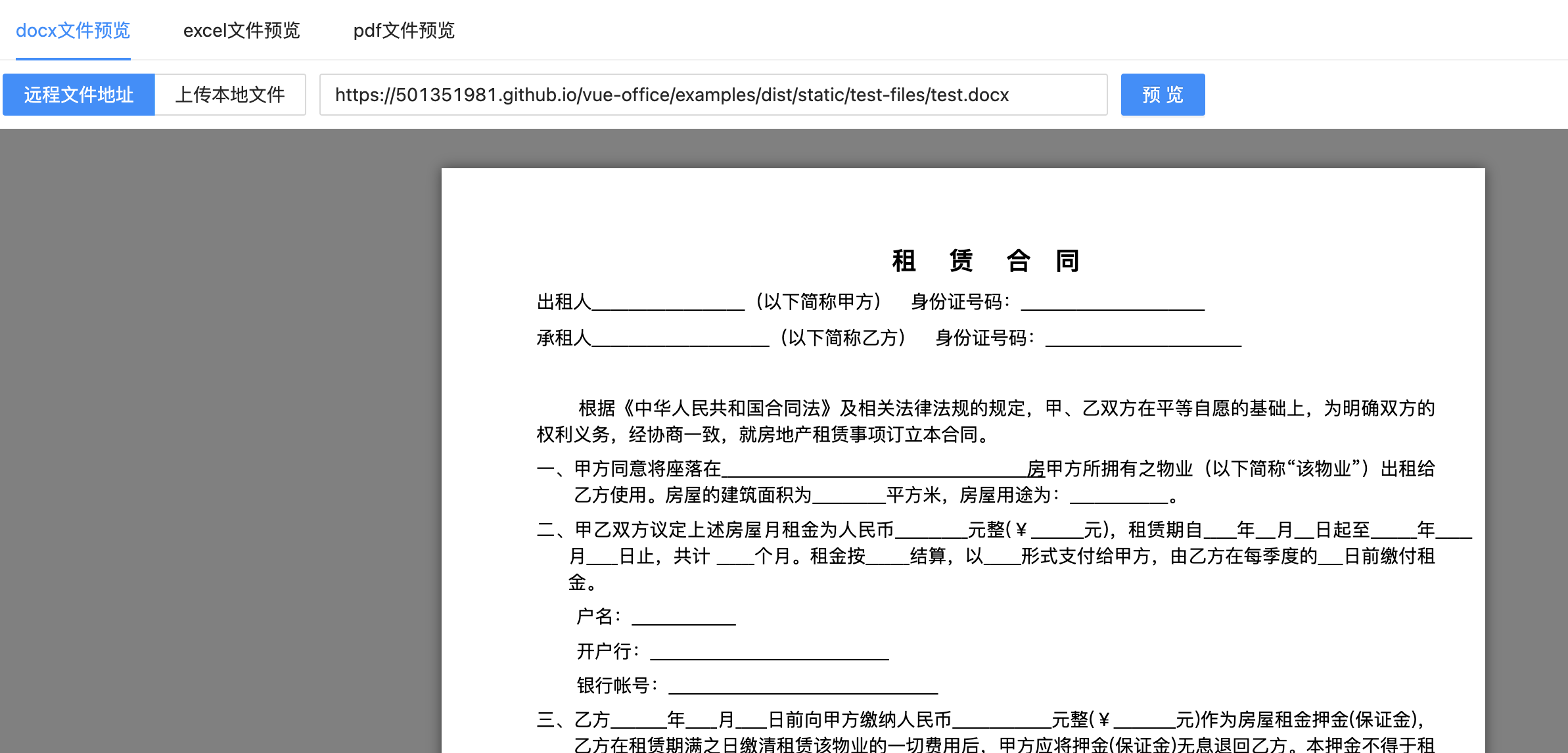
更多用法可以看官网,比较详细
PPT 预览
暂时没有什么好的解决方法,可以使用下面的服务端预览
服务端预览
kkFileView 👍🏻
KkFileView 为文件文档在线预览解决方案,该项目使用流行的 spring boot 搭建,易上手和部署,基本支持主流办公文档的在线预览,如 doc, docx, xls, xlsx, ppt, pptx, pdf, txt, zip, rar, 图片, 视频, 音频等等
注意:KkFileView 为后端部署,前端直接使用后端给的地址即可
其他
WPS WebOffice 开放平台
支持在线预览编辑,多人协同
阿里云 IMM
支持文件转换预览,但是需要与
阿里云OSS一起使用
Office Web Viewer
微软官方提供的文档示例
demo_Sutter.pptx
微软提供的免费在线预览服务,用法简单,但是国内访问速度较慢





















 2695
2695











 被折叠的 条评论
为什么被折叠?
被折叠的 条评论
为什么被折叠?








