目录
I. 传统网页布局的方式*3

❀标准流 (普通流/文档流)

II. 浮动
①需要浮动的原因

②什么是浮动

❀左右盒子
※※左盒子在前

代码:
<!DOCTYPE html>
<html lang="en">
<head>
<meta charset="UTF-8">
<meta http-equiv="X-UA-Compatible" content="IE=edge">
<meta name="viewport" content="width=device-width, initial-scale=1.0">
<title>Document</title>
<style>
* {
margin: 0;
padding: 0;
}
div {
height: 200px;
width: 200px;
background-color: burlywood;
padding: 10px;
}
.left {
float: left;
}
.left1 {
width: 100px;
height: 100px;
background-color: blueviolet;
float: left;
}
.right {
float: right;
}
.right1 {
width: 150px;
height: 150px;
background-color: aquamarine;
}
</style>
</head>
<body>
<div class="left">
<div class="left1">1</div>
<div class="right1">测试一下</div>
</div>
<div class="left">2</div>
<div class="right">3</div>
</body>
</html>※※右盒子在前

代码:
<!DOCTYPE html>
<html lang="en">
<head>
<meta charset="UTF-8">
<meta http-equiv="X-UA-Compatible" content="IE=edge">
<meta name="viewport" content="width=device-width, initial-scale=1.0">
<title>Document</title>
<style>
* {
margin: 0;
padding: 0;
}
div {
height: 200px;
width: 200px;
background-color: burlywood;
padding: 10px;
}
.left {
float: left;
}
.left1 {
width: 100px;
height: 100px;
background-color: blueviolet;
float: left;
}
.right {
float: right;
}
.right1 {
width: 150px;
height: 150px;
background-color: aquamarine;
}
</style>
</head>
<body>
<div class="left">
<div class="right1">测试一下</div>
<div class="left1">1</div>
</div>
<div class="left">2</div>
<div class="right">3</div>
</body>
</html>※※※疑惑→为什么right1盒子会被覆盖掉?
③浮动特性※
❀浮动元素会脱离标准流 (脱标)※
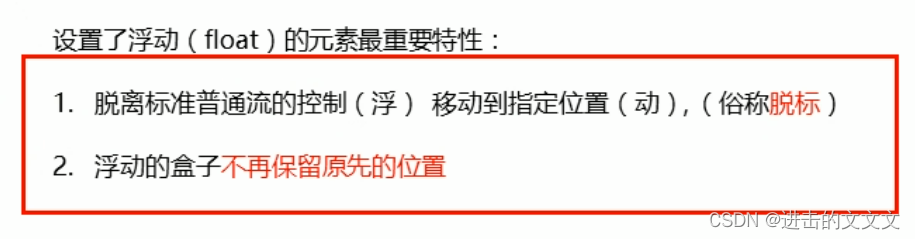
※※图解

代码:
<!DOCTYPE html>
<html lang="en">
<head>
<meta charset="UTF-8">
<meta http-equiv="X-UA-Compatible" content="IE=edge">
<meta name="viewport" content="width=device-width, initial-scale=1.0">
<title>Document</title>
<style>
* {
margin: 0;
padding: 0;
}
div {
height: 300px;
width: 200px;
background-color: burlywood;
padding: 10px;
}
.left {
width: 100px;
height: 100px;
background-color: blueviolet;
float: left;
}
</style>
</head>
<body>
<div class="left">1</div>
<div>2</div>
</body>
</html>❀浮动的元素会一行内显示并且元素顶部对齐

※※图解

缩小后↓
代码:
<!DOCTYPE html>
<html lang="en">
<head>
<meta charset="UTF-8">
<meta http-equiv="X-UA-Compatible" content="IE=edge">
<meta name="viewport" content="width=device-width, initial-scale=1.0">
<title>Document</title>
<style>
* {
margin: 0;
padding: 0;
}
div {
height: 300px;
width: 200px;
background-color: burlywood;
padding: 10px;
}
.left {
width: 100px;
height: 100px;
background-color: blueviolet;
float: left;
}
.left1 {
width: 230px;
height: 230px;
background-color: aquamarine;
float: left;
}
</style>
</head>
<body>
<div class="left">1</div>
<div class="left1">2</div>
<div class="left">3</div>
<div class="left1">4</div>
<div>5</div>
</body>
</html>※※※疑惑→为什么div里的5会跟着浮动的盒子移动?
❀浮动的元素会具有行内块元素的特性

※※图解
※※※※p不浮动

※※※※p右浮动


代码:
<!DOCTYPE html>
<html lang="en">
<head>
<meta charset="UTF-8">
<meta http-equiv="X-UA-Compatible" content="IE=edge">
<meta name="viewport" content="width=device-width, initial-scale=1.0">
<title>Document</title>
<style>
* {
margin: 0;
padding: 0;
}
div {
height: 300px;
width: 200px;
background-color: burlywood;
padding: 10px;
}
.left {
width: 100px;
height: 100px;
background-color: blueviolet;
float: left;
}
.left1 {
width: 230px;
height: 230px;
background-color: aquamarine;
float: left;
}
p {
height: 300px;
background-color: cornflowerblue;
/* 第一张不打float即可 */
float: right;
}
</style>
</head>
<body>
<div class="left">1</div>
<div class="left1">2</div>
<!--第二张图 <p>就一个3有点太小了,<br />多打几个字更明显doge</p> -->
<p>就一个3有点太小了,多打几个字更明显doge</p>
<div>5</div>
</body>
</html>④浮动元素经常和标准流父级搭配使用

eg.
代码:
<!DOCTYPE html> <html lang="en"> <head> <meta charset="UTF-8"> <meta http-equiv="X-UA-Compatible" content="IE=edge"> <meta name="viewport" content="width=device-width, initial-scale=1.0"> <title>Document</title> <style> * { margin: 0; padding: 0; } div { height: 500px; width: 500px; background-color: burlywood; padding: 10px; margin: 100px auto; } .left { width: 100px; height: 100px; background-color: blueviolet; float: left; } .left1 { width: 230px; height: 230px; background-color: aquamarine; float: left; } p { height: 300px; width: 50px; float: right; background-color: chartreuse; } </style> </head> <body> <div> <div class="left">1</div> <div class="left1">2</div> <p>3</p> </div> </body> </html>
⑤练习
其实是把pink老师的练习改了一下hhh
✿一大四小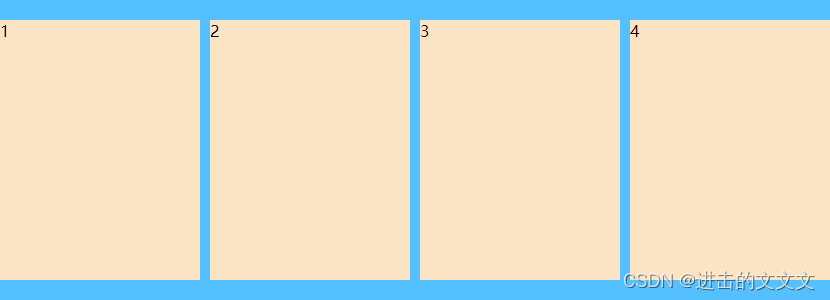
代码:
<!DOCTYPE html>
<html lang="en">
<head>
<meta charset="UTF-8">
<meta http-equiv="X-UA-Compatible" content="IE=edge">
<meta name="viewport" content="width=device-width, initial-scale=1.0">
<title>Document</title>
<style>
* {
margin: 0;
padding: 0;
}
.box {
width: 830px;
height: 300px;
background-color: deepskyblue;
margin: 100px auto;
}
li {
list-style: none;
}
.box li {
float: left;
width: 200px;
height: 260px;
margin-top: 20px;
margin-right: 10px;
background-color: bisque;
}
.box .last {
margin-right: 0;
}
</style>
</head>
<body>
<ul class="box">
<li>1</li>
<li>2</li>
<li>3</li>
<li class="last">4</li>
</ul>
</body>
</html>✿左小右大

代码:
<!DOCTYPE html>
<html lang="en">
<head>
<meta charset="UTF-8">
<meta http-equiv="X-UA-Compatible" content="IE=edge">
<meta name="viewport" content="width=device-width, initial-scale=1.0">
<title>Document</title>
<style>
* {
margin: 0;
padding: 0;
}
.box {
width: 800px;
height: 300px;
background-color: deepskyblue;
margin: 100px auto;
line-height: 300px;
font-size: 30px;
text-align: center;
color: aliceblue;
}
.left {
float: left;
width: 200px;
height: 300px;
background-color: dimgray;
}
.right {
/* 这里left和right的效果是一样的 */
float: left;
width: 600px;
height: 300px;
background-color: darkorange;
}
</style>
</head>
<body>
<div class="box">
<div class="left">左 边 盒 子</div>
<div class="right">右 边 盒 子</div>
</div>
</body>
</html>✿左一右二
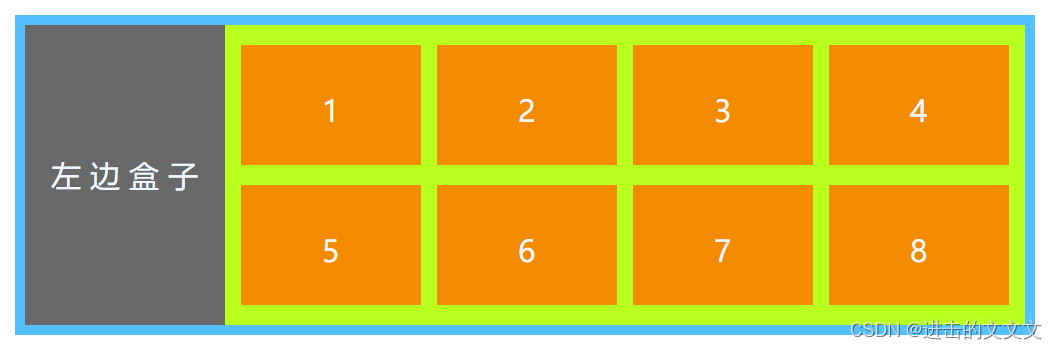
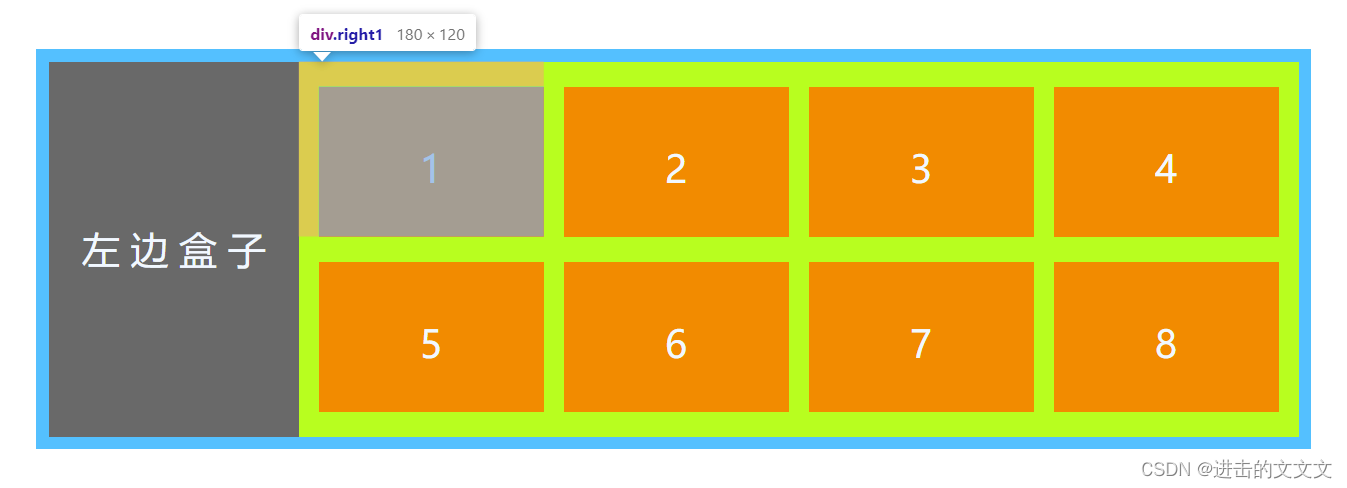
代码:
<!DOCTYPE html>
<html lang="en">
<head>
<meta charset="UTF-8">
<meta http-equiv="X-UA-Compatible" content="IE=edge">
<meta name="viewport" content="width=device-width, initial-scale=1.0">
<title>Document</title>
<style>
* {
margin: 0;
padding: 0;
}
.box {
width: 1000px;
height: 300px;
background-color: deepskyblue;
margin: 100px auto;
font-size: 30px;
text-align: center;
color: aliceblue;
padding: 10px;
}
.left {
float: left;
width: 200px;
height: 300px;
line-height: 300px;
background-color: dimgray;
}
.right {
float: left;
width: 800px;
height: 300px;
background-color: greenyellow;
}
.right .right1 {
float: left;
width: 180px;
height: 120px;
line-height: 130px;
background-color: darkorange;
/* 一定要记住四个数的顺序是 上 右 下 左!!! */
/* 写成margin-top: 20px */
/* margin-left: 16px 也行*/
margin: 20px 0 0 16px;
}
</style>
</head>
<body>
<div class="box">
<div class="left">左 边 盒 子</div>
<div class="right">
<div class="right1">1</div>
<div class="right1">2</div>
<div class="right1">3</div>
<div class="right1">4</div>
<div class="right1">5</div>
<div class="right1">6</div>
<div class="right1">7</div>
<div class="right1">8</div>
</div>
</div>
</body>
</html>⑥常见页面布局
✿最基础款

✿升级款
top、footer 和浏览器一样宽→没有设置宽度 width!
※※效果
 ※※代码
※※代码
<!DOCTYPE html>
<html lang="en">
<head>
<meta charset="UTF-8">
<meta http-equiv="X-UA-Compatible" content="IE=edge">
<meta name="viewport" content="width=device-width, initial-scale=1.0">
<title>Document</title>
<style>
* {
margin: 0;
padding: 0;
}
div {
margin-bottom: 20px;
font-size: 30px;
color: aliceblue;
font-weight: 700;
text-align: center;
}
.top {
height: 50px;
line-height: 50px;
background-color: coral;
}
.banner {
margin-left: auto;
margin-right: auto;
width: 1000px;
height: 100px;
line-height: 100px;
background-color: dimgray;
}
.box {
width: 1000px;
height: 500px;
margin-left: auto;
margin-right: auto;
background-color: deepskyblue;
margin-left: auto;
margin-right: auto;
}
li {
list-style: none;
}
.box li {
float: left;
width: 235px;
height: 180px;
line-height: 180px;
margin-right: 20px;
margin-bottom: 20px;
background-color: lightsalmon;
}
.box .last {
margin-right: 0;
}
.box div {
float: left;
width: 235px;
height: 300px;
line-height: 300px;
margin-right: 20px;
background-color: seagreen;
}
.box .final {
margin-right: 0;
}
.footer {
height: 150px;
line-height: 150px;
background-color: coral;
}
</style>
</head>
<body>
<div class="top">t o p</div>
<div class="banner">b a n n e r</div>
<div class="box">
<ul>
<li>小 盒 子 区1</li>
<li>2</li>
<li>3</li>
<li class="last">4</li>
</ul>
<div>大 盒 子 区1</div>
<div>2</div>
<div>3</div>
<div class="final">4</div>
</div>
<div class="footer">f o o t e r</div>
</body>
</html>⑦注意点

✿图解
※※两浮一标

※※※※代码
<!DOCTYPE html>
<html lang="en">
<head>
<meta charset="UTF-8">
<meta http-equiv="X-UA-Compatible" content="IE=edge">
<meta name="viewport" content="width=device-width, initial-scale=1.0">
<title>Document</title>
<style>
* {
margin: 0;
padding: 0;
}
div {
width: 1000px;
height: 1000px;
margin: 100px auto;
background-color: blanchedalmond;
}
div div {
font-size: 30px;
font-weight: 700;
color: aliceblue;
margin: 0;
}
.box {
width: 450px;
height: 450px;
background-color: aquamarine;
}
.box1 {
float: left;
width: 300px;
height: 150px;
background-color: coral;
}
.box2 {
float: left;
width: 200px;
height: 300px;
background-color: blueviolet;
}
</style>
</head>
<body>
<div>
<div class="box1">浮 动</div>
<div class="box2">浮 动</div>
<div class="box">标 准</div>
</div>
</body>
</html>※※浮标浮

※※※※代码→上一个浮标换位置即可
<div>
<div class="box1">浮 动</div>
<div class="box">标 准</div>
<div class="box2">浮 动</div>
</div>III. 清除浮动
①原因
图看不明白的话这个建议看视频w→为什么清除浮动

②本质

③方法*4

❀额外标签法→也叫隔墙法(W3C推荐)
※常见块级元素→盒子div、段落p、标题h1~h6、无列ul、有列ol、自定义列表里的dt、dd

❀父级添加overflow 属性
❀父级添加after 伪元素
❀父级添加双伪元素

总结

IV. PS 切图
①常见图片格式
PSD不能直接放到页面里!
 ②图层切图
②图层切图
③切片切图

④PS插件切图→cutterman相关
✿安装

※※流程
双击exe文件→安装后重启ps→在窗口,扩展功能里能看到
✿使用
直接看视频吧,感觉不太好总结orz→使用技巧
V. 案例的知识点
因为没有案例的那些图,所以没做←其实就是懒吧啊喂!!!
①CSS属性的书写顺序

②页面布局整体思路

恭喜看到这的小伙伴,你已经完成 CSS第五天的学习了嗷呜 ~!
下面进入第六天的学习吧(★ ω ★)→第六天!
有用的话就点赞评论收藏嗷!!
这一篇真的写了好久的qwq!





























 804
804

 被折叠的 条评论
为什么被折叠?
被折叠的 条评论
为什么被折叠?










