零、本讲学习目标
一、导入新课
- 安卓应用中,按钮一般用于用户点击确认某项功能,当然也可以用图像按钮。显示图片,我们经常使用图像视图(ImageView)。一个界面最好能图文并茂,给用户较好的体验。
二、常用属性
| 属性 | 含义 |
|---|
| text | 文本内容 |
| textSize | 文本字号,单位:sp |
| textColor | 文本颜色,#ff0000 - 红色 |
| background | 背景颜色或背景图片 |
| layout_height | 高度,单位:dp (wrap_content, match_parent) |
| layout_weight | 宽度,单位:dp (wrap_content, match_parent) |
| onClick | 单击事件(用于绑定事件处理方法) |
| 属性 | 含义 |
|---|
| layout_height | 高度,单位:dp (wrap_content, match_parent) |
| layout_weight | 宽度,单位:dp (wrap_content, match_parent) |
| src | 源(用于设置图片源) |
| background | 背景(用于设置背景图片) |
| scaleType | 缩放类型(fitXY) |
| tint | 蒙版 |
| 属性 | 含义 |
|---|
| layout_height | 高度,单位:dp (wrap_content, match_parent) |
| layout_weight | 宽度,单位:dp (wrap_content, match_parent) |
| src | 源(用于设置图片源) |
| background | 背景(用于设置背景图片) |
三、教学案例:通过按钮缩放图片
1、创建安卓应用
- 创建安卓应用 - ZoomImageByButton
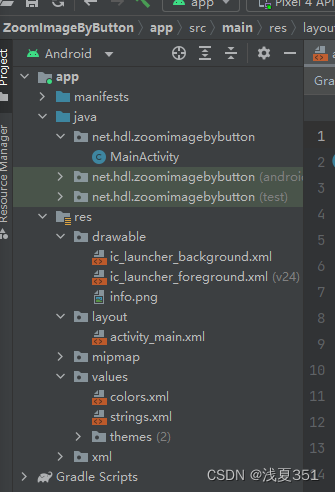
2、准备图片素材
- 将三张图片拷贝到drawable目录
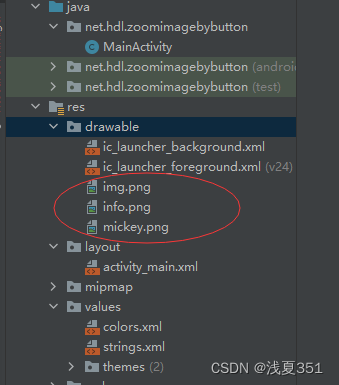
3、字符串资源文件
- 字符串资源文件 - strings.xml
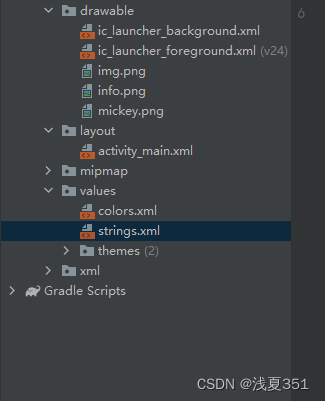
<resources>
<string name="app_name">通过按钮缩放图片</string>
<string name="enlarge_image">放大图片</string>
<string name="shrink_image">缩小图片</string>
</resources>
4、主布局资源文件
- 主布局资源文件 - activity_main.xml
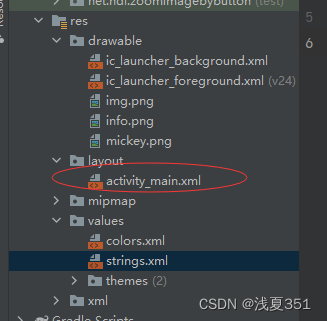
<?xml version="1.0" encoding="utf-8"?>
<LinearLayout xmlns:android="http://schemas.android.com/apk/res/android"
xmlns:tools="http://schemas.android.com/tools"
android:layout_width="match_parent"
android:layout_height="match_parent"
android:background="@drawable/info"
android:orientation="vertical"
android:padding="10dp"
tools:context=".MainActivity">
<LinearLayout
android:layout_width="match_parent"
android:layout_height="wrap_content"
android:gravity="center">
<Button
android:id="@+id/btn_shrink_image"
android:layout_width="wrap_content"
android:layout_height="wrap_content"
android:layout_marginRight="10dp"
android:onClick="doShrinkImage"
android:text="@string/shrink_image" />
<Button
android:id="@+id/btn_enlarge_image"
android:layout_width="wrap_content"
android:layout_height="wrap_content"
android:layout_marginRight="10dp"
android:onClick="doEnlargeImage"
android:text="@string/enlarge_image" />
<ImageButton
android:id="@+id/btn_exit"
android:layout_width="40dp"
android:layout_height="40dp"
android:background="@drawable/mickey"
android:onClick="doExit" />
</LinearLayout>
<LinearLayout
android:layout_width="match_parent"
android:layout_height="match_parent"
android:gravity="center">
<ImageView
android:id="@+id/iv_mickey"
android:layout_width="200dp"
android:layout_height="300dp"
android:background="@drawable/mickey" />
</LinearLayout>
</LinearLayout>
- 查看预览效果
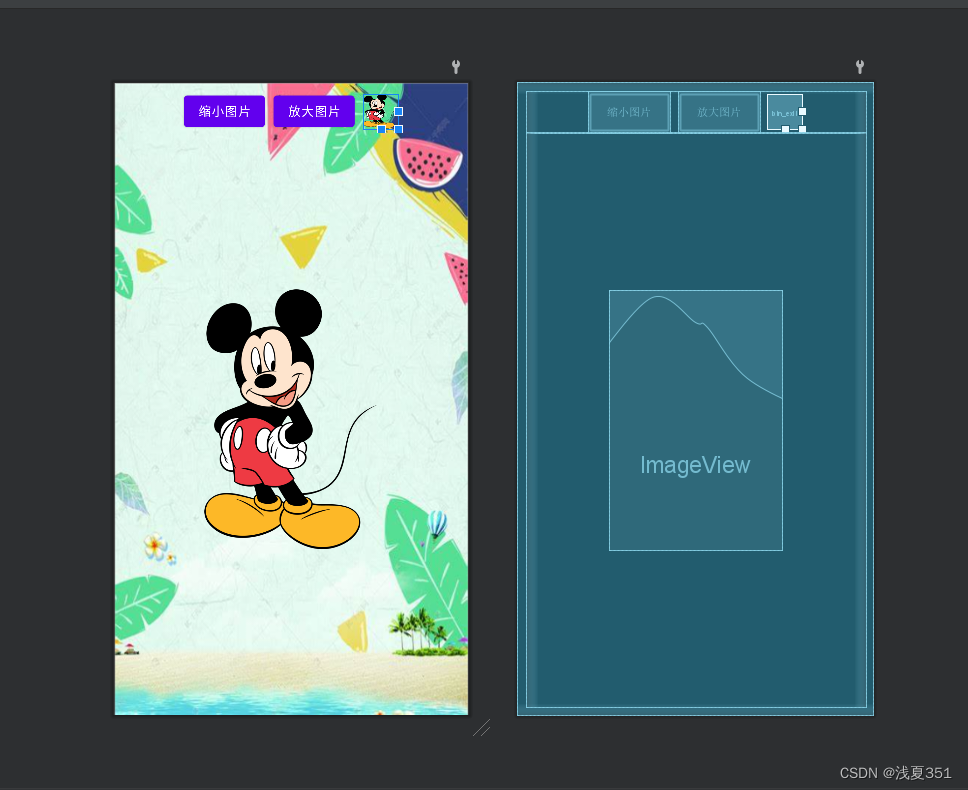
5、主界面类实现功能
- 主界面类 - MainActivity
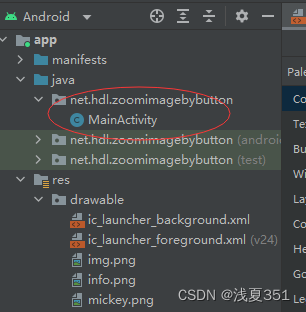
package net.hdl.zoomimagebybutton;
import androidx.appcompat.app.AppCompatActivity;
import android.os.Bundle;
import android.view.View;
import android.widget.ImageView;
import android.widget.LinearLayout;
import android.widget.Toast;
public class MainActivity extends AppCompatActivity {
private ImageView ivMickey; // 米老鼠图像控件
private double imageWidth; // 图像宽度
private double imageHeight; // 图像高度
private double screenWidth; // 手机屏幕宽度
private double screenHeight; // 手机屏幕高度
private double scale = 0.95; // 缩小比例
@Override
protected void onCreate(Bundle savedInstanceState) {
super.onCreate(savedInstanceState);
// 利用布局资源文件设置用户界面
setContentView(R.layout.activity_main);
// 通过资源标识符获取控件实例
ivMickey = findViewById(R.id.iv_mickey);
// 获得屏幕尺寸
screenWidth = getWindowManager().getDefaultDisplay().getWidth();
screenHeight = getWindowManager().getDefaultDisplay().getHeight();
// 获取图像尺寸
imageWidth = ivMickey.getLayoutParams().width;
imageHeight = ivMickey.getLayoutParams().height;
}
/**
* 【缩小图片】按钮单击事件处理方法
*
* @param view
*/
public void doShrinkImage(View view) {
// 获取图像新尺寸
int newWidth = (int) (imageWidth * scale);
int newHeight = (int) (imageHeight * scale);
// 按新尺寸设置图像(不能缩小为零,否则不能再放大)
if (newWidth > 50) {
// 按新尺寸设置图像
ivMickey.setLayoutParams(new LinearLayout.LayoutParams(newWidth, newHeight));
// 更新图像尺寸变量
imageWidth = ivMickey.getLayoutParams().width;
imageHeight = ivMickey.getLayoutParams().height;
} else {
Toast.makeText(this, "温馨提示:图片不能再缩小,要不然看不见咯~",Toast.LENGTH_SHORT).show();
}
}
/**
* 【放大图片】按钮单击事件处理方法
*
* @param view
*/
public void doEnlargeImage(View view) {
// 获取图像新尺寸
int newWidth = (int) (imageWidth / scale);
int newHeight = (int) (imageHeight / scale);
// 按新尺寸设置图像(不能再放大,否则就出界了)
if (newWidth < screenWidth) {
// 按新尺寸设置图像
ivMickey.setLayoutParams(new LinearLayout.LayoutParams(newWidth, newHeight));
// 更新图像尺寸变量
imageWidth = ivMickey.getLayoutParams().width;
imageHeight = ivMickey.getLayoutParams().height;
} else {
Toast.makeText(this, "温馨提示:图片不能再放大,要不然就出界咯~",Toast.LENGTH_SHORT).show();
}
}
/**
* 【关闭】图像按钮单击事件处理方法
*
* @param view
*/
public void doExit(View view) {
finish(); // 关闭当前窗口
}
}
- 查看效果图
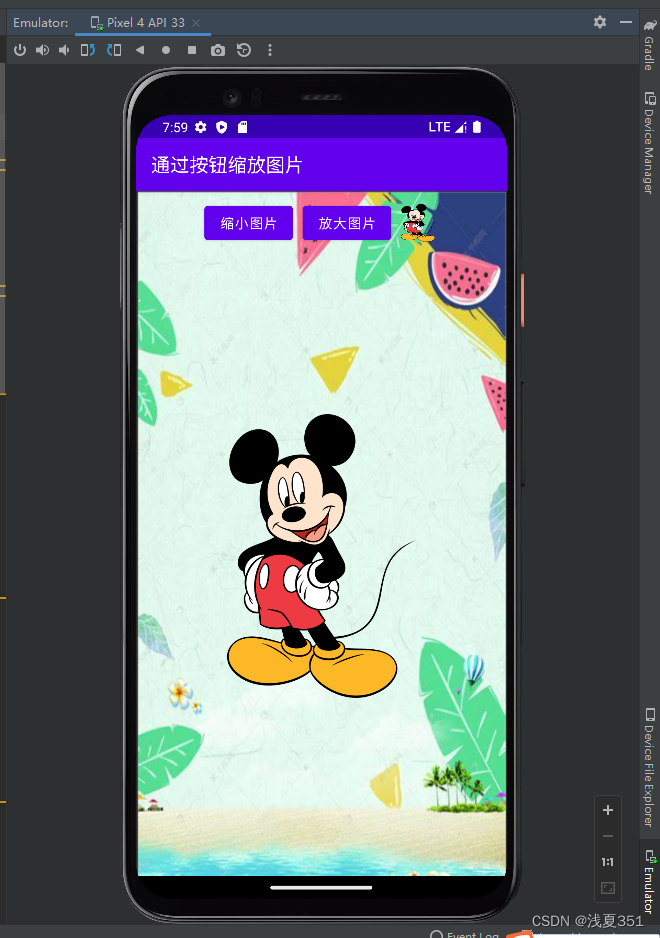
- 录屏演示操作
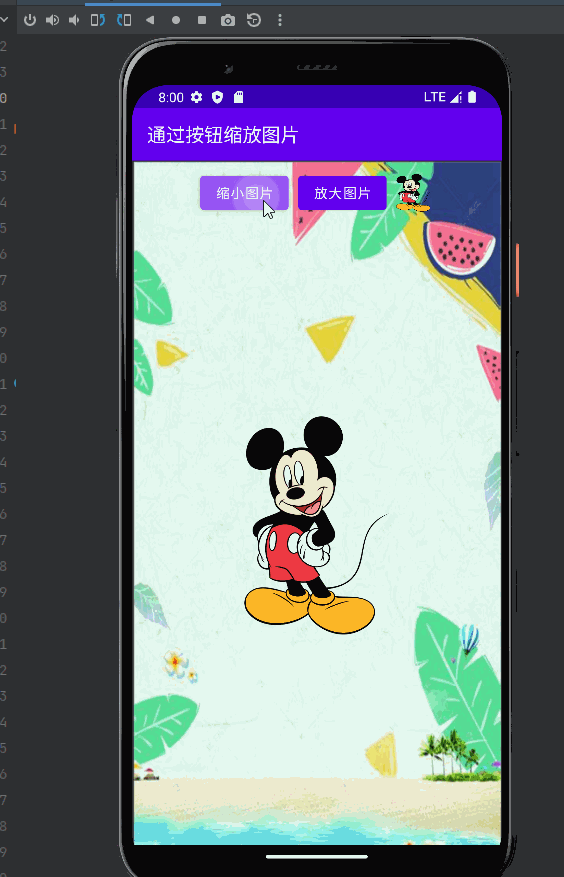
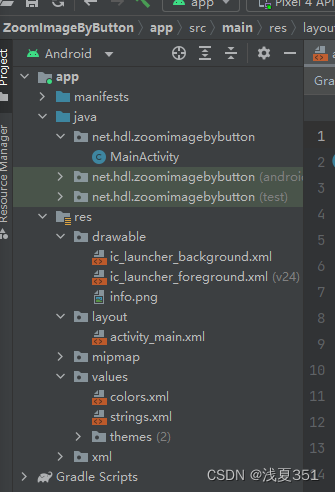
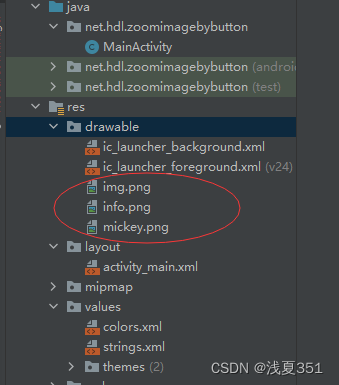
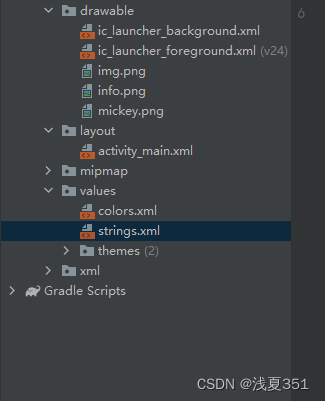
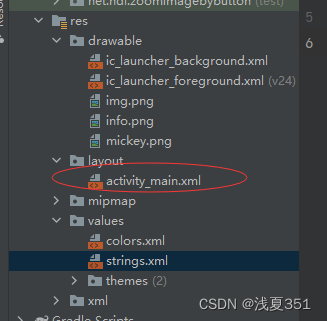
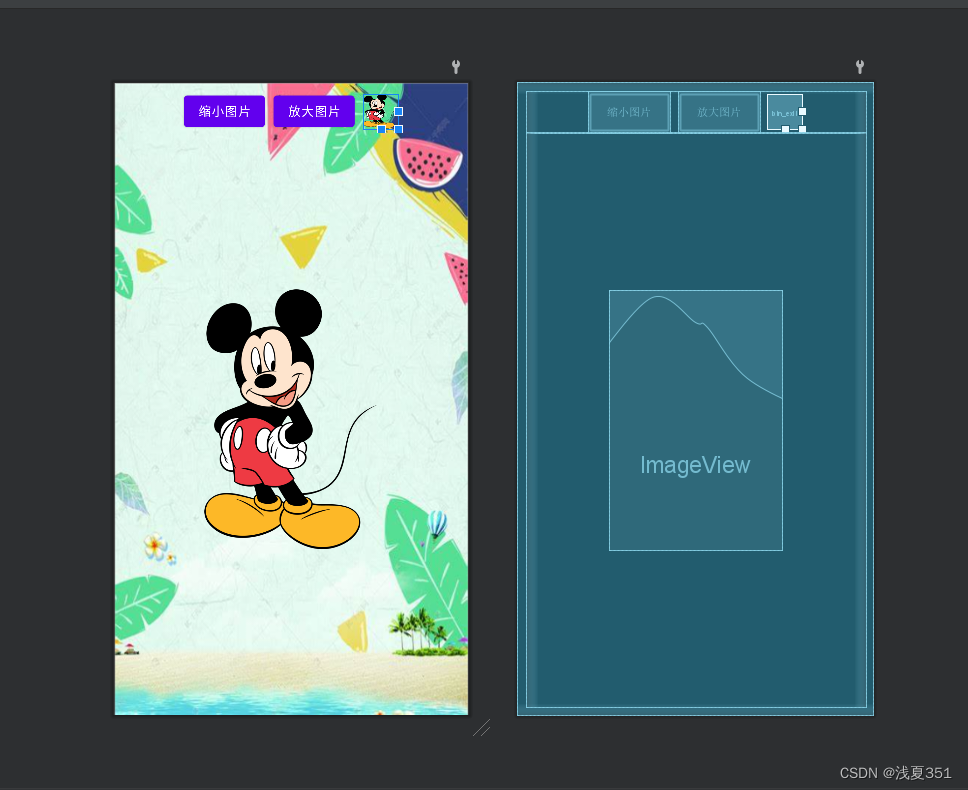
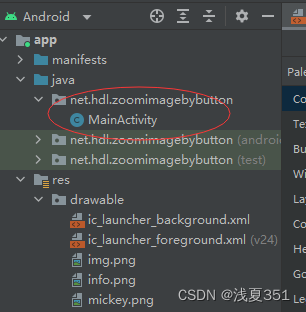
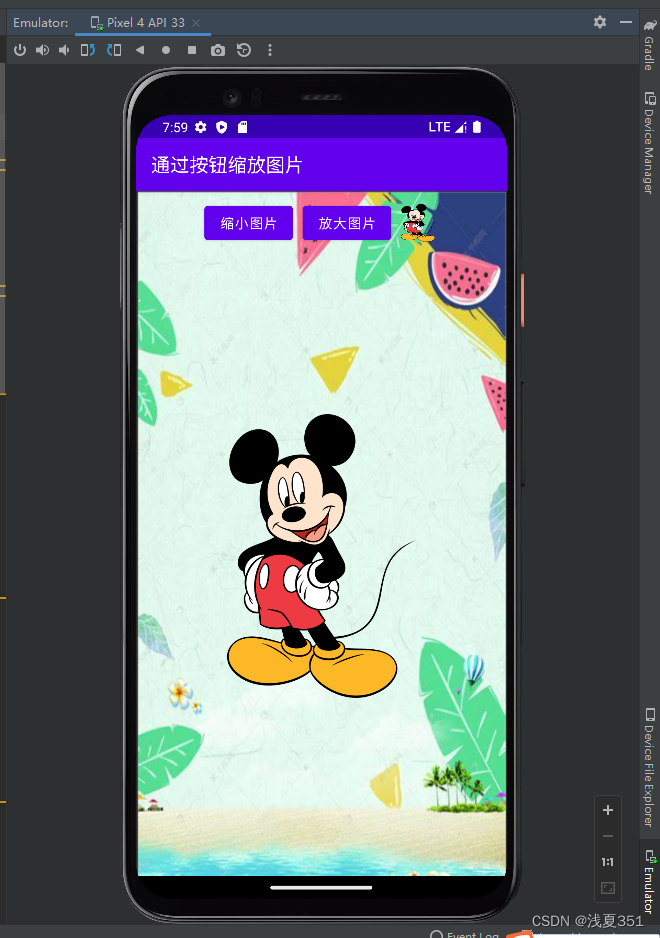
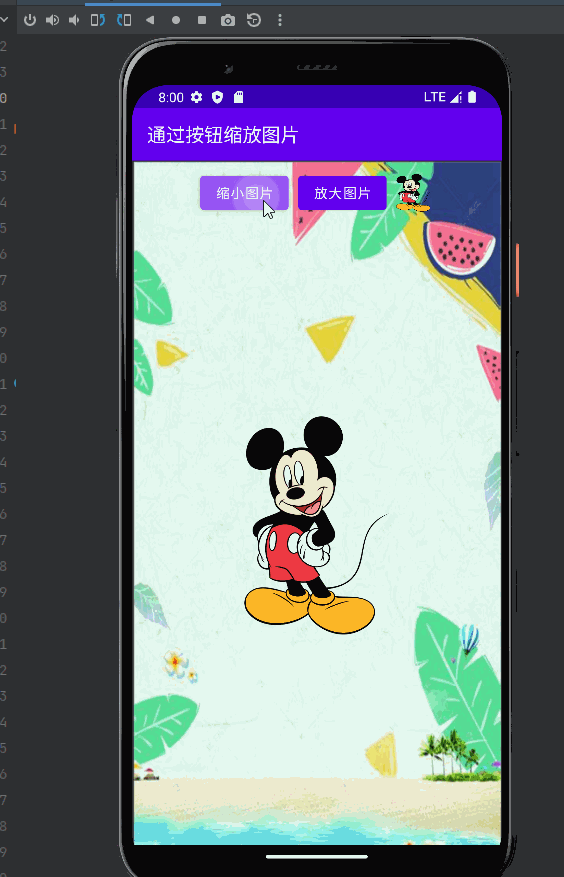






















 3713
3713











 被折叠的 条评论
为什么被折叠?
被折叠的 条评论
为什么被折叠?








