文章目录
零、学习目标
- 1.理解共享参数的作用与特点
- 2.掌握利用共享参数读写文件的步骤
一、导入新课
二、新课讲解
(一)数据存储
- 共享参数
- 文件流操作
- SQLite应用
- XML与JSON解析
(二)共享参数
1、共享参数概述
- 安卓提供了一种简单的数据存储方式SharedPreferences【共享偏好】,这是一种轻量级的数据保存方式,用来存储一些简单的配置信息,以键值对的方式存储在一个XML文件中。
2、利用共享参数读写文件步骤
- 利用Activity的getPreferences(name, mode)方法得到SharedPreferences对象
- 使用SharedPreferences对象的edit()得到Editor对象
- 利用Editor对象的putXxx()方法实现数据写入;利用SharedPreferences对象的getXxx()实现数据读取
- 对于写入操作,利用Editor对象的commit()方法提交数据到指定的文件里
(三)案例演示——多窗口共享数据
1、创建安卓应用【ShareData】
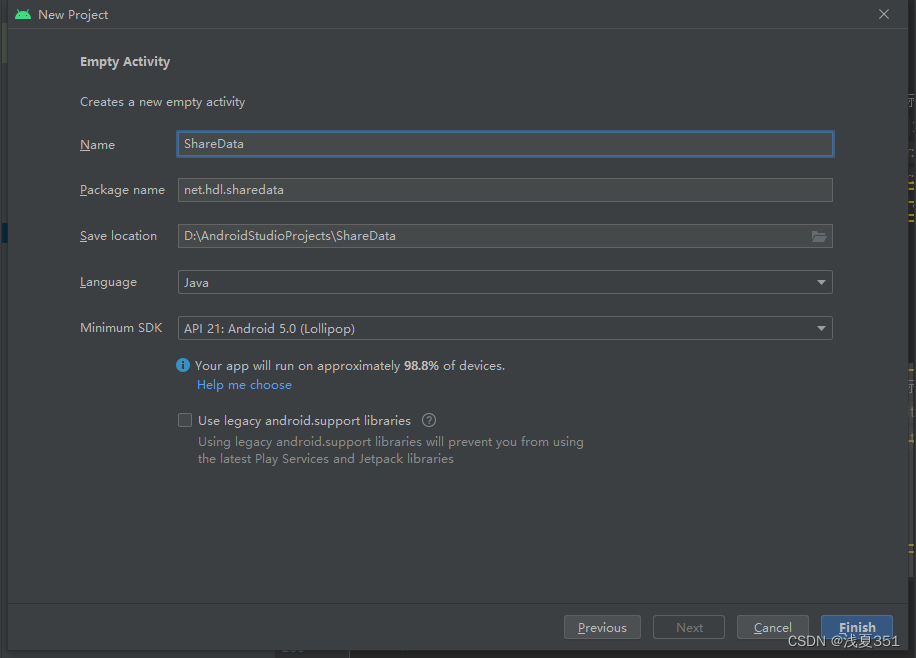
2、准备图片素材
- 将背景图片拷贝到drawable目录
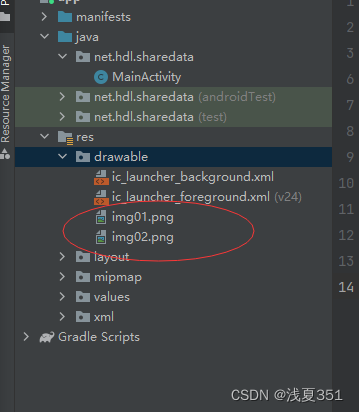
3、主界面更名
- 将MainActivity更名为FirstActivty,对于该为activity_main_xml该为activity_first_xml
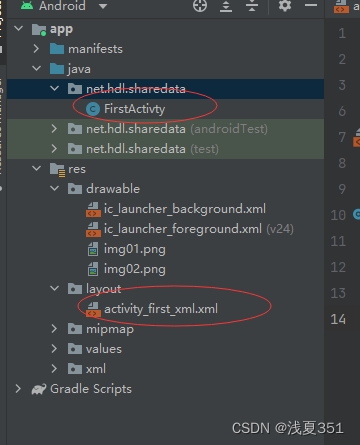
5、字符串资源文件strings.xml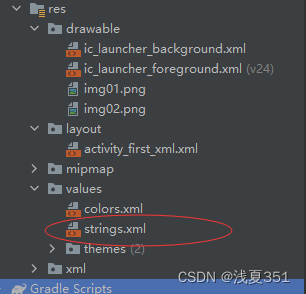
<resources>
<string name="app_name">多窗口共享参数</string>
<string name="write_data">写入数据</string>
<string name="read_data">读取数据</string>
<string name="jump_to_second">跳转第二个窗口</string>
</resources>
6、第一界面主布局文件
- 第一界面布局资源文件activity_first.xml
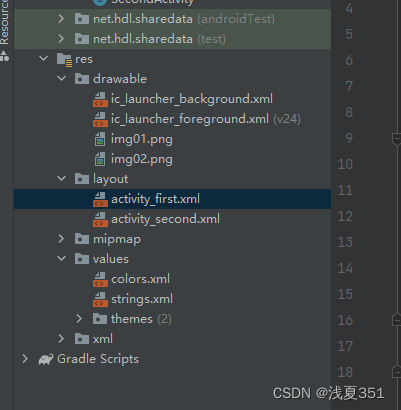
<?xml version="1.0" encoding="utf-8"?>
<LinearLayout xmlns:android="http://schemas.android.com/apk/res/android"
xmlns:tools="http://schemas.android.com/tools"
android:layout_width="match_parent"
android:layout_height="match_parent"
android:background="@drawable/img01"
android:orientation="vertical"
android:gravity="center"
tools:context=".FirstActivty">
<Button
android:id="@+id/btn_write_data"
android:layout_width="200dp"
android:layout_height="wrap_content"
android:onClick="doWriteData"
android:text="@string/write_data"
android:textSize="20sp" />
<Button
android:id="@+id/btn_jump_to_second"
android:layout_width="200dp"
android:layout_height="wrap_content"
android:onClick="doJumpToSecond"
android:text="@string/jump_to_second"
android:enabled="false"
android:textSize="20sp" />
</LinearLayout>
- 查看预览效果
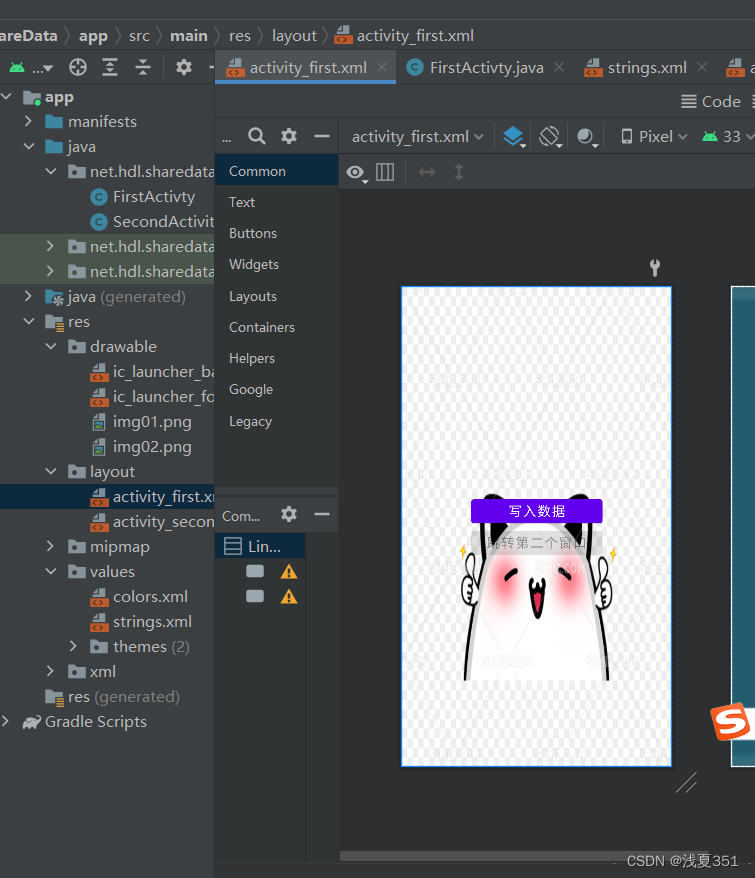
7、第二界面布局资源文件
- 第一界面布局资源文件activity_second.xml
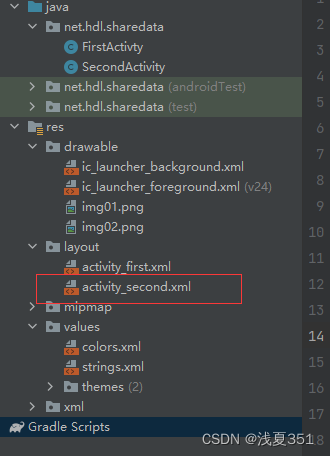
<?xml version="1.0" encoding="utf-8"?>
<LinearLayout xmlns:android="http://schemas.android.com/apk/res/android"
xmlns:tools="http://schemas.android.com/tools"
android:layout_width="match_parent"
android:layout_height="match_parent"
android:background="@drawable/img02"
android:gravity="center"
android:orientation="vertical"
tools:context=".SecondActivity">
<Button
android:id="@+id/btn_read_data"
android:layout_width="220dp"
android:layout_height="wrap_content"
android:text="@string/read_data"
android:onClick="doReadData"
android:textSize="20sp"/>
<TextView
android:id="@+id/tv_person_info"
android:layout_width="wrap_content"
android:layout_height="wrap_content"
android:layout_marginTop="10dp"
android:textSize="20sp"/>
</LinearLayout>
8、第一界面类实现功能
第一界面类 - FirstActivity
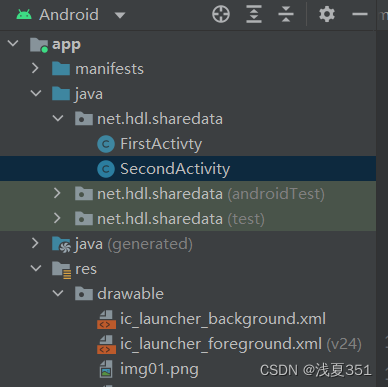
package net.hdl.sharedata;
import androidx.appcompat.app.AppCompatActivity;
import android.content.Context;
import android.content.Intent;
import android.content.SharedPreferences;
import android.os.Bundle;
import android.view.View;
import android.widget.Toast;
public class FirstActivty extends AppCompatActivity {
private static final String NAME="person_info.xml";//配置文件名
private static final int MODE= Context.MODE_PRIVATE;
private SharedPreferences sp;//共享参数对象
private SharedPreferences.Editor editor;//编辑器对象
@Override
protected void onCreate(Bundle savedInstanceState) {
super.onCreate(savedInstanceState);
//利用布局资源文件设置用户界面
setContentView(R.layout.activity_first);
//获取共享参数对象
sp=getSharedPreferences(NAME,MODE);
//获取编辑器对象
editor=sp.edit();
}
/**
* 写入数据 按钮单击事件处理方法
*
* @param view
*/
public void doWriteData(View view){
//将数据写入编辑器
editor.putString("name","胡德兰");
editor.putString("gender","nv");
editor.putInt("age",20);
editor.putString("hobby","听歌");
if(editor.commit()) {
Toast.makeText(this, "恭喜,数据写入文件成功!", Toast.LENGTH_SHORT).show();
}else {
Toast.makeText(this, "遗憾,数据写入文件失败!", Toast.LENGTH_SHORT).show();
}
}
/**
*
* 跳转到第二个窗口,单击事件处理方法
* @param view
*/
public void doJumpToScond(View view){
Intent intent=new Intent(this,SecondActivity.class);
startActivity(intent);
}
}
9、第二界面类实现功能
- 第二界面类SecondActivity
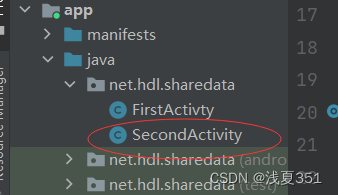
package net.hdl.sharedata;
import androidx.appcompat.app.AppCompatActivity;
import android.content.Context;
import android.content.SharedPreferences;
import android.os.Bundle;
import android.view.View;
import android.widget.TextView;
import android.widget.Toast;
public class SecondActivity extends AppCompatActivity {
private static final String NAME = "person_info"; // 配置文件名
private static final int MODE = Context.MODE_PRIVATE; // 文件访问模式
private SharedPreferences sp; // 共享参数对象
private TextView tvPersonInfo; // 个人信息标签
@Override
protected void onCreate(Bundle savedInstanceState) {
super.onCreate(savedInstanceState);
// 利用布局资源文件设置用户界面
setContentView(R.layout.activity_second);
// 通过控件资源标识符获得控件实例
tvPersonInfo=findViewById(R.id.btn_read_data)
}
/**
* 【读取数据】单击事件处理方法
*
* @param view
*/
public void doReadData(View view) {
// 通过共享参数对象读取文件数据
String name = sp.getString("name", "");
String gender = sp.getString("gender", "");
int age = sp.getInt("age", 0);
String hobby = sp.getString("hobby", "");
// 创建个人信息字符串生成器
StringBuilder builder = new StringBuilder();
builder.append("姓名:" + name + "\n")
.append("性别:" + gender + "\n")
.append("年龄:" + age + "\n")
.append("爱好:" + hobby);
// 获取个人信息字符串
String personInfo = builder.toString();
// 通过吐司显示个人信息
Toast.makeText(this, personInfo, Toast.LENGTH_SHORT).show();
// 将个人信息显示在标签里
tvPersonInfo.setText(personInfo);
}
}






















 9765
9765











 被折叠的 条评论
为什么被折叠?
被折叠的 条评论
为什么被折叠?








