封装接口 文件夹 需要重新创建一个

然后 在文件夹中定义一些 基本请求数据的封装
//判断当前调试和打包(基本差不多了)
const BASE_URL = process.env.NODE_ENV === 'development' ? '' :'https://192.158.2.160:7890' //路径是瞎写的 换成自己的
//定义请求头
const header = {
// 'content-type': 'application/json'
}
// 判断token的类型 是固定的 还是后端的
const token = uni.getStorageSync('token') ?? 15704426824366 //请求头 和后端核对一下
if (token) {
header = {
'content-type': 'application/json',
'Authorization': token
}
}
// 暴露 request 方法 使用异步调用
export const request = (option) => {
return new Promise((resolve, reject) => {
uni.request({
url: BASE_URL + option.url, //路径
method: option.method || 'GET', //请求方式
header: header, //请求头
data: option.data, //数据
success(res) { // 成功的回调
resolve(res.data)
},
fail(err) { //失败的回调
reject(err)
}
})
})
}
引入页面 在页面进行数据的引入
<template>
<view class="login-content">
<view class="login-title">
登录
</view>
<view class="iphone">
<input placeholder="输入手机号" :value="username" v-model="username" />
</view>
<view class="password">
<input placeholder="请输入密码" v-model="password" :password="password" />
</view>
<u-radio-group class="rememberMe">
<u-radio :customStyle="{marginBottom: '8px'}" v-model="rememberMe"></u-radio>
<view class="">记住我</view>
</u-radio-group>
<view class="login-btn" @click="dengLu()">点击登录</view>
</view>
</template>
<script>
import {
request
} from '@/sever'
import uradiogroup from '../../uni_modules/uview-plus/index.js'
import {
ref
} from 'vue'
export default {
components: {
uradiogroup,
},
setup() {
const username = ref('test000')
const password = ref('test000')
const rememberMe = ref(true)
async function dengLu() {
if (this.username == '' || this.password == '') {
uni.showToast({
title: '账号或密码不能为空',
duration: 2000,
icon: 'error'
})
return;
}
console.log("要开始登陆了" + this.username + "连接符" + this.password);
const option = {
url: '/app/api/v1/auth/login',
method: 'post',
data: {
username: this.username,
password: this.password,
captchaAnswer: "",
captchaUUID: "",
rememberMe: this.rememberMe,
tenantId: 0,
},
}
const resData = await request(option)
console.log(resData, "resData");
if (resData.code == 200) {
console.log("请求成功");
uni.showToast({
title: "登录成功",
icon: "success",
duration: 2000
});
//登录成功 跳转到首页
uni.switchTab({
url: '../map/map'
});
} else { //登入失败
uni.showToast({
title: "账号或密码错误",
icon: "error",
duration: 2000
});
}
}
return {
username,
password,
rememberMe,
dengLu
}
}
}
</script>
<style scoped>
.login-content {
padding: 70px 10px 35px;
text-align: center;
color: #333333;
}
.login-title {
font-size: 26px;
font-weight: bold;
margin-bottom: 31px;
}
.login-content input {
height: 50px;
background: #F8F8F8;
border-radius: 25px;
text-align: left;
padding: 15px;
box-sizing: border-box;
font-size: 15px;
}
.iphone,
.password,
.test {
position: relative;
margin-bottom: 30px;
}
.iphone .uni-icons,
.password .uni-icons {
position: absolute;
top: 14px;
right: 30px;
}
.test-btn,
.password-btn {
color: #ff8b33;
font-size: 15px;
text-align: right;
}
.get-test {
color: #ff8b33;
font-size: 15px;
width: 122px;
height: 50px;
border: 1px solid #FF8B33;
border-radius: 25px;
line-height: 50px;
}
.test {
display: flex;
justify-content: space-between;
}
.login-btn {
width: 355px;
height: 45px;
background: #FF8B33;
border-radius: 36px;
color: #fff;
font-size: 20px;
text-align: center;
line-height: 45px;
position: fixed;
bottom: 60px;
}
</style>
效果展示
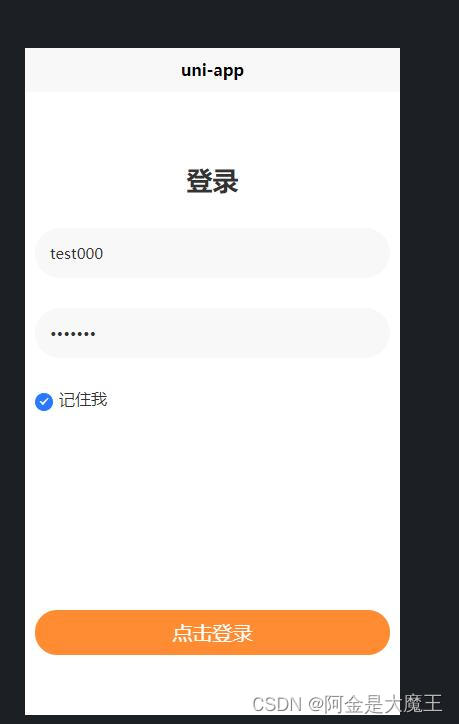

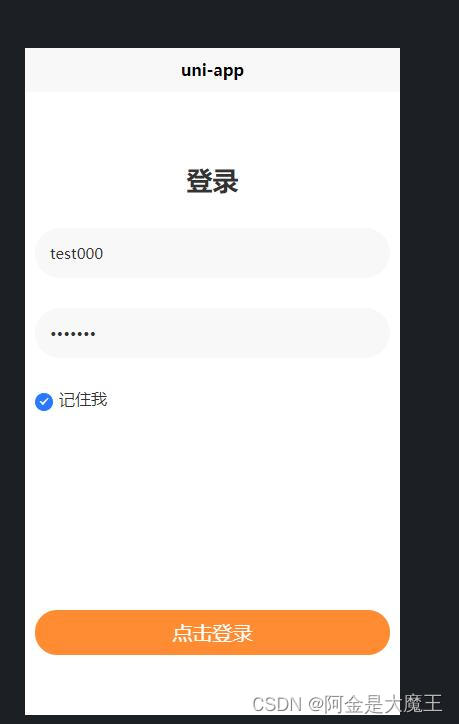








 文章展示了如何在Vue项目中封装网络请求接口,包括设置基础URL、请求头以及处理token。此外,还演示了一个登录页面的实现,使用uni-app的uni.request发送登录请求,检查用户名和密码,根据服务器响应进行登录状态提示和页面跳转。
文章展示了如何在Vue项目中封装网络请求接口,包括设置基础URL、请求头以及处理token。此外,还演示了一个登录页面的实现,使用uni-app的uni.request发送登录请求,检查用户名和密码,根据服务器响应进行登录状态提示和页面跳转。

















 796
796

 被折叠的 条评论
为什么被折叠?
被折叠的 条评论
为什么被折叠?








