学习使用,仅供参考。
1、安装
npm i puppeteer备注: 当你安装 Puppeteer 时,它会下载最新版本的Chromium(~170MB Mac,~282MB Linux,~280MB Win),以保证可以使用 API。 如果想要跳过下载,请阅读环境变量。
2、基本使用
备注: Puppeteer 至少需要 Node v6.4.0,async / await 仅在 Node v7.6.0 或更高版本中被支持。
Puppeteer 使用起来和其他测试框架类似。你需要创建一个 Browser 实例,打开页面,然后使用 Puppeteer 的 API。
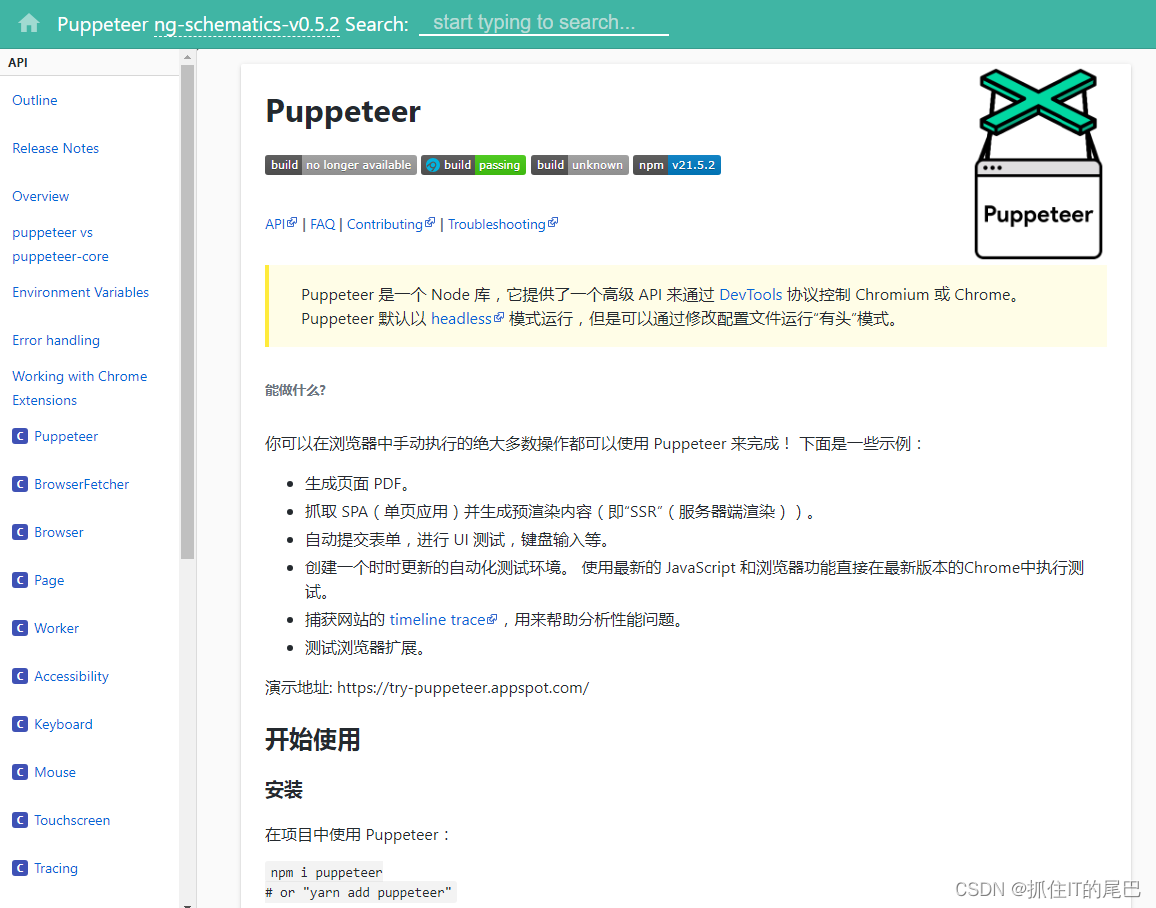
2.1 使用流程
- 引入puppeteer
- 使用puppeteer的launch()方法获得一个操控浏览器的实例browser
- 使用browser实例在内存中新建一个网页page,方便后续操作
- 使用网页page的setViewport()方法设置网页的尺寸大小。Puppeteer 初始化的屏幕大小默认为 800px * 600px。
- 使用网页page的goto()方法进入指定的页面
- 使用网页page的screenshot()方法进行截图操作
- 完成功能后处理掉操控浏览器的实例browser
const puppeteer = require('puppeteer');
(async () => {
const browser = await puppeteer.launch();
const page = await browser.newPage();
await page.setViewport({ width:'1000px', height:'800px' });
await page.goto('https://example.com');
await page.screenshot({path: 'example.png'});
await browser.close();
})();3、使用Puppeteer 创建一个 PDF。
3.1、文件为 hn.js
- 引入puppeteer
- 使用puppeteer.launch()新建实例browser
- 使用browser实例新建一个网页page
- 使用网页page的setViewport()方法设置页面尺寸。
- 使用网页page的goto()方法进入指定的页面
- 使用网页page的pdf()方法进行pdf转化
- page.pdf( { } )配置项功能介绍 Page.pdf()
- 完成功能后关掉实例browser
const puppeteer = require('puppeteer');
(async () => {
const browser = await puppeteer.launch();
const page = await browser.newPage();
await page.setViewport({ width:'1000px', height:'800px' });
await page.goto('https://news.ycombinator.com', {waitUntil: 'networkidle2'});
await page.pdf({path: 'hn.pdf', format: 'A4'});
await browser.close();
})();4、实战一:去花瓣网截图保存为pdf
4.1、安装第三方依赖
-
第三方库puppeteer用来操控浏览器:文档:https://zhaoqize.github.io/puppeteer-api-zh_CN/#/
-
第三方库pdfkit用来生成pdf:文档:PDFKit
-
nodejs内置path用来处理路径
-
nodejs内置path用来处理文件系统
npm i puppeteer
npm i pdfkit4.2、引入需要的模块
const fs = require('fs')
const path = require('path')
const puppeteer = require('puppeteer')
const PDFDocument = require('pdfkit')4.3、模拟登录
const fs = require('fs')
const path = require('path')
const puppeteer = require('puppeteer')
const PDFDocument = require('pdfkit')
// 有时候操作需要暂停下
const sleep = (time) =>
new Promise((resolve) => {
setTimeout(resolve, time)
})
const login = async ({ username, pwd }) => {
// 使用puppeteer的launch()方法获得一个操控浏览器的实例browser
const browser = await puppeteer.launch({
slowMo: 100, //放慢速度
headless: false, //无头浏览器:关闭
defaultViewport: { width: 1920, height: 1000 }, //设置网页的尺寸
ignoreHTTPSErrors: false //忽略 https 报错
})
// 使用browser实例在内存中新建一个网页page
const page = await browser.newPage()
// 使用网页page的goto()方法进入指定的花瓣网页面
await page.goto('https://huaban.com/')
// 先使用page.screenshot()方法截图看下非登录页面
await page.screenshot({
path: path.resolve(__dirname, 'notLogin.png')
})
// 通过page.$()方法找到右上角登录按钮,点击
const btnLogin = await page.$('.lUDCpxvZ')
await btnLogin.click()
// 找到登录弹框的其他登录方式,点击
const btnOtherWay = await page.$('.__9_KlPtcX')
await btnOtherWay.click()
// 延迟1秒再操作
sleep(1000)
// 获取账号的DOM,对其进行操作,输入账号
const inputUsername = await page.$('#email')
inputUsername.focus()
for (let i = 0; i < username.length; i++) {
await inputUsername.type(username[i])
}
// 获取密码的DOM,对其进行操作,输入密码
const inputPwd = await page.$('#password')
inputPwd.focus()
for (let i = 0; i < pwd.length; i++) {
await inputPwd.type(pwd[i])
}
// 获取提交按钮的DOM
const btnConfirm = await page.$('.CtUqjjIt')
// 等待页面跳转完成,一般点击某个按钮需要跳转时,都需要等待 page.waitForNavigation() 执行完毕才表示跳转成功
await Promise.all([btnConfirm.click(), page.waitForNavigation()])
await sleep(3000)
// 找到弹层关闭按钮,点击
const btnClose = await page.$('.ant-modal-close')
await btnClose.click()
}
login({ username: '13655246078', pwd: 'Zhu138157' })
未登录的页面
登录方式选择
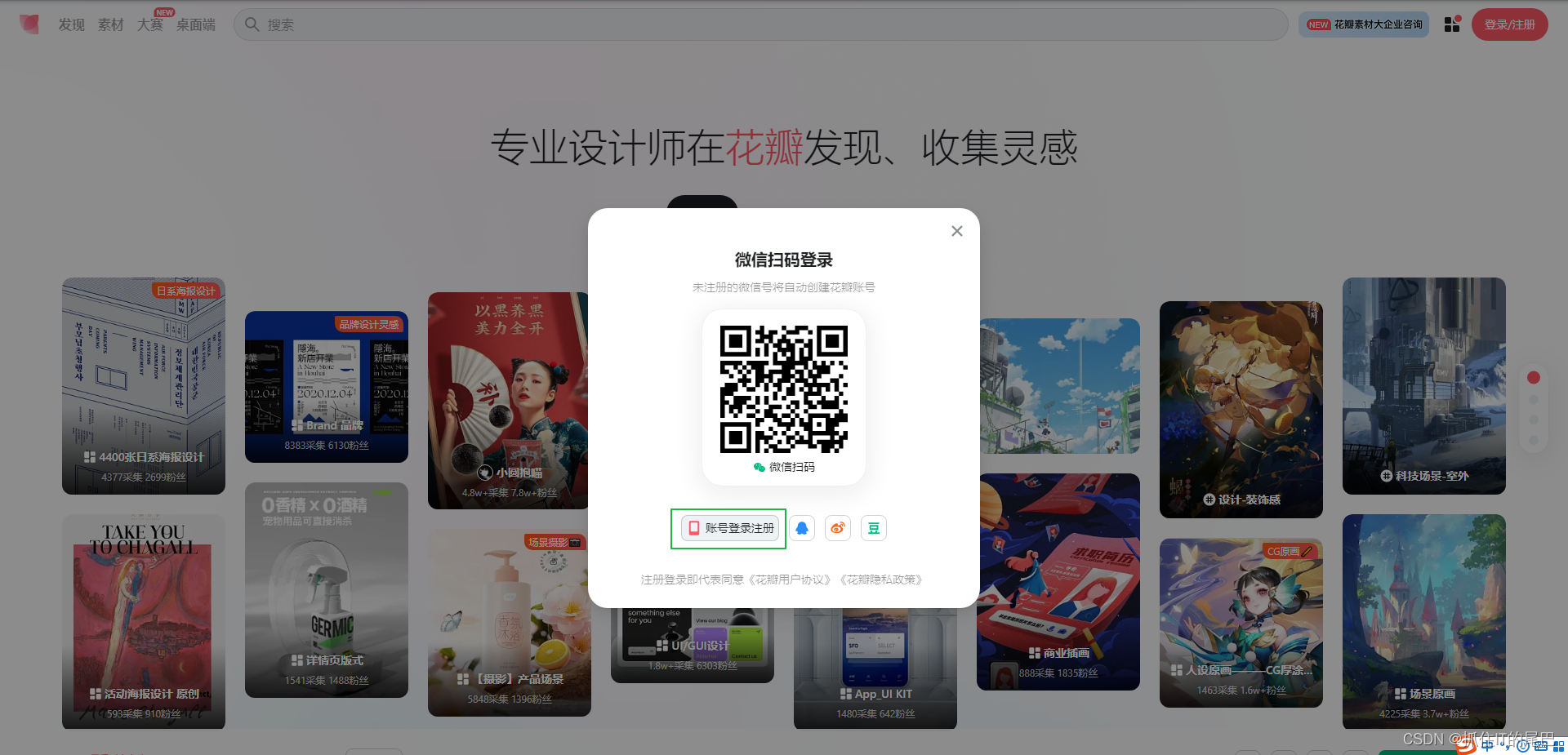
登录的表单
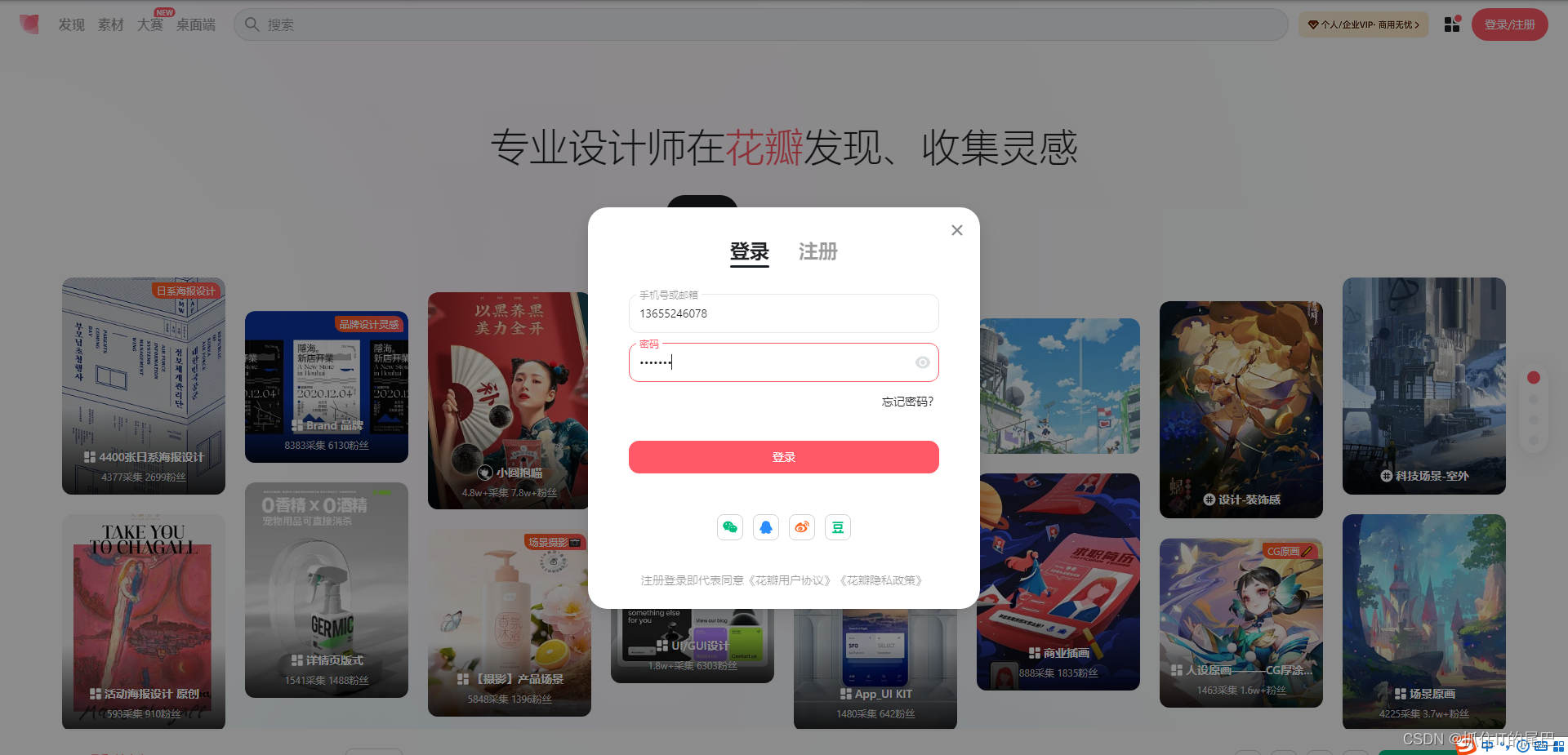
关闭广告弹层

4.4、登录后操控浏览器去截图
const fs = require('fs')
const path = require('path')
const puppeteer = require('puppeteer')
const PDFDocument = require('pdfkit')
// 有时候操作需要暂停下
const sleep = (time) =>
new Promise((resolve) => {
setTimeout(resolve, time)
})
const login = async ({ username, pwd }) => {
// 使用puppeteer的launch()方法获得一个操控浏览器的实例browser
const browser = await puppeteer.launch({
slowMo: 100, //放慢速度
headless: false, //无头浏览器:关闭
defaultViewport: { width: 1920, height: 1000 }, //设置网页的尺寸
ignoreHTTPSErrors: false //忽略 https 报错
})
// 使用browser实例在内存中新建一个网页page
const page = await browser.newPage()
// 使用网页page的goto()方法进入指定的花瓣网页面
await page.goto('https://huaban.com/')
// 先使用page.screenshot()方法截图看下非登录页面
await page.screenshot({
path: path.resolve(__dirname, 'notLogin.png')
})
// 通过page.$()方法找到右上角登录按钮,点击
const btnLogin = await page.$('.lUDCpxvZ')
await btnLogin.click()
// 找到登录弹框的其他登录方式,点击
const btnOtherWay = await page.$('.__9_KlPtcX')
await btnOtherWay.click()
// 延迟1秒再操作
sleep(1000)
// 获取账号的DOM,对其进行操作,输入账号
const inputUsername = await page.$('#email')
inputUsername.focus()
for (let i = 0; i < username.length; i++) {
await inputUsername.type(username[i])
}
// 获取密码的DOM,对其进行操作,输入密码
const inputPwd = await page.$('#password')
inputPwd.focus()
for (let i = 0; i < pwd.length; i++) {
await inputPwd.type(pwd[i])
}
// 获取提交按钮的DOM
const btnConfirm = await page.$('.CtUqjjIt')
// 等待页面跳转完成,一般点击某个按钮需要跳转时,都需要等待 page.waitForNavigation() 执行完毕才表示跳转成功
await Promise.all([btnConfirm.click(), page.waitForNavigation()])
await sleep(3000)
// 找到弹层关闭按钮,点击
const btnClose = await page.$('.ant-modal-close')
await btnClose.click()
// 操控浏览器做一些事情
let rect = await page.evaluate(() => {
const element = document.querySelector('.infinite-scroll-component ') // 选择包含指定class属性的dom节点
const res = element.getBoundingClientRect() // 返回元素的大小及其相对于视口的位置。
return {
left: res.x,
top: res.y,
width: res.width,
height: res.height
}
})
// 截图
await page.screenshot({
path: path.resolve(__dirname, 'login.png'),
clip: {
x: rect.left,
y: rect.top,
width: rect.width,
height: rect.height
}
})
}
login({ username: '13655246078', pwd: 'Zhu138157' })
4.5、使用pdfkit根据图片生成PDF
const fs = require('fs')
const path = require('path')
const puppeteer = require('puppeteer')
const PDFDocument = require('pdfkit')
// 有时候操作需要暂停下
const sleep = (time) =>
new Promise((resolve) => {
setTimeout(resolve, time)
})
const login = async ({ username, pwd }) => {
// 使用puppeteer的launch()方法获得一个操控浏览器的实例browser
const browser = await puppeteer.launch({
slowMo: 100, //放慢速度
headless: false, //无头浏览器:关闭
defaultViewport: { width: 1920, height: 1000 }, //设置网页的尺寸
ignoreHTTPSErrors: false //忽略 https 报错
})
// 使用browser实例在内存中新建一个网页page
const page = await browser.newPage()
// 使用网页page的goto()方法进入指定的花瓣网页面
await page.goto('https://huaban.com/')
// 先使用page.screenshot()方法截图看下非登录页面
await page.screenshot({
path: path.resolve(__dirname, 'notLogin.png')
})
// 通过page.$()方法找到右上角登录按钮,点击
const btnLogin = await page.$('.lUDCpxvZ')
await btnLogin.click()
// 找到登录弹框的其他登录方式,点击
const btnOtherWay = await page.$('.__9_KlPtcX')
await btnOtherWay.click()
// 延迟1秒再操作
sleep(1000)
// 获取账号的DOM,对其进行操作,输入账号
const inputUsername = await page.$('#email')
inputUsername.focus()
for (let i = 0; i < username.length; i++) {
await inputUsername.type(username[i])
}
// 获取密码的DOM,对其进行操作,输入密码
const inputPwd = await page.$('#password')
inputPwd.focus()
for (let i = 0; i < pwd.length; i++) {
await inputPwd.type(pwd[i])
}
// 获取提交按钮的DOM
const btnConfirm = await page.$('.CtUqjjIt')
// 等待页面跳转完成,一般点击某个按钮需要跳转时,都需要等待 page.waitForNavigation() 执行完毕才表示跳转成功
await Promise.all([btnConfirm.click(), page.waitForNavigation()])
await sleep(3000)
// 找到弹层关闭按钮,点击
const btnClose = await page.$('.ant-modal-close')
await btnClose.click()
// 操控浏览器做一些事情
let rect = await page.evaluate(() => {
const element = document.querySelector('.infinite-scroll-component ') // 选择包含指定class属性的dom节点
const res = element.getBoundingClientRect() // 返回元素的大小及其相对于视口的位置。
return {
left: res.x,
top: res.y,
width: res.width,
height: res.height
}
})
// 截图
await page.screenshot({
path: path.resolve(__dirname, 'login.png'),
clip: {
x: rect.left,
y: rect.top,
width: rect.width,
height: rect.height
}
})
// 使用pdfkit创建一个新的PDF文档
const doc = new PDFDocument()
// 添加图像到 PDF 文档中
doc
.image(path.resolve(__dirname, 'login.png'), 0, 0, {
fit: [595.28, 841.89],
align: 'center',
valign: 'center'
})
.text('Giao', 0, 0)
// 结束并保存PDF文档
doc.pipe(fs.createWriteStream(path.resolve(__dirname, 'login.PDF')))
doc.end()
await page.close()
await browser.close()
}
login({ username: '13655246078', pwd: 'Zhu138157' })
5、实战二:保险项目历史查询生成pdf
5.1、安装第三方依赖
-
第三方库puppeteer用来操控浏览器:文档:https://zhaoqize.github.io/puppeteer-api-zh_CN/#/
-
第三方库pdfkit用来生成pdf:文档:PDFKit
-
nodejs内置path用来处理路径
-
nodejs内置fs用来处理文件系统
-
nodejs内置request用来处理请求
npm i puppeteer
npm i pdfkit5.2、引入需要的模块
const fs = require('fs')
const path = require('path')
const request = require('request')
const puppeteer = require('puppeteer')
const PDFDocument = require('pdfkit')5.3、模拟登录
- 使用puppeteer的 launch()方法获得一个操控浏览器的实例browser
- 使用browser实例在内存中新建一个网页page
- 使用网页page.goto()方法进入指定的保险登录页面
- 先使用page.screenshot()方法截图看下非登录页面
- 登录页面的人机验证码截图至当前目录的loginCode.png文件
- 获取本地验证码图片转为base64
- 配置使用超级鹰的基本信息:需要先注册账号并购买次数才可使用
- 调用超级鹰的验证码识别接口,成功解析出人机验证码
- 获取账号的DOM,对其进行操作,输入账号
- 获取密码的DOM,对其进行操作,输入密码
- 获取验证码的DOM,对其进行操作,输入验证码
- 获取用户协议的DOM,勾选用户协议
- 获取提交按钮的DOM,进行点击登录,等待跳转成功后,预留出1秒时间用来渲染页面
登录页面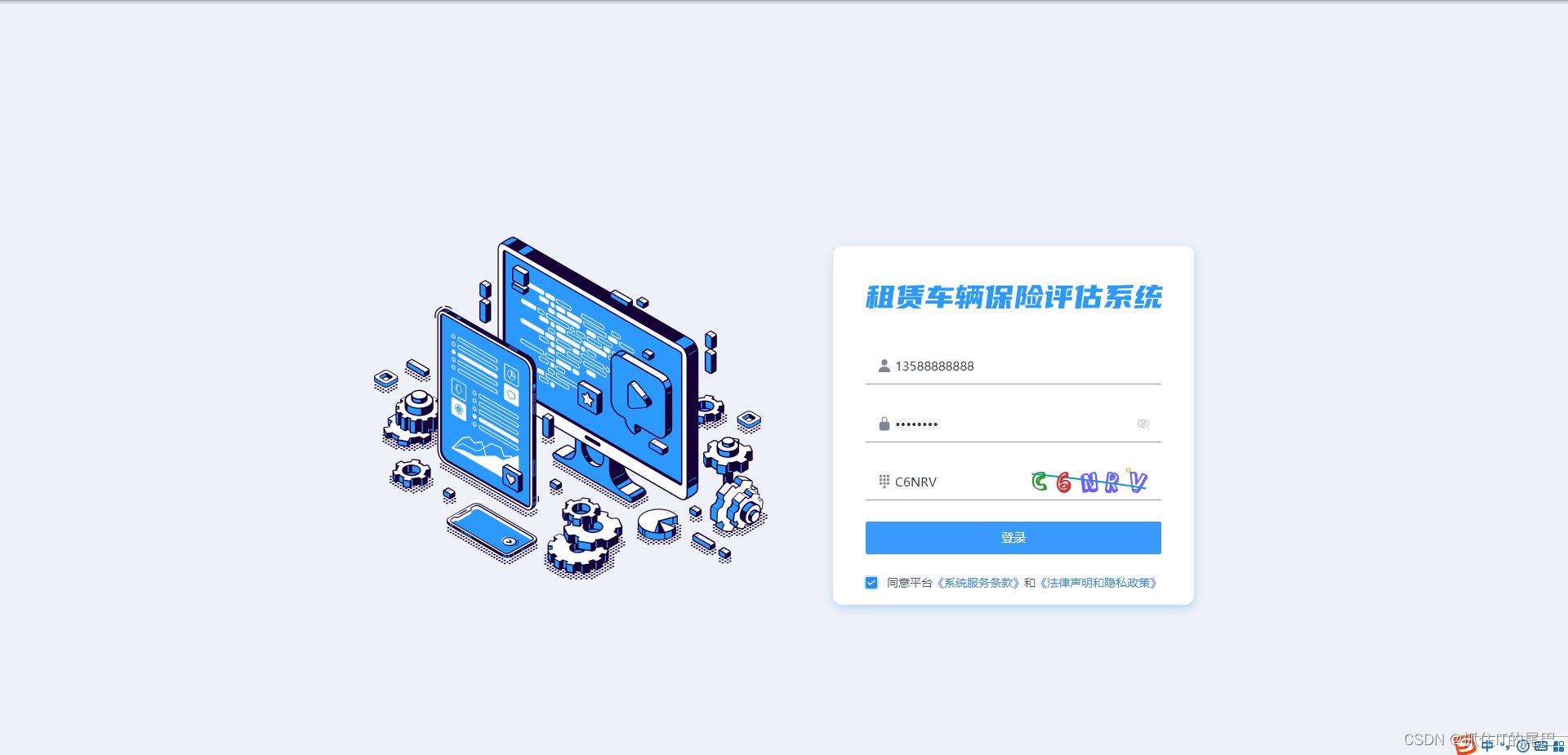
人机验证码截图
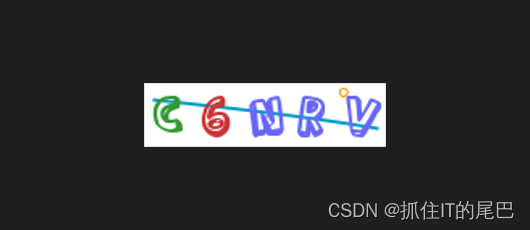
超级鹰:https://www.chaojiying.com/
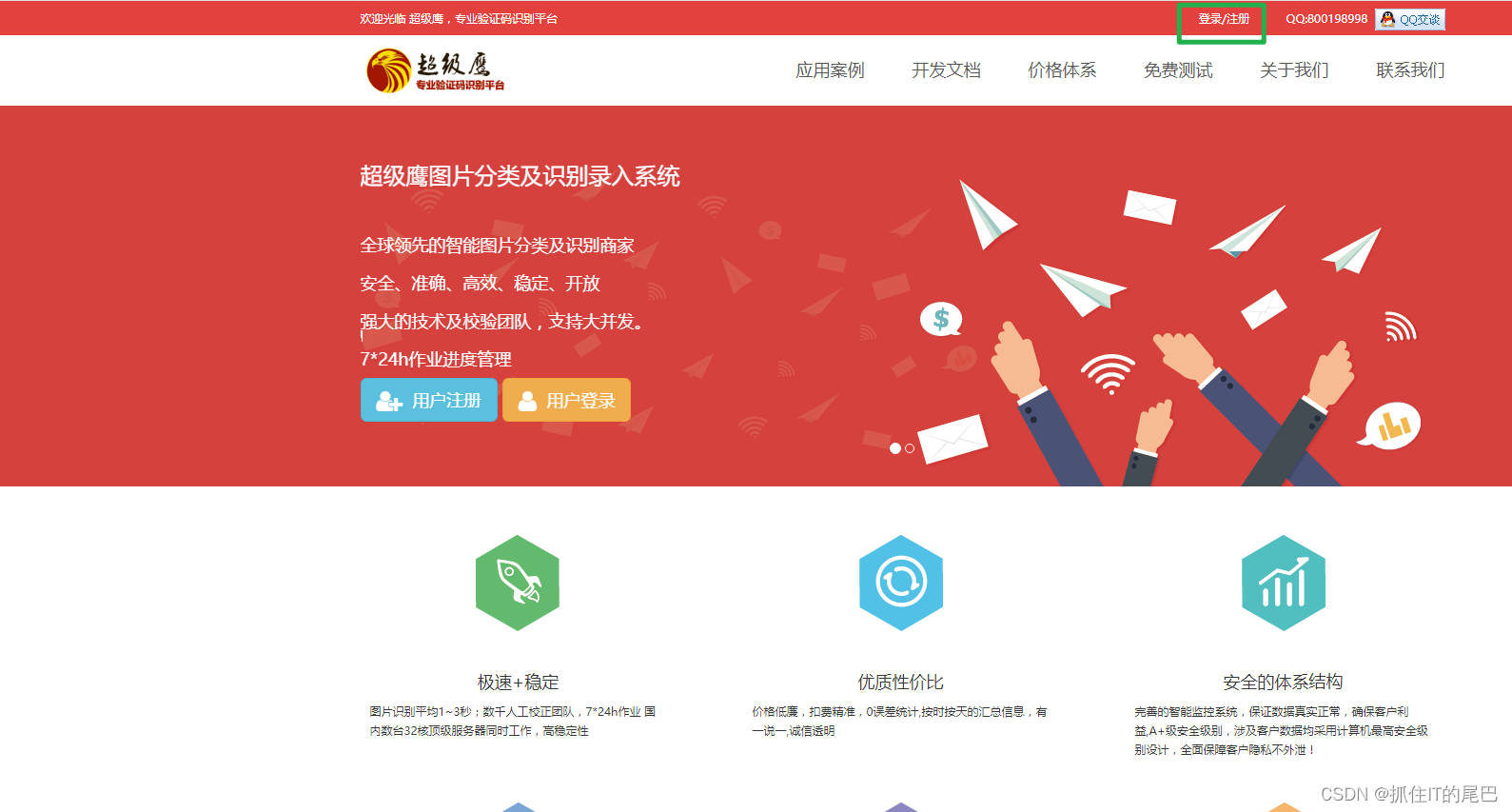
登录超级鹰后可以获取到软件id
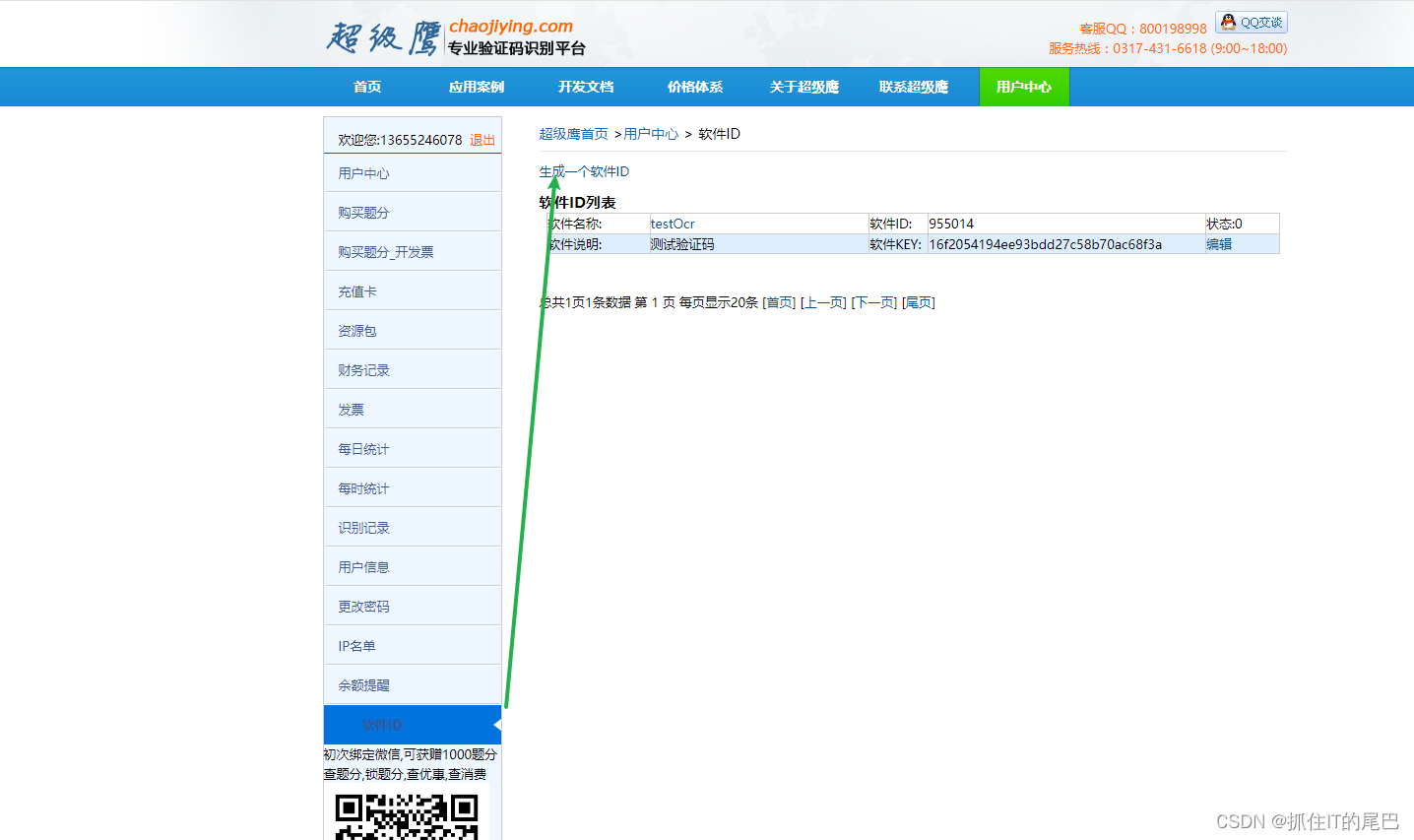
const fs = require('fs')
const path = require('path')
const request = require('request')
const puppeteer = require('puppeteer')
const PDFDocument = require('pdfkit')
// 有时候操作需要暂停下
const sleep = (time) =>
new Promise((resolve) => {
setTimeout(resolve, time)
})
const login = async ({ username, pwd }) => {
// 使用puppeteer的launch()方法获得一个操控浏览器的实例browser
const browser = await puppeteer.launch({
slowMo: 100, //放慢速度
headless: false, //无头浏览器:关闭
defaultViewport: { width: 1920, height: 1000 }, //设置网页的尺寸
ignoreHTTPSErrors: false //忽略 https 报错
})
// 使用browser实例在内存中新建一个网页page
const page = await browser.newPage()
// 使用网页page的goto()方法进入指定的保险登录页面
await page.goto('http://10.79.188.18:31901/#/login')
// 先使用page.screenshot()方法截图看下非登录页面
await page.screenshot({
path: path.resolve(__dirname, 'notLogin.png')
})
// 验证码截图
let rectCode = await page.evaluate(() => {
const element = document.querySelector('.code') // 选择包含指定class属性的dom节点
const res = element.getBoundingClientRect() // 返回元素的大小及其相对于视口的位置。
return {
left: res.x,
top: res.y,
width: res.width,
height: res.height
}
})
await page.screenshot({
path: path.resolve(__dirname, 'loginCode.png'),
clip: {
x: rectCode.left,
y: rectCode.top,
width: rectCode.width,
height: rectCode.height
}
})
// 获取本地验证码图片
let image = fs.readFileSync('loginCode.png').toString('base64')
let code = ''
// 配置使用超级鹰的基本信息
const formData = {
user: '13655246078',
pass: 'Zhu138157',
softid: '955014', //软件ID 可在用户中心生成
codetype: '1005', //验证码类型 http://www.chaojiying.com/price.html 选择
file_base64: image
}
// 调用超级鹰的验证码识别接口,成功解析出人机验证码
await request(
{
url: 'http://upload.chaojiying.net/Upload/Processing.php',
method: 'POST',
headers: {
'content-type': 'application/x-www-form-urlencoded'
},
body: JSON.stringify(formData)
},
function (error, response, body) {
if (!error && response.statusCode == 200) {
console.log('请求成功的处理逻辑', JSON.parse(body)['pic_str']) // 请求成功的处理逻辑
code = JSON.parse(body)['pic_str']
}
}
)
// 获取账号的DOM,对其进行操作,输入账号
const inputUsername = await page.$$('.n-input__input-el')
inputUsername[0].focus()
await inputUsername[0].type(username)
// 获取密码的DOM,对其进行操作,输入密码
const inputPwd = await page.$$('.n-input__input-el')
inputPwd[1].focus()
await inputPwd[1].type(pwd)
// 获取验证码的DOM,对其进行操作,输入验证码
const verification = await page.$$('.n-input__input-el')
verification[2].focus()
await verification[2].type(code)
// 获取用户协议的DOM,勾选用户协议
const checkbox = await page.$('.n-checkbox')
await checkbox.click()
// 获取提交按钮的DOM
const btnConfirm = await page.$('.n-base-wave')
// 等待页面跳转完成,一般点击某个按钮需要跳转时,都需要等待 page.waitForNavigation() 执行完毕才表示跳转成功
await Promise.all([btnConfirm.click(), page.waitForNavigation()])
await sleep(1000)
}
login({ username: '13655246078', pwd: 'Zhu138157' })
5.4、登录后操控浏览器去截图
- 登录后再次跳转页面至历史查询
- 延迟2秒用来渲染跳转到的历史页面
- 获取具体的所要点击的详情按钮,点击查看
- 详情页面出现,获取具体DOM,配置截图参数,使用puppeteer截出想要的尺寸的图
登录后的页面
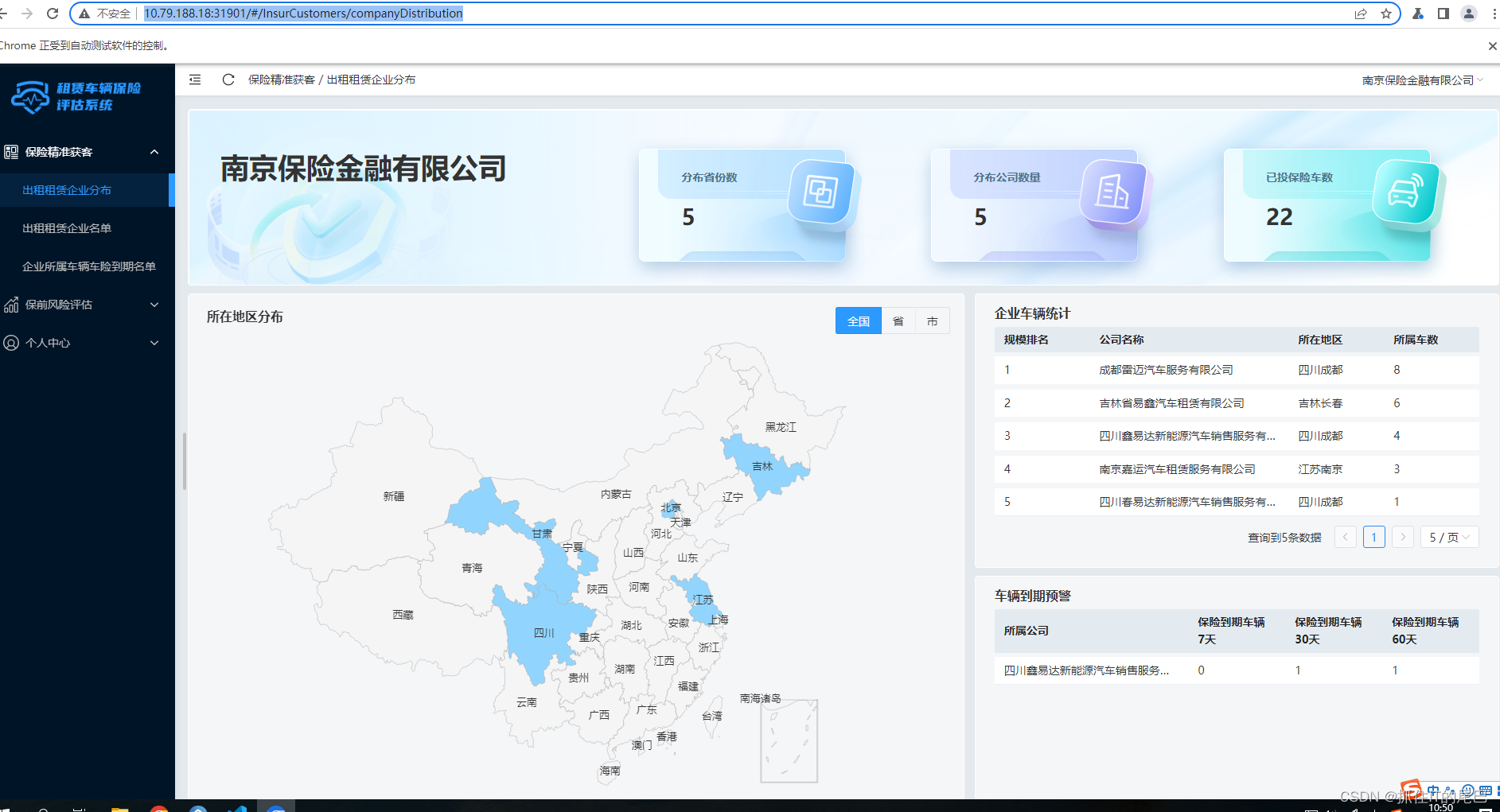
登录后再次跳转页面至历史查询
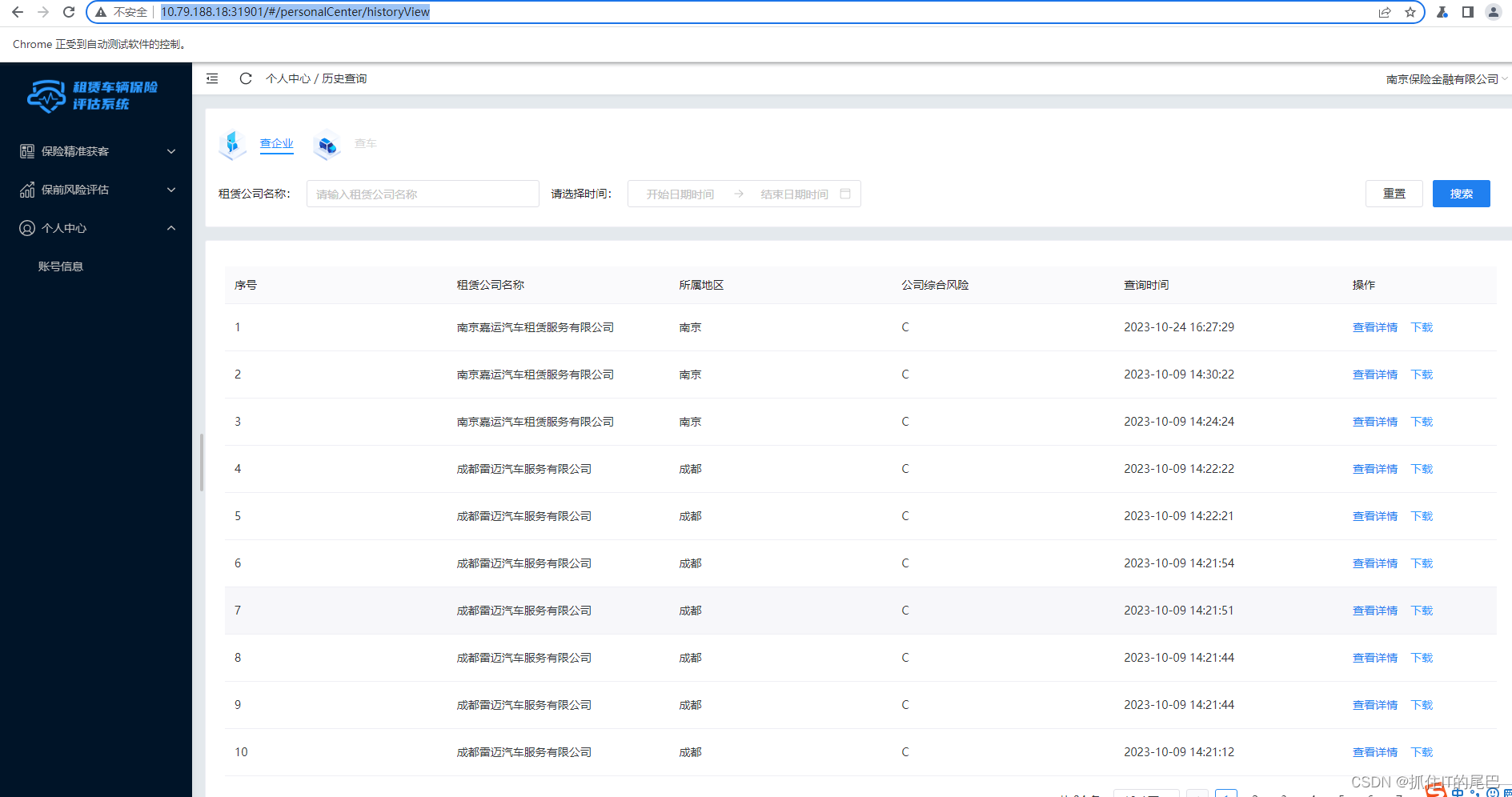
点击具体的详情按钮
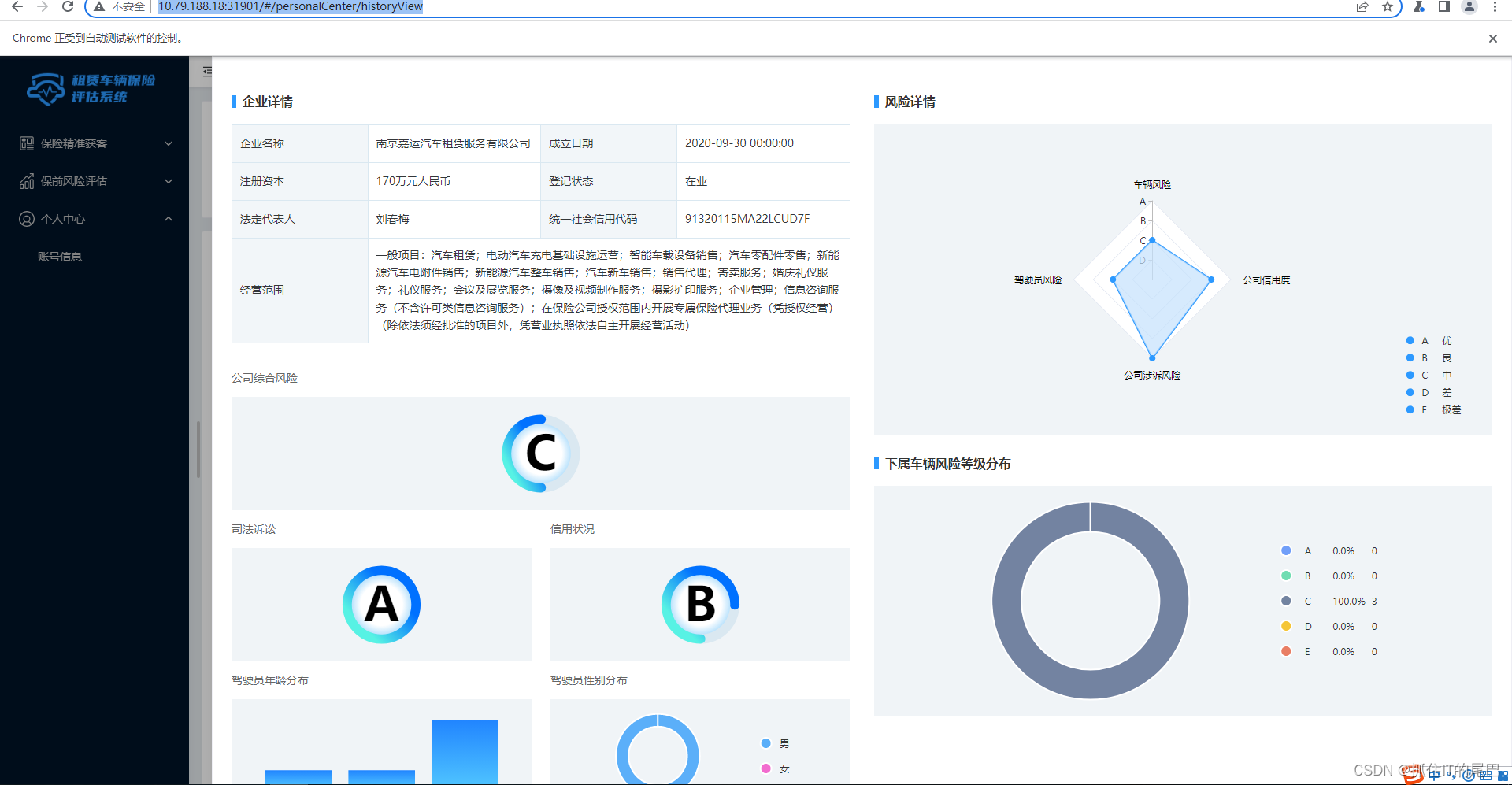
详情截图
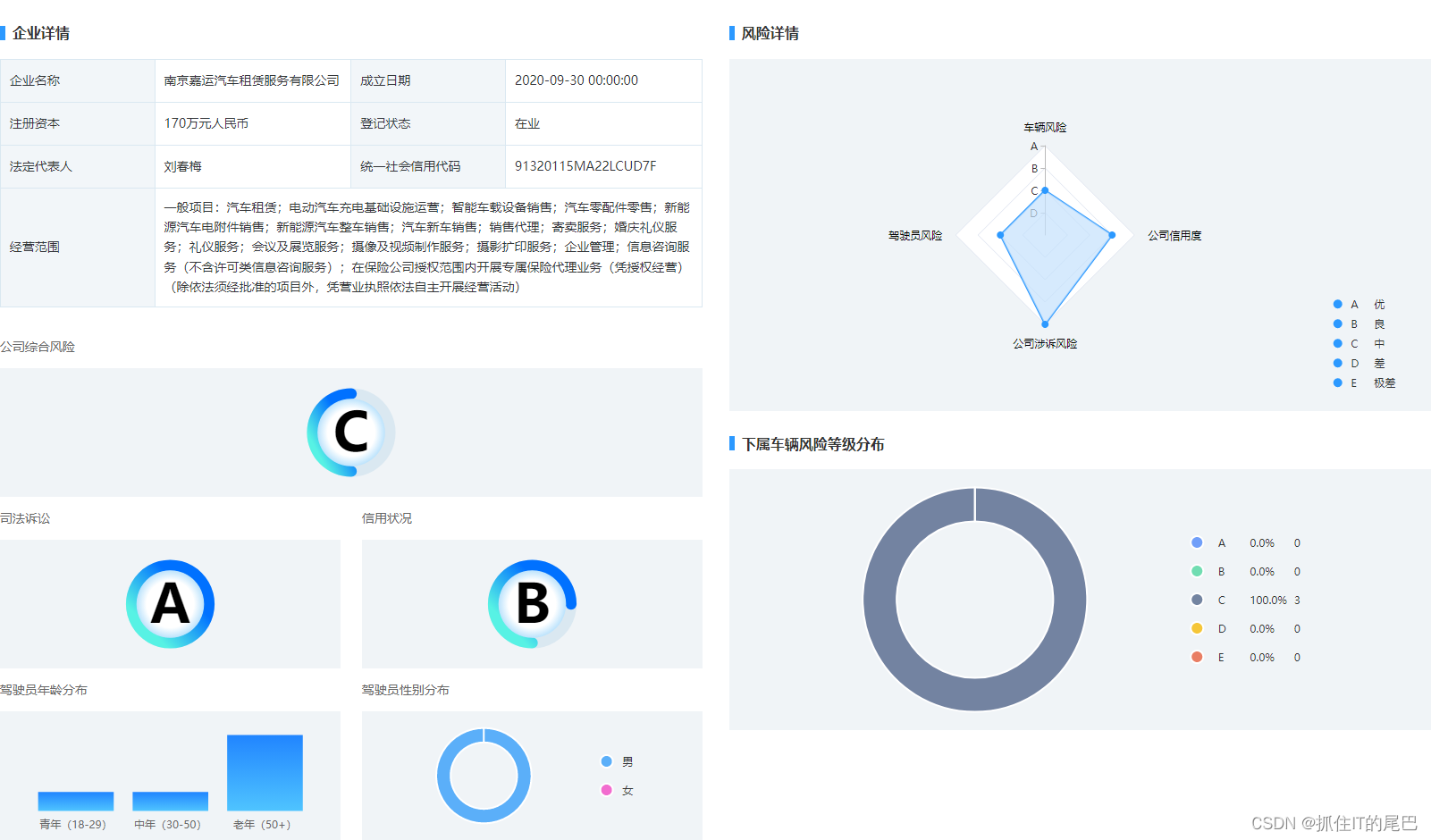
const fs = require('fs')
const path = require('path')
const request = require('request')
const puppeteer = require('puppeteer')
const PDFDocument = require('pdfkit')
// 有时候操作需要暂停下
const sleep = (time) =>
new Promise((resolve) => {
setTimeout(resolve, time)
})
const login = async ({ username, pwd }) => {
// 使用puppeteer的launch()方法获得一个操控浏览器的实例browser
const browser = await puppeteer.launch({
slowMo: 100, //放慢速度
headless: false, //无头浏览器:关闭
defaultViewport: { width: 1920, height: 1000 }, //设置网页的尺寸
ignoreHTTPSErrors: false //忽略 https 报错
})
// 使用browser实例在内存中新建一个网页page
const page = await browser.newPage()
// 使用网页page的goto()方法进入指定的保险登录页面
await page.goto('http://10.79.188.18:31901/#/login')
// 先使用page.screenshot()方法截图看下非登录页面
await page.screenshot({
path: path.resolve(__dirname, 'notLogin.png')
})
// 验证码截图
let rectCode = await page.evaluate(() => {
const element = document.querySelector('.code') // 选择包含指定class属性的dom节点
const res = element.getBoundingClientRect() // 返回元素的大小及其相对于视口的位置。
return {
left: res.x,
top: res.y,
width: res.width,
height: res.height
}
})
await page.screenshot({
path: path.resolve(__dirname, 'loginCode.png'),
clip: {
x: rectCode.left,
y: rectCode.top,
width: rectCode.width,
height: rectCode.height
}
})
// 获取本地验证码图片
let image = fs.readFileSync('loginCode.png').toString('base64')
let code = ''
// 配置使用超级鹰的基本信息
const formData = {
user: '13655246078',
pass: 'Zhu138157',
softid: '955014', //软件ID 可在用户中心生成
codetype: '1005', //验证码类型 http://www.chaojiying.com/price.html 选择
file_base64: image
}
// 调用超级鹰的验证码识别接口,成功解析出人机验证码
await request(
{
url: 'http://upload.chaojiying.net/Upload/Processing.php',
method: 'POST',
headers: {
'content-type': 'application/x-www-form-urlencoded'
},
body: JSON.stringify(formData)
},
function (error, response, body) {
if (!error && response.statusCode == 200) {
console.log('请求成功的处理逻辑', JSON.parse(body)['pic_str']) // 请求成功的处理逻辑
code = JSON.parse(body)['pic_str']
}
}
)
// 获取账号的DOM,对其进行操作,输入账号
const inputUsername = await page.$$('.n-input__input-el')
inputUsername[0].focus()
await inputUsername[0].type(username)
// 获取密码的DOM,对其进行操作,输入密码
const inputPwd = await page.$$('.n-input__input-el')
inputPwd[1].focus()
await inputPwd[1].type(pwd)
// 获取验证码的DOM,对其进行操作,输入验证码
const verification = await page.$$('.n-input__input-el')
verification[2].focus()
await verification[2].type(code)
// 获取用户协议的DOM,勾选用户协议
const checkbox = await page.$('.n-checkbox')
await checkbox.click()
// 获取提交按钮的DOM
const btnConfirm = await page.$('.n-base-wave')
// 等待页面跳转完成,一般点击某个按钮需要跳转时,都需要等待 page.waitForNavigation() 执行完毕才表示跳转成功
await Promise.all([btnConfirm.click(), page.waitForNavigation()])
await sleep(1000)
await page.goto('http://10.79.188.18:31901/#/personalCenter/historyView')
await sleep(2000)
// 模拟点击查看详情
const viewDatail = await page.$$('.n-button--info-type')
await viewDatail[2].click()
await sleep(2000)
// 截图
let rect = await page.evaluate((id = '1711267842892300290') => {
const element = document.querySelector('.detail') // 选择包含指定class属性的dom节点
const res = element.getBoundingClientRect() // 返回元素的大小及其相对于视口的位置。
return {
left: res.x,
top: res.y,
width: res.width,
height: res.height
}
})
await page.screenshot({
path: path.resolve(__dirname, 'detail.png'),
clip: {
x: rect.left,
y: rect.top,
width: rect.width,
height: rect.height
}
})
}
login({ username: '13655246078', pwd: 'Zhu138157' })
5.5、使用pdfkit根据图片生成PDF,关闭各个模块
- 新建一个PDF文档,并给定一个默认A4尺寸大小
- 添加图像到PDF文档中,并配置图像参数
- PDF文档通过管道符将流文件写入当前目录下的detail.PDF文件
- 关闭PDF文档
- 关闭网页
- 关闭浏览器实例
根据截图生成PDF
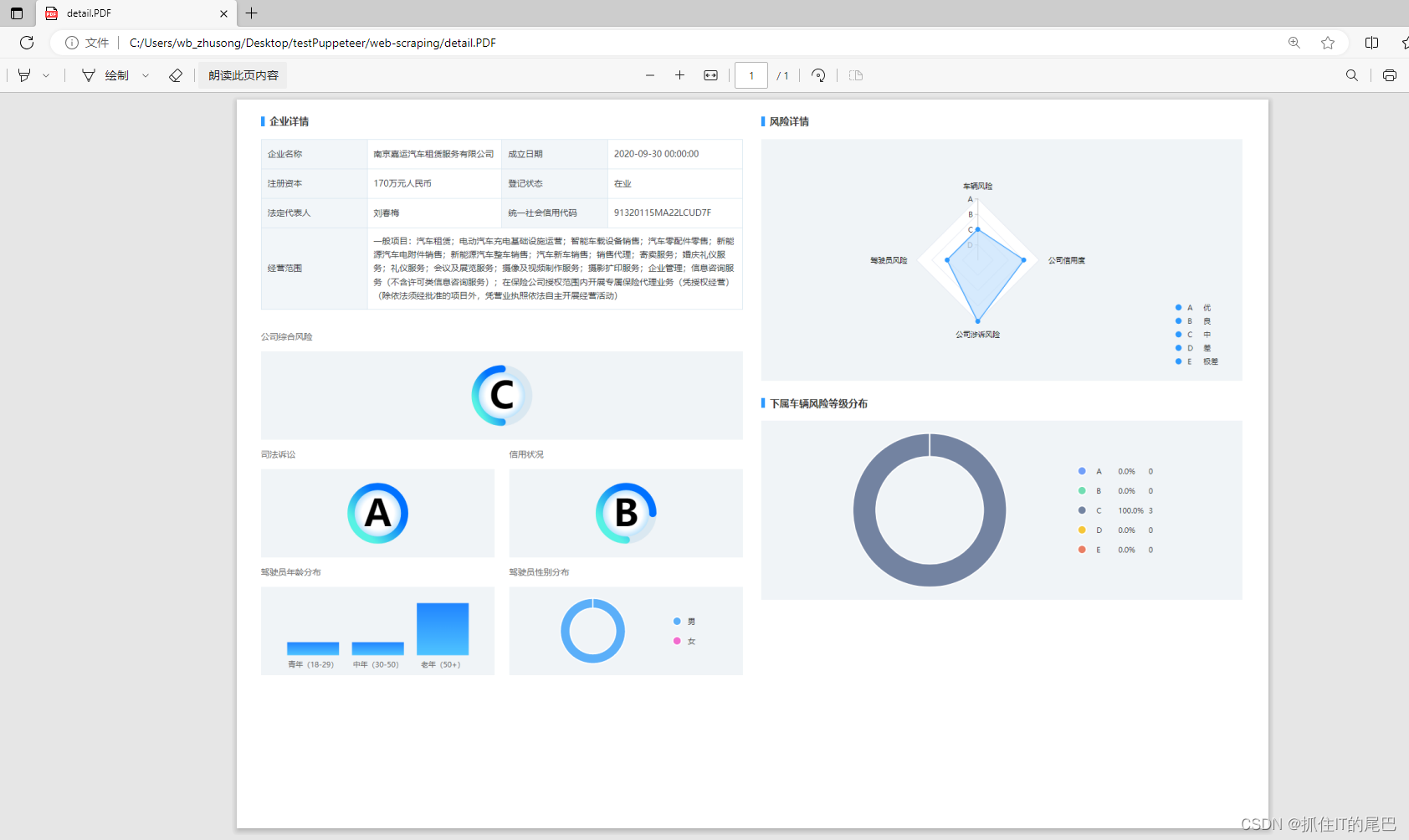
const fs = require('fs')
const path = require('path')
const request = require('request')
const puppeteer = require('puppeteer')
const PDFDocument = require('pdfkit')
// 有时候操作需要暂停下
const sleep = (time) =>
new Promise((resolve) => {
setTimeout(resolve, time)
})
const login = async ({ username, pwd }) => {
// 使用puppeteer的launch()方法获得一个操控浏览器的实例browser
const browser = await puppeteer.launch({
slowMo: 100, //放慢速度
headless: false, //无头浏览器:关闭
defaultViewport: { width: 1920, height: 1000 }, //设置网页的尺寸
ignoreHTTPSErrors: false //忽略 https 报错
})
// 使用browser实例在内存中新建一个网页page
const page = await browser.newPage()
// 使用网页page的goto()方法进入指定的保险登录页面
await page.goto('http://10.79.188.18:31901/#/login')
// 先使用page.screenshot()方法截图看下非登录页面
await page.screenshot({
path: path.resolve(__dirname, 'notLogin.png')
})
// 验证码截图
let rectCode = await page.evaluate(() => {
const element = document.querySelector('.code') // 选择包含指定class属性的dom节点
const res = element.getBoundingClientRect() // 返回元素的大小及其相对于视口的位置。
return {
left: res.x,
top: res.y,
width: res.width,
height: res.height
}
})
await page.screenshot({
path: path.resolve(__dirname, 'loginCode.png'),
clip: {
x: rectCode.left,
y: rectCode.top,
width: rectCode.width,
height: rectCode.height
}
})
// 获取本地验证码图片
let image = fs.readFileSync('loginCode.png').toString('base64')
let code = ''
// 配置使用超级鹰的基本信息
const formData = {
user: '13655246078',
pass: 'Zhu138157',
softid: '955014', //软件ID 可在用户中心生成
codetype: '1005', //验证码类型 http://www.chaojiying.com/price.html 选择
file_base64: image
}
// 调用超级鹰的验证码识别接口,成功解析出人机验证码
await request(
{
url: 'http://upload.chaojiying.net/Upload/Processing.php',
method: 'POST',
headers: {
'content-type': 'application/x-www-form-urlencoded'
},
body: JSON.stringify(formData)
},
function (error, response, body) {
if (!error && response.statusCode == 200) {
console.log('请求成功的处理逻辑', JSON.parse(body)['pic_str']) // 请求成功的处理逻辑
code = JSON.parse(body)['pic_str']
}
}
)
// 获取账号的DOM,对其进行操作,输入账号
const inputUsername = await page.$$('.n-input__input-el')
inputUsername[0].focus()
await inputUsername[0].type(username)
// 获取密码的DOM,对其进行操作,输入密码
const inputPwd = await page.$$('.n-input__input-el')
inputPwd[1].focus()
await inputPwd[1].type(pwd)
// 获取验证码的DOM,对其进行操作,输入验证码
const verification = await page.$$('.n-input__input-el')
verification[2].focus()
await verification[2].type(code)
// 获取用户协议的DOM,勾选用户协议
const checkbox = await page.$('.n-checkbox')
await checkbox.click()
// 获取提交按钮的DOM
const btnConfirm = await page.$('.n-base-wave')
// 等待页面跳转完成,一般点击某个按钮需要跳转时,都需要等待 page.waitForNavigation() 执行完毕才表示跳转成功
await Promise.all([btnConfirm.click(), page.waitForNavigation()])
await sleep(1000)
await page.goto('http://10.79.188.18:31901/#/personalCenter/historyView')
await sleep(2000)
// 模拟点击查看详情
const viewDatail = await page.$$('.n-button--info-type')
await viewDatail[2].click()
await sleep(2000)
// 截图
let rect = await page.evaluate((id = '1711267842892300290') => {
const element = document.querySelector('.detail') // 选择包含指定class属性的dom节点
const res = element.getBoundingClientRect() // 返回元素的大小及其相对于视口的位置。
return {
left: res.x,
top: res.y,
width: res.width,
height: res.height
}
})
await page.screenshot({
path: path.resolve(__dirname, 'detail.png'),
clip: {
x: rect.left,
y: rect.top,
width: rect.width,
height: rect.height
}
})
// 创建一个新的PDF文档
const doc = new PDFDocument({ size: [841.89, 595.28] })
// 添加图像到 PDF 文档中
doc.image(path.resolve(__dirname, 'detail.png'), 20, 0, {
fit: [800, 595.28],
align: 'left',
valign: 'top'
})
// 结束并保存PDF文档
doc.pipe(fs.createWriteStream(path.resolve(__dirname, 'detail.PDF')))
doc.end()
await page.close()
await browser.close()
}
login({ username: '13655246078', pwd: 'Zhu138157' })
5.6、需要攻克的问题
-
直接由页面DOM生成PDF:puppeteer的PDF功能模块暂时未提供api,需寻找替代方案。
-
模拟登录使用的超级鹰解析验证码收费:1元可使用80多次,需寻找替代方案。
-
注:百度云的验证码识别不智能,已 pass。
-
注:阿里云免费次数50次,超出收费。识别验证码会连空格一起识别出来。
-
-
图片转pdf生成的PDF不够清晰:需寻找替代方案。







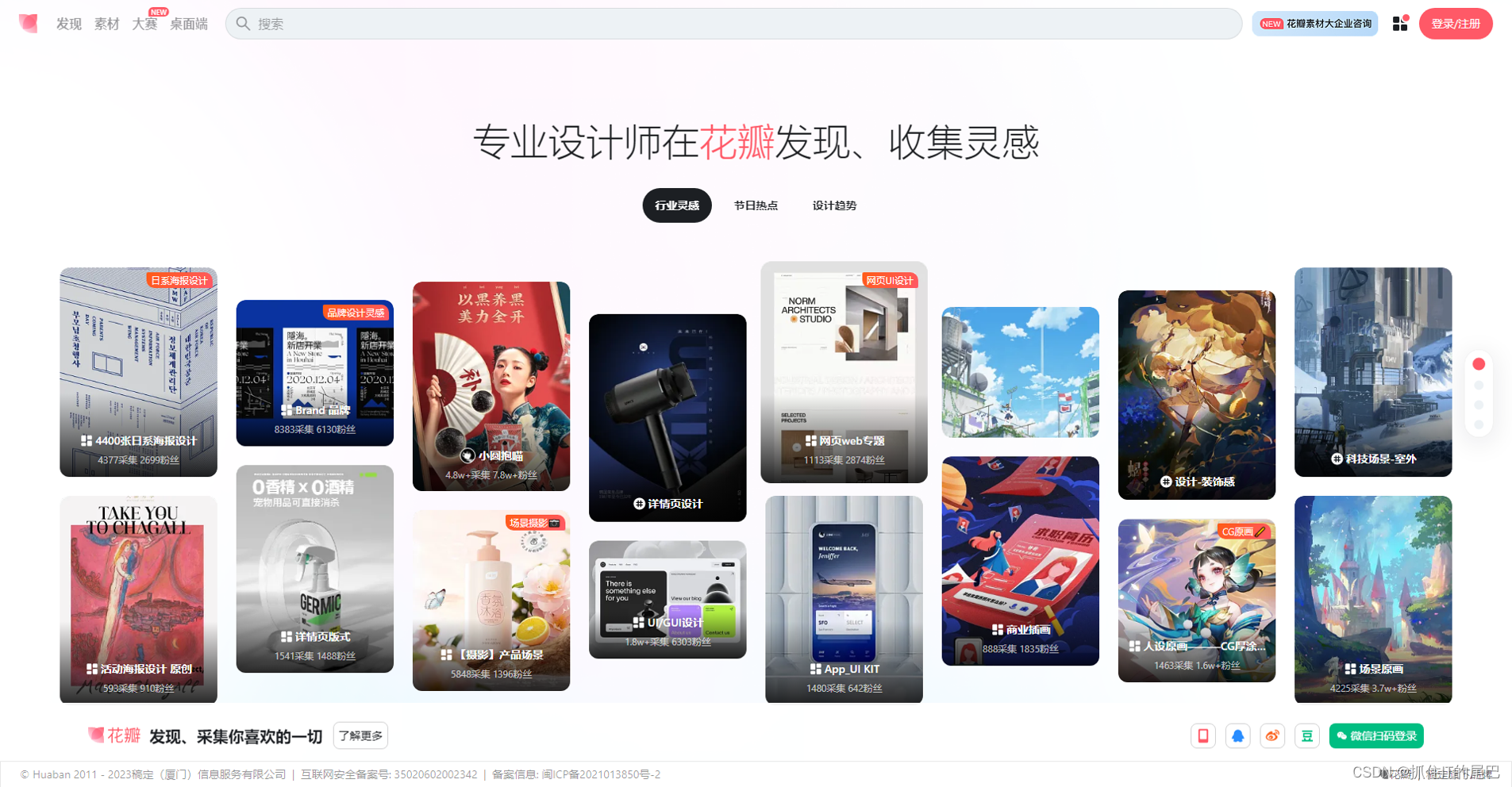
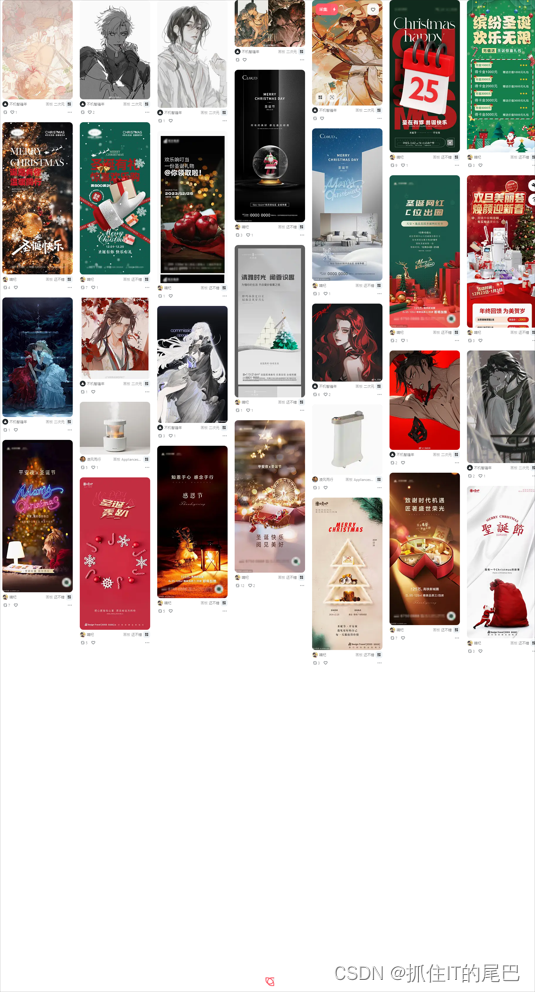
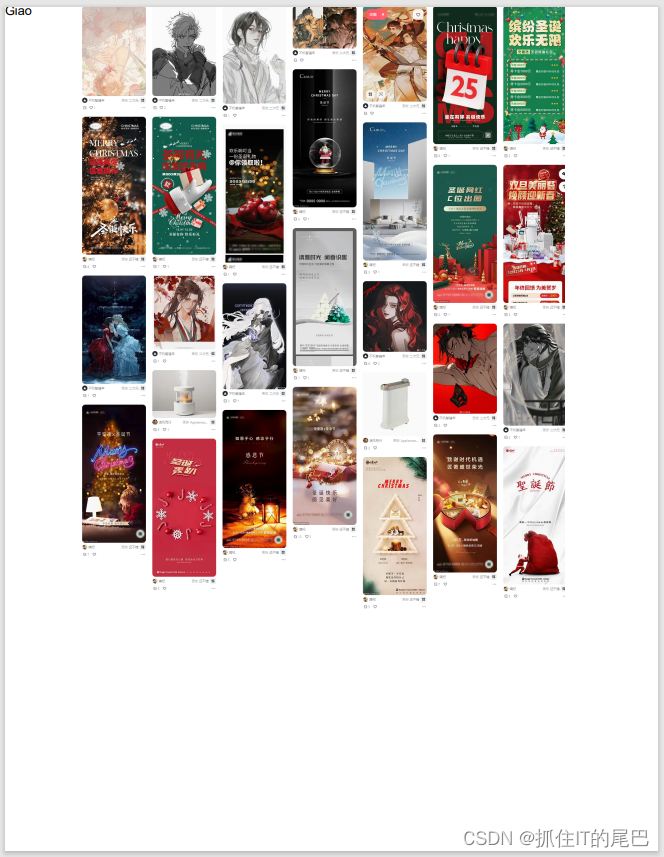














 855
855











 被折叠的 条评论
为什么被折叠?
被折叠的 条评论
为什么被折叠?








