环境:vue2 + element-ui
echarts版本:5.4.0
安装:
npm install echarts --save需要的页面引用:
import * as echarts from 'echarts';先上一个效果图(有借鉴copy网上的内容,忘了哪个了)
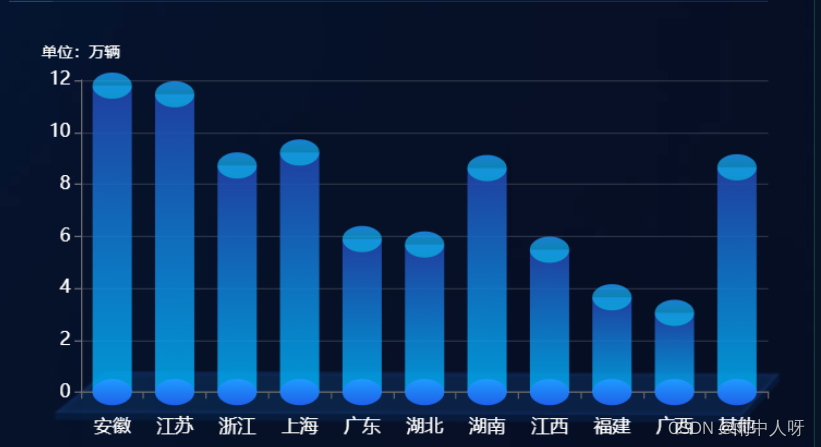
页面准备容器
<div id="fftjChart"></div>js部分,我是在父组件中拿到的数据,传递给子组件
<script>
import * as echarts from "echarts";
export default {
// 组件传参,拿到父组件传递的数据
props: {
greenTraffic: {
type: Array,
default() {
return [];
},
},
},
data() {
return {
arrX: [],
arrY: [],
};
},
watch: {
// 侦听父组件的数据,发生变化后处理数据后重新渲染dom
greenTraffic: {
handler(val) {
this.arrX = [];
this.arrY = [];
if (Array.isArray(val) && val.length) {
val.forEach((item) => {
this.arrX.push(item.trafficKey);
this.arrY.push((Number(item.trafficValue) / 10000).toFixed(2));
});
}
this.drawFftjChart();
},
deep: true,
},
},
mounted() {
this.drawFftjChart();
},
methods: {
drawFftjChart() {
let yData = this.arrY;
var fftjChart = echarts.init(document.getElementById("fftjChart"));
fftjChart.setOption({
grid: { // 容器距离
left: "5%",
right: "5%",
// top: "5%",
bottom: "5%",
containLabel: true,
},
tooltip: {
trigger: "item",
formatter: function (parms) {
return (
parms.marker + " " + parms.name + ":" + parms.value + "万辆"
);
},
},
xAxis: {
type: "category", // category(坐标轴类型)
data: this.arrX,
axisTick: {
// 坐标轴刻度相关配置
show: true, // 是否显示坐标轴刻度
},
axisLine: {
// 坐标轴轴线相关配置
lineStyle: {
// 坐标轴轴线样式
color: "#666666", // 坐标轴轴线颜色
},
},
axisLabel: {
// 坐标轴刻度标签相关配置
color: "#fff",
fontSize: 14,
margin: 20,
},
},
yAxis: {
type: "value", // value(数值轴,适用于连续数据)
name: "单位:万辆",
nameTextStyle: {
color: "#fff",
fontSize: 12,
},
axisTick: {
// 坐标轴刻度相关配置
show: true, // 是否显示坐标轴刻度
},
axisLine: {
// 坐标轴轴线相关配置
show: true, // 是否显示坐标轴轴线
},
axisLabel: {
// 坐标轴刻度标签相关配置
color: "#fff",
fontSize: 14,
},
splitLine: {
// 坐标轴在 grid 区域中的分隔线
lineStyle: {
// 分割线配置
color: "rgba(255,255,255,0.15)", // 分割线颜色
},
},
},
series: [
// 底部的椭圆形(象形柱图):pictorialBar
{
type: "pictorialBar", // pictorialBar(象形柱图)
label: {
// 图形上的文本标签,可用于说明图像的一些数据信息,比如值,名称等
// show: true, //是否显示标签
position: ["17", "-30"], // 标签的位置(可以是绝对的像素值或者百分比['50%','50%',也可以是top,left等])
color: "#01E4FF",
fontSize: 14,
},
symbolSize: [30, 20], // 图形的大小用数组分别比表示宽和高,也乐意设置成10相当于[10,10]
symbolOffset: [0, 10], // 图形相对于原本位置的偏移
z: 12, // 象形柱状图组件的所有图形的 z 值.控制图形的前后顺序.z 值小的图形会被 z 值大的图形覆盖.
itemStyle: {
// 图形样式
// echarts.graphic.LinearGradient(echarts内置的渐变色生成器)
// 4个参数用于配置渐变色的起止位置,这4个参数依次对应右 下 左 上
color: new echarts.graphic.LinearGradient(0, 0, 0, 1, [
// 这里 offset: 0 1 ,表示从下往上的渐变色
{
offset: 0, // 0%处的颜色
color: "rgba(31,155,255,1)",
},
{
offset: 1, // 100%处的颜色
color: "#1F61EA",
},
]),
},
data: yData,
},
// 中间的长方形柱状图(柱状图):bar
{
type: "bar", // 柱状图
barWidth: 30, // 柱条的宽度,不设时自适应
barGap: "0%", // 柱子与柱子之间的距离
itemStyle: {
// 图形样式
// color支持(rgb(255,255,255)、rgba(255,255,255,1)、#fff,也支持渐变色和纹理填充)
// 下面就是使用线性渐变
color: {
x: 0,
y: 0,
x2: 0,
y2: 1,
type: "linear",
global: false,
colorStops: [
{
offset: 0, // 0%处的颜色
color: "rgba(34,68,172,0.9)",
},
{
offset: 1, // 100%处的颜色
color: "rgba(0,183,255,0.8)",
},
],
},
},
data: yData,
},
// 顶部的椭圆形(象形柱图):pictorialBar
{
type: "pictorialBar",
symbolSize: [30, 20],
symbolOffset: [0, -10],
z: 12,
symbolPosition: "end",
itemStyle: {
color: new echarts.graphic.LinearGradient(
0,
0,
0,
1,
[
{
offset: 0,
color: "rgba(31,155,255,0.8)",
},
{
offset: 1,
color: "rgba(0,229,255,0.5)",
},
],
false
),
},
data: yData,
},
],
});
window.addEventListener("resize", () => {
fftjChart.resize();
});
},
},
};
</script>下一篇整理,3D饼状图
工作记录,有不足之处还请见谅,还望指出,感谢!






















 2155
2155











 被折叠的 条评论
为什么被折叠?
被折叠的 条评论
为什么被折叠?








