
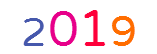
极力推荐文章:欢迎收藏
本篇文章主要介绍 Android 开发中的部分知识点,通过阅读本篇文章,您将收获以下内容:
一、cd 命令
一、cd 命令
cd 命令是 Linux常用命令之一,主要用于进入目录(相当于windows的文件夹)。TestLinuxCommond这个目录。cd TestLinuxCommond/
wangjie@ubuntu:~$ cd TestLinuxCommond/
wangjie@ubuntu:~/TestLinuxCommond$
比如我想退出TestLinuxCommond这个目录。cd ..
wangjie@ubuntu:~/TestLinuxCommond$ cd ..
wangjie@ubuntu:~$
如果想退两层目录,可以使用cd ../..
wangjie@ubuntu:~/TestLinuxCommond/testmv/test$ ls
wangjie@ubuntu:~/TestLinuxCommond/testmv/test$ cd ../..
wangjie@ubuntu:~/TestLinuxCommond$
二、--help 命令
当我们不知道一个命令如何使用时候,可以使用 --help 查看这个命令是干嘛的。--help相当于用户命令帮忙的手册。 cd命令是如何使用的,可以使用cd ---help
wangjie@ubuntu:~/TestLinuxCommond$ cd ---help
-bash: cd: --: invalid option
cd: usage: cd [-L|[-P [-e]] [-@]] [dir]
wangjie@ubuntu:~/TestLinuxCommond$
比如 我想看看 ls命令是如何使用的,使用参数如何,可以使用ls ---help
wangjie@ubuntu:~/TestLinuxCommond$ ls --help
Usage: ls [OPTION]... [FILE]...
List information about the FILEs (the current directory by default).
Sort entries alphabetically if none of -cftuvSUX nor --sort is specified.
Mandatory arguments to long options are mandatory for short options too.
-a, --all do not ignore entries starting with .
-A, --almost-all do not list implied . and ..
--author with -l, print the author of each file
-b, --escape print C-style escapes for nongraphic characters
--block-size=SIZE scale sizes by SIZE before printing them. E.g.,
'--block-size=M' prints sizes in units of
1,048,576 bytes. See SIZE format below.
-B, --ignore-backups do not list implied entries ending with ~
-c with -lt: sort by, and show, ctime (time of last
modification of file status information)
with -l: show ctime and sort by name
otherwise: sort by ctime, newest first
-C list entries by columns
--color[=WHEN] colorize the output. WHEN defaults to 'always'
or can be 'never' or 'auto'. More info below
-d, --directory list directory entries instead of contents,
and do not dereference symbolic links
-D, --dired generate output designed for Emacs' dired mode
-f do not sort, enable -aU, disable -ls --color
-F, --classify append indicator (one of */=>@|) to entries
--file-type likewise, except do not append '*'
--format=WORD across -x, commas -m, horizontal -x, long -l,
single-column -1, verbose -l, vertical -C
--full-time like -l --time-style=full-iso
-g like -l, but do not list owner
--group-directories-first
group directories before files.
augment with a --sort option, but any
use of --sort=none (-U) disables grouping
-G, --no-group in a long listing, don't print group names
-h, --human-readable with -l, print sizes in human readable format
(e.g., 1K 234M 2G)
--si likewise, but use powers of 1000 not 1024
-H, --dereference-command-line
follow symbolic links listed on the command line
--dereference-command-line-symlink-to-dir
follow each command line symbolic link
that points to a directory
--hide=PATTERN do not list implied entries matching shell PATTERN
(overridden by -a or -A)
--indicator-style=WORD append indicator with style WORD to entry names:
none (default), slash (-p),
file-type (--file-type), classify (-F)
-i, --inode print the index number of each file
-I, --ignore=PATTERN do not list implied entries matching shell PATTERN
-k, --kibibytes use 1024-byte blocks
-l use a long listing format
-L, --dereference when showing file information for a symbolic
link, show information for the file the link
references rather than for the link itself
-m fill width with a comma separated list of entries
-n, --numeric-uid-gid like -l, but list numeric user and group IDs
-N, --literal print raw entry names (don't treat e.g. control
characters specially)
-o like -l, but do not list group information
-p, --indicator-style=slash
append / indicator to directories
-q, --hide-control-chars print ? instead of non graphic characters
--show-control-chars show non graphic characters as-is (default
unless program is 'ls' and output is a terminal)
-Q, --quote-name enclose entry names in double quotes
--quoting-style=WORD use quoting style WORD for entry names:
literal, locale, shell, shell-always, c, escape
-r, --reverse reverse order while sorting
-R, --recursive list subdirectories recursively
-s, --size print the allocated size of each file, in blocks
-S sort by file size
--sort=WORD sort by WORD instead of name: none -U,
extension -X, size -S, time -t, version -v
--time=WORD with -l, show time as WORD instead of modification
time: atime -u, access -u, use -u, ctime -c,
or status -c; use specified time as sort key
if --sort=time
--time-style=STYLE with -l, show times using style STYLE:
full-iso, long-iso, iso, locale, +FORMAT.
FORMAT is interpreted like 'date'; if FORMAT is
FORMAT1<newline>FORMAT2, FORMAT1 applies to
non-recent files and FORMAT2 to recent files;
if STYLE is prefixed with 'posix-', STYLE
takes effect only outside the POSIX locale
-t sort by modification time, newest first
-T, --tabsize=COLS assume tab stops at each COLS instead of 8
-u with -lt: sort by, and show, access time
with -l: show access time and sort by name
otherwise: sort by access time
-U do not sort; list entries in directory order
-v natural sort of (version) numbers within text
-w, --width=COLS assume screen width instead of current value
-x list entries by lines instead of by columns
-X sort alphabetically by entry extension
-Z, --context print any SELinux security context of each file
-1 list one file per line
--help display this help and exit
--version output version information and exit
SIZE is an integer and optional unit (example: 10M is 10*1024*1024). Units
are K, M, G, T, P, E, Z, Y (powers of 1024) or KB, MB, ... (powers of 1000).
Using color to distinguish file types is disabled both by default and
with --color=never. With --color=auto, ls emits color codes only when
standard output is connected to a terminal. The LS_COLORS environment
variable can change the settings. Use the dircolors command to set it.
Exit status:
0 if OK,
1 if minor problems (e.g., cannot access subdirectory),
2 if serious trouble (e.g., cannot access command-line argument).
Report ls bugs to bug-coreutils@gnu.org
GNU coreutils home page: <http://www.gnu.org/software/coreutils/>
General help using GNU software: <http://www.gnu.org/gethelp/>
For complete documentation, run: info coreutils 'ls invocation'
wangjie@ubuntu:~/TestLinuxCommond$
三、 ls 命令
ls用来显示当前目录下都有哪些文件、或者目录(Window下叫文件夹)。 ls -l 可以将当前目录下的所有内容以列表形式显示,同时并显示文件的详细信息。ls。
wangjie@ubuntu:~/TestLinuxCommond$ ls
test.txt
wangjie@ubuntu:~/TestLinuxCommond$
比如我想看看当前目录下文件的详细信息,可以使用ls -l
wangjie@ubuntu:~/TestLinuxCommond$ ls -l
total 0
-rw-rw-r-- 1 wangjie wangjie 0 Jul 18 16:24 test.txt
wangjie@ubuntu:~/TestLinuxCommond$
四、touch 命令
touch 用来创建文本文件,可以有后缀,也可以没有,完全看个人喜好。testlinux.txt文件,可以使用touch testlinux.txt
wangjie@ubuntu:~/TestLinuxCommond$ touch testlinux.txt
wangjie@ubuntu:~/TestLinuxCommond$ ls
testlinux.txt test.txt
wangjie@ubuntu:~/TestLinuxCommond$
五、mkdir 命令
mkdir 用来创建目录,linux下的目录相当于Windows下的文件夹。test目录,可以使用mkdir test
wangjie@ubuntu:~/TestLinuxCommond$ mkdir test
wangjie@ubuntu:~/TestLinuxCommond$ ls
test testlinux.txt test.txt
wangjie@ubuntu:~/TestLinuxCommond$
六、pwd 命令
pwd 用来显示 当前所在目录的路径。pwd
wangjie@ubuntu:~/TestLinuxCommond$ pwd
/home/wangjie/TestLinuxCommond
wangjie@ubuntu:~/TestLinuxCommond$
七、echo 命令
echo命令 主要用来向文本文件中追加内容。hello Linux 写入到testlinux.txt文件中,可以使用echo "hello Linux" > testlinux.txt
wangjie@ubuntu:~/TestLinuxCommond$ echo "hello Linux" > testlinux.txt
wangjie@ubuntu:~/TestLinuxCommond$ cat testlinux.txt
hello Linux
wangjie@ubuntu:~/TestLinuxCommond$
八、cat 命令
cat命令主要用来显示文本文件中的内容。 testlinux.txt 文本中的内容,可以使用cat testlinux.txt
wangjie@ubuntu:~/TestLinuxCommond$ cat testlinux.txt
hello Linux
wangjie@ubuntu:~/TestLinuxCommond$
九、Tab 键
Tab 键 在Linux 下主要用来辅助输入,快速补全的功能。Tab键,系统就会列出以test开头的所有文件或者目录。
wangjie@ubuntu:~/TestLinuxCommond$ ls test
test/ testlinux.txt test.txt
wangjie@ubuntu:~/TestLinuxCommond$
十、vi 或者vim 命令
vi或者vim命令,主要是通过vim编辑器对 文本文件进行编辑。 testlinux.txt这个文件,此时可以使用 vim testlinux.txt或者vim testlinux.txt。i 或者 a对文本文件进行输入操作。
1.按i 或者 a对文本文件进程插入操作
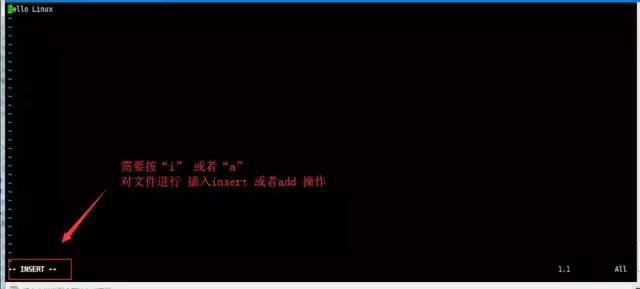
2.按 Esc 键,输入:(冒号)保存文件
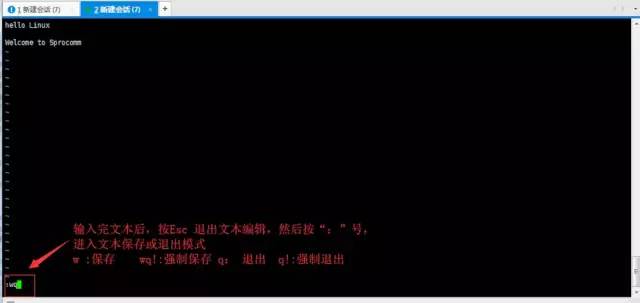
| 命令 | 意义 |
|---|---|
w | 保存 |
q | 退出 |
! | 强制 |
wq | 保存并退出 |
q! | 放弃修改,强制退出 |
3.set nu 显示行号 set nonu 取消显示行号
使用格式如下:set nu或者set nonu

set nu
4./查找的字符串 用来查找字符串
使用格式如下:/查找的字符串e,此时 按N键可以全局切换查找上下字符串。
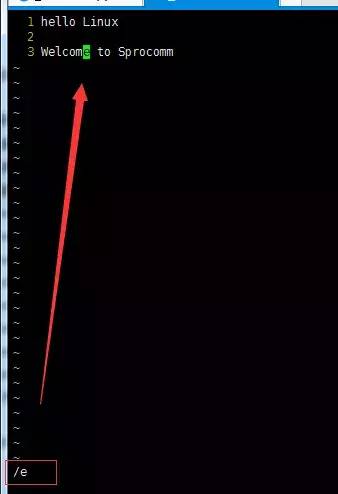
/查找的字符串
十一、rm 命令
rm命令主要用来执行删除文件或者目录的操作,注意两个是有区别的。
删除文件
使用格式如下:rm 文件名test.txt,可以使用 rm text.txt
wangjie@ubuntu:~/TestLinuxCommond$ ls
test testlinux.txt test.txt
wangjie@ubuntu:~/TestLinuxCommond$ rm test.txt
wangjie@ubuntu:~/TestLinuxCommond$ ls
test testlinux.txt
wangjie@ubuntu:~/TestLinuxCommond$
删除目录,
使用格式如下:rm -r 文件名 -r,这样主要是用来递归删除目录下的所有内容(包含 目录、文件等)。test目录
wangjie@ubuntu:~/TestLinuxCommond$ ls
test testlinux.txt
wangjie@ubuntu:~/TestLinuxCommond$ rm test
rm: cannot remove ‘test’: Is a directory
wangjie@ubuntu:~/TestLinuxCommond$ ls
test testlinux.txt
wangjie@ubuntu:~/TestLinuxCommond$ rm -r test
wangjie@ubuntu:~/TestLinuxCommond$ ls
testlinux.txt
wangjie@ubuntu:~/TestLinuxCommond$
十二、mv 命令
mv 主要用来移动、或者重命名文件。
重命名
使用格式如下:mv 老名字文件 新名字testlinux.txt 重命名为test.txt,可以使用 mv testlinux.txt test.txt
wangjie@ubuntu:~/TestLinuxCommond$ mkdir testmv
wangjie@ubuntu:~/TestLinuxCommond$ ls
testlinux.txt testmv
wangjie@ubuntu:~/TestLinuxCommond$ mv testlinux.txt test.txt
wangjie@ubuntu:~/TestLinuxCommond$ ls
testmv test.txt
wangjie@ubuntu:~/TestLinuxCommond$
移动
使用格式如下:mv 要移动的文件 要移动文件的目的地test.txt移动到testmv目录下,可以使用mv test.txt testmv/
wangjie@ubuntu:~/TestLinuxCommond$ ls
testmv test.txt
wangjie@ubuntu:~/TestLinuxCommond$ mv test.txt testmv/
wangjie@ubuntu:~/TestLinuxCommond$ ls
testmv
wangjie@ubuntu:~/TestLinuxCommond$ cd testmv/
wangjie@ubuntu:~/TestLinuxCommond/testmv$ ls
test test.txt
wangjie@ubuntu:~/TestLinuxCommond/testmv$
十三、cp 命令
使用格式如下:mv 要复制的文件 要复制文件的目的地cp 命令用来复制文件。 cp test.txt test
wangjie@ubuntu:~/TestLinuxCommond/testmv$ ls
test test.txt
wangjie@ubuntu:~/TestLinuxCommond/testmv$ cp test.txt test
wangjie@ubuntu:~/TestLinuxCommond/testmv$ cd test/
wangjie@ubuntu:~/TestLinuxCommond/testmv/test$ ls
test.txt
wangjie@ubuntu:~/TestLinuxCommond/testmv/test$
十四、find 命令
find 用来查找搜索文件。test.txt的文件find . -name test.txt 命令查找。
wangjie@ubuntu:~/TestLinuxCommond$ find . -name test.txt
./testmv/test.txt
./testmv/test/test.txt
wangjie@ubuntu:~/TestLinuxCommond$
十五、grep 命名
grep 命令用来查找文件中的字符串资源。
区分大小写
比如我想查找字符串 Sprocomm,可以使用grep "Sprocomm" -r .
wangjie@ubuntu:~/TestLinuxCommond$ grep "Sprocomm" -r .
./testmv/test.txt:Welcome to Sprocomm
./testmv/test/test.txt:Welcome to Sprocomm
wangjie@ubuntu:~/TestLinuxCommond$
不区分大小写
添加 -i ,ingore 忽略大小写。 Sprocomm,可以使用grep "Sprocomm" -ri .
wangjie@ubuntu:~/TestLinuxCommond$ grep "sprocomm" -r .
wangjie@ubuntu:~/TestLinuxCommond$ grep "sprocomm" -ri .
./testmv/test.txt:Welcome to Sprocomm
./testmv/test/test.txt:Welcome to Sprocomm
十六、chmod 命令
chmod命令 主要用来修改目录或文件权限。
wangjie@ubuntu:~/TestLinuxCommond$ ls -l
total 4
drwxrwxr-x 3 wangjie wangjie 4096 Jul 18 17:56 testmv
wangjie@ubuntu:~/TestLinuxCommond$
| 名称 | 简称 | 代表意义 | 数值 |
|---|---|---|---|
d | dir | 目录 | - |
r | read | 读文件权限 | 4 |
w | write | 写文件权限 | 2 |
x | - | 可执行权限(通常是以下sh脚本,库文件等) | 1 |
加入我想改变 testmv下所有文件的读、写执行权限。chmod 777 -R .
wangjie@ubuntu:~/TestLinuxCommond$ ls -l
total 4
drwxrwxr-x 3 wangjie wangjie 4096 Jul 18 17:56 testmv
wangjie@ubuntu:~/TestLinuxCommond$ chmod 777 -R .
wangjie@ubuntu:~/TestLinuxCommond$ ls -l
total 4
drwxrwxrwx 3 wangjie wangjie 4096 Jul 18 17:56 testmv
wangjie@ubuntu:~/TestLinuxCommond$
十七、压缩与解压命令
tar 压缩解压命令
压缩命令格式 :tar -cvf *.tar 要压缩的文件testmv.tar ,可以使用 tar -cvf test.tar testmv/
wangjie@ubuntu:~/TestLinuxCommond$ tar -cvf test.tar testmv/
testmv/
testmv/test.txt
testmv/test/
testmv/test/test.txt
wangjie@ubuntu:~/TestLinuxCommond$ ls
testmv test.tar
wangjie@ubuntu:~/TestLinuxCommond$
解压命令格式tar -xvf test.tartest.tar ,可以使用 tar -xvf test.tar
wangjie@ubuntu:~/TestLinuxCommond$ rm -rf testmv/
wangjie@ubuntu:~/TestLinuxCommond$ ls
test.tar
wangjie@ubuntu:~/TestLinuxCommond$ tar -xvf test.tar
testmv/
testmv/test.txt
testmv/test/
testmv/test/test.txt
wangjie@ubuntu:~/TestLinuxCommond$ ls
testmv test.tar
wangjie@ubuntu:~/TestLinuxCommond$























 8436
8436











 被折叠的 条评论
为什么被折叠?
被折叠的 条评论
为什么被折叠?










