iOS自定义转场动画
本文主要简单讲解iOS中的自定义转场动画,也主要是源于自己在开发过程中,自己的一点感悟。其实,转场使我们开发中经常遇到的事情,大多数情况下,我们使用模态显示或者UINavigationController的push和pop操作实现转场,不过这两种形式的转场效果是固定的,没法自定义转场动画,因此,如果需要实现自定义动画效果,这些显然很难实现。
UIView基于block实现的转场动画
其实,UIView也提供了可以转场的方法,其实下面这几个方法也可以实现转场,根据UIViewAnimationOptions的不同,也可以实现不同的转场动画,也可以算是一种简单的自定义转场,具体的用法大家可以查阅官方文档。
+ (void)animateWithDuration:(NSTimeInterval)duration delay:(NSTimeInterval)delay usingSpringWithDamping:(CGFloat)dampingRatio initialSpringVelocity:(CGFloat)velocity options:(UIViewAnimationOptions)options animations:(void (^)(void))animations completion:(void (^ __nullable)(BOOL finished))completion NS_AVAILABLE_IOS(7_0);
+ (void)transitionWithView:(UIView *)view duration:(NSTimeInterval)duration options:(UIViewAnimationOptions)options animations:(void (^ __nullable)(void))animations completion:(void (^ __nullable)(BOOL finished))completion NS_AVAILABLE_IOS(4_0);
+ (void)transitionFromView:(UIView *)fromView toView:(UIView *)toView duration:(NSTimeInterval)duration options:(UIViewAnimationOptions)options completion:(void (^ __nullable)(BOOL finished))completion NS_AVAILABLE_IOS(4_0); // toView added to fromView.superview, fromView removed from its superview使用这种block的形式,其实最大的好处就是比较直观,转场需要的元素都能够清晰的看见,比如:fromView,toView,duration,animation等,但是也有一个缺陷,就是重用性不高,基本每次转场都需要重新写一遍,再者,也不能真正的实现自定义动画,毕竟,options的选择是有限的,动画效果就那几种。
From和To的概念
通过上面的方法,我们反复看见fromView和toView,这个其实很好理解,fromView也就是当前视图,toView也就是需要跳转的视图。如果是从A视图控制器present到B,则A是from,B是to。从B视图控制器dismiss到A时,B变成了from,A是to,如下:
自定义present转场动画
首先,需要简单介绍几个概念:
1.The Transitioning Delegate
要想实现自定的转场效果,首先必须理解transitionDelegate的概念,以往的模态显示时候,我们没有关注这个,因为我们不需要实现自定转场效果,如果要实现自定义转场动画效果,需要借助transitionDelegate提供的方法:
@optional
- (nullable id <UIViewControllerAnimatedTransitioning>)animationControllerForPresentedController:(UIViewController *)presented presentingController:(UIViewController *)presenting sourceController:(UIViewController *)source;
- (nullable id <UIViewControllerAnimatedTransitioning>)animationControllerForDismissedController:(UIViewController *)dismissed;
- (nullable id <UIViewControllerInteractiveTransitioning>)interactionControllerForPresentation:(id <UIViewControllerAnimatedTransitioning>)animator;
- (nullable id <UIViewControllerInteractiveTransitioning>)interactionControllerForDismissal:(id <UIViewControllerAnimatedTransitioning>)animator;
- (nullable UIPresentationController *)presentationControllerForPresentedViewController:(UIViewController *)presented presentingViewController:(UIViewController *)presenting sourceViewController:(UIViewController *)source NS_AVAILABLE_IOS(8_0);这里的方法还是比较容易理解的,我们就是需要自己实现这些方法,来实现自定义动画效果。
2.Animator objects
在animator中我们可以自定义动画的实现效果,转场动画长什么样子,就要看我们怎么去实现animator,在其中我们要控制动画时间和动画逻辑。
3.Interactive animator objects
这个跟animator一样,只是适用交互式动画,主要就是根据手势动作控制转场的变化。
4.Presentation controller
它可以对present过程更加彻底的自定义,比如修改被展示视图的大小,新增自定义视图等,也可以自定实现。
下图详细介绍了transitioning delegate和animator objects,以及presentation controller之间的层级关系,
实现过程
1.创建代理
如果是从A present 到B,可以使用A 或者 B 实现UIViewControllerTransitioningDelegate,
2.设置代理
需要将1中实现delegate的viewController赋值给B的transitioningDelegate。
3.调用Present方法
调用presentViewController:animated:completion:并把参数animated设置为true
4.提供Animator
在实现UIViewControllerTransitioningDelegate的方法中,需要提供实现动画的animator
具体实现如下:
这里是跳转的相关设置
- (IBAction)toMyView:(UIButton *)sender {
self.myController.modalPresentationStyle = UIModalPresentationCustom;
//设置代理
self.myController.transitioningDelegate = self.myController;
[self presentViewController:self.myController animated:YES completion:nil];
}接下来最终的就是提供实现具体转场动画的animatior:这里只提供了一个animator,读者也可以根据present和dismiss实现不同的animator。
#import "MyAnimator.h"
@implementation MyAnimator
- (NSTimeInterval)transitionDuration:(nullable id <UIViewControllerContextTransitioning>)transitionContext{
return [transitionContext isAnimated] ? 0.5 : 0.5;
}
- (void)animateTransition:(id <UIViewControllerContextTransitioning>)transitionContext{
// Get the set of relevant objects.
UIView *containerView = [transitionContext containerView];
UIViewController *fromVC = [transitionContext
viewControllerForKey:UITransitionContextFromViewControllerKey];
UIViewController *toVC = [transitionContext
viewControllerForKey:UITransitionContextToViewControllerKey];
UIView *toView = [transitionContext viewForKey:UITransitionContextToViewKey];
UIView *fromView = [transitionContext viewForKey:UITransitionContextFromViewKey];
// Set up some variables for the animation.
CGRect containerFrame = containerView.frame;
CGRect toViewStartFrame = [transitionContext initialFrameForViewController:toVC];
CGRect toViewFinalFrame = [transitionContext finalFrameForViewController:toVC];
CGRect fromViewFinalFrame = [transitionContext finalFrameForViewController:fromVC];
// Set up the animation parameters.
if (self.isPresented) {
// Modify the frame of the presented view so that it starts
// offscreen at the lower-right corner of the container.
toViewStartFrame.origin.x = containerFrame.size.width;
toViewStartFrame.origin.y = containerFrame.size.height;
}
else {
// Modify the frame of the dismissed view so it ends in
// the lower-right corner of the container view.
fromViewFinalFrame = CGRectMake(containerFrame.size.width,
containerFrame.size.height,
toView.frame.size.width,
toView.frame.size.height);
}
// Always add the "to" view to the container.
// And it doesn't hurt to set its start frame.
[containerView addSubview:toView];
toView.frame = toViewStartFrame;
// Animate using the animator's own duration value.
[UIView animateWithDuration:[self transitionDuration:transitionContext]
animations:^{
if (self.isPresented) {
// Move the presented view into position.
[toView setFrame:toViewFinalFrame];
}
else {
// Move the dismissed view offscreen.
[fromView setFrame:fromViewFinalFrame];
}
}
completion:^(BOOL finished){
BOOL success = ![transitionContext transitionWasCancelled];
// After a failed presentation or successful dismissal, remove the view.
if ((self.isPresented && !success) || (!self.isPresented && success)) {
[toView removeFromSuperview];
}
// Notify UIKit that the transition has finished
[transitionContext completeTransition:success];
}];
}这里,大家可能注意到了一个核心的概念,那就是transitionContext,这个是实现转场的上下文,从中我们可以获取转场需要的基本信息,例如fromView和toView等,下图介绍了transitionContext和其他objects之间的关系:
其实转场需要的基本信息,都可以通过transitionContext获取,然后实现自定的转场动画,动画的实现形式不同,自然转场的效果也就不一样,其实,最关键的也就是animator的实现方式。
到此,一个简单的自定义转场动画就实现了,大家可以参考一下。
总结
这里只是简单讲解了非交互式的转场动画实现效果,对于交互式动画的实现形式跟这个差不多,只是实现的animator不一样,更详细的讲解,大家可以参考以下资料:
iOS自定义转场动画实战讲解
官网介绍
大家可以去我的github上下载demo:CustomTransitionTest,如果觉得有帮助还望给个star以示支持。自定义动画中要学习的东西还很多,本文只是基于个人的理解,有不合适的地方,欢迎互相交流。








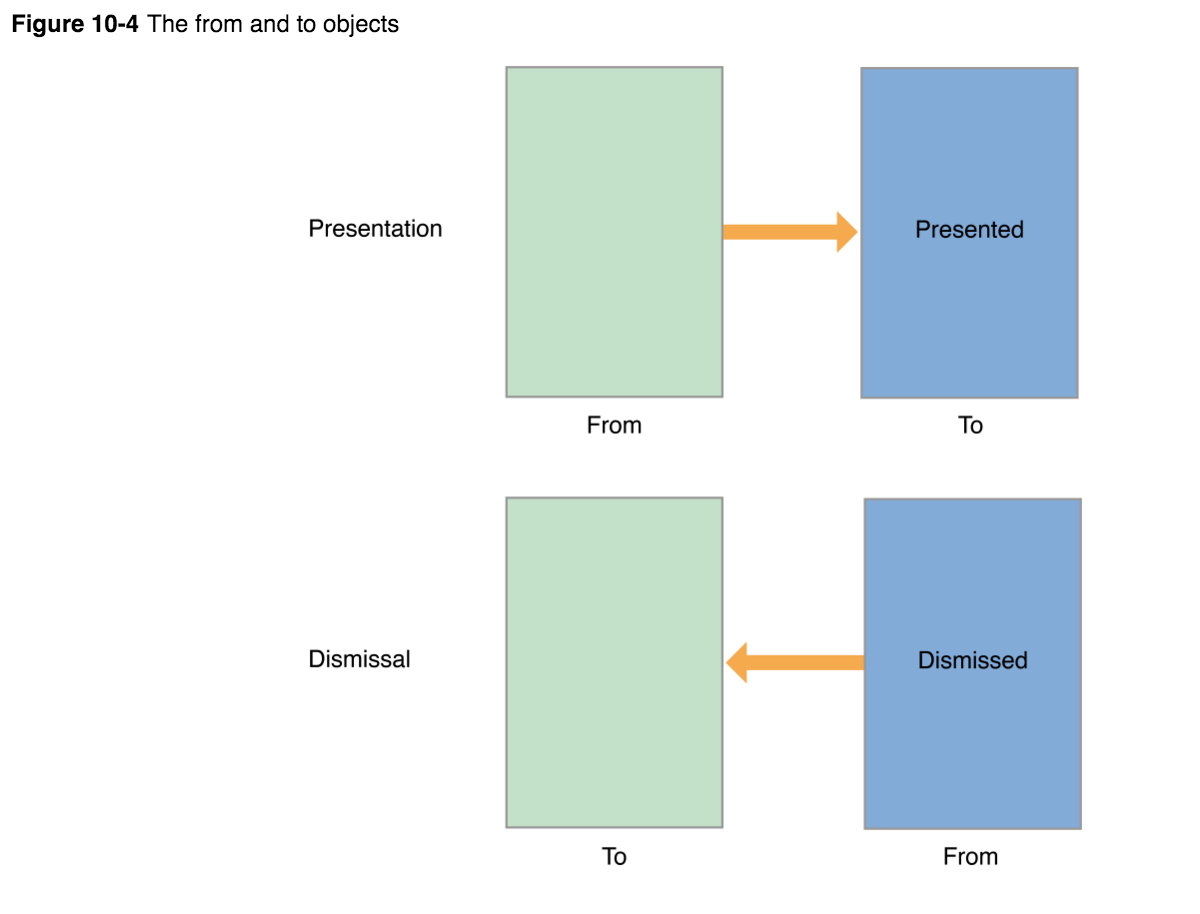
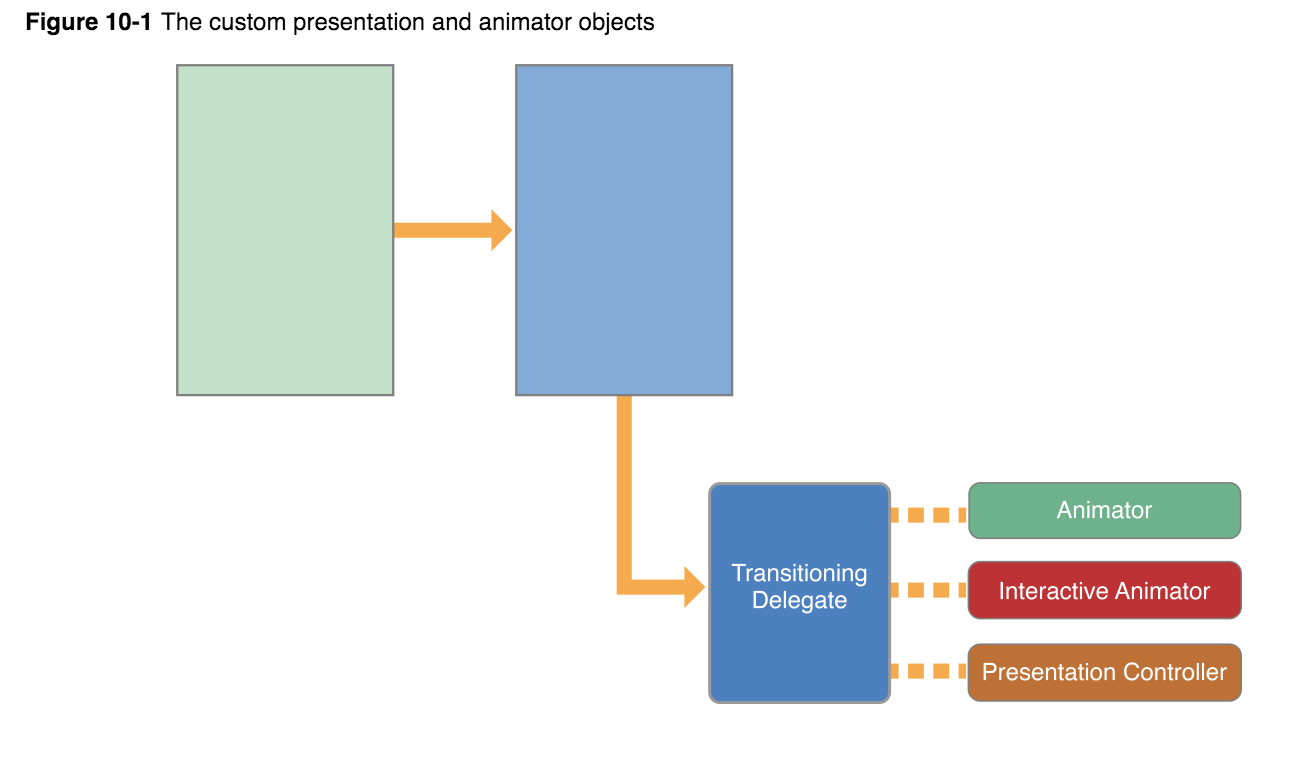
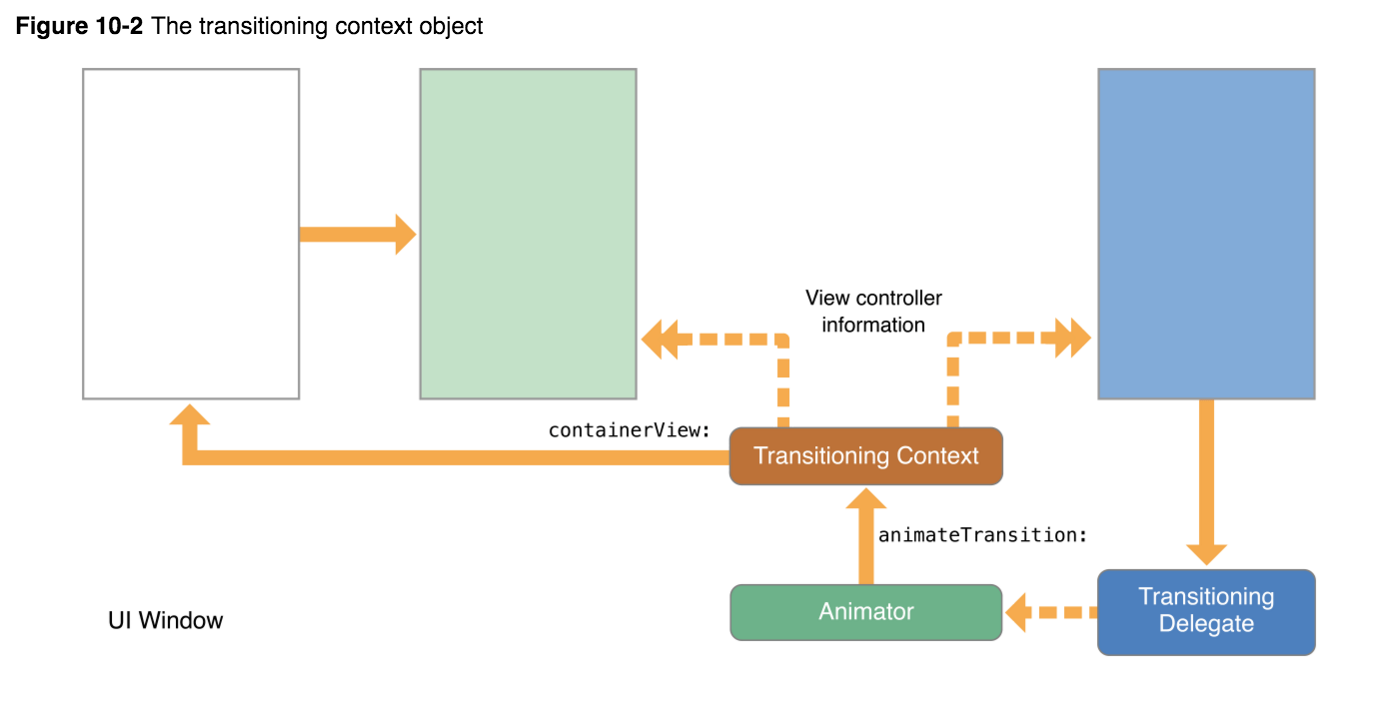














 47
47

 被折叠的 条评论
为什么被折叠?
被折叠的 条评论
为什么被折叠?








