这几天打算把动画的基础都捋一下,就像我们已经知道的,动画大致有三类:(property动画,Tween动画、Frame动画),今天开始,我们就依次来看一下,他们都是怎么使用的吧^^。
今天先来看一下逐帧(Frame)动画的使用。因为它是最容易理解的动画。
Frame动画要求开发者把动画过程的每张静态图片都收集起来,然后用Andrid控制依次来显示这些静态图片,利用人眼的“视觉暂留”的原理,造成“动画”的效果,其实很简单的理解就是,逐帧动画的动画效果就和放电影的原理是完全相同的。
一、使用xml资源文件
1、逐帧动画
即是通过播放预先排序好的图片来实现动态的画面,感觉像是放电影。
2、实现步骤:
1、
在工程里面导入要播放的图片。
2、
在工程res文件目录下新建一个anim文件夹,在里面新建一个start_animation.xml格式文件(注:从右击res新建),此文件用来定义动画播放图片的顺序及每一张图片显示停留时间。xml中在animation-list通过item 来添加每个帧。
例如下:
<?xml version="1.0" encoding="utf-8"?>
<animation-list xmlns:android="http://schemas.android.com/apk/res/android"
android:oneshot="false">
<item android:drawable="@mipmap/liminhao2" android:duration="40"></item>
<item android:drawable="@mipmap/liminhao" android:duration="40"></item>
<item android:drawable="@mipmap/gaoyuanyuan" android:duration="40"></item>
<item android:drawable="@mipmap/guocaijie2" android:duration="40"></item>
<item android:drawable="@mipmap/kero" android:duration="40"></item>
</animation-list>注:此蓝色部分依次显示的图片,存放在drawable-mdpi文件下,一般1秒钟播放24张图片(帧)就感觉播放流畅了,即duration为40左右,默认单位为毫秒。
onShot控制动画是否循环播放,ture不循环,false循环。
3.布局文件:
布局文件中添加一ImageView控件,用来播放动画图片。将上面的anim中作为background添加到imageview中,具体布局如下:
<LinearLayout xmlns:android="http://schemas.android.com/apk/res/android"
xmlns:tools="http://schemas.android.com/tools" android:layout_width="match_parent"
android:layout_height="match_parent"
tools:context="com.example.day091801.FrameActivity"
android:orientation="vertical">
<LinearLayout
android:layout_width="match_parent"
android:layout_height="wrap_content"
android:orientation="horizontal">
<Button
android:id="@+id/buttonStart"
android:layout_width="wrap_content"
android:layout_height="wrap_content"
android:text="开始播放"/>
<Button
android:id="@+id/buttonEnd"
android:layout_width="wrap_content"
android:layout_height="wrap_content"
android:text="结束播放"/>
</LinearLayout>
<ImageView
android:id="@+id/imganimation"
android:layout_width="match_parent"
android:layout_height="match_parent"
android:background="@anim/start_animation"/>
</LinearLayout>4、代码部分:
通过imageview的.getBackground()方法,获得背景,并通过start和stop方法开始或停止播放帧动画。
public class FrameActivity extends Activity implements View.OnClickListener{
private Button mButtonStart;
private Button mButtonEnd;
private ImageView img;
private AnimationDrawable animationDrawable;
@Override
protected void onCreate(Bundle savedInstanceState) {
super.onCreate(savedInstanceState);
setContentView(R.layout.activity_frame);
mButtonStart = (Button) findViewById(R.id.buttonStart);
mButtonEnd = (Button) findViewById(R.id.buttonEnd);
img = (ImageView) findViewById(R.id.imganimation);
mButtonStart.setOnClickListener(this);
mButtonEnd.setOnClickListener(this);
animationDrawable = (AnimationDrawable) img.getBackground();//获得animation,获得是Drawable,需要强制转型
}
@Override
public void onClick(View v) {
switch (v.getId()){
case R.id.buttonStart:
animationDrawable.start();
break;
case R.id.buttonEnd:
animationDrawable.stop();
break;
default:
break;
}
}
}注:主要功能是指定播放的资源图片。也可以在代码中使用// img.setBackgroundResource(R.anim.start_animation);
小结:这种应用在实际应用中应该不会用到,对于初学着来说,拿着玩下还是蛮有意思的,不仅增强了对Android学习的兴趣,同时也能加深对制造电影的一些了解,
效果演示:
二、完全使用java代码:
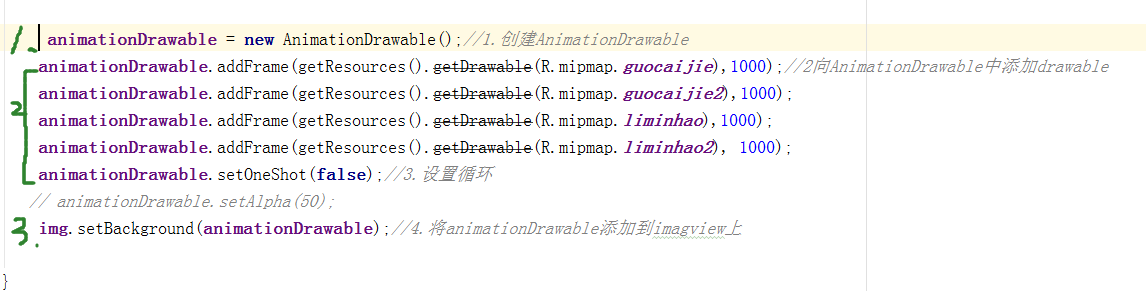
注意1中,必须先声明变量,这样在点击事件中才可以使用。
斜杠后的代码时设置其透明度。
第3步中是将设置好的animation添加到imageview中。且这个添加的位置只要在创建animation对象之后就可以,所以第2,3步是可以调换的。









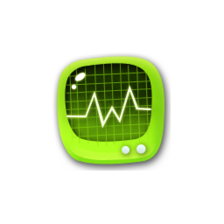
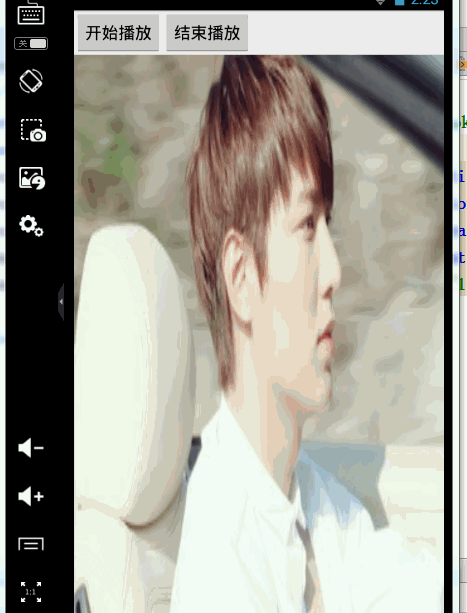














 1万+
1万+

 被折叠的 条评论
为什么被折叠?
被折叠的 条评论
为什么被折叠?








