转载请注明出处:http://blog.csdn.net/woshizisezise/article/details/52840896
最近做项目的过程中,在设计获取验证码按钮点击获取验证码倒计时的控件的时候,发现以前项目中用的做法太过于繁琐,本来是想直接将原来的代码拷贝过来使用的,但是后来还是在网上搜索了一番,于是乎有了今天的这篇博文,今天我将给大家介绍一下最新的处理倒计时逻辑的方法,那就是我们今天的主人公:CountDownTimer。
首先我们看看它引入的包是package android.os,说明这个类是安卓系统提供给我们使用的,并且[< Android API 24 Platform >] android.os,说明它是在安卓6.X版本推出的,难怪在以前的版本中没见到别人使用这个类呢。这个类很简单,点击进入查看源码发现其实代码很清晰明了,下面我们一起来看看,相信没什么难度,大家都能看懂:
public abstract class CountDownTimer {
/**
* Millis since epoch when alarm should stop.
*/
private final long mMillisInFuture;
/**
* The interval in millis that the user receives callbacks
*/
private final long mCountdownInterval;
private long mStopTimeInFuture;
/**
* boolean representing if the timer was cancelled
*/
private boolean mCancelled = false;
/**
* @param millisInFuture The number of millis in the future from the call
* to {@link #start()} until the countdown is done and {@link #onFinish()}
* is called.
* @param countDownInterval The interval along the way to receive
* {@link #onTick(long)} callbacks.
*/
public CountDownTimer(long millisInFuture, long countDownInterval) {
mMillisInFuture = millisInFuture;
mCountdownInterval = countDownInterval;
}
/**
* Cancel the countdown.
*/
public synchronized final void cancel() {
mCancelled = true;
mHandler.removeMessages(MSG);
}
/**
* Start the countdown.
*/
public synchronized final CountDownTimer start() {
mCancelled = false;
if (mMillisInFuture <= 0) {
onFinish();
return this;
}
mStopTimeInFuture = SystemClock.elapsedRealtime() + mMillisInFuture;
mHandler.sendMessage(mHandler.obtainMessage(MSG));
return this;
}
/**
* Callback fired on regular interval.
* @param millisUntilFinished The amount of time until finished.
*/
public abstract void onTick(long millisUntilFinished);
/**
* Callback fired when the time is up.
*/
public abstract void onFinish();
private static final int MSG = 1;
// handles counting down
private Handler mHandler = new Handler() {
@Override
public void handleMessage(Message msg) {
synchronized (CountDownTimer.this) {
if (mCancelled) {
return;
}
final long millisLeft = mStopTimeInFuture - SystemClock.elapsedRealtime();
if (millisLeft <= 0) {
onFinish();
} else if (millisLeft < mCountdownInterval) {
// no tick, just delay until done
sendMessageDelayed(obtainMessage(MSG), millisLeft);
} else {
long lastTickStart = SystemClock.elapsedRealtime();
onTick(millisLeft);
// take into account user's onTick taking time to execute
long delay = lastTickStart + mCountdownInterval - SystemClock.elapsedRealtime();
// special case: user's onTick took more than interval to
// complete, skip to next interval
while (delay < 0) delay += mCountdownInterval;
sendMessageDelayed(obtainMessage(MSG), delay);
}
}
}
};
}* 代码中最重要的几点,第一,是它的构造函数
public CountDownTimer(long millisInFuture, long countDownInterval) {
mMillisInFuture = millisInFuture;
mCountdownInterval = countDownInterval;
}第一个参数millisInFuture是倒计时时长,比如说我们常用的60秒,那么这里就应该设置为60000毫秒,第二个参数countDownInterval是倒计时间隔,比如说我们的1秒钟为单位,那么这里就应该设置为1000毫秒。
* 代码中还有两个抽象方法:
/**
* Callback fired on regular interval.
* @param millisUntilFinished The amount of time until finished.
*/
public abstract void onTick(long millisUntilFinished);
/**
* Callback fired when the time is up.
*/
public abstract void onFinish();- 一个是onTick(long millisUntilFinished),这个就是倒计时中的回调方法,参数millisUntilFinished代表着还剩余的时间长度;
- 另一个是onFinish(),这个就是倒计时结束的回调方法,当我们设置的60s时间倒计时完成了,我们就在这个方法里做我们的处理动作;
上面说了那么多,相信源码大家也能比较容易的看明白,那么结合我自己项目中的一个效果,我对这个控件做了一些封装,写个例子供大家参考,其实这些都很好实现。
- 首先先创建一个drawable资源文件,点击按钮时背景有变化,命名为regist_suc.xml文件
<?xml version="1.0" encoding="utf-8"?>
<selector xmlns:android="http://schemas.android.com/apk/res/android">
<item android:state_pressed="true">
<shape>
<corners android:radius="4dp"/>
<solid android:color="#fff" />
<stroke android:width="0.5dp" android:color="#179285"/>
</shape>
</item>
<item>
<shape>
<corners android:radius="4dp"/>
<solid android:color="#fff" />
<stroke android:width="0.5dp" android:color="#1faa9b"/>
</shape>
</item>
</selector>- 创建一个类TimeCount,继承自CountDownTimer:
public class TimeCount extends CountDownTimer {
private TextView tvCode;
/**
* @param millisInFuture The number of millis in the future from the call
* to {@link #start()} until the countdown is done and {@link #onFinish()}
* is called.
* @param countDownInterval The interval along the way to receive
* {@link #onTick(long)} callbacks.
*/
public TimeCount(long millisInFuture, long countDownInterval, TextView tv) {
super(millisInFuture, countDownInterval);
this.tvCode = tv;
}
@Override
public void onTick(long millisUntilFinished) {
tvCode.setBackgroundResource(R.drawable.regist_suc);
tvCode.setTextSize(13);
tvCode.setText(millisUntilFinished / 1000 +"秒");
tvCode.setClickable(false);
}
@Override
public void onFinish() {
tvCode.setBackgroundResource(R.drawable.regist_suc);
tvCode.setTextSize(13);
tvCode.setText("再次接收");
tvCode.setClickable(true);
}
这里的构造函数中接收了一个TextView的控件,大家可以根据自己的需要修改。
- 首页Activity的布局文件activity_main.xml文件也很简单:
<RelativeLayout xmlns:android="http://schemas.android.com/apk/res/android"
android:id="@+id/activity_main"
android:layout_width="match_parent"
android:layout_height="match_parent">
<TextView
android:id="@+id/code"
android:layout_width="60dp"
android:layout_height="26dp"
android:gravity="center"
android:textColor="#00b097"
android:textSize="16dp"
android:layout_centerInParent="true"
android:text="没收到?" />
</RelativeLayout>- 最后,在MainActivity中获取到TextView控件并且初始化TimeCount控件,代码清晰明了:
public class MainActivity extends AppCompatActivity implements View.OnClickListener {
private TextView tvCode;
private TimeCount time;
@Override
protected void onCreate(Bundle savedInstanceState) {
super.onCreate(savedInstanceState);
setContentView(R.layout.activity_main);
tvCode = (TextView) findViewById(R.id.code);
tvCode.setOnClickListener(this);
time = new TimeCount(60000,1000,tvCode);
}
@Override
public void onClick(View v) {
switch (v.getId()){
case R.id.code:
time.start();
//在这里请求获取验证码的接口即可
break;
}
}
}下面是运行时的几张截图,最终效果:
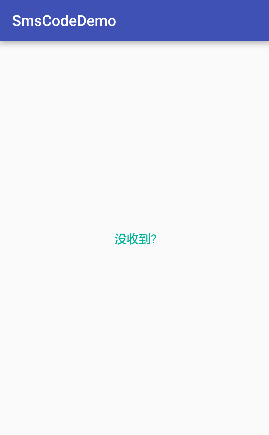
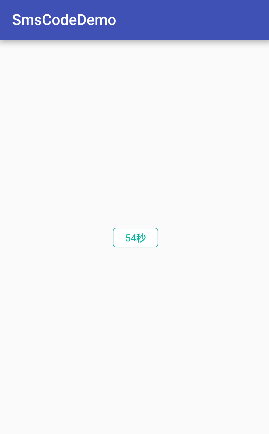
如果你觉得我的文章对你有帮助,并且希望帮助更多人,欢迎分享并关注我的微信公众号“Android开发的奥秘”,或扫描识别下方的二维码,我会不定期的分享给大家更多有用的资讯,谢谢!










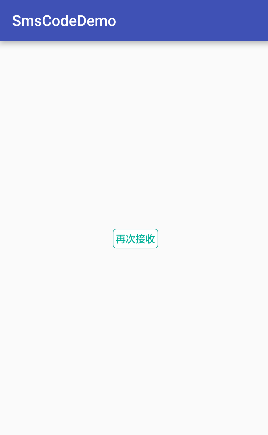
















 5496
5496











 被折叠的 条评论
为什么被折叠?
被折叠的 条评论
为什么被折叠?










