【下载Stimulsoft Reports.Ultimate最新版本】
此示例显示如何使用代码中的Business Objects集合创建报表。Business Objects是一个对象类数据,使用它可以以不同的结构呈现数据:tables(表),lists(列表),arrays(数组)等,FillBusinessObject方法创建并填充数据集合:
private ArrayList list = null;
private void FillBusinessObject()
{
list = new ArrayList();
list.Add(new BusinessEntity("name1", "alias1"));
list.Add(new BusinessEntity("name2", "alias2"));
list.Add(new BusinessEntity("name3", "alias3"));
}
创建数据,现在需要显示它。首先,您应该在Dictionary中创建一个新的报表和数据结构,从Business Object将数据传输到Dictionary:
private void PrintDataGrid(DataGrid sender)
{
StiReport report = new StiReport();
report.ScriptLanguage = StiReportLanguageType.CSharp;
//Add data to datastore
report.RegData("MyList", list);
//Fill dictionary
report.Dictionary.Synchronize();
StiPage page = report.Pages.Items[0];
...
然后,您需要将组件添加到报表模板。您应该创建bands Header,数据和页脚。这些band用于放置带有文本的文本框或对Business Object字段的引用:
...
//Create HeaderBand
StiHeaderBand headerBand = new StiHeaderBand();
headerBand.Name = "HeaderBand";
page.Components.Add(headerBand);
//Create Databand
StiDataBand dataBand = new StiDataBand();
dataBand.DataSourceName = "MyList";
dataBand.Height = 0.5f;
dataBand.Name = "DataBand";
page.Components.Add(dataBand);
StiDataSource dataSource = report.Dictionary.DataSources[0];
//Create texts
Double pos = 0;
Double columnWidth = StiAlignValue.AlignToMinGrid(page.Width / dataSource.Columns.Count, 0.1, true);
int nameIndex = 1;
foreach (StiDataColumn column in dataSource.Columns)
{
if (column.Name == "_ID" || column.Name == "_Current")continue;
//Create text on header
StiText headerText = new StiText(new RectangleD(pos, 0, columnWidth, 0.5f));
headerText.Text.Value = column.Name;
headerText.HorAlignment = StiTextHorAlignment.Center;
headerText.Name = "HeaderText" + nameIndex.ToString();
headerText.Brush = new StiSolidBrush(Color.MediumSeaGreen);
headerText.Border.Side = StiBorderSides.All;
headerBand.Components.Add(headerText);
//Create text on Data Band
StiText dataText = new StiText(new RectangleD(pos, 0, columnWidth, 0.5f));
dataText.Text.Value = "{MyList." + column.Name + "}";
dataText.Name = "DataText" + nameIndex.ToString();
dataText.Border.Side = StiBorderSides.All;
dataBand.Components.Add(dataText);
pos += columnWidth;
nameIndex ++;
}
//Create FooterBand
StiFooterBand footerBand = new StiFooterBand();
footerBand.Height = 0.5f;
footerBand.Name = "FooterBand";
page.Components.Add(footerBand);
//Create text on footer
StiText footerText = new StiText(new RectangleD(0, 0, page.Width, 0.5f));
footerText.Text.Value = "Count - {Count()}";
footerText.HorAlignment = StiTextHorAlignment.Right;
footerText.Name = "FooterText";
footerText.Brush = new StiSolidBrush(Color.LightGreen);
footerBand.Components.Add(footerText);
...
在此之后,您可以呈现报表并在查看器中显示它(或调用报表设计器):
...
//Render without progress bar
report.Render(false);
report.Show();
//For checking created report you can uncomment this line
//report.Design();
}
示例代码的结果如下图所示:
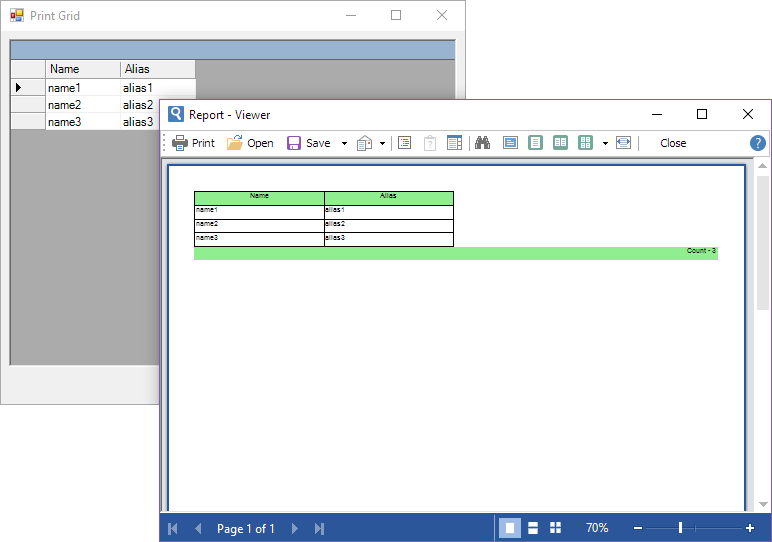






















 1343
1343











 被折叠的 条评论
为什么被折叠?
被折叠的 条评论
为什么被折叠?








