图片效果
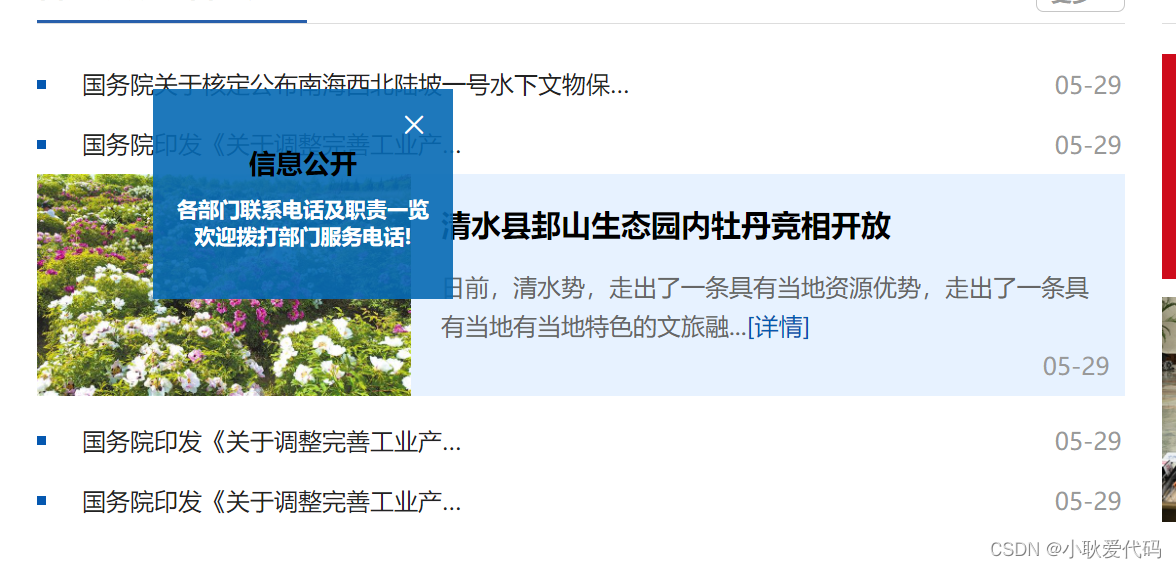
代码如下(直接引入即可):
或者作为vue文件二次封装直接引入也可以
<template>
<div>
//....
<div id="sport_wrap" v-if="sportStatus" @mouseover="mouseOver" @mouseleave="mouseLeave">
<div class="deleteImg">
<div class="close"><i @click="showSport" class="el-icon-close"></i></div>
<h3>这是内容</h3>
<div class="content">
<div>这是内容</div>
<div>这是内容!</div>
</div>
</div>
</div>
</div>
</template>
<script>
export default {
data() {
return {
sportStatus: false,
moveX: 0, //X轴方向上移动的距离
moveY: 0, //Y轴方向上移动的距离
stepX: 1, //图片X轴移动的速度
stepY: 1, //图片Y轴移动的速度
directionX: 0, //设置图片在X轴方向上的移动方向 0:向右 1:向左
directionY: 0, //设置图片在Y轴方向上的移动方向 0:向下 1:向上
timer: null,
};
},
mounted() {
this.sportStatus = true
this.timer = setInterval(() => {
this.sportTranstion()
}, 30);
},
beforeDestroy() {
this.sportStatus = false
clearInterval(this.timer)
},
methods: {
sportTranstion() {
let img = document.getElementById("sport_wrap"); //获得图片所在层的ID
let height = document.documentElement.clientHeight; //浏览器的高度
let width = document.documentElement.clientWidth; //浏览器的宽度
let imgHeight = img.offsetHeight; //飘浮图片的高度
let imgWidth = img.offsetWidth; //瓢浮图片的宽度
//设置飘浮图片距离浏览器左侧位置
img.style.left = parseInt(this.moveX + document.documentElement.scrollLeft) + "px";
//设置飘浮图片距离浏览器右侧位置
img.style.top = parseInt(this.moveY + document.documentElement.scrollTop) + "px";
//设置图片在Y轴上的移动规律
if (this.directionY == 0) {
//飘浮图片在Y轴方向上向下移动
this.moveY += this.stepY;
} else {
//飘浮图片在Y轴方向上向上移动
this.moveY -= this.stepY;
}
if (this.moveY < 0) {
//如果飘浮图片飘浮到顶端的时候,设置图片在Y轴方向上向下移动
this.directionY = 0;
this.moveY = 0;
}
if (this.moveY > (height - imgHeight - 10)) {
//如果飘浮图片飘浮到浏览器底端的时候,设置图片在Y轴方向上向上移动
this.directionY = 1;
this.moveY = (height - imgHeight - 10);
}
//设置图片在X轴上的移动规律
if (this.directionX == 0) {
this.moveX += this.stepX;
} else {
this.moveX -= this.stepX;
}
if (this.moveX < 0) {
//如果飘浮图片飘浮到浏览器左侧的时候,设置图片在X轴方向上向右移动
this.directionX = 0;
this.moveX = 0;
}
if (this.moveX > (width - imgWidth)) {
//如果飘浮图片飘浮到浏览器右侧的时候,设置图片在X轴方向上向左移动
this.directionX = 1;
this.moveX = (width - imgWidth);
}
},
showSport() {
//关闭漂浮窗
this.sportStatus = false
clearInterval(this.timer)
},
mouseLeave() {
//鼠标移入
this.timer = setInterval(() => {
this.sportTranstion()
}, 30);
},
mouseOver() {
//鼠标移出
clearInterval(this.timer)
},
}
}
</script>
<style>
#sport_wrap {
display: flex;
justify-content: center;
align-items: center;
position: absolute;
z-index: 1000;
width: 200px;
background-color: rgba(5, 105, 180, 0.9);
height: 140px;
cursor: pointer;
}
.close{
font-size: 20px;
color: #fff;
text-align: right;
}
h3 {
font-size: 18px;
text-align: center;
margin-bottom: 10px;
}
.content{
font-size: 14px;
color: #fff;
font-weight: 700;
text-align: center;
height: 60px;
}
.content img {
width: 100px;
height: 100px;
}
.content p {
flex: 1;
font-size: 18px;
color: #fff;
margin-left: 20px;
}
.content p span {
flex: 2;
}
.deleteImg {
position: absolute;
cursor: pointer;
}
</style>





















 3118
3118











 被折叠的 条评论
为什么被折叠?
被折叠的 条评论
为什么被折叠?








