JavaScript
模板引擎
+ 什么是模板引擎?
=> 帮助我们快速渲染页面
=> 三体分离(结构 样式 行为 分开)
=> 一般都是第三方文件引入使用
+ 常见的模板引擎?
=> art-template, 前后端都可以用
=> underscroll, 后端 JS 不能用
=> e.js, 后端 JS 不能用
=> template, 后端 JS 不能用
+ art-template模板引擎的特点
=> html 结构 和 JS 代码分离
=> 有自己独立的语法,但是也可以使用原生 JS 的语法
=> 有自己独立的渲染机制
+ 使用:
1. 官网下载一个第三方文件
2. 引入第三方文件
3. 按照官方规则来使用
语法
1. 自己写一个模板
=> script 标签来定义模板
-> 因为从来不会给 script 添加样式
-> script 标签里面书写的内容本身在页面上就不会显示
=> 需要加一个 type 属性,值是 text/html 或者 text/template
-> 只要值不写成text/javascript,script里面的内容不会当作 js 代码来执行
-> 写成 text/html 或者 text/template 是为了有 html 代码提示
=> 在这个 script 标签内书写你的 html 模板就可以了
2. 在 JS 里面使用模板
=> 导入第三方文件
=> 使用一个叫做 template 的方法
-> 语法:template(模板标签的 id 名, 数据)
+ id 名:必须是 id 名
+ 数据:对象数据类型,在模板里面使用的数据
-> 返回值:是模板标签里面渲染好的 html 结构,是一个字符串
3. 在模板里面使用的语法
3-1. 直接输出
=> 原生 JS 输出
-> <%= 你要输出的变量 %>,不会解析 html 结构字符串
-> <%- 你要输出的变量 %>,会解析 html 结构字符串
=> 模板引擎语法输出
-> {{ 你要输出的变量 }},不会解析 html 结构字符串
-> {{@ 你要输出的变量 }},会解析 html 结构字符串
=> 要输出的内容可以书写成一个简单的表达式
<style>
*{
margin: 0;
padding: 0;
}
div{
background-color: Pink;
margin-bottom: 30px;
}
</style>
<div class="box1"></div>
<!-- 引入 art-template第三方文件 -->
<script src="./template-web.js"></script>
<!-- 定义模板 -->
<!-- 输出语法 -->
<script type="text/html" id="tmp">
<!-- 简单的模板 -->
<!-- 输出内容 -->
<p><%= title%></p>
<p><%= s%></p>
<p><%- s%></p>
<p>{{ s }}</p>
<p>{{@ s }}</p>
<!-- 简单的表达式 -->
<p>{{ boo || '男' }}</p>
<p>{{ num + 100 }}</p>
</script>
<script>
// {} 里面写了一个 title: 'abc'
// 当你在模板里面使用 title 这个变量的时候,会自动给你渲染成 'abc' 字符串
var str = template('tmp',{title: 'abc', num: 100,boo: true, s: '<h1>你好世界</h1>'})
document.querySelector('.box1').innerHTML = str
</script>

3-2. 条件判断输出
=> 原生 JS 语法
<% if(){ %>
html 结构
<% } %>
=> 模板引擎语法
{{ if 条件 }}
html 结构
{{ /if }}
<!-- 条件判断 -->
<script type="text/html" id="tmp">
<!-- 简单的模板 -->
<!-- 条件判断 -->
<p>start</p>
<% if(!bool){ %>
<h1>渲染不渲染?</h1>
<% } %>
<p>end</p>
{{ if boo }}
<h1>这个渲染不渲染?</h1>
{{ /if }}
<p>又一个end</p>
</script>
<script>
var str = template('tmp',{arr: arr, title: 'abc', num: 100,boo: false, s: '<h1>你好世界</h1>'})
document.querySelector('.box1').innerHTML = str
</script>
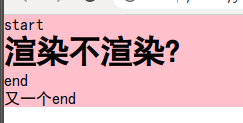
3-3. 循环渲染
=> 原生 JS 语法
<% for(){ %>
html 结构(循环多少次,这段 html 结构就有多少个)
<% } %>
=> 模板引擎语法
{{ each 数组 }}
html 结构
ps: $value 表示数组的每一项, $index 表示数组的索引
{{ /each }}
{{ each 数组 v, i}}
html 结构
ps: 自己定义两个变量,当你定义好变量后
第一个变量表示表示数组的每一项
第二个变量表示数组的索引
$value 和 $index 就不能用了
{{ /each }}
<!-- 循环渲染 -->
<script type="text/html" id="tmp">
<!-- 简单的模板 -->
<!-- 循环渲染 -->
<ul>
<% for(var i = 0; i < arr.length; i++){ %>
<li><%= arr[i] %></li>
<% } %>
</ul>
<ul>
{{ each arr }}
<li>{{ $value }} ---- {{ $index }}</li>
{{ /each }}
</ul>
<ul>
{{ each arr v, i}}
<li>{{ v }} ---- {{ i }}</li>
{{ /each }}
</ul>
</script>
<script>
var arr =['red', 'blue', 'green', 'white', 'black']
var str = template('tmp',{arr: arr, title: 'abc', num: 100,boo: false, s: '<h1>你好世界</h1>'})
document.querySelector('.box1').innerHTML = str
</script>

练习
模板引擎渲染页面
<!DOCTYPE html>
<html lang="en">
<head>
<meta charset="UTF-8">
<meta http-equiv="X-UA-Compatible" content="IE=edge">
<meta name="viewport" content="width=device-width, initial-scale=1.0">
<title>Document</title>
<style>
*{
margin: 0;
padding: 0;
}
ul{
list-style: none;
}
img{
display: block;
}
body > div{
width: 1200px;
margin: 0 auto;
}
.header, .footer{
height: 300px;
line-height: 300px;
text-align: center;
font-size: 100px;
background-color: skyblue;
color: white;
}
.container{
padding-top: 20px;
}
.container ul{
width: calc(100% - 20);
height: 410px;
border: 1px solid #ccc;
margin-bottom: 20px;
padding: 20px;
}
.container > ul > .top{
height: 60px;
line-height: 60px;
overflow: hidden;
}
.container > ul > .top > p{
float: left;
font-size: 30px;
}
.container > ul > .top > span{
float: right;
}
.container > ul > .left{
float: left;
width: 270px;
}
.container > ul > .left > img{
width: 100%;
height: 100%;
}
.container > ul > .right{
float: left;
width: 840px;
}
.container > ul > .right > li{
width: 270px;
height: 180px;
margin-left: 10px;
float: left;
/* background-color: #ccc; */
margin-bottom: 5px;
}
.container > ul > .right > li > .img > img{
width: 120px;
float: left;
}
.container > ul > .right > li > .description{
float: left;
margin-left: 10px;
}
</style>
</head>
<body>
<div class="header">头部</div>
<div class="container"></div>
<div class="footer">底部</div>
<script src="./data/dm_list.js"></script>
<script src="./template-web.js"></script>
<!-- 模板标签 -->
<script type="text/html" id="tmp">
<ul>
<div class="top">
<p>{{ title }}</p>
<span>查看全部</span>
</div>
<div class="left">
<img src="{{ first.verticalPic }}" alt="">
</div>
<div class="right">
{{ each other }}
<li>
<div class="img">
<img src="{{ $value.verticalPic }}" alt="">
</div>
<div class="description">
<p>{{ $value.venueCity }}</p>
</div>
</li>
{{ /each }}
</div>
</ul>
</script>
<script>
/*
模板引擎渲染页面
1. 搭建静态页面
2. 根据四个数组渲染出四个 ul 放在 div 里面
完成渲染
1. 引入模板引擎
2. 创建一个模板标签
3. 调用模板方法 template
4. 把 template 的返回值插入页面
5. 去模板里渲染数据
*/
console.log(data1[0])
var container = document.querySelector('.container')
var list = [
{
title: '篮球赛',
list: data1
},
{
title: '足球赛',
list: data2
},
{
title: '网球赛',
list: data3
},
{
title: '保龄球赛',
list: data4
},
]
list.forEach(function(item){
var str = template('tmp', {
title: item.title,
first: item.list[0],
other: item.list.slice(1)
})
container.innerHTML += str
})
</script>
</body>
</html>

购物车案例
- 购物车案例商品列表页面
<body>
<div class="header">头部</div>
<div class="container">
<ul></ul>
</div>
<div class="loading">
<img src="https://i.pinimg.com/originals/3b/4e/10/3b4e109d6b621ed5a9249769afbd4dfa.gif" alt="">
</div>
<div class="footer">底部</div>
<script>
// 创建数据
var dataList = []
for(var i = 1; i <= 1000; i++){
var data= {
"goods_id": i,
"goods_name": "【2021】联想(Lenovo)小新Pro14标压英特尔酷睿i5高性能全面屏轻薄本笔记本电脑(i5-11300H 16G 512G 2.2K低蓝光 护眼屏幕)",
"goods_price": 5599.00,
"goods_big_logo": "https://imgservice.suning.cn/uimg1/b2c/image/nsV6NBS25A03m8YrYqtNgQ.jpg?format=400h_400w_4e_80q",
"cart_number": 0
}
dataList.push(data)
}
// 1. 获取元素和一些数据
// 1-1. ul
var listBox = document.querySelector('.container > ul')
// 1-2. 屏幕的高度,不包括滚动条的
var windowHeight = document.documentElement.clientHeight
// 1-3. ul 的上边偏移量
var ulOffsetTop = listBox.offsetTop
// 1-4. 总共多少页
var totalPage = Math.ceil(dataList.length / 20)
// 1-5. 当前页
var currentPage = 1
// 1-6. 准备一个开关
var flag = true // 开启状态,可以加载下一页
// 1-7. 获取 loading 盒子
var loading = document.querySelector('.loading')
// 2. 准备一个拆数组渲染页面的函数
function bindHtml(){
// 2-1. 拆数组
var bindList = dataList.slice((currentPage - 1)* 20, currentPage * 20)
// console.log(bindList)
// 2-2. 渲染 ul 下的 li
// 创建一个文档碎片
var frg = document.createDocumentFragment()
// 循环
bindList.forEach(function(item){
// 创建 li 节点
var li = document.createElement('li')
li.innerHTML = `
<li>
<div class="img">
<img src="${item.goods_big_logo}" alt="">
</div>
<p>${item.goods_name}</p>
<span>${item.goods_price.toFixed(2).big().fontcolor('red')}€</span>
</li>
`
// 创建一个 button 按钮
var btn = document.createElement('button')
btn.innerHTML = '加入购物车'
btn.setAttribute('goods_id', item.goods_id)
btn.onclick = addCart
li.appendChild(btn)
// 插入到 frg 里面
frg.appendChild(li)
})
listBox.appendChild(frg)
// 当 frg 插入到 ul 里面以后
// 表示页面渲染完毕了
// ul 的高已经改变了
// 就可以把开关打开了
flag = true
// 页面渲染完毕, loading 可以消失
loading.classList.remove('active')
}
bindHtml()
// 3. 浏览器滚动事件
window.onscroll = function(){
// 3-1. 获取浏览器卷去的高度
var scrollTop = (document.documentElement.scrollTop || document.body.scrollTop) + windowHeight
// 3-2. 获取 ul 的高, offsetHeight 或者 clientHeight
// offsetHeight -> 内容 + padding + border
// clientHeight -> 内容 + padding
var ulHeight = listBox.offsetHeight + ulOffsetTop
// console.log(scrollTop, ulHeight)
// 4. 加载下一页
// ul 的底部没有进来的时候不加载下一页
if(scrollTop < ulHeight) return
// 到了最后一页不再继续加载
if(currentPage === totalPage) return
// 如果开关是关闭状态,直接返回,不再加载
if(!flag) return
flag = false // 把开关关闭
// 加载下一页
// 先让 loading 盒子显示
loading.classList.add('active')
// 使用定时器模拟一个加载效果
setTimeout(function(){
currentPage++
bindHtml()
}, 500)
}
/*
加入购物车功能
1. 涉及到两个页面
=> 跨页面通讯
=> localStorage, 浏览器的本地存储
=> 本地打开的任何一个页面,都是浏览器里面的页面
=> 你在 a 页面存储的内容,在 b
=> 因为一条商品信息是一个对象
=> 准备一个数组,点击添加购物车的时候
-> 把这个对象放在数组里面
-> 如果数组里面有这数据,那么 number++
-> 如果数组里面没有这数据,那么直接 push
2. 需要点击事件
=> 每一个 button 按钮都要有点击事件
=> 包括后来渲染上去的 button 按钮都要有点击事件
加入购物车代码实现
1. 在点击事件里面
=> 拿到当前渲染这个 li 的那一条数据
=> 渲染页面的时候,把这一条数据的 id 渲染上去
=> 拿到元素身上的 goods_id 自定义属性
2. 去到原始数组里面找到 id 对应的数据
=> find / filter
3. 要把这条数据存储到数组里面
=> 数组从哪来? 创建一个数组
-> 函数里面创建还是外面?外面
-> 向数组里 push 一条数据,然后存储到 localStorage 里面
-> 跳转到购物车页面以后,数组里面有一条数据
-> 当我再一次回到列表页面的时候
-> 再点击一条数据加入购物车
-> 数组将再次为空
-> 所以创建数组不好使
=> 数组从哪来? 直接从 localStorage 里面获取
-> 如果里面有,就直接用里面的
-> 如果里面没有,那么就用个新数组
-> 第一次向里面添加以后,localStorage 里面的数组就有一条数据
-> 当我再一次打开页面的时候,点击加入购物车的时候,先拿到 localStorage 里面的数组
4. 向数组里面添加
=> 如果数组是空数组,直接 push
=> 如果不是空数组
-> 先看看数组里面有没有这个数据
-> 如果有,让 cart_number++
-> 如果没有, push, cart_number = 1
*/
var arr = []
function addCart(){
var goodsId = this.getAttribute('goods_id') - 0
// 2. 在原始数组里找到数据
var goods = dataList.find(function(item){
return item.goods_id === goodsId
})
// cart_number
// 3.先从 loaclStorage 里面获取一个数组
var list = JSON.parse(window.localStorage.getItem('cart')) || []
// 4. 向数组里面添加
if(!list.length){ // 数组没有内容
goods.cart_number = 1
list.push(goods)
}else{ // 数组里面有内容
// 4-2. 先看看数组里面有没有这个数据
// some() 只要数组里面有任意一条满足数据就为true
// 看数组里面是否有一个 goods_id 和我点击的这个数据 id 是一样的
var res = list.some(function(item){
return item.goods_id === goodsId
})
if(res){ // 数组里面有这一条数据
// 找到这条数据的索引,把这条数据的 goods.cart_number++
// findIndex()
var index = list.findIndex(function(item){
return item.goods_id === goodsId
})
list[index].cart_number++
}else{ // 没有这一条数据
// 直接让 goods.cart_number = 1, push
goods.cart_number = 1
list.push(goods)
}
}
// 5. 把组装好的数组存起来
window.localStorage.setItem('cart', JSON.stringify(list))
}
</script>
</body>
</html>
<body>
<h1>我是购物车页面</h1>
<div class="box"></div>
<!-- 引入模板引擎 -->
<script src="./template-web.js"></script>
<!-- 创建一个模板标签 -->
<script type="text/html" id="tmp">
<div class="top">
全选: <input type="checkbox">
</div>
<ul>
{{ each list }}
<li>
<div class="select">
<input type="checkbox">
</div>
<div class="img">
<img src="{{ $value.goods_big_logo}}" alt="">
</div>
<div class="desc">
{{ $value.goods_name }}
</div>
<div class="price">
€{{ $value.goods_price }}
</div>
<div class="number">
<button {{ $value.cart_number == 1 && "disabled" }}>-</button>
<input type="text" value="{{ $value.cart_number }}">
<button>+</button>
</div>
<div class="xiaoji">
€{{ $value.goods_price * $value.cart_number }}
</div>
<div class="del">
<button>删除</button>
</div>
</li>
{{ /each }}
</ul>
<div class="bottom">
<p>总计: {{ total }} 件</p>
<button>去结算</button>
<button>清空购物车</button>
<button>继续去购物</button>
<p>总价: {{ totalPrice }} €</p>
</div>
</script>
<script>
// 开始渲染页面
// 0. 获取元素
var box = document.querySelector('.box')
// 1. 先从 localStorage 里拿到数据
var cart = JSON.parse(window.localStorage.getItem('cart'))
// 2. 判断数组里面有没有数据
if(!cart.length){
box.innerHTML = '您还没有添加购物车,快去选购吧:)'
}else{
// 3. 准备各种数据
var total = 0
var totalPrice = 0
cart.forEach(function(item){
total += item.cart_number
totalPrice += item.cart_number * item.goods_price
})
var str = template('tmp', {
list: cart,
total: total,
totalPrice: totalPrice.toFixed(2)
})
box.innerHTML = str
}
</script>
</body>
</html>


购物车案例 + 事件委托
代码不放了






















 被折叠的 条评论
为什么被折叠?
被折叠的 条评论
为什么被折叠?








