基于ubuntu20.4搭建的K8S集群新增工作节点带GPU显卡过程记录
1、创建虚拟机引导选择efi
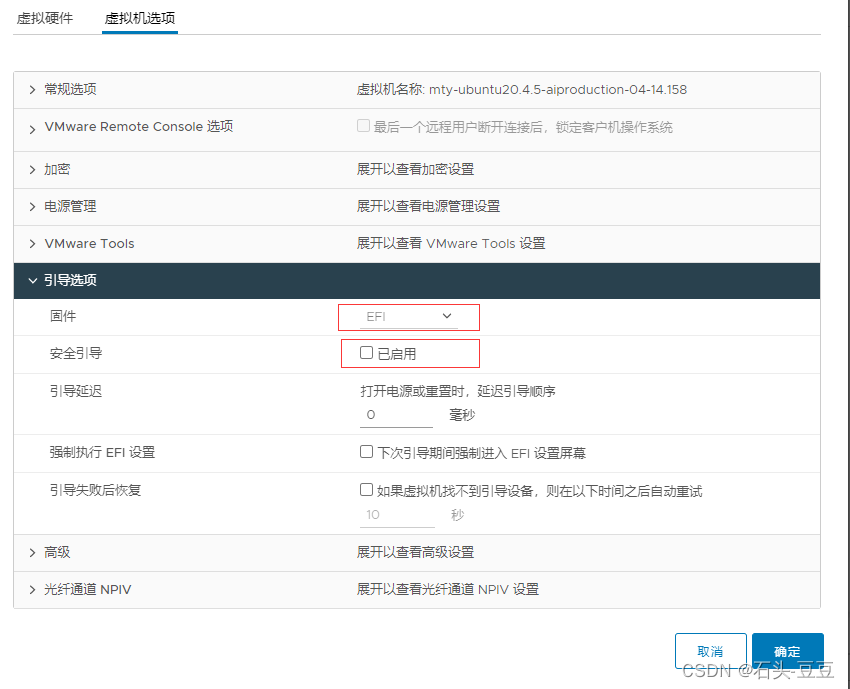
2、添加显卡,修改虚拟机-高级参数,添加以下两个参数
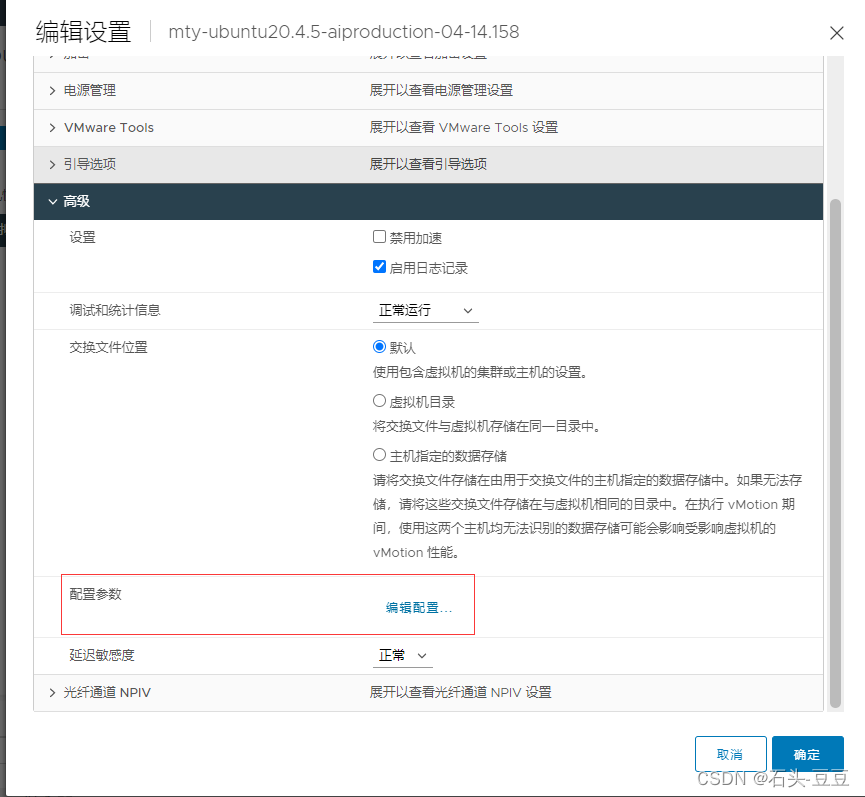
pciPassthru.64bitMMIOSizeGB:192
pciPassthru.use64bitMMIO:TRUE
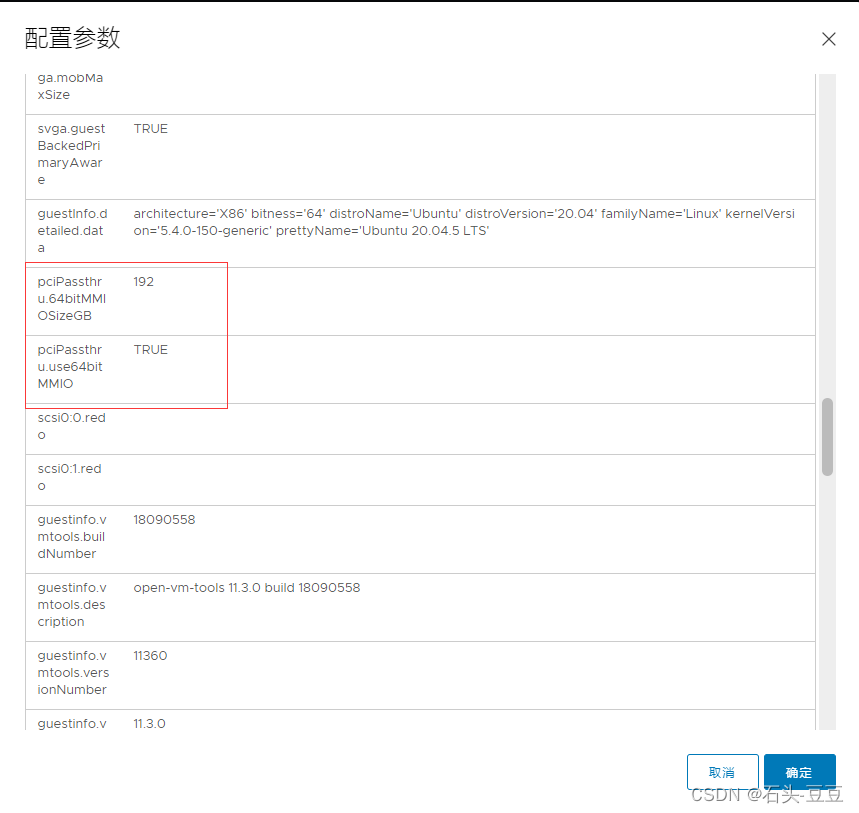
否则可能无法开机。
3、添加直通显卡,安装显卡驱动。
3.1、查看显卡
root@mty-aiproduction-05:~# lspci |grep NVIDIA
0b:00.0 3D controller: NVIDIA Corporation Device 2235 (rev a1)
3.2、无法查看到显卡型号
升级pci
root@mty-aiproduction-05:~# update-pciids
% Total % Received % Xferd Average Speed Time Time Time Current
Dload Upload Total Spent Left Speed
100 289k 100 289k 0 0 13228 0 0:00:22 0:00:22 --:--:-- 12003
Done.
root@mty-aiproduction-05:~# lspci |grep NVIDIA
0b:00.0 3D controller: NVIDIA Corporation GA102GL [A40] (rev a1)
升级后可以正常查看PCI显卡型号。
3.3、安装显卡驱动
查看支持的显卡驱动版本
ubuntu-drivers devices
root@mty-aiproduction-05:~# ubuntu-drivers devices
ERROR:root:could not open aplay -l
Traceback (most recent call last):
File "/usr/share/ubuntu-drivers-common/detect/sl-modem.py", line 35, in detect
aplay = subprocess.Popen(
File "/usr/lib/python3.8/subprocess.py", line 858, in __init__
self._execute_child(args, executable, preexec_fn, close_fds,
File "/usr/lib/python3.8/subprocess.py", line 1704, in _execute_child
raise child_exception_type(errno_num, err_msg, err_filename)
FileNotFoundError: [Errno 2] No such file or directory: 'aplay'
== /sys/devices/pci0000:00/0000:00:16.0/0000:0b:00.0 ==
modalias : pci:v000010DEd00002235sv000010DEsd0000145Abc03sc02i00
vendor : NVIDIA Corporation
driver : nvidia-driver-470 - distro non-free
driver : nvidia-driver-515-server - distro non-free
driver : nvidia-driver-515 - distro non-free
driver : nvidia-driver-515-open - distro non-free
driver : nvidia-driver-510 - distro non-free
driver : nvidia-driver-530-open - distro non-free recommended
driver : nvidia-driver-525-open - distro non-free
driver : nvidia-driver-525 - distro non-free
driver : nvidia-driver-470-server - distro non-free
driver : nvidia-driver-530 - distro non-free
driver : nvidia-driver-525-server - distro non-free
driver : xserver-xorg-video-nouveau - distro free builtin
== /sys/devices/pci0000:00/0000:00:0f.0 ==
modalias : pci:v000015ADd00000405sv000015ADsd00000405bc03sc00i00
vendor : VMware
model : SVGA II Adapter
manual_install: True
driver : open-vm-tools-desktop - distro free
安装显卡驱动
apt -y install nvidia-driver-525
查看是否安装成功!
root@mty-aiproduction-05:~# nvidia-smi
Fri Jun 16 06:20:15 2023
+-----------------------------------------------------------------------------+
| NVIDIA-SMI 525.116.04 Driver Version: 525.116.04 CUDA Version: 12.0 |
|-------------------------------+----------------------+----------------------+
| GPU Name Persistence-M| Bus-Id Disp.A | Volatile Uncorr. ECC |
| Fan Temp Perf Pwr:Usage/Cap| Memory-Usage | GPU-Util Compute M. |
| | | MIG M. |
|===============================+======================+======================|
| 0 NVIDIA A40 Off | 00000000:0B:00.0 Off | Off |
| 0% 36C P0 78W / 300W | 0MiB / 49140MiB | 0% Default |
| | | N/A |
+-------------------------------+----------------------+----------------------+
+-----------------------------------------------------------------------------+
| Processes: |
| GPU GI CI PID Type Process name GPU Memory |
| ID ID Usage |
|=============================================================================|
| No running processes found |
+-----------------------------------------------------------------------------+
4、安装docker
4.1、安装docker源
curl -fsSL https://download.docker.com/linux/ubuntu/gpg | sudo apt-key add -
add-apt-repository "deb [arch=amd64] http://mirrors.aliyun.com/docker-ce/linux/ubuntu $(lsb_release -cs) stable"
apt update
4.2、安装docker
apt-get -y install docker-ce
5、配置系统参数
5.1、关闭防火墙与swap
ufw disable
echo 'SELinux="disabled"' >> /etc/selinux/semanage.conf
swapoff -a
5.2、设置ipvs
apt install ipvsadm
modprobe br_netfilter
cat > /etc/modules-load.d/ipvs.modules <<EOF
#!/bin/bash
modprobe -- ip_vs
modprobe -- ip_vs_rr
modprobe -- ip_vs_wrr
modprobe -- ip_vs_sh
modprobe -- nf_conntrack
EOF
chmod 755 /etc/modules-load.d/ipvs.modules
bash /etc/modules-load.d/ipvs.modules
lsmod | grep -e ip_vs -e nf_conntrack
5.3、内核参数配置
cat > /etc/sysctl.d/k8s.conf <<EOF
net.bridge.bridge-nf-call-ip6tables = 1
net.bridge.bridge-nf-call-iptables = 1
net.ipv4.ip_forward = 1
net.ipv4.vs.conn_reuse_mode = 0
net.ipv4.vs.conntrack = 1
net.ipv4.vs.expire_nodest_conn = 1
EOF
cat >/etc/sysctl.conf <<EOF
kernel.sysrq = 0
net.ipv4.ip_forward = 0
net.ipv4.conf.all.send_redirects = 0
net.ipv4.conf.default.send_redirects = 0
net.ipv4.conf.all.accept_source_route = 0
net.ipv4.conf.default.accept_source_route = 0
net.ipv4.conf.all.accept_redirects = 0
net.ipv4.conf.default.accept_redirects = 0
net.ipv4.conf.all.secure_redirects = 0
net.ipv4.conf.default.secure_redirects = 0
net.ipv4.icmp_echo_ignore_broadcasts = 1
net.ipv4.icmp_ignore_bogus_error_responses = 1
net.ipv4.conf.all.rp_filter = 1
net.ipv4.conf.default.rp_filter = 1
net.ipv4.tcp_syncookies = 1
kernel.dmesg_restrict = 1
net.ipv6.conf.all.accept_redirects = 0
net.ipv6.conf.default.accept_redirects = 0
EOF
sysctl --system
6、安装nvidia-docker
6.1、安装nvidia-docker 源
参考:https://blog.csdn.net/Y3_flybird/article/details/126846976
curl -s -L https://nvidia.github.io/nvidia-docker/gpgkey | sudo apt-key add -
distribution=$(. /etc/os-release;echo $ID$VERSION_ID)
curl -s -L https://nvidia.github.io/nvidia-docker/$distribution/nvidia-docker.list | sudo tee /etc/apt/sources.list.d/nvidia-docker.list
apt update
6.2、安装nvidia-docker
sudo apt-get install -y nvidia-docker2
6.3、修改docker配置文件daemon.json
root@mty-aiproduction-05:~# cat /etc/docker/daemon.json
{
"runtimes": {
"nvidia": {
"path": "nvidia-container-runtime",
"runtimeArgs": []
}
},
"exec-opts": ["native.cgroupdriver=systemd"],
"data-root": "/data/docker"
}
重启docker
systemctl restart docker
7、安装、配置kubeadm、kubelet
7.1、安装kubernete 源
curl https://mirrors.aliyun.com/kubernetes/apt/doc/apt-key.gpg | sudo apt-key add -
sudo add-apt-repository "deb https://mirrors.aliyun.com/kubernetes/apt/ kubernetes-xenial main"
apt update
7.2、安装kubeadm、kubelet
apt-get -y install kubelet=1.20.11-00 kubeadm=1.20.11-00 kubectl=1.20.11-00
7.3、配置kubeadm
cat > /etc/systemd/system/kubelet.service.d/10-kubeadm.conf <<EOF
# Note: This dropin only works with kubeadm and kubelet v1.11+
[Service]
Environment="KUBELET_CGROUP_ARGS=--cgroup-driver=systemd"
Environment="KUBELET_KUBECONFIG_ARGS=--bootstrap-kubeconfig=/etc/kubernetes/bootstrap-kubelet.conf --kubeconfig=/etc/kubernetes/kubelet.conf"
Environment="KUBELET_CONFIG_ARGS=--config=/var/lib/kubelet/config.yaml"
# This is a file that "kubeadm init" and "kubeadm join" generates at runtime, populating the KUBELET_KUBEADM_ARGS variable dynamically
EnvironmentFile=-/var/lib/kubelet/kubeadm-flags.env
# This is a file that the user can use for overrides of the kubelet args as a last resort. Preferably, the user should use
# the .NodeRegistration.KubeletExtraArgs object in the configuration files instead. KUBELET_EXTRA_ARGS should be sourced from this file.
EnvironmentFile=-/etc/default/kubelet
ExecStart=
ExecStart=/usr/bin/kubelet \$KUBELET_CGROUP_ARGS \$KUBELET_KUBECONFIG_ARGS \$KUBELET_CONFIG_ARGS \$KUBELET_KUBEADM_ARGS \$KUBELET_EXTRA_ARGS
EOF
systemctl daemon-reload
systemctl enable kubelet
modprobe br_netfilter
7.4、加入K8S集群
打印加入集群命令
kubeadm token create --print-join-command
执行命令加入集群
kubeadm join 100.64.14.201:6443 --token u2xczu.eoja3601noxhk05z --discovery-token-ca-cert-hash sha256:ac54d58c57e2fe4ac421a81bd25e6bc50ff6de4125af4b91e5e3e5c9a5109584
节点打标签使其可以调度vgpu管理程序
kubectl label node "node-name" nvidia-device-enable=enable
7.5、检查vGPU管理程序是否正常调度
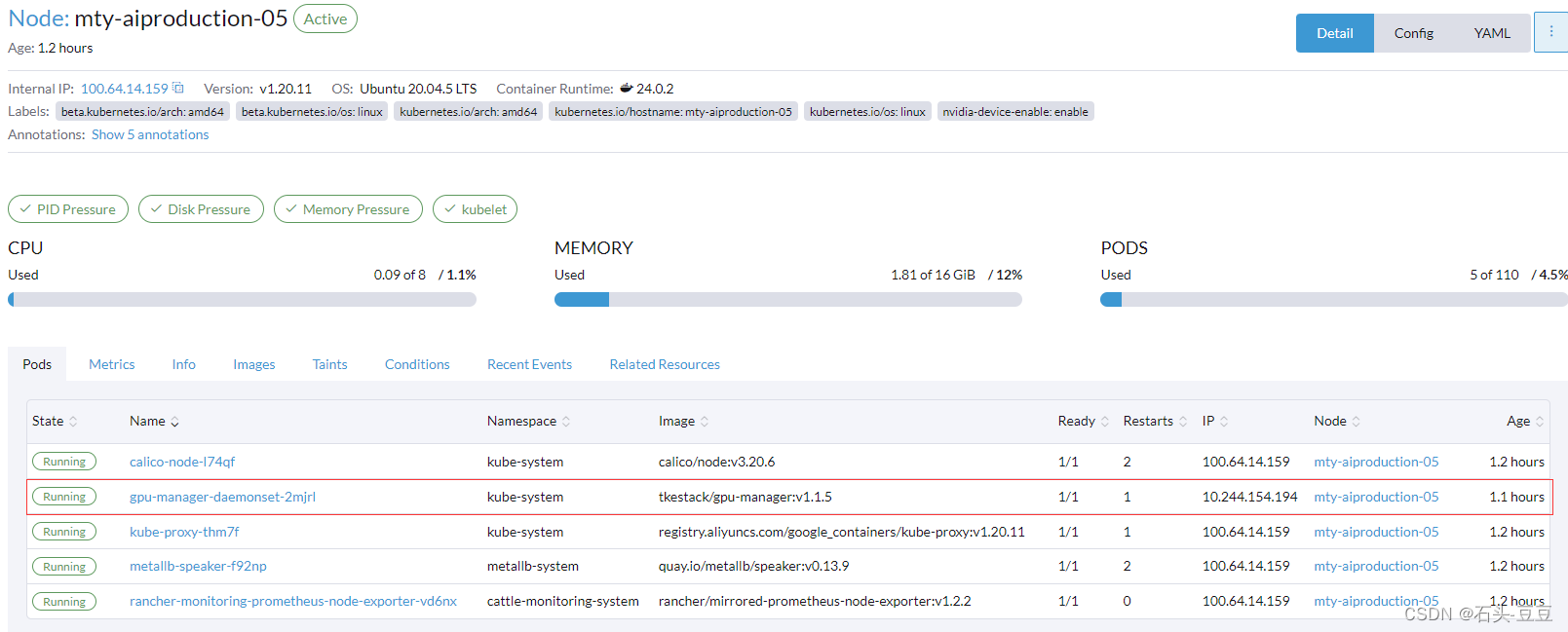
7.6、k8s master查看gpu资源
[root@mty-master-02 ~]# kubectl describe node mty-aiproduction-05
Name: mty-aiproduction-05
Roles: <none>
Labels: beta.kubernetes.io/arch=amd64
beta.kubernetes.io/os=linux
kubernetes.io/arch=amd64
kubernetes.io/hostname=mty-aiproduction-05
kubernetes.io/os=linux
nvidia-device-enable=enable
Annotations: kubeadm.alpha.kubernetes.io/cri-socket: /var/run/dockershim.sock
management.cattle.io/pod-limits: {"cpu":"200m","memory":"50Mi"}
management.cattle.io/pod-requests: {"cpu":"350m","memory":"30Mi","pods":"5"}
node.alpha.kubernetes.io/ttl: 0
projectcalico.org/IPv4Address: 100.64.14.159/24
projectcalico.org/IPv4IPIPTunnelAddr: 10.244.154.192
volumes.kubernetes.io/controller-managed-attach-detach: true
CreationTimestamp: Fri, 16 Jun 2023 15:18:55 +0800
Taints: <none>
Unschedulable: false
Lease:
HolderIdentity: mty-aiproduction-05
AcquireTime: <unset>
RenewTime: Fri, 16 Jun 2023 16:18:42 +0800
Conditions:
Type Status LastHeartbeatTime LastTransitionTime Reason Message
---- ------ ----------------- ------------------ ------ -------
NetworkUnavailable False Fri, 16 Jun 2023 15:43:37 +0800 Fri, 16 Jun 2023 15:43:37 +0800 CalicoIsUp Calico is running on this node
MemoryPressure False Fri, 16 Jun 2023 16:16:08 +0800 Fri, 16 Jun 2023 15:43:29 +0800 KubeletHasSufficientMemory kubelet has sufficient memory available
DiskPressure False Fri, 16 Jun 2023 16:16:08 +0800 Fri, 16 Jun 2023 15:43:29 +0800 KubeletHasNoDiskPressure kubelet has no disk pressure
PIDPressure False Fri, 16 Jun 2023 16:16:08 +0800 Fri, 16 Jun 2023 15:43:29 +0800 KubeletHasSufficientPID kubelet has sufficient PID available
Ready True Fri, 16 Jun 2023 16:16:08 +0800 Fri, 16 Jun 2023 15:43:29 +0800 KubeletReady kubelet is posting ready status. AppArmor enabled
Addresses:
InternalIP: 100.64.14.159
Hostname: mty-aiproduction-05
Capacity:
cpu: 8
ephemeral-storage: 304919168Ki
hugepages-1Gi: 0
hugepages-2Mi: 0
memory: 16379672Ki
pods: 110
tencent.com/vcuda-core: 100
tencent.com/vcuda-memory: 191
Allocatable:
cpu: 8
ephemeral-storage: 281013504764
hugepages-1Gi: 0
hugepages-2Mi: 0
memory: 16277272Ki
pods: 110
tencent.com/vcuda-core: 100
tencent.com/vcuda-memory: 191
System Info:
Machine ID: dc12a8bd47d24fa1a7aa944d9f1286cb
System UUID: 06df1742-e004-805a-d465-b084ae58ff5b
Boot ID: 3527717d-8535-4ff2-92c6-7832bd9b42f9
Kernel Version: 5.4.0-152-generic
OS Image: Ubuntu 20.04.5 LTS
Operating System: linux
Architecture: amd64
Container Runtime Version: docker://24.0.2
Kubelet Version: v1.20.11
Kube-Proxy Version: v1.20.11
PodCIDR: 10.244.28.0/24
PodCIDRs: 10.244.28.0/24
Non-terminated Pods: (5 in total)
Namespace Name CPU Requests CPU Limits Memory Requests Memory Limits AGE
--------- ---- ------------ ---------- --------------- ------------- ---
cattle-monitoring-system rancher-monitoring-prometheus-node-exporter-vd6nx 100m (1%) 200m (2%) 30Mi (0%) 50Mi (0%) 59m
kube-system calico-node-l74qf 250m (3%) 0 (0%) 0 (0%) 0 (0%) 57m
kube-system gpu-manager-daemonset-2mjrl 0 (0%) 0 (0%) 0 (0%) 0 (0%) 54m
kube-system kube-proxy-thm7f 0 (0%) 0 (0%) 0 (0%) 0 (0%) 59m
metallb-system metallb-speaker-f92np 0 (0%) 0 (0%) 0 (0%) 0 (0%) 58m
Allocated resources:
(Total limits may be over 100 percent, i.e., overcommitted.)
Resource Requests Limits
-------- -------- ------
cpu 350m (4%) 200m (2%)
memory 30Mi (0%) 50Mi (0%)
ephemeral-storage 0 (0%) 0 (0%)
hugepages-1Gi 0 (0%) 0 (0%)
hugepages-2Mi 0 (0%) 0 (0%)
tencent.com/vcuda-core 0 0
tencent.com/vcuda-memory 0 0
以上,gpu节点安装完成。

























 3951
3951











 被折叠的 条评论
为什么被折叠?
被折叠的 条评论
为什么被折叠?








