这里介绍一种EditText的交互实现,这里是最初的设计->https://dribbble.com/shots/1254439--GIF-Mobile-Form-Interaction,这里是之后在Android上的实现->https://gist.github.com/chrisbanes/11247418#file-attrs-xml,看了下作者的其他项目,就是Andorid—PullDownToRefresh的作者。
原理很简单,对EditText包裹了一个容器FrameLayout,并在layout里自动添加一个对应的TextView,当EditText有输入的时候对TextView做动画显示出来。下面是具体的使用过程:
1、布局文件
<LinearLayout xmlns:android="http://schemas.android.com/apk/res/android"
xmlns:app="http://schemas.android.com/apk/res-auto"
android:orientation="vertical"
android:layout_width="match_parent"
android:layout_height="match_parent">
<com.example.floatlabeldemo.FloatLabelLayout
android:layout_width="match_parent"
android:layout_height="wrap_content"
android:layout_marginTop="16dp"
app:floatLabelTextAppearance="@style/TextAppearance.YourApp.FloatLabel">
<EditText
android:id="@+id/edit_username"
android:layout_width="match_parent"
android:layout_height="wrap_content"
android:hint="@string/account_username_hint"
android:singleLine="true"
android:inputType="textNoSuggestions"
android:imeOptions="actionNext"
android:nextFocusDown="@+id/edit_password" />
</com.example.floatlabeldemo.FloatLabelLayout>
<com.example.floatlabeldemo.FloatLabelLayout
android:layout_width="match_parent"
android:layout_height="wrap_content"
android:layout_marginTop="16dp"
app:floatLabelTextAppearance="@style/TextAppearance.YourApp.FloatLabel">
<EditText
android:id="@+id/edit_password"
android:layout_width="match_parent"
android:layout_height="wrap_content"
android:hint="@string/account_password_hint"
android:singleLine="true"
android:inputType="textNoSuggestions"
android:imeOptions="actionDone" />
</com.example.floatlabeldemo.FloatLabelLayout>
</LinearLayout>tips:每个FloatLabelLayout里只能添加一个EditText
下面是FloatLabelLayout里的自定义参数 attrs.xml
<resources>
<declare-styleable name="FloatLabelLayout">
<attr name="floatLabelTextAppearance" format="reference" />
<attr name="floatLabelSidePadding" format="reference|dimension" />
</declare-styleable>
</resources>其中的floatLabelTextAppearance是对TextView显示的一些设置,如下styles.xml
<style name="TextAppearance.YourApp.FloatLabel" parent="android:TextAppearance.Small">
<item name="android:textColor">@color/float_label</item>
<item name="android:textSize">11sp</item>
<item name="android:textStyle">bold</item>
</style>有上面这些就可以demo显示了,效果如下
下面是FloatLabelLayout的具体实现
/*
* Copyright (C) 2014 Chris Banes
*
* Licensed under the Apache License, Version 2.0 (the "License");
* you may not use this file except in compliance with the License.
* You may obtain a copy of the License at
*
* http://www.apache.org/licenses/LICENSE-2.0
*
* Unless required by applicable law or agreed to in writing, software
* distributed under the License is distributed on an "AS IS" BASIS,
* WITHOUT WARRANTIES OR CONDITIONS OF ANY KIND, either express or implied.
* See the License for the specific language governing permissions and
* limitations under the License.
*/
import android.animation.Animator;
import android.animation.AnimatorListenerAdapter;
import android.content.Context;
import android.content.res.TypedArray;
import android.text.Editable;
import android.text.TextUtils;
import android.text.TextWatcher;
import android.util.AttributeSet;
import android.util.TypedValue;
import android.view.Gravity;
import android.view.View;
import android.view.ViewGroup;
import android.widget.EditText;
import android.widget.FrameLayout;
import android.widget.TextView;
/**
* Layout which an {@link android.widget.EditText} to show a floating label when the hint is hidden
* due to the user inputting text.
*
* @see <a href="https://dribbble.com/shots/1254439--GIF-Mobile-Form-Interaction">Matt D. Smith on Dribble</a>
* @see <a href="http://bradfrostweb.com/blog/post/float-label-pattern/">Brad Frost's blog post</a>
*/
public final class FloatLabelLayout extends FrameLayout {
private static final long ANIMATION_DURATION = 150;
private static final float DEFAULT_PADDING_LEFT_RIGHT_DP = 12f;
private EditText mEditText;
private TextView mLabel;
public FloatLabelLayout(Context context) {
this(context, null);
}
public FloatLabelLayout(Context context, AttributeSet attrs) {
this(context, attrs, 0);
}
public FloatLabelLayout(Context context, AttributeSet attrs, int defStyle) {
super(context, attrs, defStyle);
final TypedArray a = context
.obtainStyledAttributes(attrs, R.styleable.FloatLabelLayout);
final int sidePadding = a.getDimensionPixelSize(
R.styleable.FloatLabelLayout_floatLabelSidePadding,
dipsToPix(DEFAULT_PADDING_LEFT_RIGHT_DP));
mLabel = new TextView(context);
mLabel.setPadding(sidePadding, 0, sidePadding, 0);
mLabel.setVisibility(INVISIBLE);
mLabel.setTextAppearance(context,
a.getResourceId(R.styleable.FloatLabelLayout_floatLabelTextAppearance,
android.R.style.TextAppearance_Small));
addView(mLabel, LayoutParams.WRAP_CONTENT, LayoutParams.WRAP_CONTENT);
a.recycle();
}
@Override
public final void addView(View child, int index, ViewGroup.LayoutParams params) {
if (child instanceof EditText) {
// If we already have an EditText, throw an exception
if (mEditText != null) {
throw new IllegalArgumentException("We already have an EditText, can only have one");
}
// Update the layout params so that the EditText is at the bottom, with enough top
// margin to show the label
final LayoutParams lp = new LayoutParams(params);
lp.gravity = Gravity.BOTTOM;
lp.topMargin = (int) mLabel.getTextSize();
params = lp;
setEditText((EditText) child);
}
// Carry on adding the View...
super.addView(child, index, params);
}
private void setEditText(EditText editText) {
mEditText = editText;
// Add a TextWatcher so that we know when the text input has changed
mEditText.addTextChangedListener(new TextWatcher() {
@Override
public void afterTextChanged(Editable s) {
if (TextUtils.isEmpty(s)) {
// The text is empty, so hide the label if it is visible
if (mLabel.getVisibility() == View.VISIBLE) {
hideLabel();
}
} else {
// The text is not empty, so show the label if it is not visible
if (mLabel.getVisibility() != View.VISIBLE) {
showLabel();
}
}
}
@Override
public void beforeTextChanged(CharSequence s, int start, int count, int after) {
}
@Override
public void onTextChanged(CharSequence s, int start, int before, int count) {
}
});
// Add focus listener to the EditText so that we can notify the label that it is activated.
// Allows the use of a ColorStateList for the text color on the label
mEditText.setOnFocusChangeListener(new OnFocusChangeListener() {
@Override
public void onFocusChange(View view, boolean focused) {
mLabel.setActivated(focused);
}
});
mLabel.setText(mEditText.getHint());
}
/**
* @return the {@link android.widget.EditText} text input
*/
public EditText getEditText() {
return mEditText;
}
/**
* @return the {@link android.widget.TextView} label
*/
public TextView getLabel() {
return mLabel;
}
/**
* Show the label using an animation
*/
private void showLabel() {
mLabel.setVisibility(View.VISIBLE);
mLabel.setAlpha(0f);
mLabel.setTranslationY(mLabel.getHeight());
mLabel.animate()
.alpha(1f)
.translationY(0f)
.setDuration(ANIMATION_DURATION)
.setListener(null).start();
}
/**
* Hide the label using an animation
*/
private void hideLabel() {
mLabel.setAlpha(1f);
mLabel.setTranslationY(0f);
mLabel.animate()
.alpha(0f)
.translationY(mLabel.getHeight())
.setDuration(ANIMATION_DURATION)
.setListener(new AnimatorListenerAdapter() {
@Override
public void onAnimationEnd(Animator animation) {
mLabel.setVisibility(View.GONE);
}
}).start();
}
/**
* Helper method to convert dips to pixels.
*/
private int dipsToPix(float dps) {
return (int) TypedValue.applyDimension(TypedValue.COMPLEX_UNIT_DIP, dps,
getResources().getDisplayMetrics());
}
}在初始化的时候就会添加一个TextView,然后对EditText的输入进行监听,做相应的动画交互。因为使用了版本的api,所以在level11以前使用需要将动画效果用View Animation来实现。










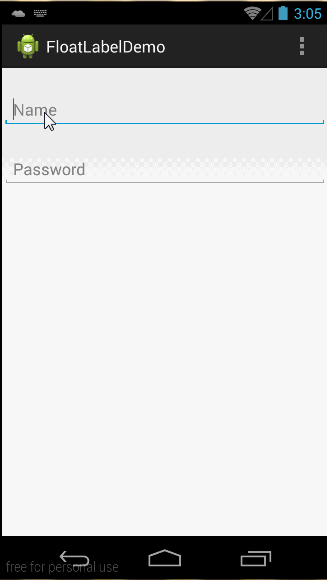














 1万+
1万+

 被折叠的 条评论
为什么被折叠?
被折叠的 条评论
为什么被折叠?








