前面我们看了很多理论,但是总感觉少了什么?少了什么呢?亲手搞一下Tomcat源码,至少要将源码运行起来玩玩吧。今天我们就来看一下如何在idea中运行Tomcat源码。
目录
1.下载源码
Apache Tomcat® - Welcome! 这里下载
然后在左侧有版本栏:
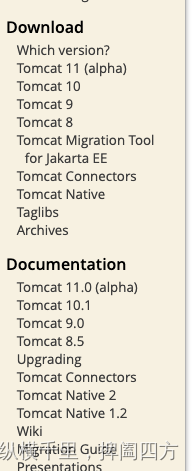
可以看到这里Tomcat已经进化到11了,我们还是先研究一下经典版本的9吧,有时候如果着急使用使用最新发布的版本往往会被迫升级JDK等等,太麻烦了,不想折腾这些。
然后进来之后看到如下内容
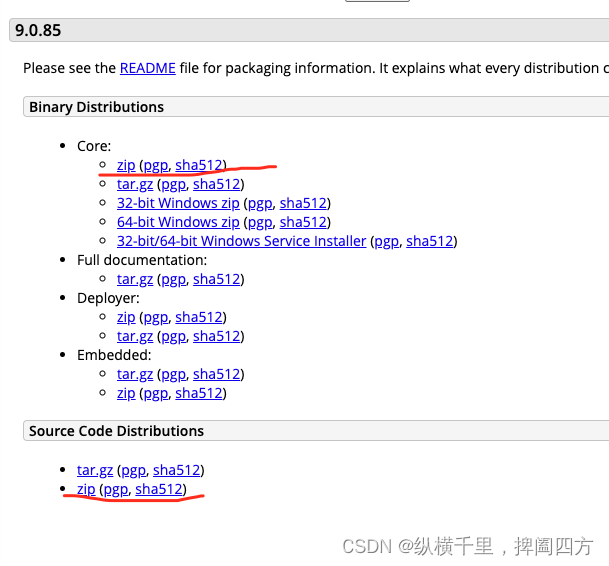
这里上策是二进制文件,也就是jar包,复制到工程里是可以直接运行的,我们要下的是下侧的source code,两种格式都可以,下载就行了。
2.增加pom文件
Tomcat里有些依赖的文件是不完整的,我们如果想用idea来编译,需要手动增加一个pom.xml文件,内容如下:
<?xml version="1.0" encoding="UTF-8"?>
<project xmlns="http://maven.apache.org/POM/4.0.0"
xmlns:xsi="http://www.w3.org/2001/XMLSchema-instance"
xsi:schemaLocation="http://maven.apache.org/POM/4.0.0 http://maven.apache.org/xsd/maven-4.0.0.xsd">
<modelVersion>4.0.0</modelVersion>
<groupId>org.apache.tomcat</groupId>
<artifactId>Tomcat9.0.55</artifactId>
<name>Tomcat9.0.55</name>
<version>c</version>
<build>
<finalName>Tomcat9.0.55</finalName>
<sourceDirectory>java</sourceDirectory>
<!--<testSourceDirectory>test</testSourceDirectory>-->
<resources>
<resource>
<directory>java</directory>
</resource>
</resources>
<testResources>
<testResource>
<directory>test</directory>
</testResource>
</testResources>
<plugins>
<plugin>
<groupId>org.apache.maven.plugins</groupId>
<artifactId>maven-compiler-plugin</artifactId>
<version>3.6.1</version>
<configuration>
<encoding>UTF-8</encoding>
<source>1.8</source>
<target>1.8</target>
</configuration>
</plugin>
</plugins>
</build>
<dependencies>
<dependency>
<groupId>junit</groupId>
<artifactId>junit</artifactId>
<version>4.12</version>
<scope>test</scope>
</dependency>
<dependency>
<groupId>org.easymock</groupId>
<artifactId>easymock</artifactId>
<version>4.0.2</version>
<scope>test</scope>
</dependency>
<dependency>
<groupId>org.apache.ant</groupId>
<artifactId>ant</artifactId>
<version>1.10.8</version>
</dependency>
<dependency>
<groupId>wsdl4j</groupId>
<artifactId>wsdl4j</artifactId>
<version>1.6.2</version>
</dependency>
<dependency>
<groupId>javax.xml</groupId>
<artifactId>jaxrpc</artifactId>
<version>1.1</version>
</dependency>
<dependency>
<groupId>org.eclipse.jdt.core.compiler</groupId>
<artifactId>ecj</artifactId>
<version>4.6.1</version>
</dependency>
<dependency>
<groupId>biz.aQute.bnd</groupId>
<artifactId>biz.aQute.bndlib</artifactId>
<version>5.1.1</version>
</dependency>
<dependency>
<groupId>com.unboundid</groupId>
<artifactId>unboundid-ldapsdk</artifactId>
<version>4.0.13</version>
<scope>test</scope>
</dependency>
</dependencies>
</project>
然后就可以使用 mvn clean install 来执行一下看看,正常情况下应该将所有的文件都下载下来,并且没有问题才对。
如果出错,说明你的mvn需要配置一下,使用阿里云代理就可以了,如果你的mvn的settings.xml已经配置了公司的,不想改,怕乱了,可以这么做,先创建一个新目录,例如outside/,然后在里面创建settings.xml,然后编译的时候这么写就可以了:
mvn clean install --settings ~/.m2/outside/settings.xml
注意上面将settings.xml地址改成你设置的,我的是mac电脑,所以地址可以用上面这个样子。
然后settings.xml中的文件是这样的:
<?xml version="1.0" encoding="UTF-8"?>
<settings xmlns="http://maven.apache.org/SETTINGS/1.0.0"
xmlns:xsi="http://www.w3.org/2001/XMLSchema-instance" xsi:schemaLocation="http://maven.apache.org/SETTINGS/1.0.0 http://maven.apache.org/xsd/settings-1.0.0.xsd">
<!-- 本地仓库的位置 -->
<localRepository>${user.home}/.m2/repository</localRepository>
<!-- Apache Maven 配置 -->
<pluginGroups/>
<proxies/>
<!-- 私服发布的用户名密码 -->
<servers>
<server>
<id>releases</id>
<username>deployment</username>
<password>He2019</password>
</server>
<server>
<id>snapshots</id>
<username>deployment</username>
<password>He2019</password>
</server>
</servers>
<!-- 阿里云镜像 -->
<mirrors>
<mirror>
<id>alimaven</id>
<name>aliyun maven</name>
<!-- https://maven.aliyun.com/repository/public/ -->
<url>http://maven.aliyun.com/nexus/content/groups/public/</url>
<mirrorOf>central</mirrorOf>
</mirror>
</mirrors>
<!-- 配置: java8, 先从阿里云下载, 没有再去私服下载 -->
<!-- 20190929 hepengju 测试结果: 影响下载顺序的是profiles标签的配置顺序(后面配置的ali仓库先下载), 而不是activeProfiles的顺序 -->
<profiles>
<!-- 全局JDK1.8配置 -->
<profile>
<id>jdk1.8</id>
<activation>
<activeByDefault>true</activeByDefault>
<jdk>1.8</jdk>
</activation>
<properties>
<project.build.sourceEncoding>UTF-8</project.build.sourceEncoding>
<maven.compiler.source>1.8</maven.compiler.source>
<maven.compiler.target>1.8</maven.compiler.target>
<maven.compiler.compilerVersion>1.8</maven.compiler.compilerVersion>
</properties>
</profile>
<!-- Nexus私服配置: 第三方jar包下载, 比如oracle的jdbc驱动等 -->
<profile>
<id>dev</id>
<repositories>
<repository>
<id>nexus</id>
<url>http://nexus.hepengju.cn:8081/nexus/content/groups/public/</url>
<releases>
<enabled>true</enabled>
</releases>
<snapshots>
<enabled>true</enabled>
</snapshots>
</repository>
</repositories>
<pluginRepositories>
<pluginRepository>
<id>public</id>
<name>Public Repositories</name>
<url>http://nexus.hepengju.cn:8081/nexus/content/groups/public/</url>
</pluginRepository>
</pluginRepositories>
</profile>
<!-- 阿里云配置: 提高国内的jar包下载速度 -->
<profile>
<id>ali</id>
<repositories>
<repository>
<id>alimaven</id>
<name>aliyun maven</name>
<url>http://maven.aliyun.com/nexus/content/groups/public/</url>
<releases>
<enabled>true</enabled>
</releases>
<snapshots>
<enabled>true</enabled>
</snapshots>
</repository>
</repositories>
<pluginRepositories>
<pluginRepository>
<id>alimaven</id>
<name>aliyun maven</name>
<url>http://maven.aliyun.com/nexus/content/groups/public/</url>
</pluginRepository>
</pluginRepositories>
</profile>
</profiles>
<!-- 激活配置 -->
<activeProfiles>
<activeProfile>jdk1.8</activeProfile>
<activeProfile>dev</activeProfile>
<activeProfile>ali</activeProfile>
</activeProfiles>
</settings>这个也是花了很多时间测试出来。
之后就可以继续执行mvn,直到成功。
3.idea导入Tomcat源码
不同版本的idea操作略有不同,但是基本策略都是file->New Project->Import from existing Project,将我们的Tomcat源码导入。
导入之后要打开run->edit configrations,这里我发现idea已经自动导入了一些配置,如下:
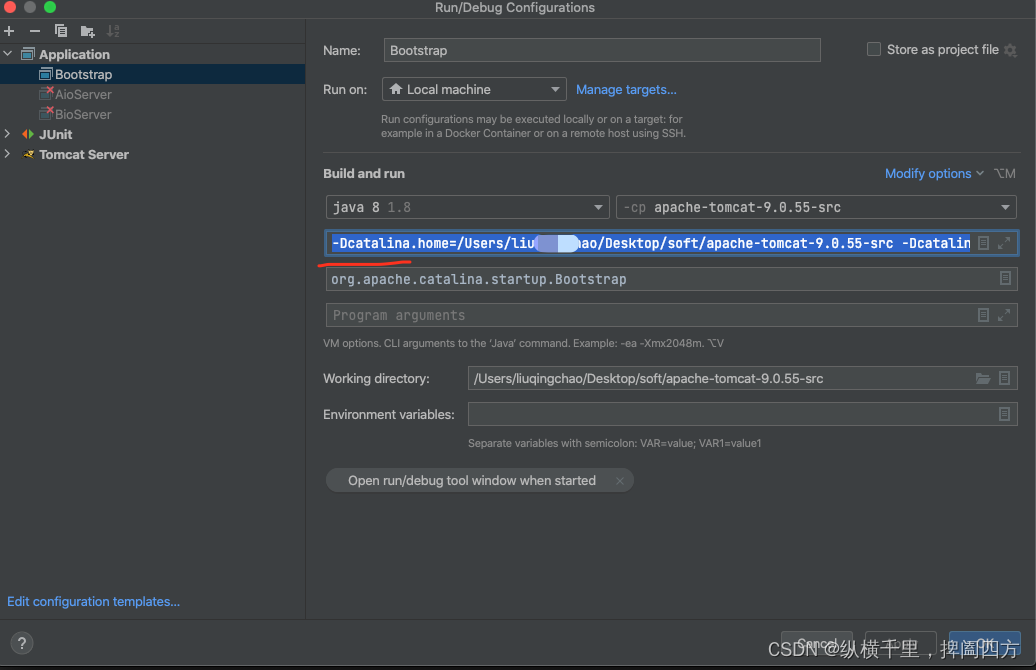
网上看说这里要增加配置,但是貌似牛逼的idea自动都导入过来了,不用配置了。
然后就可以执行了吗?原则上是的,但是有时候执行会出问题,这时候就需要我们仔细看一下输入的日志提示什么了。我的提示里有这么两行:

Tomcat默认使用的端口号是8080,这个很容易被其他服务占用,我的第一反应是端口号被占用了,所以打开server.xml文件,找到下面这地方:
<Connector port="8080" protocol="HTTP/1.1" executor="tomcatThreadPool"
connectionTimeout="20000"
redirectPort="8443" URIEncoding="UTF-8"/>将8080改成8030,然后点启动来执行就好了。
此时出现这个信息,基本就是启动成功了:

然后打开浏览器输入http://localhost:8030/
然后就看到了熟悉的界面:

搞定了










 本文指导读者如何下载Tomcat源码,添加缺失的pom文件以便于在IDEA中编译,以及如何导入项目并解决可能遇到的问题,如端口冲突和依赖管理,最终实现Tomcat源码的本地运行。
本文指导读者如何下载Tomcat源码,添加缺失的pom文件以便于在IDEA中编译,以及如何导入项目并解决可能遇到的问题,如端口冲突和依赖管理,最终实现Tomcat源码的本地运行。















 823
823











 被折叠的 条评论
为什么被折叠?
被折叠的 条评论
为什么被折叠?










