Python基础6 爬虫中使用无头浏览器 Phantomjs
一、简介
一个基于webkit内核的无头浏览器。本章主要是使用PhantomJS对网页中的JS进行处理。
1. 内置对象:
var system=require('system'); //获得系统操作对象,包括命令行参数、phantomjs系统设置等信息
var page = require('webpage'); //获取操作dom或web网页的对象,通过它可以打开网页、接收网页内容、request、response参数,其为最核心对象。
var fs = require('fs'); //获取文件系统对象,通过它可以操作操作系统的文件操作,包括read、write、move、copy、delete等。
2. Python的爬虫方案里,对javascript通常有几种解决方案
- 写代码模拟js逻辑
- 调用一个有界面浏览器,如selenium
- 使用一个无界面浏览器,如casperjs,phantomjs
- 自己基于js引擎实现轻量级浏览器。pyv8的示例里有一个基于v8实现的简易浏览器模型。
3. 几种无界面浏览器说明
- casperjs,phantomjs:非python,可以通过命令行调用。phantomjs还有一个非官方的webdriver协议实现,可通过selenium调phantomjs实现无界面。
- ghost,spynner等,py定制的webkit。
二、安装
1. windows环境安装
下载地址:
http://phantomjs.org/
下载后解压缩,放到Python目录里。
2. ubuntu环境安装方法1
注意不要使用 sudo apt-get install phantomjs
下载地址:http://phantomjs.org/download.html
sudo apt-get install nodejs-legacy
sudo apt-get install npm
sudo apt purge phantomjs
npm install -g --registry https://registry.npm.taobao.org phantomjs
3. ubuntu环境安装方法2
tar -xvf phantomjs-2.1.1-linux-x86_64.tar.bz2
–将程序移到一个合适的位置
sudo mv phantomjs-2.1.1-linux-x86_64 /usr/local/src/phantomjs
—-创建软链接到环境变量中。这样可以直接在shell中使用phantomjs命令
sudo ln -sf /usr/local/src/phantomjs/bin/phantomjs /usr/local/bin/phantomjs
—-检查是否正常工作
phantomjs
4. CentOS环境安装
下载http://blog.csdn.net/qq_34023608/article/details/52217281
wget https://bitbucket.org/ariya/phantomjs/downloads/phantomjs-2.1.1-linux-x86_64.tar.bz2
tar -xjvf phantomjs-2.1.1-linux-x86_64.tar.bz2
chmod +x /PATH/phantomjs-2.1.1/bin/phantomjs
sudo ln -s ~/PATH/phantomjs-2.1.1/bin/phantomjs /usr/local/bin/phantomjs
yum install fontconfig freetype2
phantomjs -v
三、示例,启动js脚本
把代码保存成.js文件,然后使用下面命令运行:
phantomjs.exe 1.js
1. 获取脚本参数
var system = require('system');
if (system.args.length === 1) {
console.log('Try to pass some args when invoking this script!');
} else {
system.args.forEach(function (arg, i) {
console.log(i + ': ' + arg);
});
}
phantom.exit();
输出结果:

2. 截屏
var page = require('webpage').create();
page.open('http://www.baidu.com', function () {
page.render('example.png');
phantom.exit();
});
3. 运行js 计算页面运行时间
var page = require('webpage').create(),
system = require('system'),
t, address;
phantom.outputEncoding="gbk"; //按实际编码格式填写
if (system.args.length === 1) {
console.log('Usage: loadspeed.js <some URL>');
phantom.exit(1);
} else {
t = Date.now();
address = system.args[1];
page.open(address, function (status) {
if (status !== 'success') {
console.log('FAIL to load the address');
} else {
t = Date.now() - t;
console.log('Page title is ' + page.evaluate(function () {
return document.title;
}));
console.log('Loading time ' + t + ' msec');
}
phantom.exit();
});
}
运行:

4. 取标题
var page = require('webpage').create();
page.open('http://www.csdn.net', function(status) {
var title = page.evaluate(function() {
return document.title;
});
phantom.outputEncoding = "gbk";
console.log('Page title is ' + title);
phantom.exit();
});
5. 取元素,修改UserAgent
var page = require('webpage').create();
console.log('The default user agent is ' + page.settings.userAgent);
page.settings.userAgent = 'SpecialAgent';
page.open('http://www.httpuseragent.org', function (status) {
if (status !== 'success') {
console.log('Unable to access network');
} else {
var ua = page.evaluate(function () {
return document.getElementById('myagent').innerText;
});
console.log(ua);
}
phantom.exit();
});
6. 注入js
var page = require('webpage').create();
page.open('http://www.sample.com', function() {
page.includeJs("http://ajax.googleapis.com/ajax/libs/jquery/1.6.1/jquery.min.js", function() {
page.evaluate(function() {
$("button").click();
});
phantom.exit()
});
});
四、 Python+Selenium+PhantomJS
下面Python与PhantomJS结合使用。
1. 输出title
#!/usr/bin/python
from selenium import webdriver
driver = webdriver.PhantomJS(executable_path="phantomjs.exe")
driver.get("http://www.baidu.com")
data = driver.title
print (data)
2. 输出内容到文件
#!/usr/bin/python
from selenium import webdriver
driver = webdriver.PhantomJS(executable_path="phantomjs.exe")
driver.get("http://item.jd.com/2914823.html")
print (driver.page_source)
fo = open("aaaa1.txt", "wb")
fo.write(driver.page_source.encode())
fo.close()
driver.quit()
3. 截屏
#!/usr/bin/python
#coding=utf-8
from selenium import webdriver
driver=webdriver.PhantomJS(executable_path="phantomjs.exe")
driver.get("http://www.csdn.net")
data = driver.title
driver.save_screenshot('csdn.png')
print(data)
4. 选择器
#!/usr/bin/python
#coding=utf-8
from selenium import webdriver
driver = webdriver.PhantomJS(executable_path='phantomjs.exe')
#executable_path为你的phantomjs可执行文件路径
driver.get("http://news.sohu.com/scroll/")
#或得js变量的值
r = driver.execute_script("return newsJason")
print (r)
#selenium在webdriver的DOM中使用选择器来查找元素,包含id,class_name,css_selector,link_text,name,tag_name,tag_name,xpath等等
print (driver.find_element_by_tag_name("div").text)
print (driver.find_element_by_css_selector("#content").text)
print (driver.find_element_by_id("content").text)
5. 截全屏
#!/usr/bin/python
#coding=utf-8
import time
from selenium import webdriver
from selenium.webdriver.common.desired_capabilities import DesiredCapabilities
def cpature(url):
dcap = dict(DesiredCapabilities.PHANTOMJS)
dcap["phantomjs.page.settings.userAgent"] = (
"Mozilla/5.0 (Windows NT 10.0; WOW64) AppleWebKit/537.36 (KHTML, like Gecko) Chrome/45.0.2454.101 Safari/537.36"
)
driver = webdriver.PhantomJS(desired_capabilities=dcap)
driver.get(url)
js="document.body.scrollTop+=100"
height = driver.execute_script("return document.body.scrollHeight");
count = int(height / 100)
print('the height is %d,滚动 %d 次' % (height, count))
print('result url is: %s' % driver.current_url)
for i in range(0, count):
print('scroll index: %d' % i)
driver.implicitly_wait(30)
time.sleep(1)
driver.execute_script(js)
html=driver.page_source
driver.save_screenshot('1.png')
driver.quit()
return html
url="http://www.sohu.com.cn/"
text=cpature(url)
发现的问题:网页会遗失一些图片不显示,可能图片是异步加载的;在CentOS下运行时,缺失更严重。
参考:
http://blog.csdn.net/eastmount/article/details/47023199







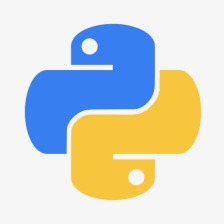















 3003
3003

 被折叠的 条评论
为什么被折叠?
被折叠的 条评论
为什么被折叠?










