最近正在学习kubernetes,买了一套《Kubernetes权威指南 从Docker到Kubernetes实践全接触(第六版)》这本书讲得很好,上下两册,书中k8s的版本是V1.29,目前官网最新版本是v1.30。强烈建议大家买一套看看。
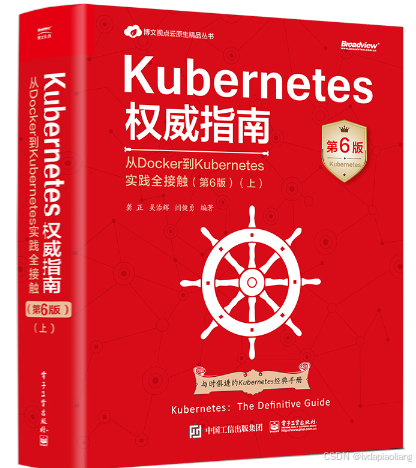
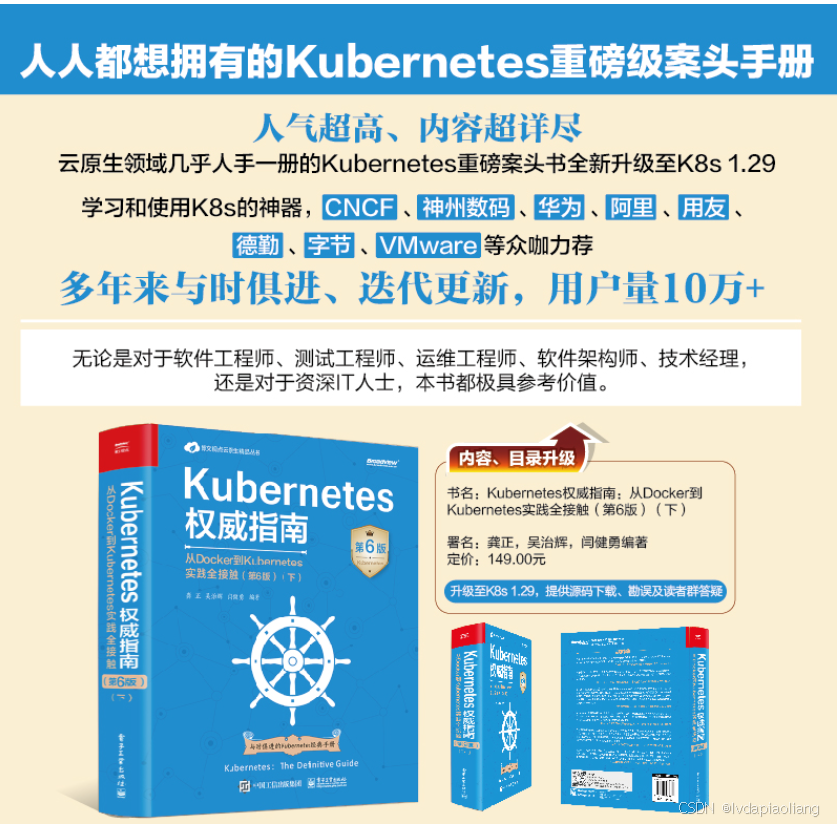
Kubernetes官网地址:Kubernetes
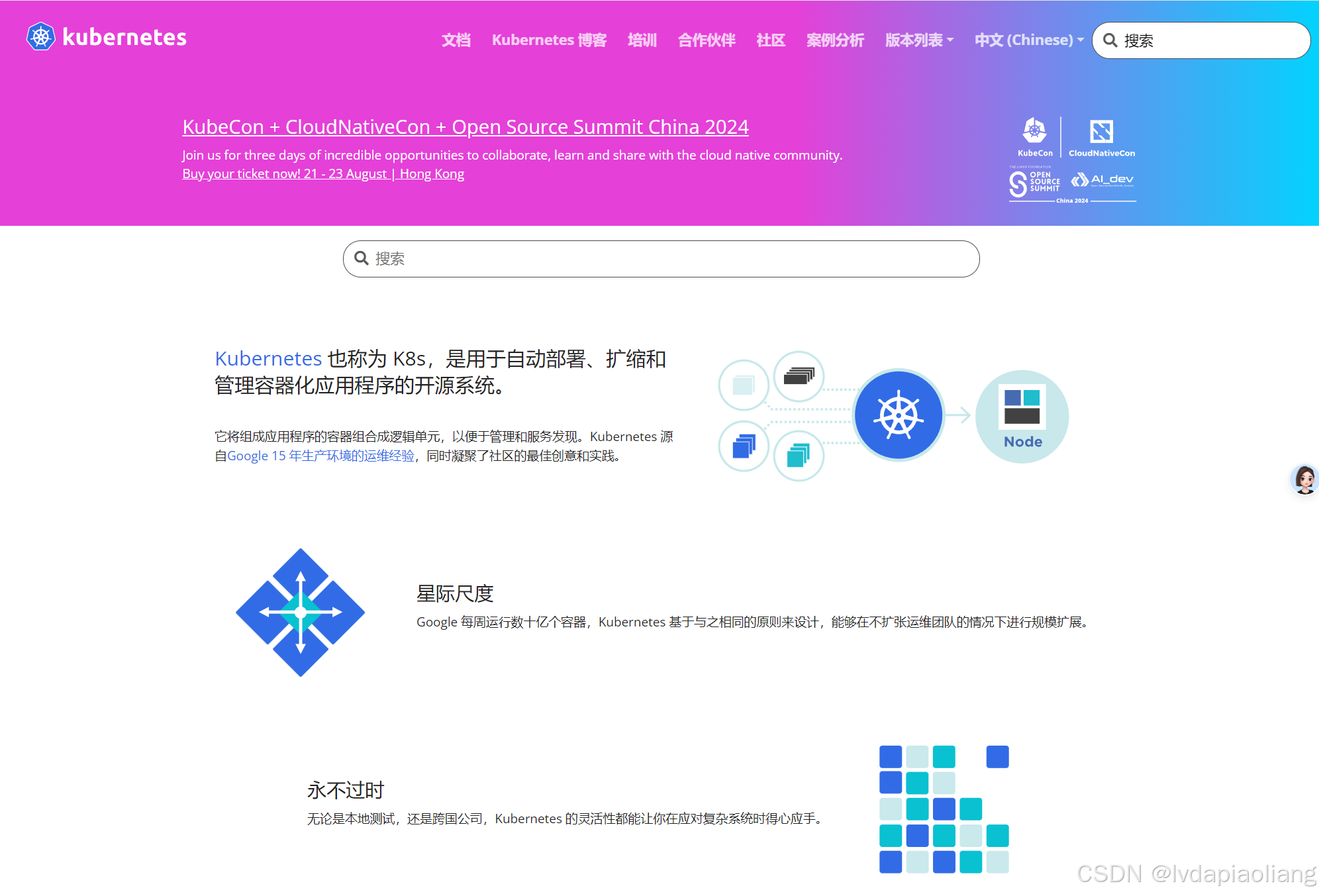
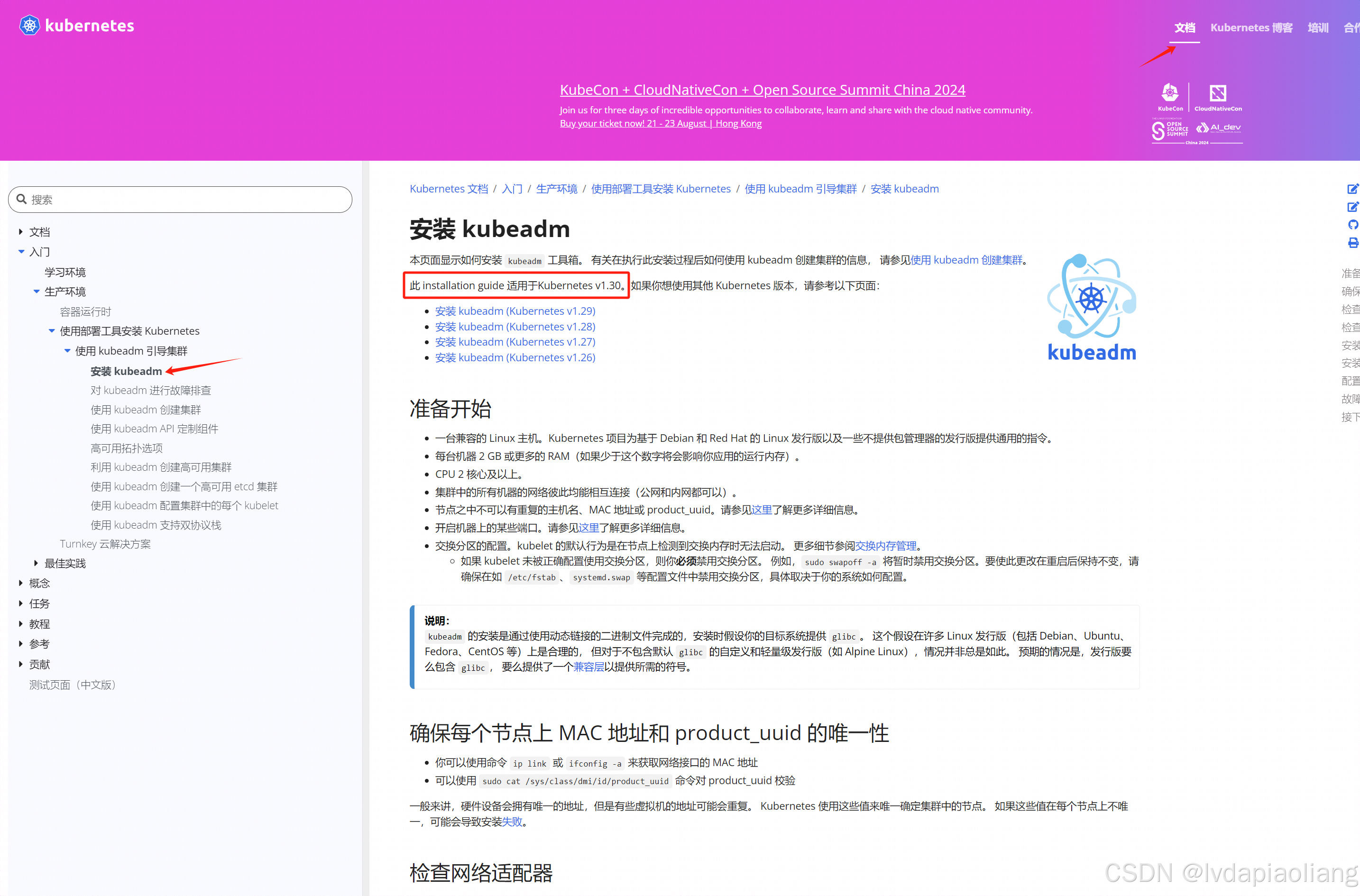
最近按照官网,搭建了Kubernetes v1.30版本的集群,来回弄了十多遍,最后整理一下具体步骤,方便以后自己查看。
1、版本说明:
笔记本电脑系统:Windows 11 专业工作站版
vagrant版本:v2.4.1
virtualBox版本:7.0.20
系统版本:centos stream 9
Kubernetes版本:最新版(v1.30)
docker版本:27.1.1
| 节点 | 主机名 | ip |
| 主节点 | k8s-master | 172.31.0.10 |
| 节点1 | k8s-node1 | 172.31.0.11 |
| 节点2 | k8s-node2 | 172.31.0.12 |
2、安装vagrant
vagrant官网下载地址:Install | Vagrant | HashiCorp Developer
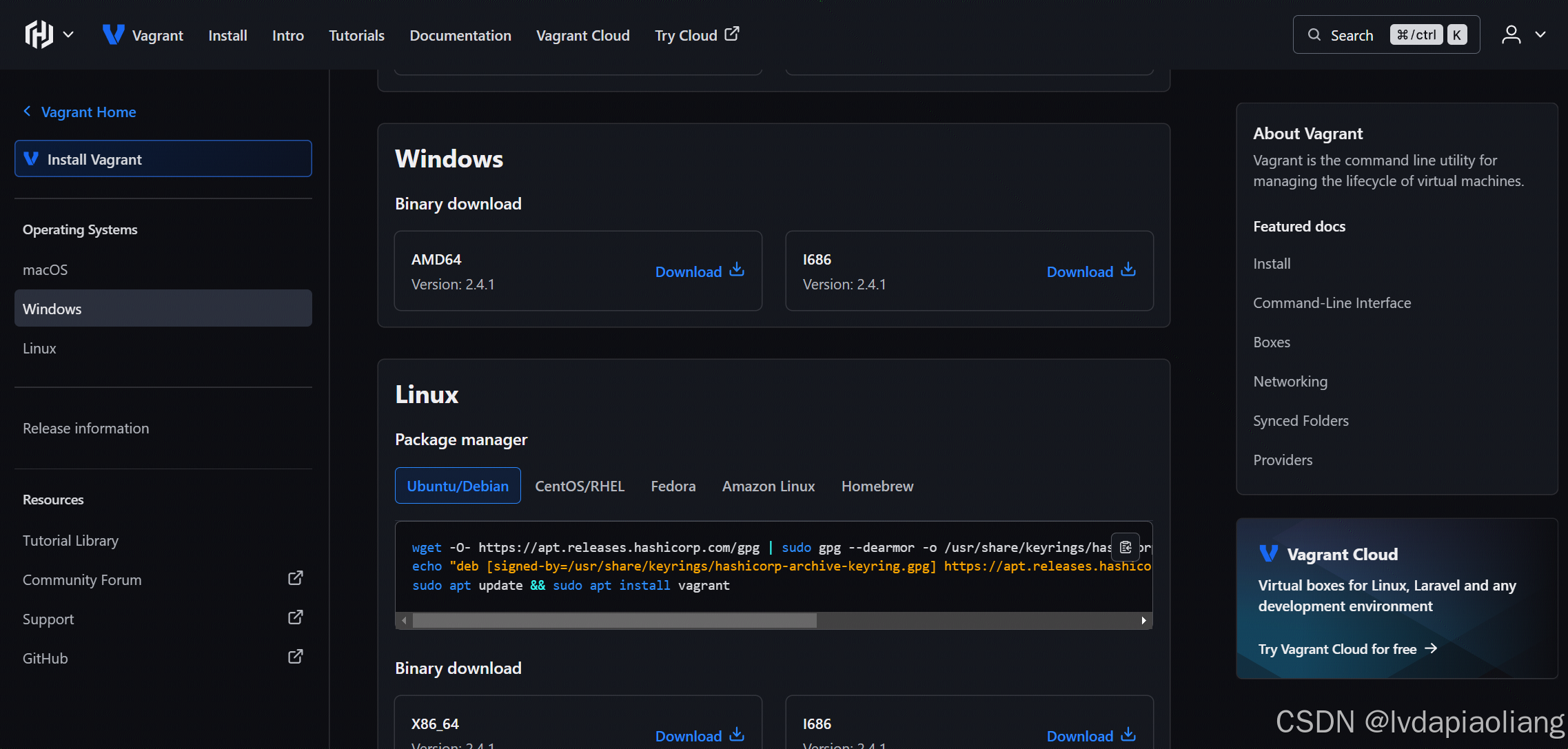
这里我们下载Windows版的vagrant_2.4.1_windows_amd64.msi安装包,双击后进行安装:
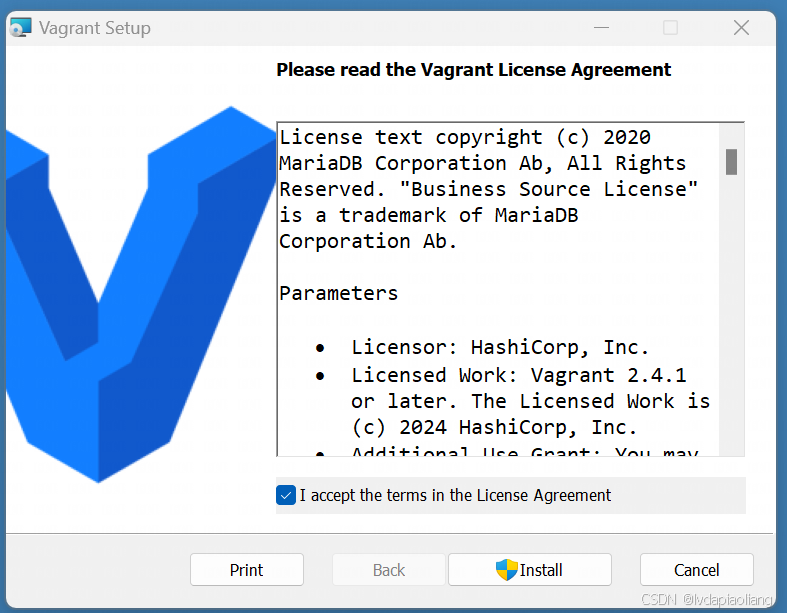
勾选"I accept the terms in the License Agreement",点击"Install"进行安装。
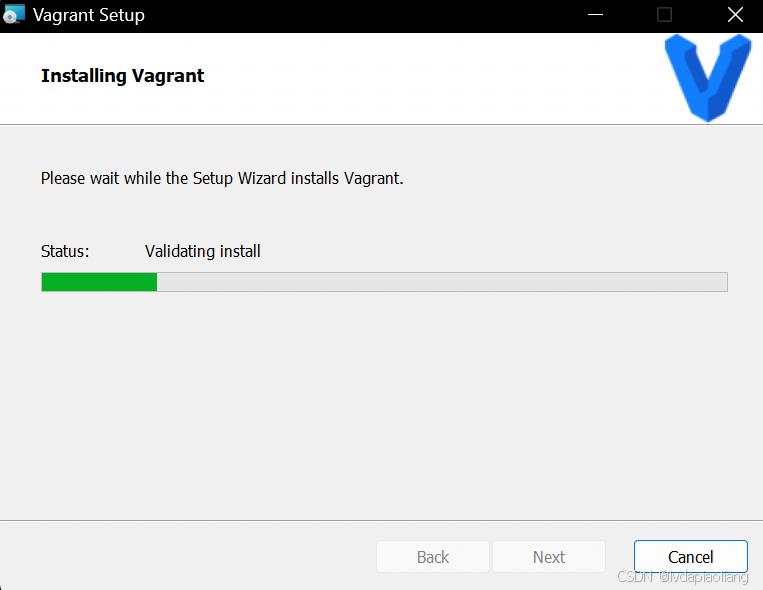
点击"Finish",然后点击"Yes"重启电脑。
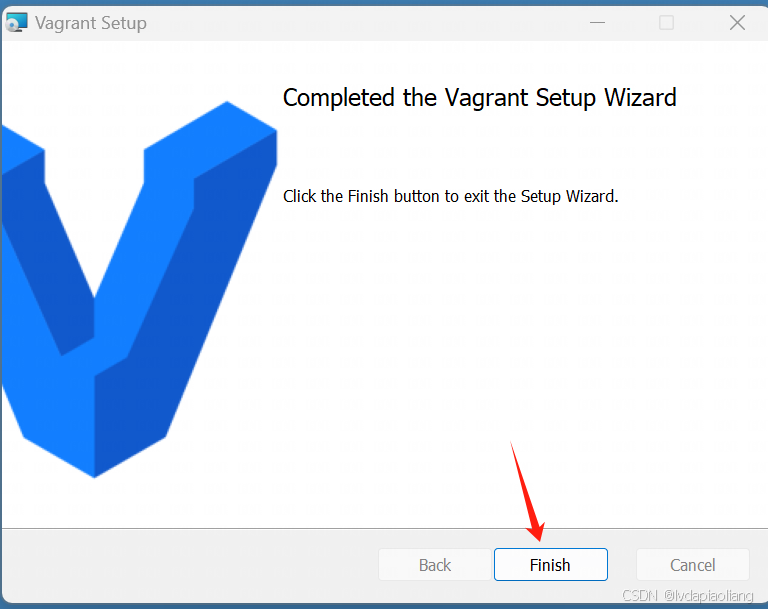
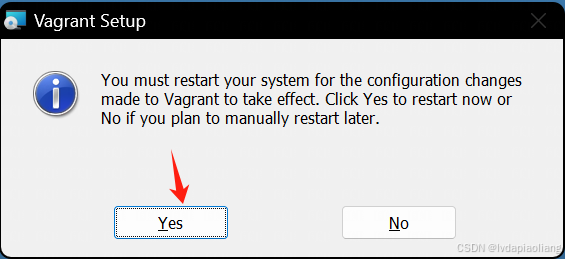
重启之后,我们的vagrant就可以使用了。
3、安装Virtualbox
Virtualbox下载地址:
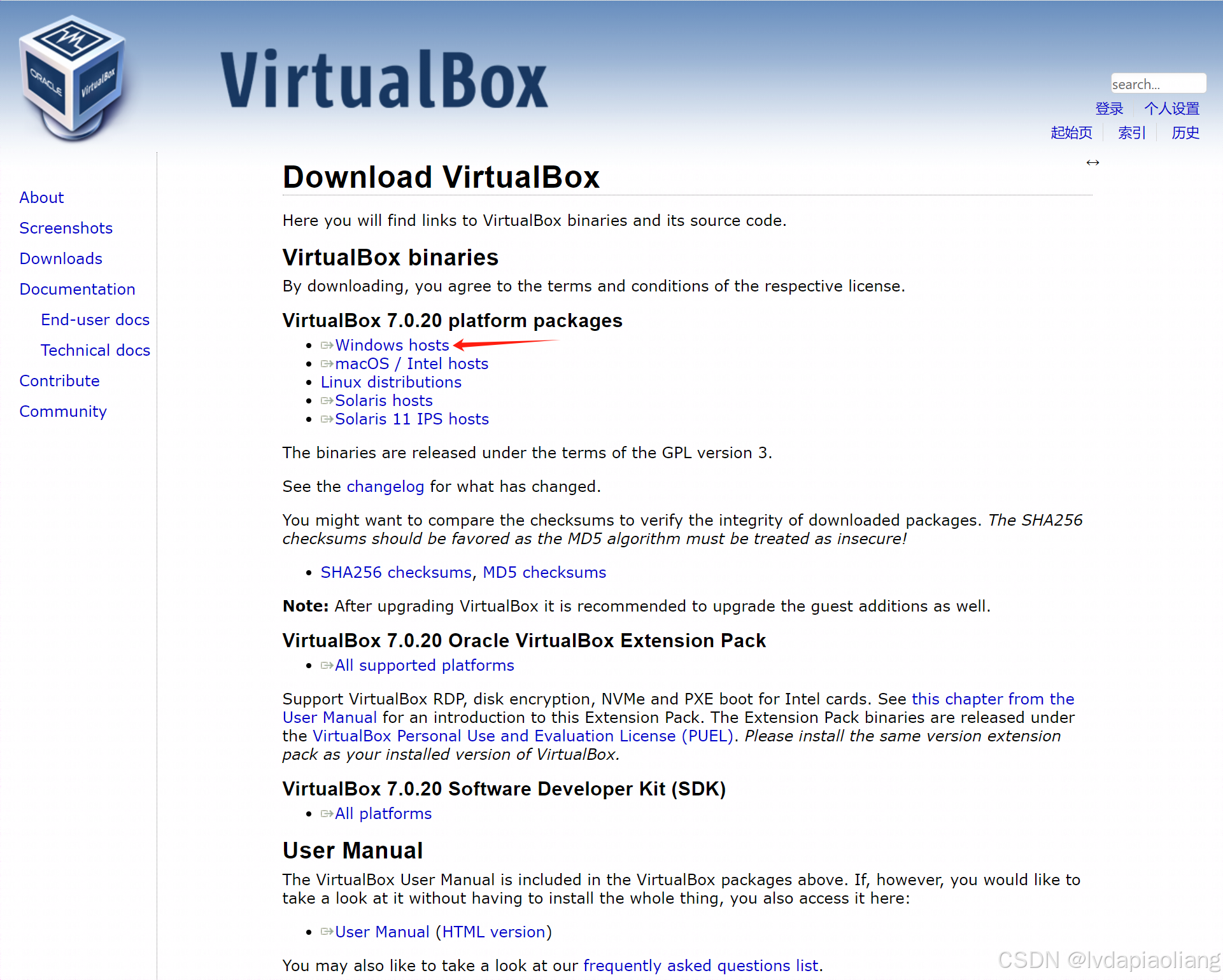
然后进行安装:
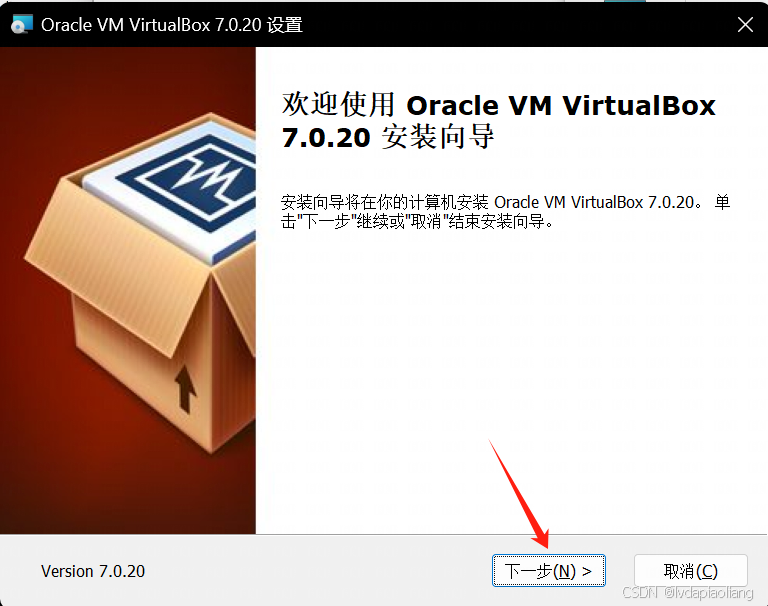
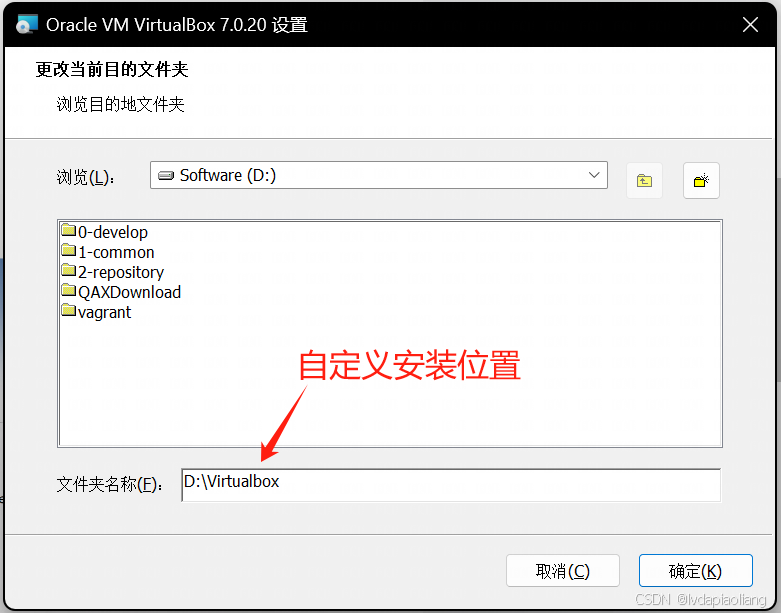
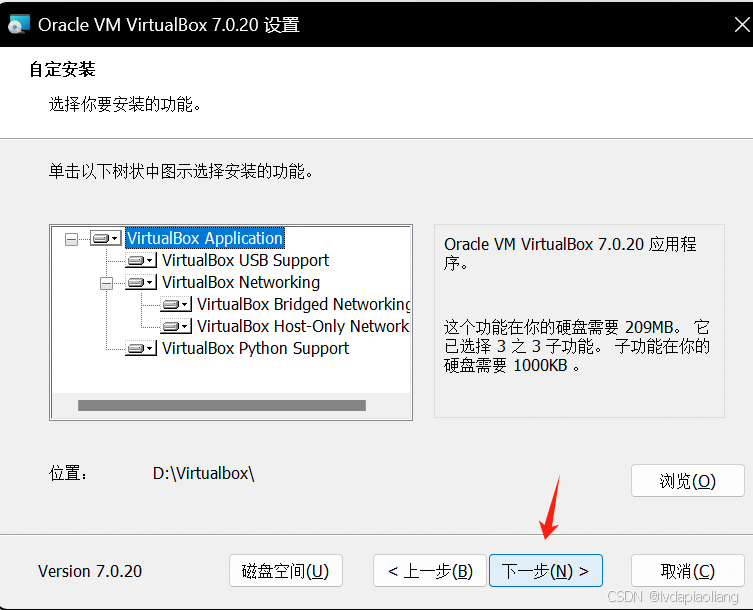
virtualbox默认是安装在c盘,我不想安装在c盘,修改到了d盘,在安装过程中出现了下面的报错:
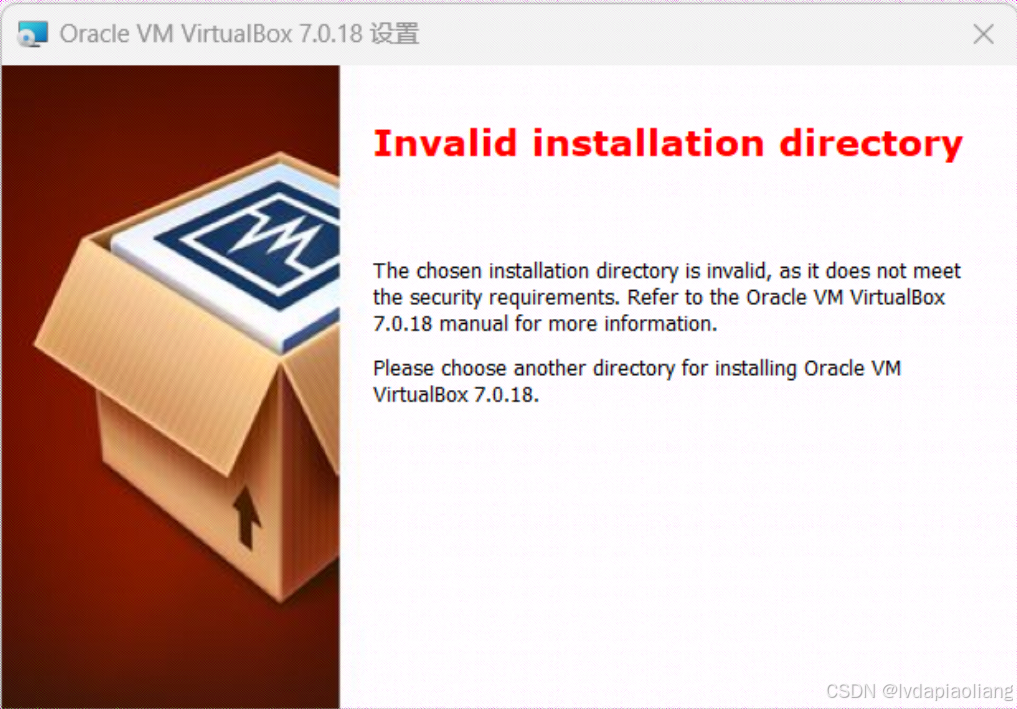
然后在打开cmd命令行,执行下面官网说的命令:
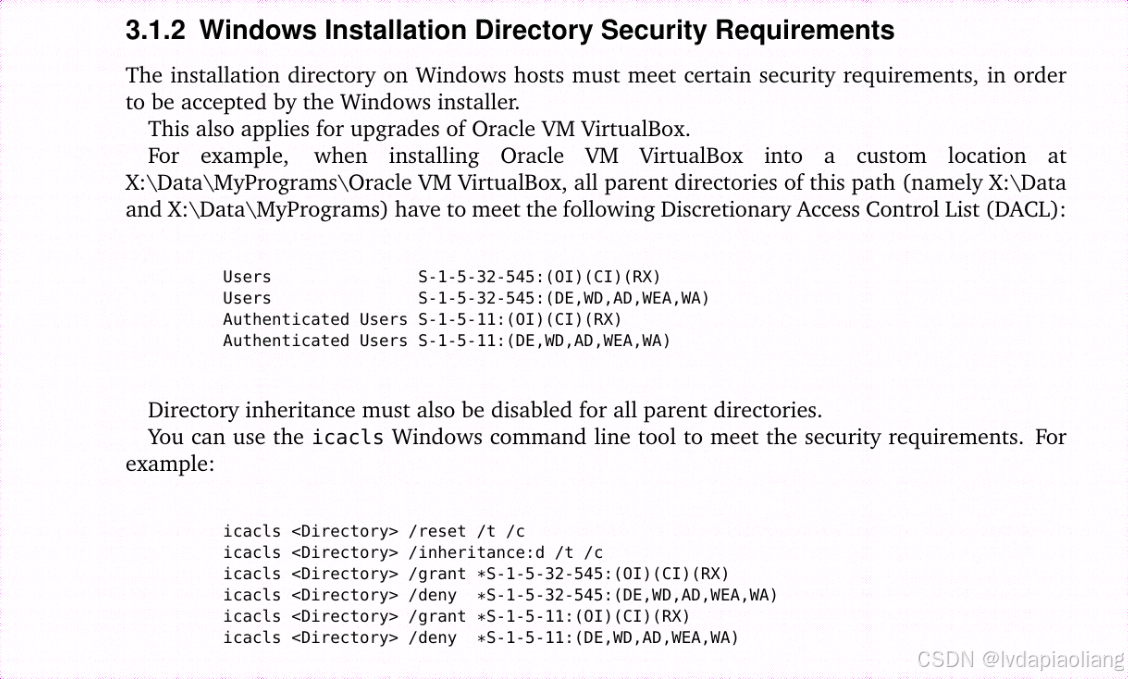
注意:命令中的D:\virtualbox换成自己virtualbox的安装路径。下面的命令一行一行地执行。
icacls D:\virtualbox /reset /t /c
icacls D:\virtualbox /inheritance:d /t /c
icacls D:\virtualbox /grant *S-1-5-32-545:(OI)(CI)(RX)
icacls D:\virtualbox /deny *S-1-5-32-545:(DE,WD,AD,WEA,WA)
icacls D:\virtualbox /grant *S-1-5-11:(OI)(CI)(RX)
icacls D:\virtualbox /deny *S-1-5-11:(DE,WD,AD,WEA,WA)
命令执行成功后继续接下来的步骤。
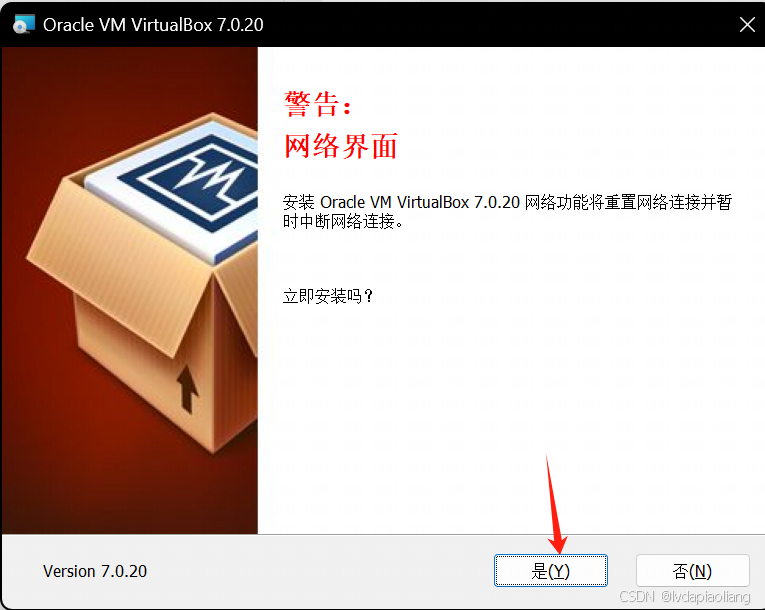
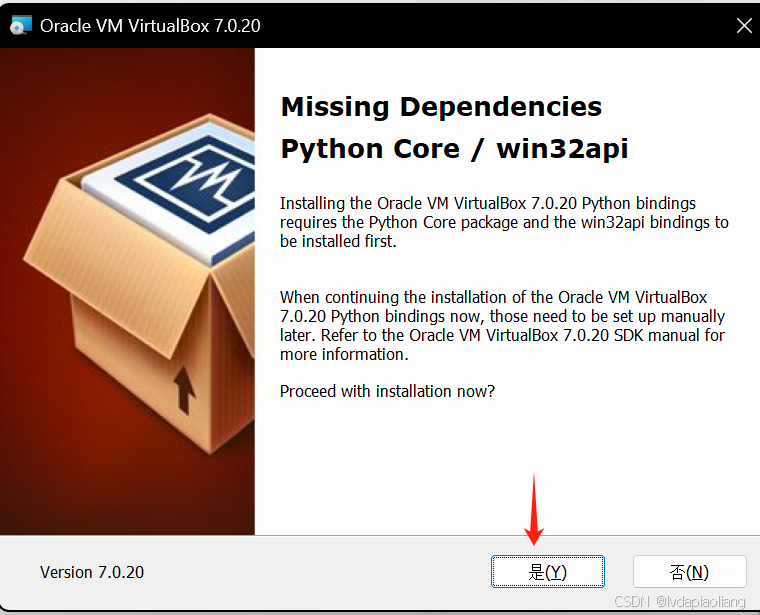
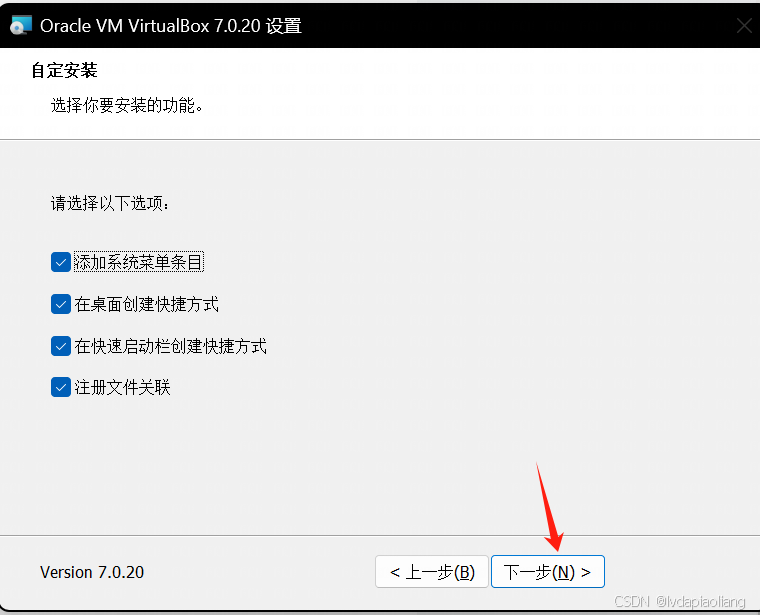
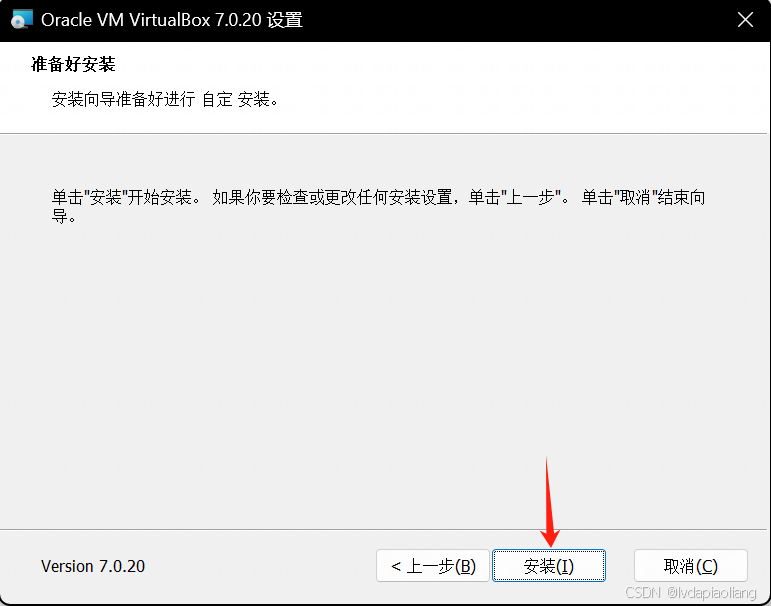
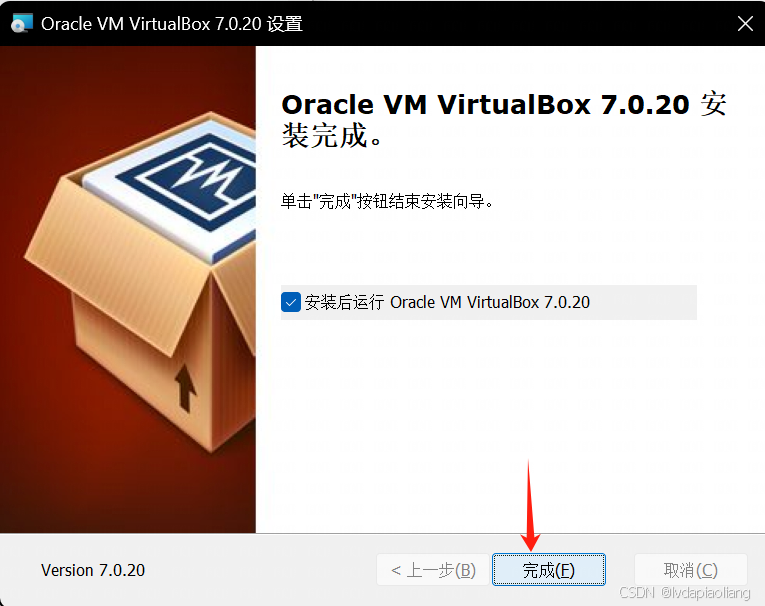
这样,virtualbox就安装完成了。安装完之后记得重启一下电脑。
然后,鼠标点击网络,右键选择属性。
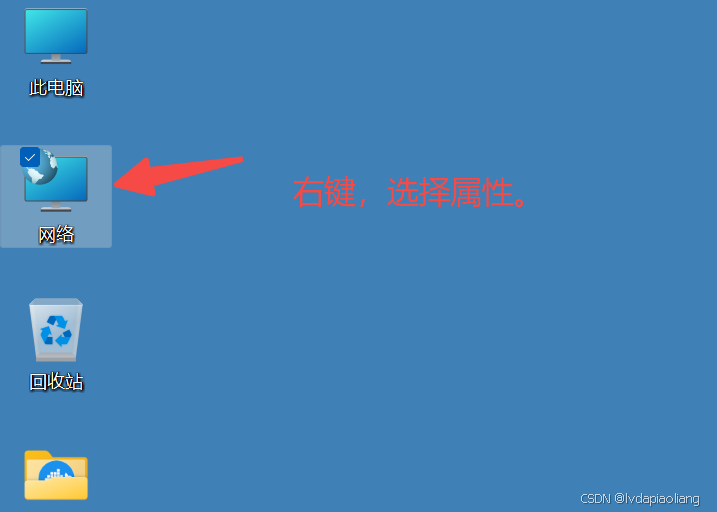
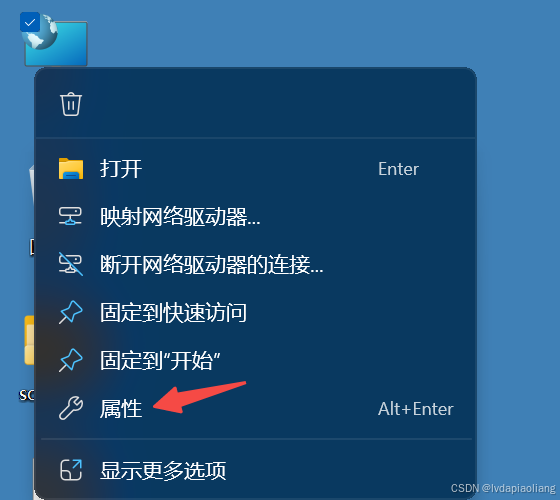
点击 更改适配器设置
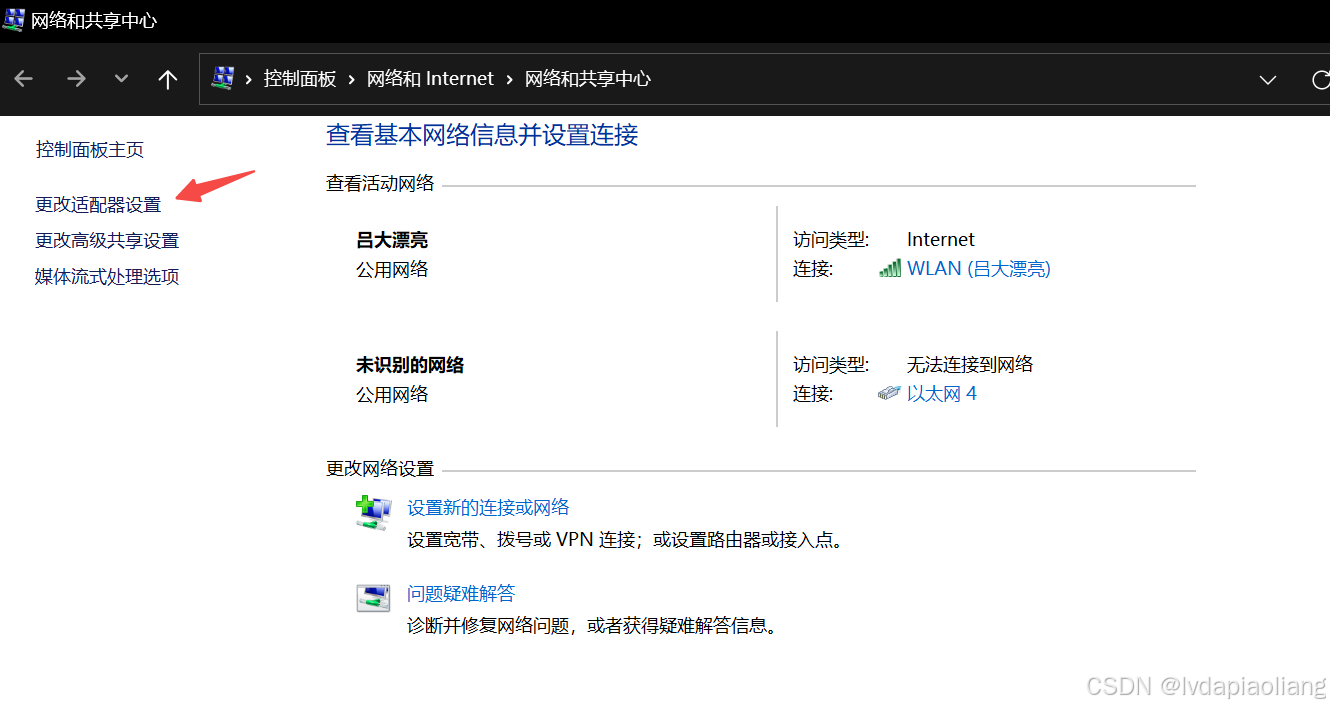
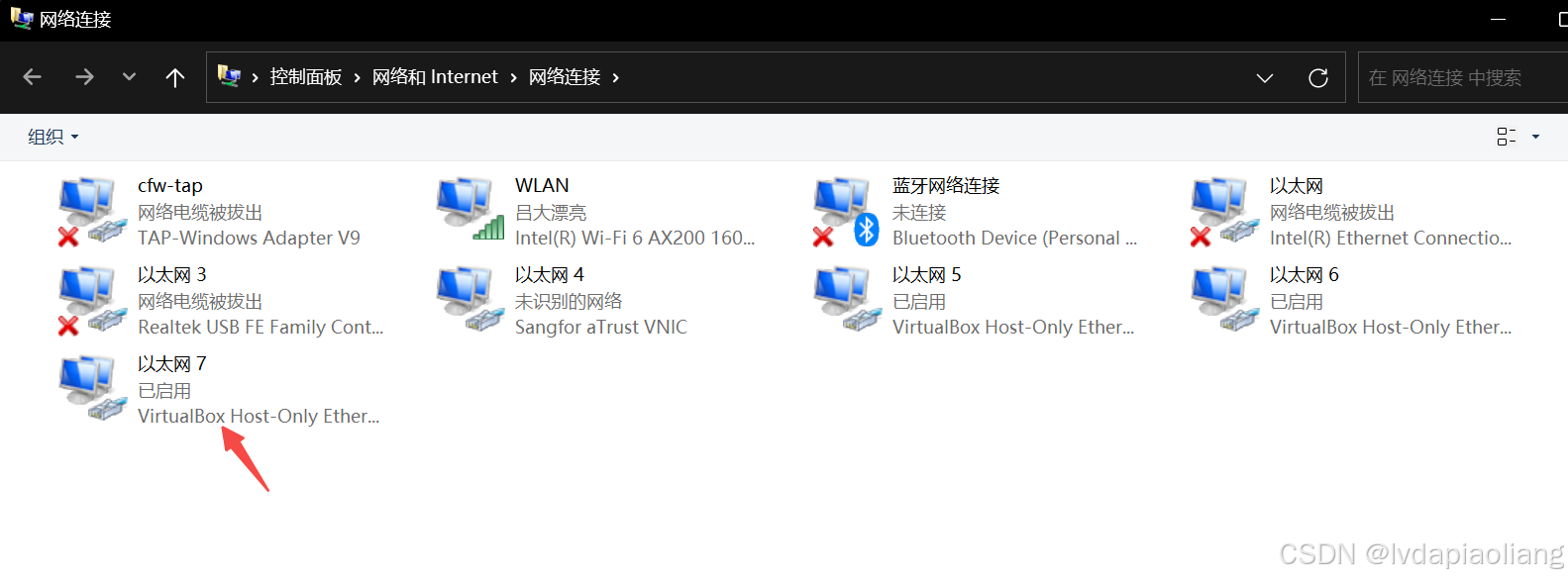
看一下自己网络中virtualBox是哪个以太网,我的是以太网7。
然后,在cmd命令行中输入:
ipconfig
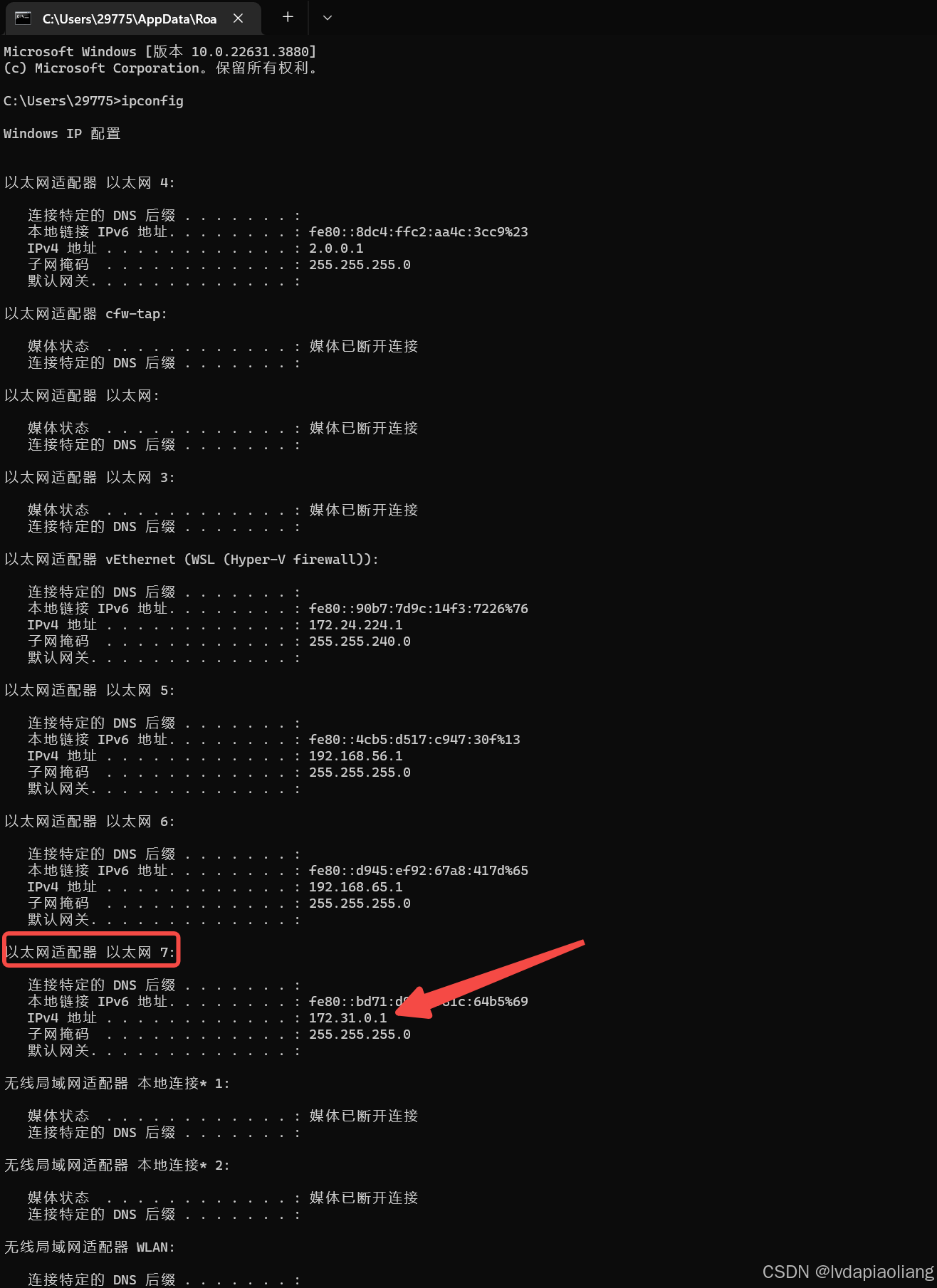
找到 以太网适配器 以太网 7 对应的 IPv4地址:
172.31.0.1
大家要记一下这个地址:172.31.0.1(这个是我的,记你们自己的哈。),在接下来配置docker网络时会用到。
4、使用Vagrant快速安装Centos stream 9虚拟机,并自动在虚拟机中安装好Docker。
4.1、首先,在D盘创建一个vagrant的文件夹(可以自定义其他的目录),然后在文件夹中创建名为centos_stream_9的文件夹。然后创建名为:Vagrantfile的文件。注意这个文件就叫这个名字不能更改。
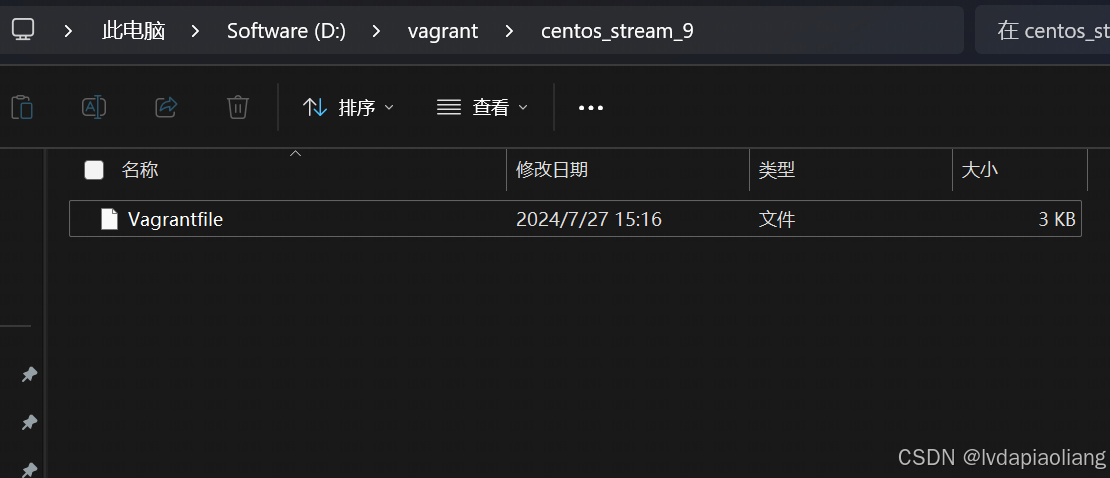
Vagrant学习文档地址:Documentation | Vagrant | HashiCorp Developer
重要!!!这个文件内容可以不用改,直接用就行。具体看看其中1.9.2的笔记。
Vagrantfile的文件内容如下:
# -*- mode: ruby -*-
# vi: set ft=ruby :
# All Vagrant configuration is done below. The "2" in Vagrant.configure
# configures the configuration version (we support older styles for
# backwards compatibility). Please don't change it unless you know what
# you're doing.
Vagrant.configure("2") do |config|
# The most common configuration options are documented and commented below.
# For a complete reference, please see the online documentation at
# https://docs.vagrantup.com.
# Every Vagrant development environment requires a box. You can search for
# boxes at https://vagrantcloud.com/search.
config.vm.box = "eurolinux-vagrant/centos-stream-9"
config.vm.box_version = "9.0.45"
# 虚拟机主机名称
config.vm.hostname = "k8s-master"
# 磁盘大小
config.vm.disk :disk, name: "k8s-master", size: "40GB"
# Disable automatic box update checking. If you disable this, then
# boxes will only be checked for updates when the user runs
# `vagrant box outdated`. This is not recommended.
# config.vm.box_check_update = false
# Create a forwarded port mapping which allows access to a specific port
# within the machine from a port on the host machine. In the example below,
# accessing "localhost:8080" will access port 80 on the guest machine.
# NOTE: This will enable public access to the opened port
# config.vm.network "forwarded_port", guest: 80, host: 8080
# Create a forwarded port mapping which allows access to a specific port
# within the machine from a port on the host machine and only allow access
# via 127.0.0.1 to disable public access
# config.vm.network "forwarded_port", guest: 80, host: 8080, host_ip: "127.0.0.1"
# Create a private network, which allows host-only access to the machine
# using a specific IP.
# 指定虚拟机网络ip为:172.31.0.10
config.vm.network "private_network", ip: "172.31.0.10"
# Create a public network, which generally matched to bridged network.
# Bridged networks make the machine appear as another physical device on
# your network.
# config.vm.network "public_network", bridge: "Intel(R) Wi-Fi 6 AX200 160MHz"
# Share an additional folder to the guest VM. The first argument is
# the path on the host to the actual folder. The second argument is
# the path on the guest to mount the folder. And the optional third
# argument is a set of non-required options.
# config.vm.synced_folder "../data", "/vagrant_data"
# Disable the default share of the current code directory. Doing this
# provides improved isolation between the vagrant box and your host
# by making sure your Vagrantfile isn't accessible to the vagrant box.
# If you use this you may want to enable additional shared subfolders as
# shown above.
# config.vm.synced_folder ".", "/vagrant", disabled: true
# Provider-specific configuration so you can fine-tune various
# backing providers for Vagrant. These expose provider-specific options.
# Example for VirtualBox:
#
# config.vm.provider "virtualbox" do |vb|
# # Display the VirtualBox GUI when booting the machine
# vb.gui = true
#
# # Customize the amount of memory on the VM:
# vb.memory = "1024"
# end
# VirtaulBox相关配置
config.vm.provider "virtualbox" do |vb|
vb.name = "k8s-master" # VirtualBox名称
vb.gui = true # 启动机器时显示 VirtualBox GUI
vb.memory = "8192" # 虚拟机存储大小,mb
vb.cpus = 1 # cpu 大小
end
# View the documentation for the provider you are using for more
# information on available options.
# Enable provisioning with a shell script. Additional provisioners such as
# Ansible, Chef, Docker, Puppet and Salt are also available. Please see the
# documentation for more information about their specific syntax and use.
config.vm.provision "shell", inline: <<-SHELL
# 1、Docker安装
# 1.1、卸载旧版本docker
sudo yum remove docker docker-client docker-client-latest docker-common docker-latest docker-latest-logrotate docker-logrotate docker-engine
# 1.2、设置存储库
sudo yum install -y yum-utils
sudo yum-config-manager --add-repo http://mirrors.aliyun.com/docker-ce/linux/centos/docker-ce.repo
# 1.3、安装 Docker Engine
sudo yum install -y docker-ce docker-ce-cli containerd.io docker-buildx-plugin docker-compose-plugin
sudo systemctl enable docker
sudo systemctl start docker
# 1.4、禁用防火墙
sudo systemctl stop firewalld
sudo systemctl disable firewalld
# 1.5、修改 SSH 配置
sudo sed -i 's/^#*PasswordAuthentication .*/PasswordAuthentication yes/' /etc/ssh/sshd_config
sudo sed -i 's/^#*PermitRootLogin .*/PermitRootLogin yes/' /etc/ssh/sshd_config
# 1.6、重启 SSH 服务
sudo systemctl restart sshd.service
# 1.7、修改 root 用户密码
echo "root:1TdhblkFcdhx2a" | sudo chpasswd
# 1.8、配置 Docker 镜像加速
mkdir -p /etc/docker
cat > /etc/docker/daemon.json <<EOF
{
"registry-mirrors": ["https://6kx4zyno.mirror.aliyuncs.com","https://registry.docker-cn.com","https://docker.mirrors.ustc.edu.cn"],
"exec-opts": ["native.cgroupdriver=systemd"]
}
EOF
# 1.9、配置HTTP/HTTPS 网络代理 使用Docker的过程中,因为网络原因,通常需要使用 HTTP/HTTPS 代理来加速镜像拉取、构建和使用。
# 为 dockerd 设置网络代理 "docker pull" 命令是由 dockerd 守护进程执行。而 dockerd 守护进程是由 systemd 管理。因此,如果需要在执行 "docker pull" 命令时使用 HTTP/HTTPS 代理,需要通过 systemd 配置。
# 1.9.1、为 dockerd 创建配置文件夹。(mkdir -p /etc/systemd/system/docker.service.d)
# 1.9.2、为 dockerd 创建 HTTP/HTTPS 网络代理的配置文件,文件路径是 /etc/systemd/system/docker.service.d/http-proxy.conf 。并在该文件中添加相关环境变量。
# 其中的172.31.0.1就是上面让大家记住的ipconfig输出的 以太网7 对应的IPv4地址。 7890这个端口是docker网络代理的端口,这个端口具体是多少可以查看我的另外一篇笔记,笔记地址:https://note.youdao.com/s/68ALaWKh
# 弄不懂的话可以私聊我,我告你大家怎么弄。
sudo sh -c 'mkdir -p /etc/systemd/system/docker.service.d && \
cat <<EOF > /etc/systemd/system/docker.service.d/http-proxy.conf
[Service]
Environment="HTTP_PROXY=http://172.31.0.1:7890/"
Environment="HTTPS_PROXY=http://172.31.0.1:7890/"
Environment="NO_PROXY=localhost,127.0.0.1,.example.com"
EOF'
sudo systemctl daemon-reload
sudo systemctl restart docker
# 2、配置非root用户(Docker)执行docker命令时不使用sudo。
# 2.1、创建名为 "Docker" 的用户
sudo useradd Docker
# 2.2、设置 "Docker" 用户的密码
echo "Docker:1TdhblkFcdhx2a" | sudo chpasswd
# 2.3、创建名为 "docker" 的组
sudo groupadd docker
# 2.4、将用户 "Docker" 添加到组 "docker"
sudo gpasswd -a Docker docker
# 2.5、重启docker
sudo systemctl restart docker
SHELL
end
1.9.2的笔记学习之后继续下面的步骤:
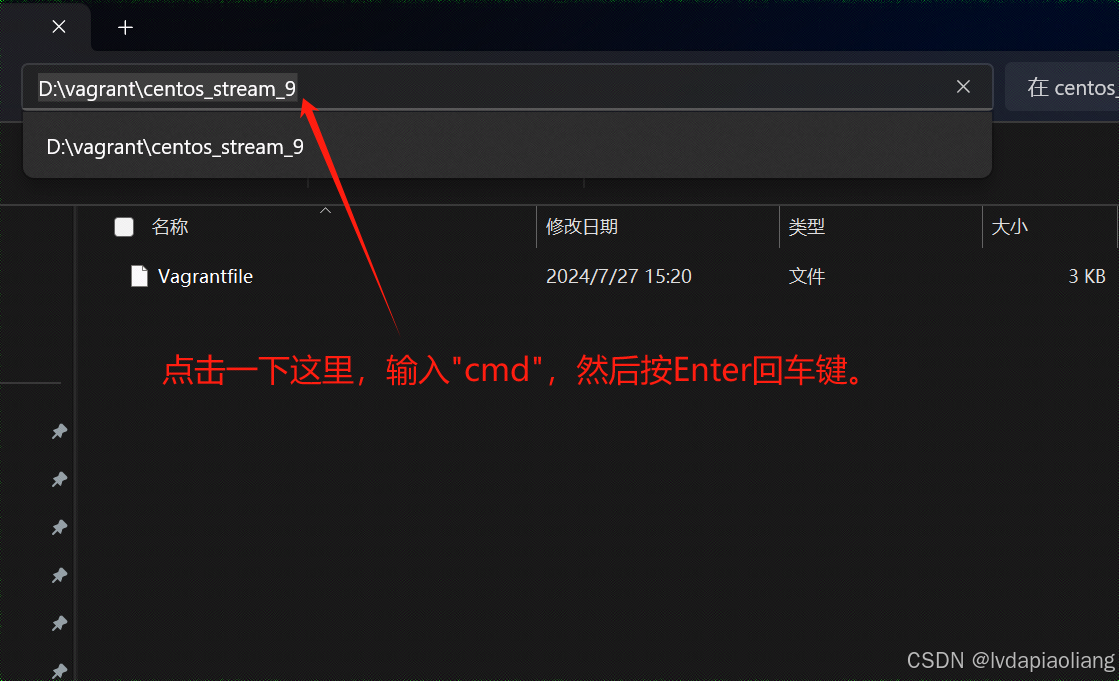
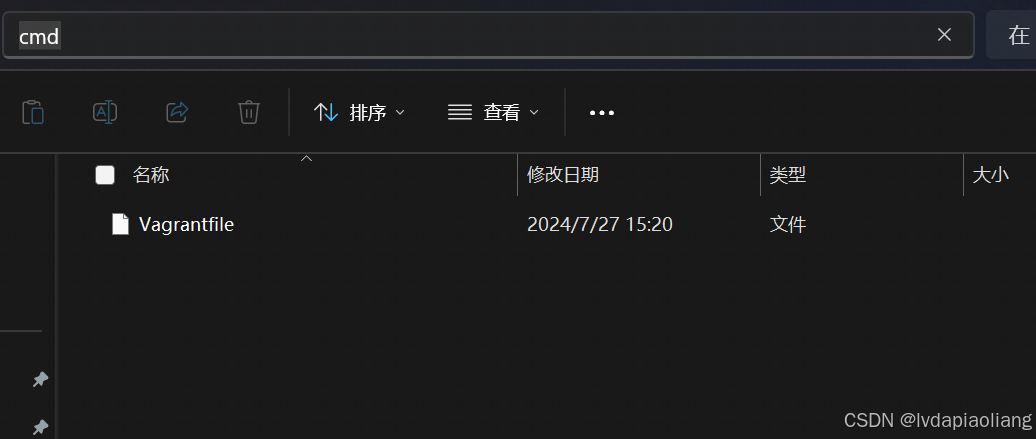
在弹出的cmd命令框中输入下面的命令:
vagrant up
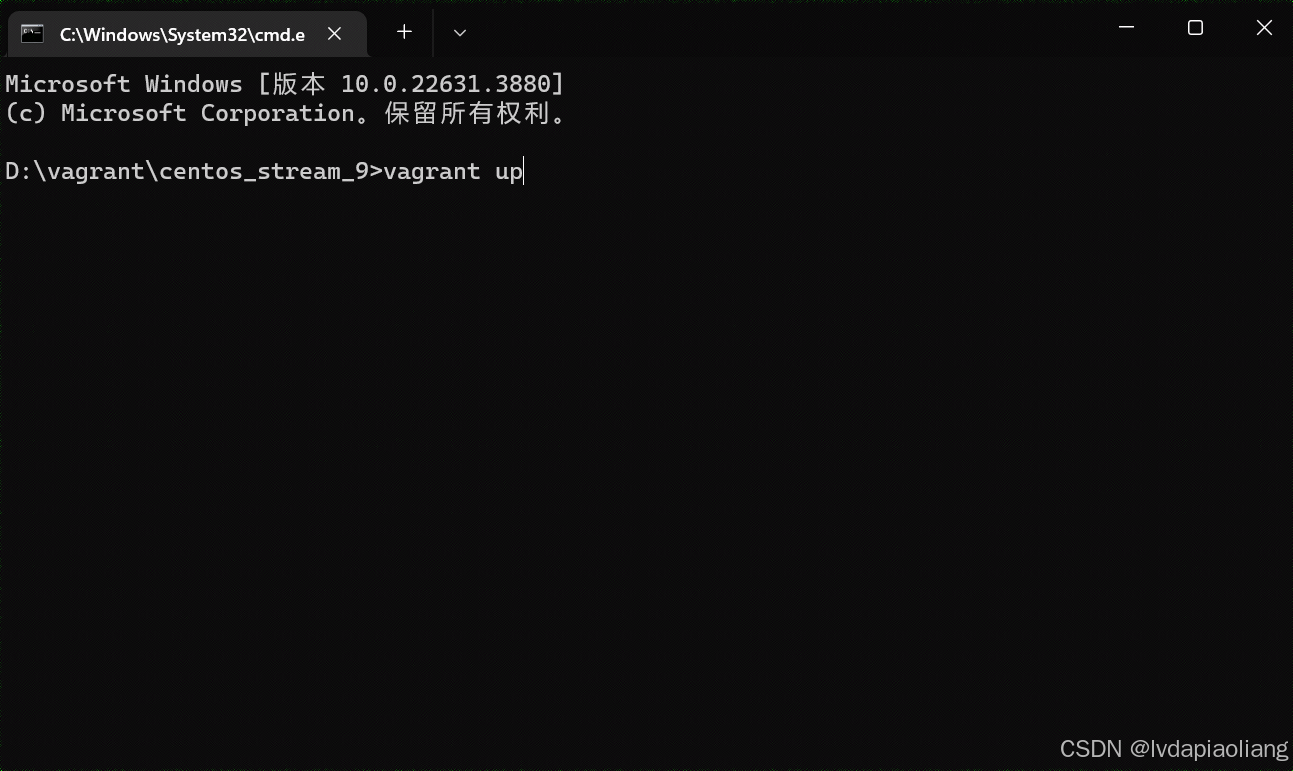
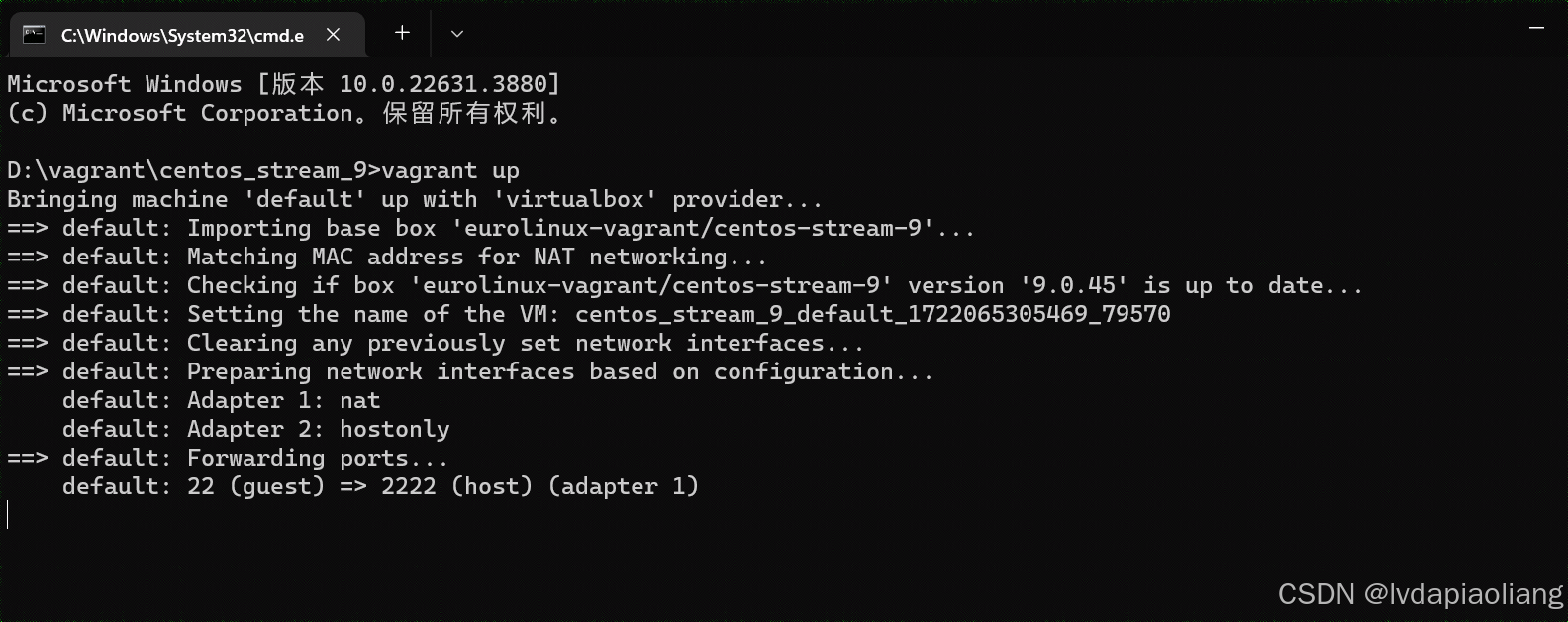
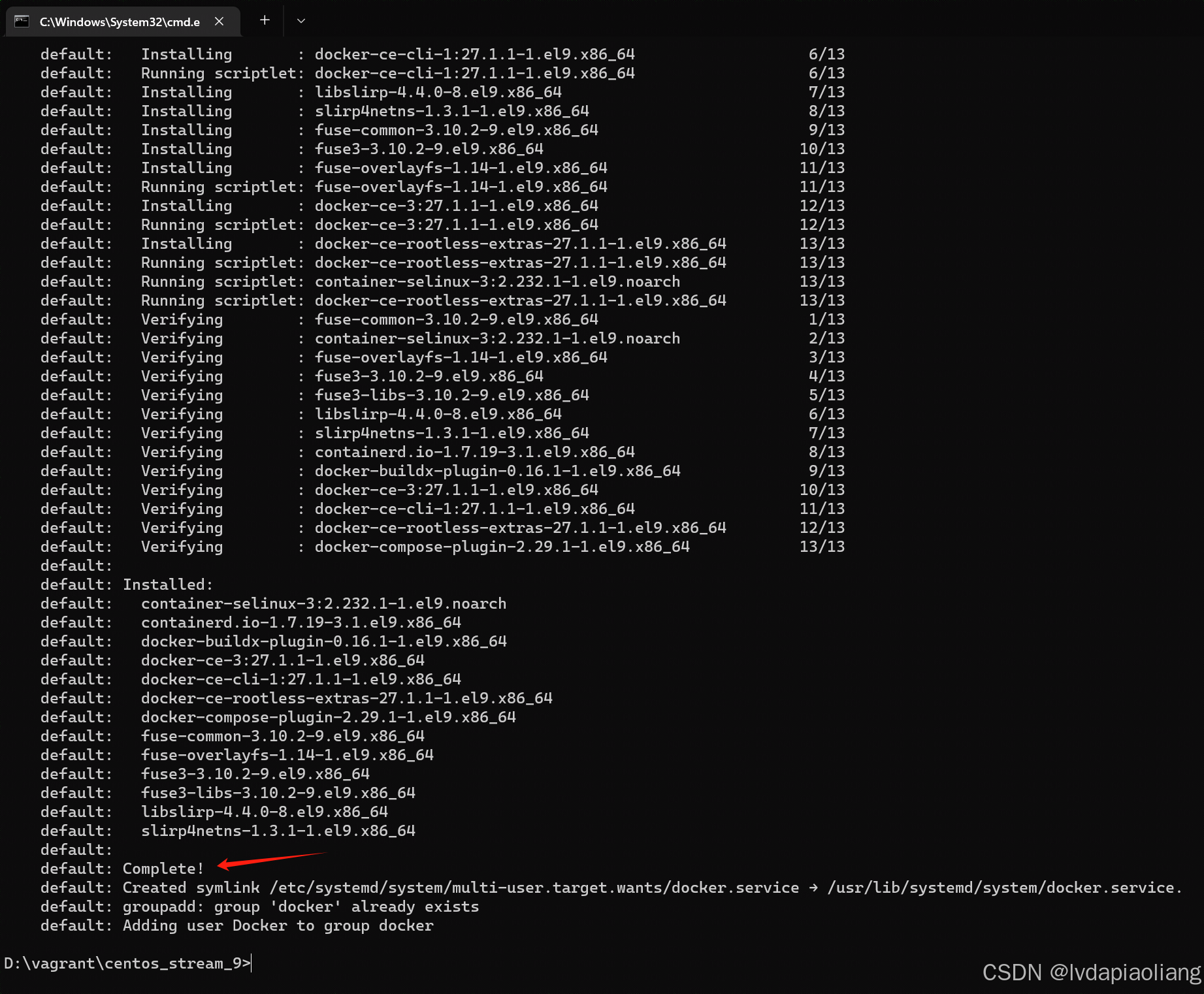
等待执行完之后,我们就可以得到一台安装好Docker并且运行的centos stream 9的虚拟机。第一次执行的时候因为会下载centos stream 9的镜像文件,所以会很慢,我大概等了10分钟。成功以后再次安装centos stream 9就很快了。
我们打开virtualbox,就可以看到这个虚拟机正在运行。
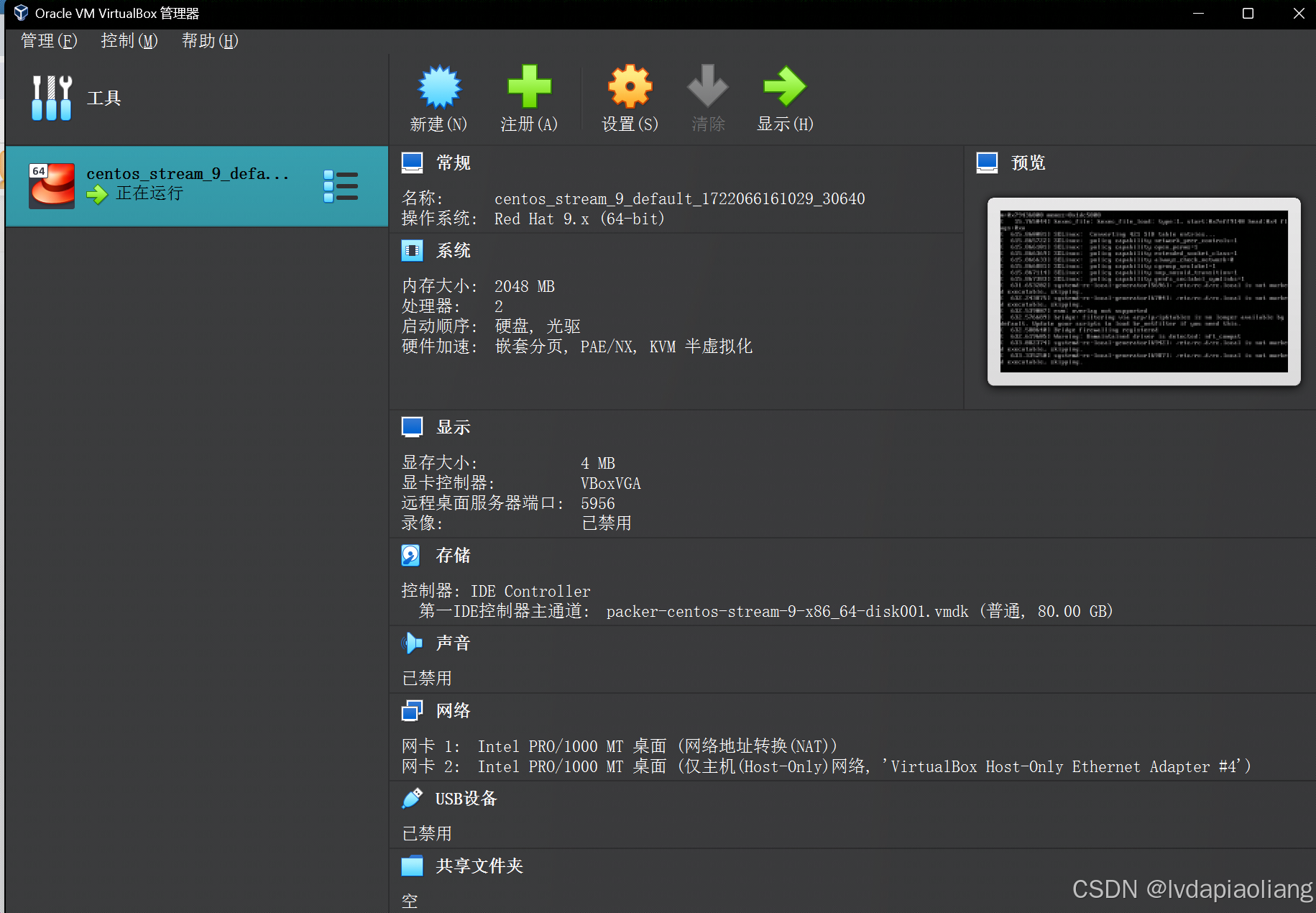
使用MobaXterm或者其他ssh工具连接这个虚拟机。
MobaXterm下载地址:MobaXterm free Xserver and tabbed SSH client for Windows
虚拟机连接信息如下:
IP:172.31.0.10
用户:root
密码:1TdhblkFcdhx2a
密码可能有些长,这样记忆:一条大河波浪宽,风吹稻花香两岸。
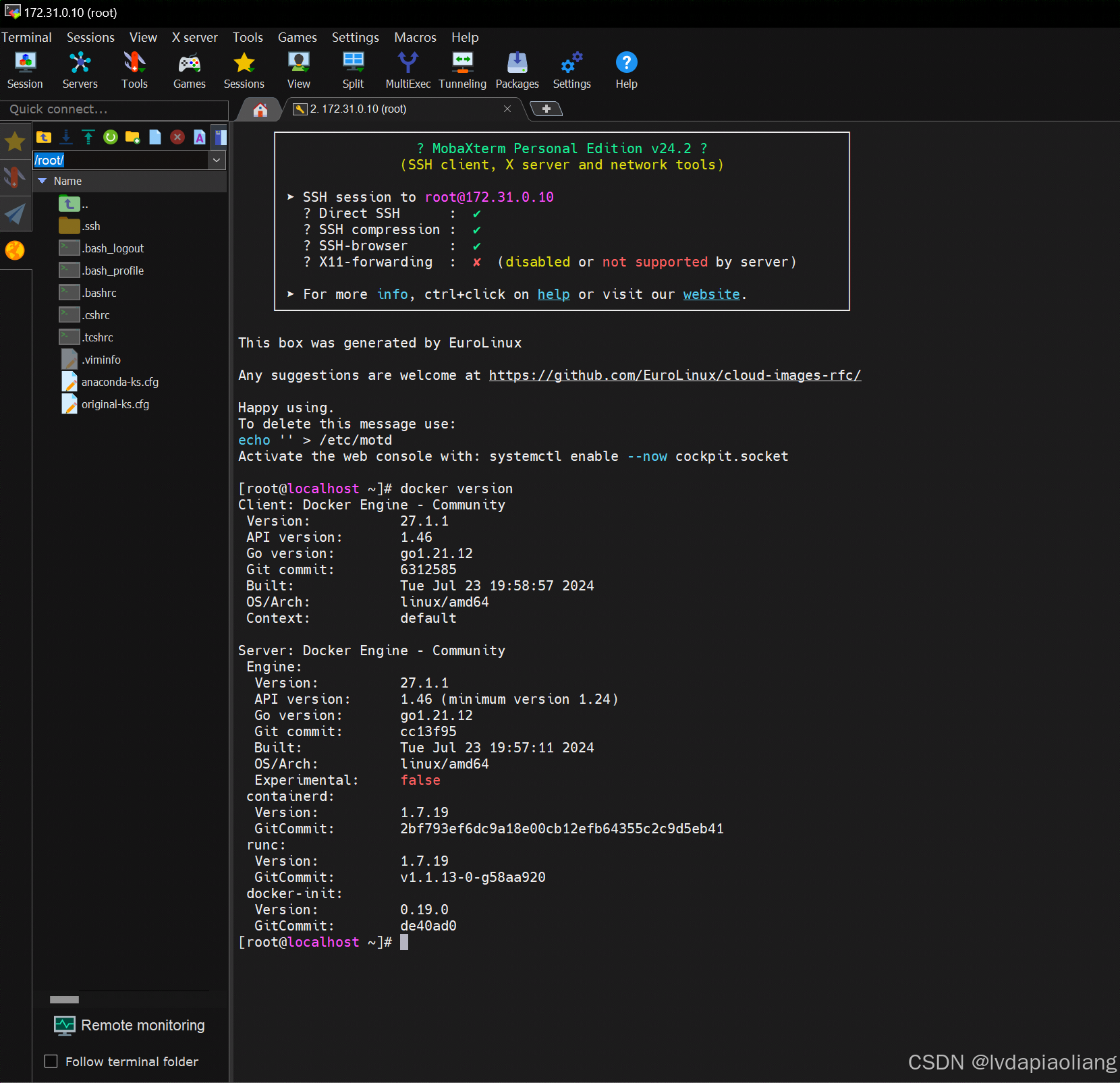
至此,k8s-master节点的虚拟机环境就弄好了。
k8s-node1 和 k8s-node2节点的虚拟机环境搭建请看下一篇文章。
下一篇文章链接:
























 703
703

 被折叠的 条评论
为什么被折叠?
被折叠的 条评论
为什么被折叠?










